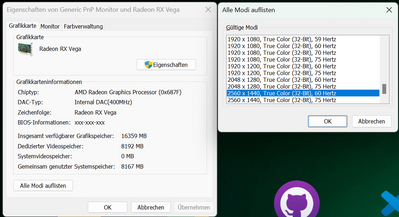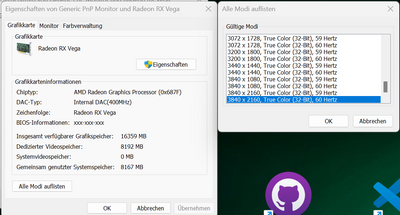- AMD Community
- Communities
- PC Graphics
- PC Graphics
- Re: Vega 56/64: Full list of compatible resolution...
PC Graphics
- Subscribe to RSS Feed
- Mark Topic as New
- Mark Topic as Read
- Float this Topic for Current User
- Bookmark
- Subscribe
- Mute
- Printer Friendly Page
- Mark as New
- Bookmark
- Subscribe
- Mute
- Subscribe to RSS Feed
- Permalink
- Report Inappropriate Content
Vega 56/64: Full list of compatible resolutions and refresh rates?
Hi everyone,
i just bought the Gigabyte Aorus FO48U, i.e., a 4K 120hz monitor.
Reading about the supported bandwidth of Displayport 1.4 I was certain that my Vega 56 would support 4k 120hz at 8bit.
Unfortunately, it is completely stuck at 60hz and I am considering to send the monitor back to the vendor and buying a different monitor with a resolution higher than 2560x1440 and 120 to 144 hz.
My problem is:
how can I be certain that my Vega56 supports anything higher than 2560x1440 and 120hz?
So my question is:
Is there a full list of all compatible resolutions and refresh rates out there that someone could provide?
Thanks in advance,
Protoys
- Mark as New
- Bookmark
- Subscribe
- Mute
- Subscribe to RSS Feed
- Permalink
- Report Inappropriate Content
How is your Monitor connected to your GPU card?
Do you have a Vega 54 or Vega 64 GPU card?
The Vega 54 uses DP 1.4a which does support 4K@120hz according to this tech site:

The Vega 54 uses a HDMI 2.0 port which according to this tech site:

If you are using HDMI port then you won't be able to get 4k@120hz according to the above chart but if you are using the DP 1.4a Port then you can get 4K@120hz but with a DP 1.4 Cable or higher.
- Mark as New
- Bookmark
- Subscribe
- Mute
- Subscribe to RSS Feed
- Permalink
- Report Inappropriate Content
I totally agree with you: this should work!
Vega56 + DP1.4 Cable
However, the internet is full of people having the same problem with Vega56/64
So my question remains:
Is there a full list of all compatible resolutions and refresh rates out there that someone could provide?
- Mark as New
- Bookmark
- Subscribe
- Mute
- Subscribe to RSS Feed
- Permalink
- Report Inappropriate Content
Windows Settings - Graphics under Resolutions it should show you a list of Resolutions that the GPU supports:

Could be a Radeon Settings that could be preventing you from having 120Hz Resolution or your Monitor Settings maybe you need to configure it to receive DP 1.4 signals if it has that type of setting that is.
From AMD FAQ about Radeon Settings: https://www.amd.com/en/support/kb/faq/dh-005
- Right click on the Desktop and select Display Settings.
- Click on Advanced Display Settings.
- Scroll down to the bottom of the page and click on Display Adapter Properties.
- Click on the Monitor tab.
- Click on the drop-down menu available under Screen Refresh Rate. ...
- Close Windows Display Settings to exit.
- Mark as New
- Bookmark
- Subscribe
- Mute
- Subscribe to RSS Feed
- Permalink
- Report Inappropriate Content
Thank you. I am aware of this list. Unfortunately, it does NOT show all supported resolutions. For example: I was running my Vega56 with an 2560x1440 at 144hz before. This resolution is not shown there if the 4k120hz monitor is connected. So, you can never be sure that this list is complete.
It is monitor-dependent.
For instance:
I also tried creating custom resolutions using AMD and other tools. It simply does not work. I googled several hours.
Is there some kind of AMD documentation providing all supported resolutions?
- Mark as New
- Bookmark
- Subscribe
- Mute
- Subscribe to RSS Feed
- Permalink
- Report Inappropriate Content
That I don't know referring to your last comment. Try opening a AMD SUPPORT Ticket and ask them. Maybe they will give your the Maximum Resolutions and Frequencies of the Vega 56 or 64 from here: https://www.amd.com/en/support/contact-email-form
By the way there is a small free Custom Resolution Utility that you can customized any type of Resolution you want.
You can download from here: https://www.monitortests.com/forum/Thread-Custom-Resolution-Utility-CRU
It can change EDID and lot of other technical features to get the Resolution you want. Several people have been able to use this Utility has had the same issue you are having.
NOTE: Looking at your last images of Resolutions it only shows 60Hz. It should show all frequencies up to 120Hz the native frequency of your new monitor.
That to me indicates that either the Monitor's EDID has been changed or it is misconfigured or the cable is not transmitting anything above 60Hz.
Doesn't the GPU or driver reads the Monitor's EDID to determine what Resolutions and Frequencies i the monitor supports?
Try downloading or opening your Monitor's EDID to see what it shows as Resolutions and Frequencies using Custom Resolution Utility.
CRU is a EDID Editing software.
- Mark as New
- Bookmark
- Subscribe
- Mute
- Subscribe to RSS Feed
- Permalink
- Report Inappropriate Content
I tried CRU and other tools. None of them worked.
I think I will give it a shot to contact support. Will let you know if there should be any reasonable results.
The Customer Support Page is under maintenance until the 5th of January... like seriously?
- Mark as New
- Bookmark
- Subscribe
- Mute
- Subscribe to RSS Feed
- Permalink
- Report Inappropriate Content
Thanks for the update.
I guess it just seems like the Vega 54 doesn't have the technology to run a 4k@120Hz monitor.
- Mark as New
- Bookmark
- Subscribe
- Mute
- Subscribe to RSS Feed
- Permalink
- Report Inappropriate Content
I even tried reducing chroma subsampling to 4/2/2 and a bit depth of 6bit. None worked. Interlacing worked, obviously, but who wants to interlace (looks not very well and is basically cheating)?
I also updated all drivers, let windows update run, used DDU to clean everything, and installed again: no success.
Based on the number of unresolved Vega56/64 with 4k 120hz issues all over the internet, I honestly do not think that this works.
So, now I am looking for a 3840x1600 120hz monitor, hoping that this will work. But I would like to read more about the real vega56/64 (or vega 10 (XL)) capabilities before buying.
- Mark as New
- Bookmark
- Subscribe
- Mute
- Subscribe to RSS Feed
- Permalink
- Report Inappropriate Content
Are you really gonna just have the vega 56/64 for the rest of your life. Unless you always buy new monitors but im sure a monitor will outlast your GPU always. You'll probably upgrade your GPU but then get a new monitor too?
Are you gaming or why do you need a vega? Once you start playing 4k games you'll probably want to upgrade your video card anyways. I'm just trying to be the voice of reason here about buying stuff. You probably have a plan and I am way off... I'm a cheapo and like to keep my monitors.
- Mark as New
- Bookmark
- Subscribe
- Mute
- Subscribe to RSS Feed
- Permalink
- Report Inappropriate Content
Sure, I could just throw money at the problem that shouldn't be a problem at all.
However, that's not the topic here.