- AMD Community
- Communities
- PC Graphics
- PC Graphics
- Re: Strange bright color artifacts on rx580
PC Graphics
- Subscribe to RSS Feed
- Mark Topic as New
- Mark Topic as Read
- Float this Topic for Current User
- Bookmark
- Subscribe
- Mute
- Printer Friendly Page
- Mark as New
- Bookmark
- Subscribe
- Mute
- Subscribe to RSS Feed
- Permalink
- Report Inappropriate Content
Strange bright color artifacts on rx580
Hello so i have issue with strange color artifacts (at least i call them like that) and i dont know how to fix them my gpu is rx580 i checked if its overheating and its not its still in safe temps. ill add photos of anomalies/ artifacts below so you can see (it mostly appears on bright blue and green icons) tried to uninstall and install again drivers seemed to work but once gpu was putted to stress test it app it began to show itself again any tips what to do or ideas whats going on?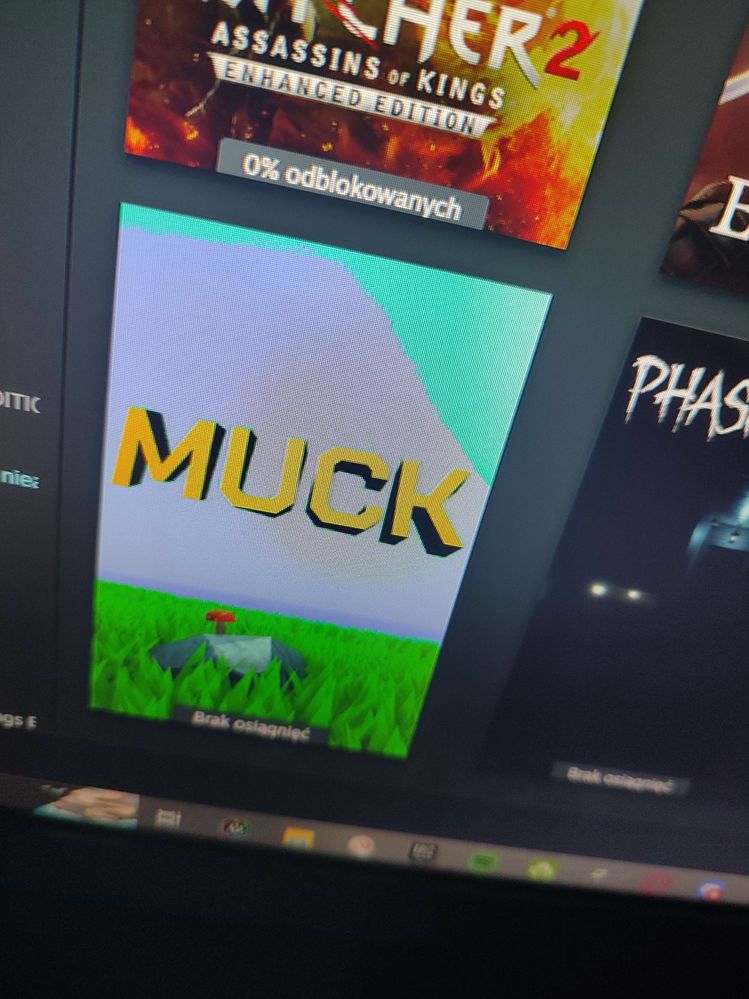

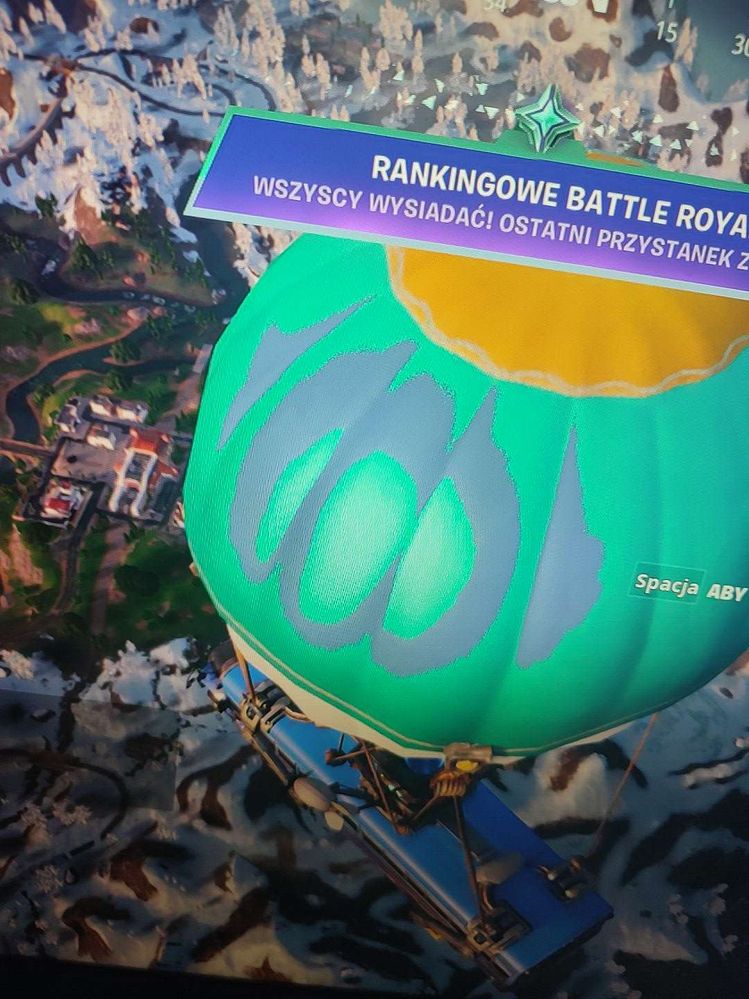
- Mark as New
- Bookmark
- Subscribe
- Mute
- Subscribe to RSS Feed
- Permalink
- Report Inappropriate Content
Hello bro, do you still dealing with this problem?? I got very similar issues with my gpu (msi armor rx580 8gb).
Recently i fixed it flashing the gpu bios, because i checked the vram frequency and i have notice that the frequency was always higher (2250mhz), than the stock freq (2000mhz). After the bios flash, the frequency is 2000mhz always, no more game crashing, no more graphics errors or glitches.
- Mark as New
- Bookmark
- Subscribe
- Mute
- Subscribe to RSS Feed
- Permalink
- Report Inappropriate Content
To address the issue of strange color artifacts on your RX580 GPU, it is important to follow several troubleshooting steps to potentially resolve the problem:
### 1. **Update Graphics Card Drivers**
Ensure your GPU drivers are fully updated. Since you have already tried reinstalling drivers, make sure you are downloading the latest drivers directly from AMD's official website. This often solves issues related to artifacts caused by software bugs or compatibility issues [citation:4].
### 2. **Check Display Cables and Monitors**
Inspect the display cables (HDMI, DisplayPort, DVI) for any damage or loose connections. Swap out the cables or the monitor if possible to rule out these components as the cause of the artifacts [citation:4].
### 3. **Adjust Graphics Settings**
Lower the graphics settings, such as reducing resolution, turning off advanced features like anti-aliasing, or lowering the refresh rate in your display settings. Sometimes, high settings can overburden your GPU resulting in artifacts, especially under load [citation:8].
### 4. **Monitor GPU Temperature**
Although you mentioned the GPU is not overheating, it’s good practice to continuously monitor the temperatures, especially during intensive tasks. Use utilities like MSI Afterburner or AMD's Radeon Software to keep an eye on the temperatures. If they are higher than typical under load, it may indicate inadequate cooling.
### 5. **Check for Hardware Issues**
Since the issue persists even after software updates, consider the possibility of hardware defects. GPU artifacting can be due to failing VRAM, GPU core, or other components on the card. If your card is under warranty, contacting support for a potential replacement might be necessary. In cases outside of warranty, a local tech may help diagnose if there's a resolvable hardware issue.
### 6. **Reduce Overclocking**
If your GPU is overclocked, return it to stock speeds. Overclocking can cause instability and artifacts if the GPU is pushed beyond its stable operational limits.
### 7. **Perform a Stress Test**
After making adjustments, run a stress test using tools like Unigine Heaven or 3DMark. Monitor during the test for any signs of artifacts. This helps check stability after any changes you've made.
By methodically following these steps, you can identify whether the issue is due to software, settings, display components, or potentially failing hardware. If after all these steps the problem persists, professional hardware diagnosis might be required to further pinpoint and resolve the issue. beach buggy racing mod apk ios