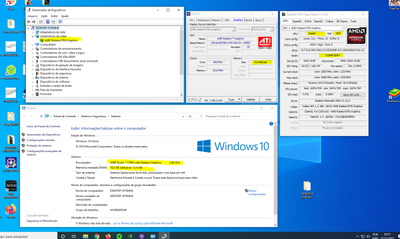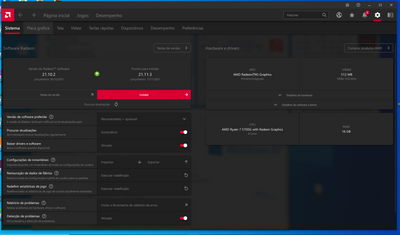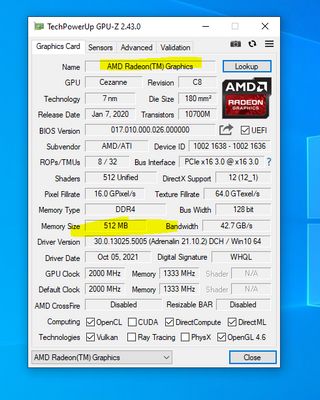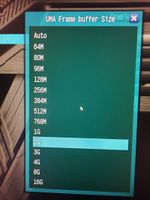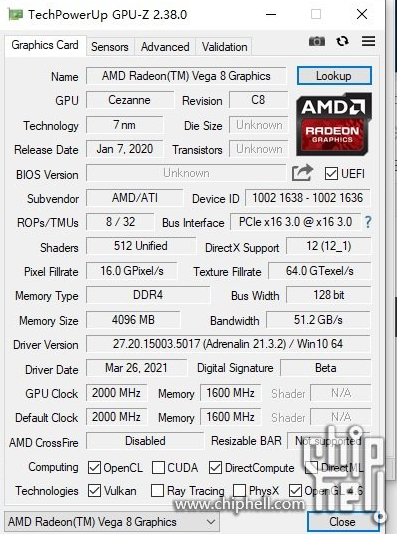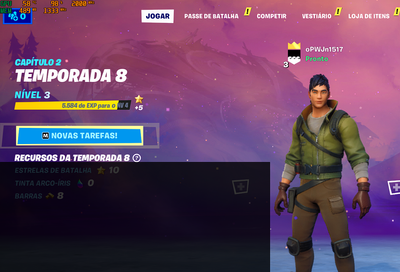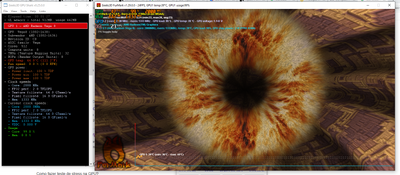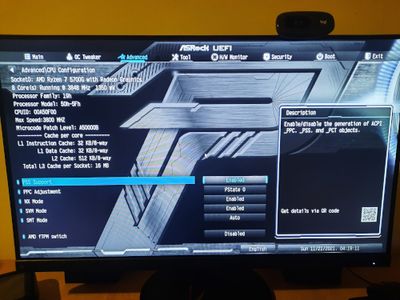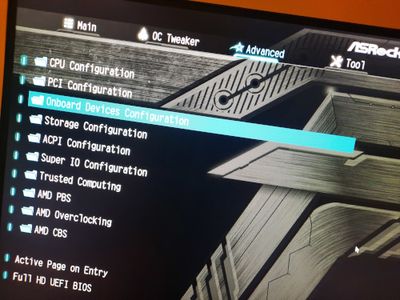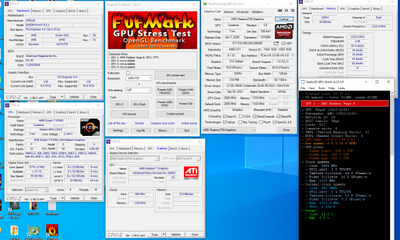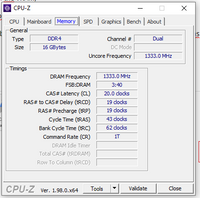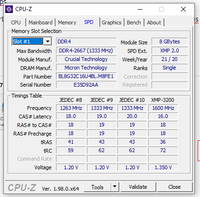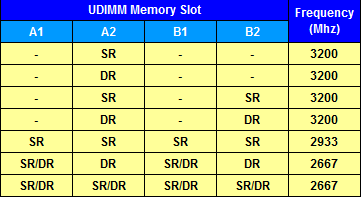- AMD Community
- Support Forums
- PC Graphics
- Ryzen 7 5700g - How to adjust the UMA Frame Buffer...
PC Graphics
- Subscribe to RSS Feed
- Mark Topic as New
- Mark Topic as Read
- Float this Topic for Current User
- Bookmark
- Subscribe
- Mute
- Printer Friendly Page
- Mark as New
- Bookmark
- Subscribe
- Mute
- Subscribe to RSS Feed
- Permalink
- Report Inappropriate Content
Ryzen 7 5700g - How to adjust the UMA Frame Buffer from 512MB to 2048MB?
Good morning friends,
I have an Asrock B450M PRO4 F motherboard
AMD Ryzen 7 Processor 5700g
And it doesn't show up in the device manager that it's a Vega 8, it just says AMD Radeon Graphics,
And, in the AMD Radeon App, it says I have 512MB of VRAM while 2GB is shared in the BIOS,
Attachments (Print Screen)
Device Manager and others, from my computer:
AMD Radeon application indicating 512MB:
My TechPowerUp GPU indicating 512MB:
Where I set it up in Bios for 2GB VRAM:
Image found on the internet of how it should present the Ryzen 7 5700G:
Where it clearly shows that it should show the amount of megs allocated in the BIOS,
This one from someone else, appears 4GB in the VRAM,
Now an image proving that my VRAM is 512MB, not 2GB,
Because I installed an application that displays the VRAM on screen while playing Fortnite:
Top left side of the screen appears 489MB VRAM
Solved! Go to Solution.
- Mark as New
- Bookmark
- Subscribe
- Mute
- Subscribe to RSS Feed
- Permalink
- Report Inappropriate Content
Thanks friend, I couldn't have gotten here without your help, I researched about other motherboards on how to configure, alternative ways and found that there is another configuration to do, forcing the VRM in 2G, even if a 2G VRM is already forced, maybe a motherboard problem, but there was a second option in the BIOS,
No need to update, I'm still on version P2.40, the latest being P2.80.
1. I have reset the BIOS setup under Exit > Load Uefi BIOS Defaults
2. Advanced > Onboard Device Configuration > UMA Buffer Frame Size: 2GB
3. Advanced > AMD CBS > NBIOS Common Options > GFX Configuration > iGPU Configuration > UMA Specified
4. Advanced > AMD CBS > NBIOS Common Options > GFX Configuration > UMA Frame Buffer Size: 2G
5. F10 (Save and reboot)
ALL OK!
Now I have to see the issue of my memory that doesn't seem to be pushing 2933 mhz,
But that's another problem,
Thank you all
The VRAM is working
- Mark as New
- Bookmark
- Subscribe
- Mute
- Subscribe to RSS Feed
- Permalink
- Report Inappropriate Content
In a stress test result confirmed the image of fortnite, with use of less than 512 MB in VRAM, and maximum of 512 MB
follow image
- Mark as New
- Bookmark
- Subscribe
- Mute
- Subscribe to RSS Feed
- Permalink
- Report Inappropriate Content
You probably need to enable or disable another BIOS Setting so that it will stick with the 2GB vRAM you have configured.
EDIT: I was looking at your Manual's BIOS Settings and I didn't see any BIOS Settings for the IGPU. There should be a setting in BIOS about whether to put the Motherboard in "Auto" or enable/disable the IGPU.
Many times for a BIOS setting to work it mentions you need to have another BIOS setting either enabled or disabled to make that specific BIOS setting to work.
Granted the Manual's BIOS settings is probably out-dated but it should have shown some settings for the IGPU or Discrete GPU card.
Beside, even though you only have 512MB of vRAM, when you play a game, Windows automatically assigns whatever system RAM that game needs to run with the IGPU.
Having 2GB of vRAM means you only have 14GB of System RAM instead of 16GB of System RAM. Granted having 2GB of vRAM may make your IGPU run a little bet better or more efficiently or to satisfy some program's minimum GPU RAM requirements.
- Mark as New
- Bookmark
- Subscribe
- Mute
- Subscribe to RSS Feed
- Permalink
- Report Inappropriate Content
I looked for everything in the BIOS and there is no other option but where to choose the amount of VRAM
IMAGE 1
IMAGE 2
IMAGE 3
- Mark as New
- Bookmark
- Subscribe
- Mute
- Subscribe to RSS Feed
- Permalink
- Report Inappropriate Content
Deleted my reply since it was partially wrong.
Sorry I was wrong about your BIOS not having that feature it does have it and you showed it to me on your first post. Was the image of UMA FRAME BUFFER SIZE from your BIOS SETTINGS or from somewhere else?
The BIOS Setting "UMA Frame Buffer Size " is where you set up the amount of vRAM for your IGPU.
Try a CMOS CLEAR to reset your BIOS back to its factory Default and then again under UMA FRAME BUFFER SIZE set it to 2GB of vRAM and see it works or not.
EDIT: You don't have a separate GPU card installed correct?
- Mark as New
- Bookmark
- Subscribe
- Mute
- Subscribe to RSS Feed
- Permalink
- Report Inappropriate Content
Good afternoon,
Yes that print is where I set 2 GB in the BIOS, in "ONE Frame Buffer Size", from my own BIOS,
And I don't have an offboard video card installed,
I did what you recommended, I restored the BIOS factory settings through the BIOS itself, virtual and reconfigured, I tried and the problem remained the same,
Then I reset physically removing the battery from the BIOS, and when I turned it on, the "UMA Frame Buffer Size" option disappeared, so I clicked to reset as factory options and restarted and when entering the BIOS again, it appeared as "UMA Frame Buffer Size" options , where I configured 2GB again,
and the problem remained the same.
Results Images:
Video of the second BIOS setup attempt, after Physical reset removing the battery and inserting
VIDEO
https://drive.google.com/drive/folders/1XxgUzKqkUqd774lUE_O_s6WJOBxu6x7Y?usp=sharing
I'm sure the BIOS was reset because my clock got misconfigured after turning on the pc
I'm sure it should show up because on my Ryzen 3 3200g w/ mb asrock ab350m hdv,
I was playing fortnite with almost 2gb of VRAM being used,
and this Ryzen 7 5700G w/ mb asrock b450m pro 4 F is just 512MB,
And I remember that,
if I'm not mistaken,
Vega 8 should appear in Device Manager,
but ADM Radeon Graphics appears,
So what could this be?
- Mark as New
- Bookmark
- Subscribe
- Mute
- Subscribe to RSS Feed
- Permalink
- Report Inappropriate Content
The 5000 APU processor Vega integrated graphics is called Radeon Graphics. Don't let the naming confuse you.
If it worked with your 3200g but not with your 5700g then it seems to be a Motherboard compatibility BIOS issue with the 5000 series APU.
I suggest you contact ASRock Support and see if other Users are having similar issues with their 5000 series APU or just you.
If it is just you then I suggest you RMA your motherboard to be checked by ASRock technicians. Possibly you may have a bad BIOS Chip on your motherboard.
If others are having the same issues then it is a ASRock BIOS issue that ASRock will need to fix in their next BIOS update.
Personally I don't believe the 5700G is defective since that feature is purely a BIOS feature used by the Motherboard.
EDIT: By the way excellent video of you configuring the BIOS and showing that it didn't take.
- Mark as New
- Bookmark
- Subscribe
- Mute
- Subscribe to RSS Feed
- Permalink
- Report Inappropriate Content
Good Day friend!
Would there be any other configuration to do to, say, enable the selected VRAM?
if not, then it must be problems with the motherboard itself ...
- Mark as New
- Bookmark
- Subscribe
- Mute
- Subscribe to RSS Feed
- Permalink
- Report Inappropriate Content
I don't know you can try if possible.
if that doesn't work or you are out of ideas then ask ASRock Support to see what they suggest.
Unless someone else has some other suggestions.
But for the time being as long as the 5700g is working fine and you are able to run all your programs etc than I will just wait to see what ASRock Support says about your situation.
Like I mentioned, Windows will use whatever System RAM memory your IGPU needs to run a program. The 512MB of vRAM is just the System RAM that is used exclusively by your IGPU and not Windows System RAM.
- Mark as New
- Bookmark
- Subscribe
- Mute
- Subscribe to RSS Feed
- Permalink
- Report Inappropriate Content
Thanks friend, I couldn't have gotten here without your help, I researched about other motherboards on how to configure, alternative ways and found that there is another configuration to do, forcing the VRM in 2G, even if a 2G VRM is already forced, maybe a motherboard problem, but there was a second option in the BIOS,
No need to update, I'm still on version P2.40, the latest being P2.80.
1. I have reset the BIOS setup under Exit > Load Uefi BIOS Defaults
2. Advanced > Onboard Device Configuration > UMA Buffer Frame Size: 2GB
3. Advanced > AMD CBS > NBIOS Common Options > GFX Configuration > iGPU Configuration > UMA Specified
4. Advanced > AMD CBS > NBIOS Common Options > GFX Configuration > UMA Frame Buffer Size: 2G
5. F10 (Save and reboot)
ALL OK!
Now I have to see the issue of my memory that doesn't seem to be pushing 2933 mhz,
But that's another problem,
Thank you all
The VRAM is working
- Mark as New
- Bookmark
- Subscribe
- Mute
- Subscribe to RSS Feed
- Permalink
- Report Inappropriate Content
Great, I knew there might be another BIOS setting that will enable the vRAM to be increased.
Thanks for the update.
This should help other ASRock Users also since it seems to be rather difficult to locate the second BIOS Setting.
ASRock should really leave a Note on the UMA BUFFER FRAME setting saying that so and so BIOS setting must be enabled before this setting is enabled.
Take care and glad you didn't need to RMA anything in the process.
EDIT: As for your RAM issue see if it is listed on Motherboard's ASRock QVL List for the 5000 Series APU and if it is listed check to see if it can be overclocked or not.
Some RAM aren't supported to overclocking in Motherboards and will only run on it SPD speed and not faster. But most RAM can be overclocked though.
AS AN EXAMPLE ONLY:
From your ASRock Motherboard QVL LIST for RAM MEMORY for the Renoir processors: https://www.asrock.com/mb/AMD/B450M%20Pro4-F/#MemoryRN

If by chance your RAM is not listed check the RAM manufacturer to see if your motherboard is listed under it QVL List.
If nether are listed it is possible it isn't fully compatible thus not able to overclock. Just guessing though.
EDIT: ASRock doesn't have a QVL list for the Cezanne Processor (5000 Series processors - ZEN 3).
- Mark as New
- Bookmark
- Subscribe
- Mute
- Subscribe to RSS Feed
- Permalink
- Report Inappropriate Content
If your RAM is compatible then try manually Overclocking the RAM in BIOS.
- Mark as New
- Bookmark
- Subscribe
- Mute
- Subscribe to RSS Feed
- Permalink
- Report Inappropriate Content
Goodnight friend,
I have the pn of my BL8G32C16U4B memory,
There are 2 Crucial Ballitix DDR4 3200 MHz 8 GB MEMORIES,
It's not on the compatibility list but I use them on a B450M PRO4 with Ryzen 3 3200g which officially takes up to 2933 MHZ and it's taken as much 2933 MHZ and I'm pretty sure it also ran 3200 MHz on my Ryzen 3 3200g, by XPM,
Although ...
This current motherboard, B450M PRO 4 F, is the newest one, and it seems to have some problems, as the other one is all automatic, but this one is not, even though it officially has a compatibility for my Ryzen 7 5700g for up to 3200 MHz at https: / /www.asrock.com/mb/AMD/B450M%20Pro4-F/index.br.asp#Specification
- AMD Ryzen series APUs (Cezanne) Supports DDR4 3200/2933/2667/2400/2133 ECC and non-ECC, no-buffer *
So it should work,
What I'm seeing is that in the BIOS it appears that it recognized XPM at 3200 MHZ, or 2933 MHZ,
However, in tete apps it indicates 1333 MHZ, half of 2666 MHZ, indicating that it took 2666 MHZ
Same problem that was occurring in the VRAM,
On Bios it looks nice, but not on apps,
That's why I don't think the motherboard compatibility list is a parameter, I think there's problems with this motherboard here, nothing works out at first
I suspect it's the memory slot, as I'm using it in #1 and #4, and the manufacturer seems to indicate #2 and #4,
I didn't quite understand, would it be #2 and #4 to run at 3200 MHz with Dual Channel?
- Mark as New
- Bookmark
- Subscribe
- Mute
- Subscribe to RSS Feed
- Permalink
- Report Inappropriate Content
The Manufacturer's QVL List are hardware that the company actually tested for compatibility issues. All those on the list past their compatibility tests including whether they can be overclocked or not.
Granted the list can be quite Out-dated but the newer Motherboards they are very recent or new.
So if the QVL list shows that is doesn't support overclocking it must mean the company found that the Motherboard became unstabled if overclocked.
Also you can't really compare the RAM for the 3000 series to the 5000 series processors. They, the processors, may be different in the way they interact with the Motherboard's RAM.
But still it is a good source to know if a certain hardware is compatible or not for the motherboard.
- Mark as New
- Bookmark
- Subscribe
- Mute
- Subscribe to RSS Feed
- Permalink
- Report Inappropriate Content
Concerning the DIMM Slots, Yes you must install it in the correct DIMM Slots to get Dual Channel.
If you installed it in DIMM Slot #1 and #4 it will run as a Single Channel RAM. If you install it in DIMM Slots #2 and #4 then it will run in Dual Channel.
That seems to be standard on all new Motherboards. I have a Asus X570 and I needed to install my RAM on Slots 2 & 4.
Possibly if you have it installed on #1 and #4 that might be why it isn't overclocking correctly or at all.
EDIT: Went to Crucial and clicked on your ASRock Motherboard to upgrade the RAM. Here are all the compatible RAM for your motherboard from Crucial: https://www.crucial.com/compatible-upgrade-for/asrock/b450m-pro4-f
Okay I just inputted your Crucial RAM part number at Crucial and it says it is 100% Compatible with your Motherboard: https://www.crucial.com/memory/ddr4/bl8g32c16u4b/CT16819514

So it should run at 3200Mhz. Try installing in different DIMM Slots like 2 & 4 or 1 & 3 and see if it shows the correct speed in your Apps or in Windows.