- AMD Community
- Communities
- PC Graphics
- PC Graphics
- Re: PCIE Slot 4.0 Not working and No display on 67...
PC Graphics
- Subscribe to RSS Feed
- Mark Topic as New
- Mark Topic as Read
- Float this Topic for Current User
- Bookmark
- Subscribe
- Mute
- Printer Friendly Page
- Mark as New
- Bookmark
- Subscribe
- Mute
- Subscribe to RSS Feed
- Permalink
- Report Inappropriate Content
PCIE Slot 4.0 Not working and No display on 6700 XT
Hello!
Recently i build a new pc with this specs
ASUS Prime B660M-A D4
i5 12400F
6700 XT Gigabyte
Problem i am getting is that when i plugged my GPU to 4.0 Slot, it gave me 1 long and 3 short beeps with no display on monitor, later i switched it to 3.0 slot and i got display. I have tried to change RAM positions, checked power connections, unplugged and plugged GPU back in the port but nothing seems to work out. What could cause this problem? any help is apprecaited
Solved! Go to Solution.
- Mark as New
- Bookmark
- Subscribe
- Mute
- Subscribe to RSS Feed
- Permalink
- Report Inappropriate Content
After a month it has been fixed, turned out back side of mobo resistor which is for PCIE slot was damaged and technician fixed it, now it works perfectly well.
- Mark as New
- Bookmark
- Subscribe
- Mute
- Subscribe to RSS Feed
- Permalink
- Report Inappropriate Content
Have you tried clearing the CMOS?
- Mark as New
- Bookmark
- Subscribe
- Mute
- Subscribe to RSS Feed
- Permalink
- Report Inappropriate Content
No i have not, however i updated BIOS to latest version.
- Mark as New
- Bookmark
- Subscribe
- Mute
- Subscribe to RSS Feed
- Permalink
- Report Inappropriate Content
I reset CMOS but nothing changes, still no display
- Mark as New
- Bookmark
- Subscribe
- Mute
- Subscribe to RSS Feed
- Permalink
- Report Inappropriate Content
Only things that come to mind are:
1) Check there are no bent pins or other damage (or piece of plastic shielding) in or on that slot, nor on GPU.
2) Open the locking mechanism on MB fully. Push the GPU all the way in so that that lock engages fully. Make sure the GPU is pushed all the way in.
iIf doesn't work, put GPU to whatever slot you get image, go to BIOS to see if you can find any setting there, which could cause issues. Maybe reset BIOS and simply enable XMP, save and exit and try again. If there is resizable bar or something, maybe start with that disabled.
- Mark as New
- Bookmark
- Subscribe
- Mute
- Subscribe to RSS Feed
- Permalink
- Report Inappropriate Content
1) I checked even socket pins on MOBO and its okay, no visible damage or anything.
2) I did and used quite a force to push it in and i heard the sound of it too.
I went to BIOS while having my new GPU plugged in to 3.0 slot and i used my old 9500GT to 4.0 slot, i noiticed that neither BIOS or in CPU-Z have detected 9500 GT card. resizable bar is disabled, will try with enabled xmp mode tho.
- Mark as New
- Bookmark
- Subscribe
- Mute
- Subscribe to RSS Feed
- Permalink
- Report Inappropriate Content
Reset BIOS (set everything to default) to see if it helps EDIT: In bios, try to force PCIe gen3 to that slot, if available
One thing that comes to mind is, do you have M.2 drive in slot closest to CPU? Remove it temporarily to see if something changes.
If not, it sounds like something could be broken and is under warranty.
When installing GPU, you did plug in those extra power cords and followed them all the way to PSU to see they are plugged correctly? And did not use cables from some other PSU? They are not compatible. Never use cables from another PSU.
- Mark as New
- Bookmark
- Subscribe
- Mute
- Subscribe to RSS Feed
- Permalink
- Report Inappropriate Content
Looking at your PC specs your Intel CPU, Motherboard, & GPU all support PCIe X16 4.0.
Run GPU-Z and post it to see what information can be found that might be useful and finding out why your GPU card only works in PCIe 3.0 and not PCIe 4.0.
In the past, previous Users had a similar problem and it turned out that it was either a BIOS setting or they had another PCIe card installed that dropped the 4.0 slot to 3.0.
Also Asus has the latest BIOS Settings Manual to download at their support site. There are several BIOS settings concerning Graphics and PCIe.
NOTE: Your Asus Motherboard only has one PCIe 3.0/4.0 slot. The one closest to the cpu. That slot 3.0/4.0 is controlled by your Intel CPU and not by the Chipset which controls the other two 3,0 slots.
So it can be either a GPU, Motherboard, or Intel CPU issue or setting.
- Mark as New
- Bookmark
- Subscribe
- Mute
- Subscribe to RSS Feed
- Permalink
- Report Inappropriate Content
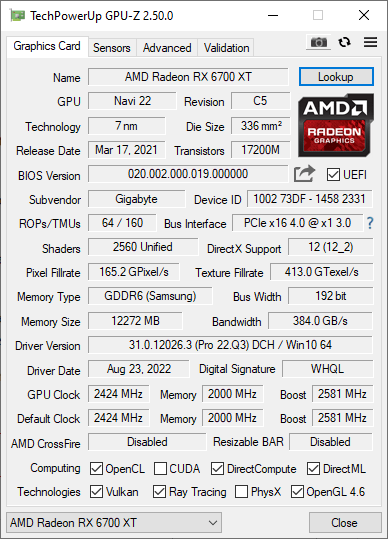
- Mark as New
- Bookmark
- Subscribe
- Mute
- Subscribe to RSS Feed
- Permalink
- Report Inappropriate Content
Thanks for the GPU-Z image.
From the image it does seem to indicate that AMD Driver is correctly installed with all API enbabled.
I suggest you open a Support Ticket with Gigabyte and Asus and see what they suggest why you can't run your AMD GPU Card at PCIe x 16 4.0.
It could be a conflict with that one PCIe x 16 4.0 slot or a BIOS needs to be updated or possible Gigabyte might have a new vBIOS for your GPU card that might fix the issue.
just for troubleshooting purposes, try removing everything from all the other PCIe slots and see if it works at 4.0 speed. In case one of the other PCIe cards is in conflict with that slot.
- Mark as New
- Bookmark
- Subscribe
- Mute
- Subscribe to RSS Feed
- Permalink
- Report Inappropriate Content
Regarding vBIOS i am not really someone with a knowledge in this field, i know only basics. Where can i see vBIOS and how do they affect?
''just for troubleshooting purposes, try removing everything from all the other PCIe slots and see if it works at 4.0 speed. In case one of the other PCIe cards is in conflict with that slot''- do you mean by that to unplug any GPU inserted in MOBO or do you mean unplugging m2 as well? (p.s. forgot to mention i am using m2 on pcie 4.0 slot ) nearest to CPU.
- Mark as New
- Bookmark
- Subscribe
- Mute
- Subscribe to RSS Feed
- Permalink
- Report Inappropriate Content
No need to remove the M.2 drive just any PCIe cards you have installed in other slots on your motherboard temporarily only. Just to see if slot 1 will work with 4.0 with your GPU card installed.
As for the vBIOS, I suggest you open a Gigabyte Support ticket and ask them about it. They might be able tell some steps to take to resolve your issue.
I went to Gigabyte Support page for your GPU and it only has the original vBIOS to download. That is why I suggest you open a Support ticket. It is possible they have a newer version available. They can show you how to update the vBIOS on your GPU card. But if you have never done it before then DON"T DO IT. You can brick your GPU card easily.
In the past it was either some sort of conflict with Slot 1 on the motherboard or some setting that needed to be changed in BIOS or possibly some other physical reason.
- Mark as New
- Bookmark
- Subscribe
- Mute
- Subscribe to RSS Feed
- Permalink
- Report Inappropriate Content
I asked them and opened the ticket but their suggestion still is to update BIOS which i have already did. i replied that one and waiting for next instruction
- Mark as New
- Bookmark
- Subscribe
- Mute
- Subscribe to RSS Feed
- Permalink
- Report Inappropriate Content
Ehmm... is it supposed to be PCI-e 4.0 x1 ???
First slot should give you PCI-e x16 lanes.
- Mark as New
- Bookmark
- Subscribe
- Mute
- Subscribe to RSS Feed
- Permalink
- Report Inappropriate Content
The problem with beginner is, the first slot does not work, so he can't use it.
My take on this is still removing M.2 drive from gen4 slot closest to CPU to see if it works as it gets gen4 lanes from same place as PCIe 16x (=CPU, which could also mean a bent CPU pin). Also trying to enforce PCIe 3.0 from BIOS or changing the setting from Auto to 4.0 might help too. If not, then ask Asus and Gigabyte for help, or if the machine is new, just talk to where you bought it. Something can be broken too.
- Mark as New
- Bookmark
- Subscribe
- Mute
- Subscribe to RSS Feed
- Permalink
- Report Inappropriate Content
By visible and eye i have not seen any bent cpus neither on motherboard, problem is that so called ''specialist'' did not have a 1700 socket mobo neither CPU with compatible with my mobo to test each component.
- Mark as New
- Bookmark
- Subscribe
- Mute
- Subscribe to RSS Feed
- Permalink
- Report Inappropriate Content
Definitely try without M.2 closest to CPU
If doesn't then:
Remove BIOS/CMOS battery (shiny round thing on motherboard), wait for 5 minutes and put it back.
If doesn't help
Download new BIOS again -> save to a different USB stick -> Reset BIOS to default -> restart -> flash BIOS again
If doesn't help you could try updating GPU's firmware. What is the exact model name of GPU? Basically you just download it from gigabyte, run the software and that's it. It just has to be the correct version for your GPU. Though I've never had to do it in any GPU I have had.
- Mark as New
- Bookmark
- Subscribe
- Mute
- Subscribe to RSS Feed
- Permalink
- Report Inappropriate Content
@MADZyren wrote:Definitely try without M.2 closest to CPU
If doesn't then:
Remove BIOS/CMOS battery (shiny round thing on motherboard), wait for 5 minutes and put it back.
If doesn't help
Download new BIOS again -> save to a different USB stick -> Reset BIOS to default -> restart -> flash BIOS again
If doesn't help you could try updating GPU's firmware. What is the exact model name of GPU? Basically you just download it from gigabyte, run the software and that's it. It just has to be the correct version for your GPU. Though I've never had to do it in any GPU I have had.
@MADZyren wrote:Definitely try without M.2 closest to CPU
If doesn't then:
Remove BIOS/CMOS battery (shiny round thing on motherboard), wait for 5 minutes and put it back.
If doesn't help
Download new BIOS again -> save to a different USB stick -> Reset BIOS to default -> restart -> flash BIOS again
If doesn't help you could try updating GPU's firmware. What is the exact model name of GPU? Basically you just download it from gigabyte, run the software and that's it. It just has to be the correct version for your GPU. Though I've never had to do it in any GPU I have had.
Will try to remove m2? I do have a question with it too, Is it possible pc to boot without m2 and about battery it's not simple to remove because it's attached to io shield and it's in some sort of case. How do I remove it?
- Mark as New
- Bookmark
- Subscribe
- Mute
- Subscribe to RSS Feed
- Permalink
- Report Inappropriate Content
Well, you can just move it one slot lower. Any M.2 slot except top one is getting lanes through chipset, not from CPU.
- Mark as New
- Bookmark
- Subscribe
- Mute
- Subscribe to RSS Feed
- Permalink
- Report Inappropriate Content
Will try and keep you updated. Thanks!
- Mark as New
- Bookmark
- Subscribe
- Mute
- Subscribe to RSS Feed
- Permalink
- Report Inappropriate Content
Yes. M.2 is just a harddrive of a kind. Only thing you need to see is, if you get as picture to screen. It can't boot to Windows, but that is not required for testing.
Never seen this before. Just unplug that white connector, short clear cmos pins (see manual to find them) and plug this connector back in
Google found this picture from alktech.co
- Mark as New
- Bookmark
- Subscribe
- Mute
- Subscribe to RSS Feed
- Permalink
- Report Inappropriate Content
Thank you for picture! Should I unplug all devices before? Including ram CPU and GPU too?
- Mark as New
- Bookmark
- Subscribe
- Mute
- Subscribe to RSS Feed
- Permalink
- Report Inappropriate Content
Maybe remove the M.2 before, so no need to do things many times.
No need to remove any hardware to clear CMOS though.
- Mark as New
- Bookmark
- Subscribe
- Mute
- Subscribe to RSS Feed
- Permalink
- Report Inappropriate Content
Will try and keep you updated.thanks!!
- Mark as New
- Bookmark
- Subscribe
- Mute
- Subscribe to RSS Feed
- Permalink
- Report Inappropriate Content
Tried everything you suggested but none of them worked.
- Mark as New
- Bookmark
- Subscribe
- Mute
- Subscribe to RSS Feed
- Permalink
- Report Inappropriate Content
Then something is broken, so you need to contact where you bought it and get a new one under warranty. I would guess motherboard issue, but can' be sure between that ang GPU.
If you have someone with a PC, you could try plugging your GPU to their machine.
- Mark as New
- Bookmark
- Subscribe
- Mute
- Subscribe to RSS Feed
- Permalink
- Report Inappropriate Content
Asus specs are fuzzy at best when it comes to the PCIe. Their website does not say if they are 16, 8, 4, or 1
- Mark as New
- Bookmark
- Subscribe
- Mute
- Subscribe to RSS Feed
- Permalink
- Report Inappropriate Content
The first PCIe slot closest to CPU is PCIe 4.0 x 16 according to Asus product page. Then there are 2 x PCIe gen4 x 4 M.2 connectors
- Mark as New
- Bookmark
- Subscribe
- Mute
- Subscribe to RSS Feed
- Permalink
- Report Inappropriate Content
After a month it has been fixed, turned out back side of mobo resistor which is for PCIE slot was damaged and technician fixed it, now it works perfectly well.
- Mark as New
- Bookmark
- Subscribe
- Mute
- Subscribe to RSS Feed
- Permalink
- Report Inappropriate Content
Thanks for the update.
So basically it was a defective mobo that might have been damaged either before you got it or after you installed it (Customer Errror).
That is a new reason that I haven't heard for the PCIe Slot not supporting PCIe 4.0.
Frankly I wouldn't have thought a damaged PCIe slot was the reason since the slot was working normally on PCIe 3.0. I would have thought the slot would have shown bad in either 3.0 or 4.0 speeds.
- Mark as New
- Bookmark
- Subscribe
- Mute
- Subscribe to RSS Feed
- Permalink
- Report Inappropriate Content
Technician told me that it could have been dropped or maybe I used too much pressure while installing MOBO on Case and one of the resistor were tiny damaged, it was almost impossible to see on microscope too, but luckily he identified error and fixed it.
Beep sounds that I was getting was for either RAM errors or CPU error, teste RAM and CPU and they were working separately on different systems, than he noticed some back side damage on PCIE Slot itself and then it was verified to be the problem.
- Mark as New
- Bookmark
- Subscribe
- Mute
- Subscribe to RSS Feed
- Permalink
- Report Inappropriate Content
Thanks for the update on the damage to your PCIe Slot on your MoBo.
