- Mark as New
- Bookmark
- Subscribe
- Mute
- Subscribe to RSS Feed
- Permalink
- Report Inappropriate Content
Integrated GPU is using too much ram.
Right now I have 8GB of ram on my laptop and 2.1GB is used for hardware reserved. And I found out 2GB is used for my AMD Radeon(TM) RX Vega 10 Graphics memory. So that made my ram only 5.94GB usable. I have GTX1660ti, So I want to use as much ram as possible for the best gaming performance. I tried lookup in bios but there are no graphics settings. I tried the registry editor method. Neither worked. Is there any way to fix this problem or decrease dedicated video memory besides upgrading my ram. I want that to be my last option. Thank you.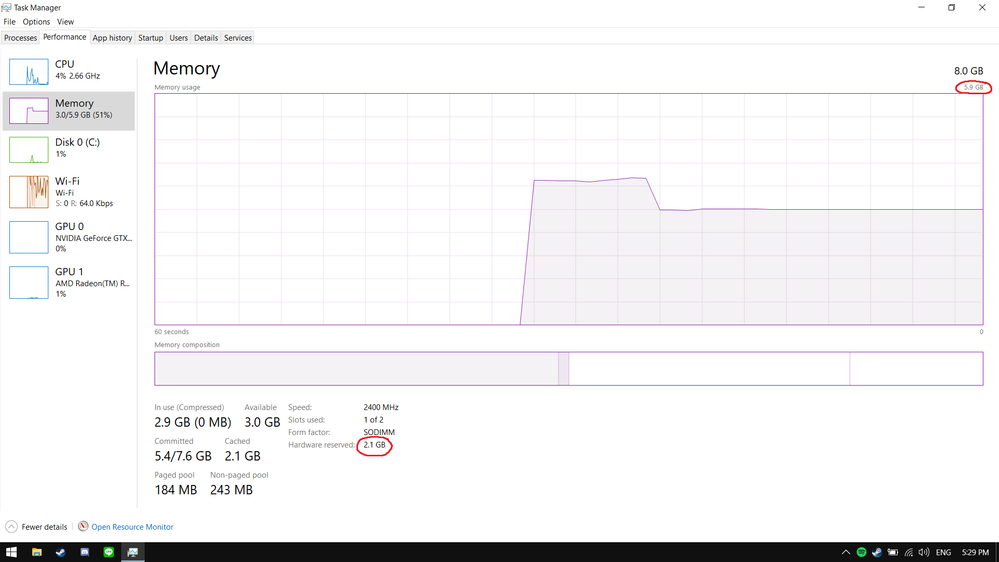

Solved! Go to Solution.
- Mark as New
- Bookmark
- Subscribe
- Mute
- Subscribe to RSS Feed
- Permalink
- Report Inappropriate Content
Sorry for the late reply. I did solve the problem. After updating the latest bios, there's an option to choose how much ram to be shared to the iGPU.
I hope this reply isn't too late.
- Mark as New
- Bookmark
- Subscribe
- Mute
- Subscribe to RSS Feed
- Permalink
- Report Inappropriate Content
It is normal for your IGPU to use 2GB of RAM. If it uses 1GB of RAM, VRAM will not be enough for new games. GPU VRAM setting may be within the BIOS. Refer to the BIOS settings or motherboard manual. But no need any changes.
- Mark as New
- Bookmark
- Subscribe
- Mute
- Subscribe to RSS Feed
- Permalink
- Report Inappropriate Content
I forgot to mention that I have gtx1660ti on my laptop. So I want to be able to use as much ram as possible for better gaming performance.
- Mark as New
- Bookmark
- Subscribe
- Mute
- Subscribe to RSS Feed
- Permalink
- Report Inappropriate Content
If the laptop has a GPU, then this is of course not normal.
Is this RAM problem corrected by BIOS? How to fix it? I do not know...
- Mark as New
- Bookmark
- Subscribe
- Mute
- Subscribe to RSS Feed
- Permalink
- Report Inappropriate Content
Can you post the exact Make & Model of your Laptop?
Normally in a Desktop BIOS you can adjust the amount of RAM Memory that can be dedicated to the APU integrated Graphics. Anywhere from less than 1 gbyte to a maximum of 2 gbytes of RAM Memory.
Now as for a Laptop BIOS, I guess depending on the manufacturer, may have that option in BIOS settings (as mentioned by mstfbsrn980) but not really sure if it does or not until I know the Make & Model of your laptop.
For your information on how to update and configure your Switchable Laptop from AMD Forum:
Update Laptop AMD Drivers: Laptop graphics update...How to
Configure your Laptop Switchable Graphics: https://www.amd.com/en/support/kb/faq/dh-017#SGApplication
- Mark as New
- Bookmark
- Subscribe
- Mute
- Subscribe to RSS Feed
- Permalink
- Report Inappropriate Content
My laptop is Asus Zephyrus G (ga502du)
- Mark as New
- Bookmark
- Subscribe
- Mute
- Subscribe to RSS Feed
- Permalink
- Report Inappropriate Content
Here is where you can update all your Asus laptop drivers from Asus Support: ROG Zephyrus G GA502 Driver & Tools | Laptops | ASUS USA
I would suggest to update your Nvidia and AMD graphics drivers and CHIPSET (which includes the AMD Graphics driver) and also to be sure you have the latest BIOS version installed (Version 208).
I downloaded the manual from Asus for your laptop and it is not very helpful as to the various BIOS settings or anything to do with the laptop's graphics in general.
Seems like your best bet is to upgrade the laptop's RAM MEMORY but before you do that I would suggest to open a Asus Live Chat or open an Asus Support Ticket and see what they recommend.
- Mark as New
- Bookmark
- Subscribe
- Mute
- Subscribe to RSS Feed
- Permalink
- Report Inappropriate Content
Looking at your Asus Features from Asus.com you have a program called ROG Armoury Crate where you can configure your GPU and CPU performance: https://www.asus.com/us/Laptops/ROG-Zephyrus-G-GA502/Features/
- Mark as New
- Bookmark
- Subscribe
- Mute
- Subscribe to RSS Feed
- Permalink
- Report Inappropriate Content
Hey there! I've got MSI Alpha 15 with VEGA10 and had the same problem. This is how I fixed it.
1) Press Right Shift+Right Ctrl+Left Alt+F2 and you'll see "hidden settings"
2) Open "Advanced" tab and go for AMD CBS ---> NBIO Common Options ---> GFX Configuration
3) Put the settings like this:
Integrated Graphics Controller [Force]
UMA Mode [UMA_SPECIFIED]
UMA Version [Auto]
UMA Frame buffer Size [amount of RAM you want for APU] I recommend 512mb to 1gb.
UMA Above 4G [Disabled] or [Auto] I chose to disable it. Up to you what to do here.
NB Azalia [Auto]
Your BIOS could be a bit different but the names of those settings should be similar. I wouldn't recommend you to low it down to 256, but it's up to you to experiment.
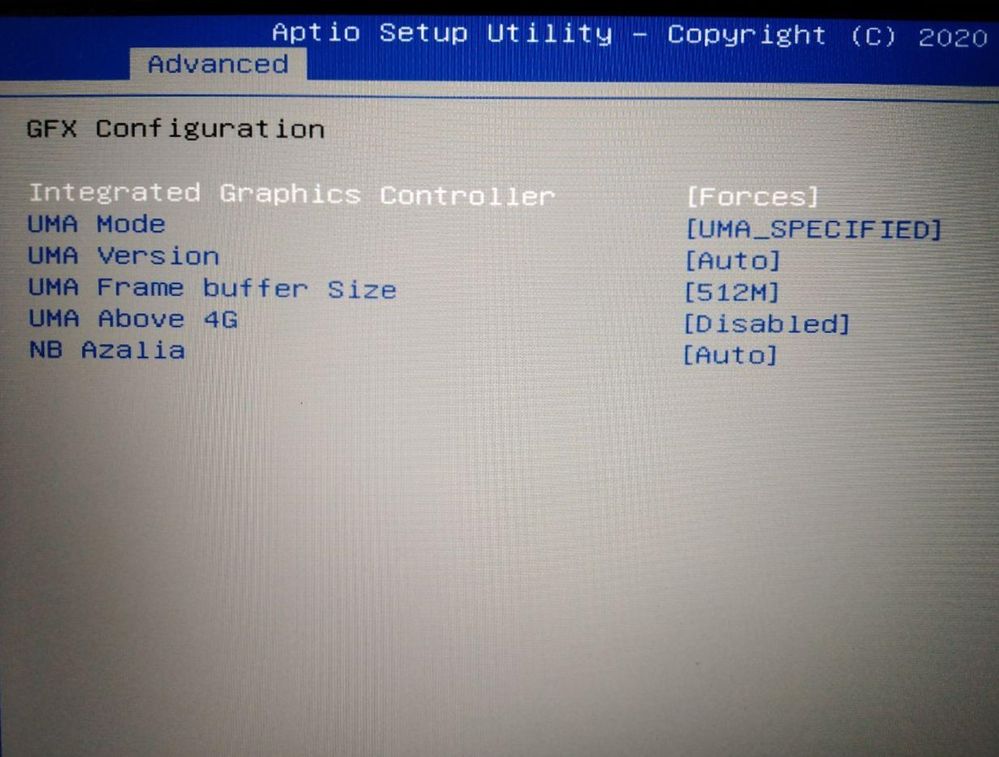
- Mark as New
- Bookmark
- Subscribe
- Mute
- Subscribe to RSS Feed
- Permalink
- Report Inappropriate Content
Interesting! I thought I should add that coming from AM5 cpu 7800X3D also with a built in GPU, I do have the same option to use, or totally disable the iGPU. In this photo the user has activated the integrated GPU (iGPU) in the mode FORCE. It is set to AUTO by default, but can also be totally disabled if the user has a dedicated GPU.
- Mark as New
- Bookmark
- Subscribe
- Mute
- Subscribe to RSS Feed
- Permalink
- Report Inappropriate Content
I have the exact same issue my laptop is Asus tuf fx505 and can't find anywhere in the bios to set the internal GPU memory, did you manage to solve your problem yet!?
- Mark as New
- Bookmark
- Subscribe
- Mute
- Subscribe to RSS Feed
- Permalink
- Report Inappropriate Content
Yep me too
After a month i search in online and i found some in Youtube but the result is failed, my Laptop won't boot up just an Loading circle and with Loading Cursor. after that's i'm panic what's i'm gonna do?
3-4 Days i found in Youtube that help me a lot! now i know just Use Safe Mode and everything be Fine like before.
For me if i enable AMD-V The GPUs would use much, i didn't know what is the exact issue is but my First time Enable AMD-V the GPUs didn't take much mount of RAM, well that's kinda hard for me because i have bad gaming Experience, after that i'll disable the AMD-V and i click "F10" for save the BIOS settings.
is you're enable AMD-V or not? many user have difference Issues how about you?
Reply "Yes" if you're enable the AMD-V or Reply with "No" if you're didn't enable AMD-V.
the sadly if i go to Recovery enviroment i got Error code ;C
- Mark as New
- Bookmark
- Subscribe
- Mute
- Subscribe to RSS Feed
- Permalink
- Report Inappropriate Content
Sorry for the late reply. I did solve the problem. After updating the latest bios, there's an option to choose how much ram to be shared to the iGPU.
I hope this reply isn't too late.
- Mark as New
- Bookmark
- Subscribe
- Mute
- Subscribe to RSS Feed
- Permalink
- Report Inappropriate Content
Same issue for me. This seems to be a problem for many people. As far as I can see, Asus needs to release a BIOS update and make the options available.
- Mark as New
- Bookmark
- Subscribe
- Mute
- Subscribe to RSS Feed
- Permalink
- Report Inappropriate Content
I have had the same problem in changing/adjusting the RAM dedicated to the Integrated Graphics (APU) controller. Below is a solution which worked for me.
Normally, in an ASUS BIOS for desktops and some laptops, you can adjust the amount of RAM Memory that can be dedicated to the APU/ Integrated Graphics.
I managed to resolve how to do this today, for my ASUS motherboard. The solution lies in an obscure place on my BIOS, for the PRIME A320M-K motherboard on my ‘AMD Ryzen 3 3200G with Radeon Vega Graphics’, desktop.
You could try the following:
Enter the (Advanced) BIOS screen > Go to the “Advanced” Column > Choose “NB Configuration” > UMA Frame Buffer Size.
(So you see that in this BIOS setup there is absolutely no reference to Integrated Graphics or APU. The above process takes one straight to “UMA Frame Buffer Size”. I assume NB may mean ‘North Bridge’ configuration? I am not a hardware oriented person).
On my desktop ‘UMA Frame Buffer Size’ can be set to ‘auto’, or varied through gradations from 64MB to 4G.
I have only 8GB of installed physical memory on my computer; the preconfigured ‘auto’ for “UMA Frame Buffer Size” reduced it to only 5.93GB of physical memory.
Because, for general use (so I read somewhere) even Windows 10 only needs a “UMA Frame Buffer Size” of 512MB, this is what I set it to, for my computer. (Actually, I am a Linux user, not using Windows 10, so maybe if I need more memory I will reduce the buffer size to 256MB).
Now, after setting the UMA buffer size (at 512MB), my total physical memory is 7.3GB (up from 5.93GB).