- AMD Community
- Support Forums
- PC Graphics
- Re: Help resolving graphics card problem (scan/int...
PC Graphics
- Subscribe to RSS Feed
- Mark Topic as New
- Mark Topic as Read
- Float this Topic for Current User
- Bookmark
- Subscribe
- Mute
- Printer Friendly Page
- Mark as New
- Bookmark
- Subscribe
- Mute
- Subscribe to RSS Feed
- Permalink
- Report Inappropriate Content
Help resolving graphics card problem (scan/interlace?)
Im sorry to have to post on the forum but as a last resort I have no other options in this regard.
Thank you in advance for any advice or help.
So I have a AMD Radeon 4350 512mb graphics card installed in a Windows 7.
I installed it around a few months ago and it worked perfectly since then
Then I was essentially tricked into loading fake AMD drivers onto my computer,
after loading said drivers, my graphics card has exhibited a problem and nothing Ive tried has fixed it.
The problem is when I set my monitor in the required low resolution 640x480 @60hz there is a visible interlace bar that scrolls down the screen every 10 seconds or so.
it looks like this 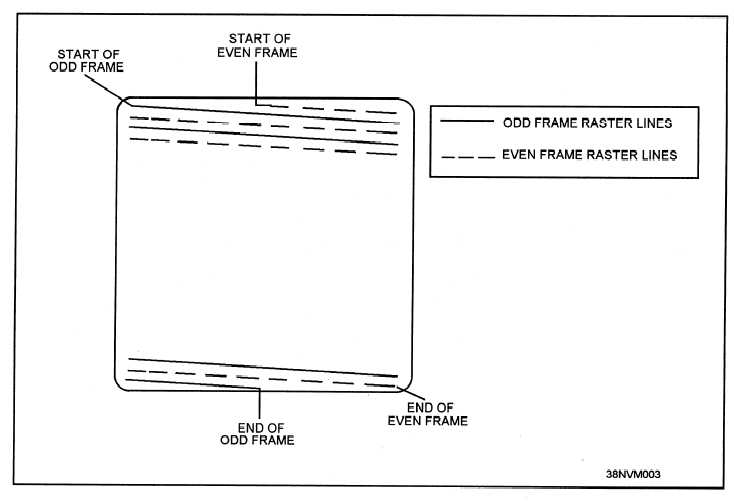
before installing those horrid drivers, the interlace/scan bar was not visible as it is in this illustration. But now it is visible to the naked eye, and it is very annoying and has ruined my computer basically.
So, what Ive done to try to fix the problem?
I first tried to reinstall the original drivers from OEM disc, the problem remained.
Then I tried reinstalling the windows 7 OS, problem remained
so I deleted the HD partitions and reinstalled a few more times, trying to make sure no driver files or such remained.
Removed the graphics card, reinstalled OS, then reinstalled graphics card. Problem still remains : (
Then I tried to uninstall the driver and reinstall the driver manually from the disc,
The drivers I have to choose from are "Drivers/W7_INF/CL_95867" or "W7_INF/CW_95867" or "W7_INF/B_95228" although the B directory just contains .dl or .sys files.
I tried both the cl and cw .inf files and the problem remained. Really frustrated that nothing has worked.
I believe the catalyst disc version is 10.3? which was included with the card.
Do I need to flash the gpu bios?
1 bit of information that might be helpful or insightful is that the drivers that I was tricked into installing were actually for windows xp it turns out.
The drivers .exe was executed in compatibility mode. The drivers were mimicking amd drivers. The drivers in question are "CRTEmuDriver 1.2b". I would advise against installing any of those drivers, but looking at the .ini files in the archive might give some insight as to what its done or where its stored the horrid fake drivers.
As Ive tried everything I could think of the only thing I havent yet tried is flashing the bios for the gpu.
I didnt think (and hoped not) that the bogus drivers could have been flashed to the gpu, but its either that or the low-res mode on this is fried?
If I do need to flash the gpu bios, how would I go about doing so?
Also, whenever I try to set the resolution, when I choose 640x480 @60hz, if I close the resolution option window, if I reopen it, it has switched it to 59hz.
So somehow its locked it into this refresh ? : (
Any advice is greatly appreciated, and again Im sorry to have to make this thread, but I dont know what else to do other than throwing the gpu away.
Thank you.
- Mark as New
- Bookmark
- Subscribe
- Mute
- Subscribe to RSS Feed
- Permalink
- Report Inappropriate Content
So I tried everything I could think of...
Flashed bios
Removed GPU, removed hard drive, zeroed hard drive/every partition (took 7 hours), removed MOBO battery, removed ram.
Reinstalled hard drive, reinstalled OS, prevented automatic driver install.
Reinstalled catalyst install. Reinstalled GPU driver.
Switched to 640x480 @60hz, same problem, rolling bar scrolling down screen slowly visible to naked eye,
Takes about 10 seconds to scroll from top to bottom.
(when previously it wasnt visible before the wretched fake driver install)
And immediately locks the refresh to 59hz instead of the requested 60hz regardless of how many times I set it to 640x480@60hz
The only thing that sort of worked was to uninstall driver, prevent driver installs through gpedit.
But now I presume the GPU isnt fully functional except it shows picture on the CRT?
Any help or advice is greatly appreciated.
Any ideas how the fake drivers could still be hanging around? Do drivers get stored on the GPU?
Or could it be the GPU is fried?
Doesnt seem like the GPU is fried though...
Since the problem goes away if I uninstall the GPU driver and have it listed in device manager as "Other Devices: Video Controller".
The only other theory I had was that since the drivers were installed in compatibility mode it has them hidden somehow, but after zeroing the HD doubt that is possible...
Could really use some help
Thanks again
- Mark as New
- Bookmark
- Subscribe
- Mute
- Subscribe to RSS Feed
- Permalink
- Report Inappropriate Content
When I had a bad RAM stick it corrupted the AMD drivers when I installed it and did something to my HD 7850 GPU card. I needed to uninstall the AMD drivers in safe mode using DDU to get any video on my monitor. After replacing the RAM Stick I was able to install the AMD driver from VisionTek which manufactured my GPU card. The driver was about 2 or 3 years old. But somehow it put my HD 7850 back to "Default" and started working. Then I was able to install the latest AMD drivers without any problems.
I mentioned the above because it is possible the fake GPU drivers you installed changed something in your HD 4350. If the card was manufactured by someone else other than AMD go to their website and see if they have a driver to download for your GPU card. Mostly likely they won't but it wont hurt to try.
Also download Malwarebyte Anti-Malware (Free edition) and run it. In case the fake Drivers installed a Malware on your computer that is causing the problems. Also run, if you have Windows 10 - Windows Defender to scan your computer for viruses and malware if you don't have a Anti-Virus program installed.
It is possible the fake drivers may have damaged your HD 4350 since you did a clean install of Windows and the problem persists. Does sound like a Hardware problem.
Try this basic procedure in installing the Latest AMD Drivers (ATI Radeon™ HD 4350 Drivers & Support | AMD ) and see if makes any difference. If not then you need to check your GPU card. If you have Windows 10 installed than you need to have Windows Update install the driver for your GPU card. The last AMD driver for the GPU card is for Windows 8.0 and below.
install AMD driver:
1) Download the correct AMD Full Set of drivers from AMD Support. Make sure your Windows is fully updated via Windows Update. Windows Must be fully updated because the latest AMD Drivers requires all the latest "Optional" and "Recommended" updates to be installed.
2) Use Windows Uninstall to uninstall current AMD driver and software and disconnect the internet from your computer. Then use DDU (Display Driver Uninstaller) Display Driver Uninstaller (DDU) from Wagnardsoft Forum in Safe Mode. This will eliminate all traces of the AMD driver and software from your computer.
Delete C: \ AMD folder from the Root Directory. Reboot
3) Go to Device Manager and click "Display Adapter" and make sure you are on the MS Basic Display Adapter. If not, uninstall the AMD driver using Properties.
4) Try reinstalling the AMD FULL SET OF DRIVERS that you have downloaded manually. Make sure you disable the Internet to prevent Windows from installing a newer version. So configure windows to prevent it from updating drivers via windows update. So it has been mentioned to disable any anti-virus programs before installing AMD Drivers.
5) If the new AMD drivers installs and works correctly, delete again the C: \ AMD folder from the root directory. To save space on the HDD.
6) Enable both the Internet and Anti-Virus program (if applicable).
7) Go back to Device Manager and check your GPU card driver is working and identified correctly.
To check your GPU card, Download a free diagnostic program called OCCT (Download ) and run the GPU card after installing the AMD driver. Run it in Full Screen with the box checked for errors. See what it reports. It creates a OCCT folder in Documents with a bunch of data graphs from the results of your test whether it finishes or not.