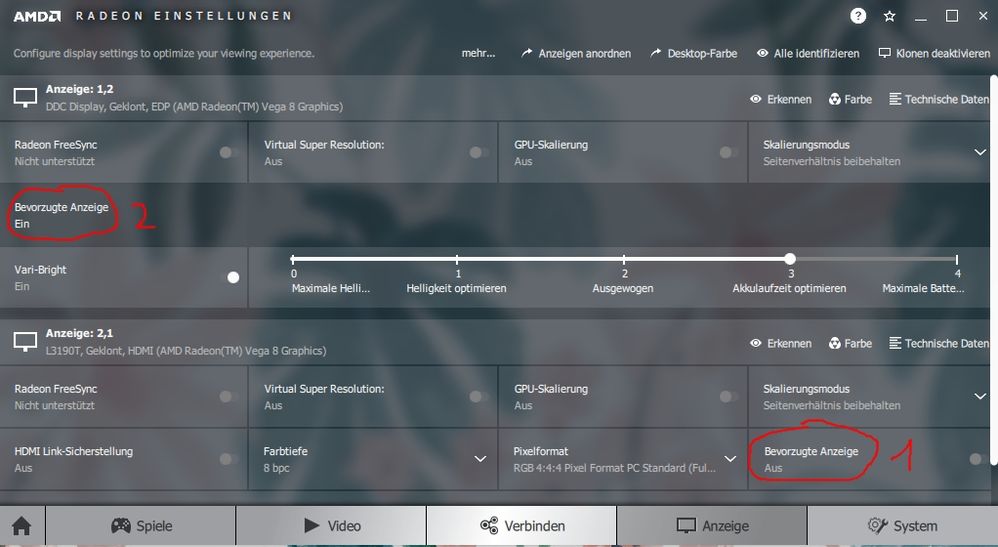- AMD Community
- Communities
- PC Graphics
- PC Graphics
- Change active signal resolution? Monitor out of ra...
PC Graphics
- Subscribe to RSS Feed
- Mark Topic as New
- Mark Topic as Read
- Float this Topic for Current User
- Bookmark
- Subscribe
- Mute
- Printer Friendly Page
- Mark as New
- Bookmark
- Subscribe
- Mute
- Subscribe to RSS Feed
- Permalink
- Report Inappropriate Content
Change active signal resolution? Monitor out of range
Hi,
I have a Huawei Matebook D (Ryzen 5, Vega 8, Win10), I'm trying to connect an older monitor which only displays "out of range". I changed the screen resolution (to the recommended 1366 x 768 for the monitor), but under "Advanced Display Settings" only the Desktop resolution is 1366 x 768, while "Active Signal Resolution" remains at 1920 x 1080. I followed these steps (https://www.tenforums.com/tutorials/4910-change-screen-resolution-display-windows-10-a.html) to change it (click on "List All Modes" and then choose the right resolution) but then I get two error messages (tried my best to translate those since my Windows is in German):
"'Display' from control panel couldn't change the display settings. You might not have the required permission to change these settings".
Which doesn't make sense, since I have admin rights. I click OK on that message and then a second one pops up:
"The display settings to be saved are invalid. Try a different combination of display settings."
Which also doesn't make sense, since I choose 1366 x 768, which is the recommended resolution for the monitor.
I connected the monitor to a friends' laptop (Win10, Intel processor and graphics) and it worked instantly without having to change anything. The "Active Signal Resolution" set itself to 1366 x 768.
I couldn't find anything to change the resolution in the AMD Settings Panel.
Help with this would be greatly appreciated!
- Mark as New
- Bookmark
- Subscribe
- Mute
- Subscribe to RSS Feed
- Permalink
- Report Inappropriate Content
Can anyone help with this? I really want to use my monitor ![]()
- Mark as New
- Bookmark
- Subscribe
- Mute
- Subscribe to RSS Feed
- Permalink
- Report Inappropriate Content
How is your monitor connected? HDMI, DP, DVI, or VGA?
Make & Model of Monitor trying to be used?
Any latest Monitor Drivers from manufacturer?
- Mark as New
- Bookmark
- Subscribe
- Mute
- Subscribe to RSS Feed
- Permalink
- Report Inappropriate Content
The monitor is a Fujitsu L3190T. It has a VGA output and is connected to my laptop with an HDMI to VGA adapter. I used the same adapter when connecting it to my friends' laptop where it worked instantly. I couldn't find any drivers.
- Mark as New
- Bookmark
- Subscribe
- Mute
- Subscribe to RSS Feed
- Permalink
- Report Inappropriate Content
You need to be certain that the HDMI-VGA is an "ACTIVE" Adapter. The Adapter will convert the HDMI digital signal into a VGA analog signal which is compatible to your VGA Monitor.
In Device Manager under "Monitor" do you see any errors or yellow exclamation marks?
I believe this is the correct Laptop from Huawei Support: HUAWEI MateBook D 14 AMD
Download and install the latest Graphics and BIOS for your laptop and see if it helps with your problem.
Also under "Others" at the same link, it seems to have the latest Chipset Drivers to install.
Basically update all your laptop drivers to the latest from the above link if this is the correct laptop. Then see if you continue to have issues with your old monitor.
Note: use DDU in Safe Mode without Internet connected to remove and install the Graphics driver as per AMD Forum procedure: https://community.amd.com/thread/207699
- Mark as New
- Bookmark
- Subscribe
- Mute
- Subscribe to RSS Feed
- Permalink
- Report Inappropriate Content
Read this article that explains the "Out of Range" problem: What Does It Mean When Your Monitor Says "Out of Range"? | It Still Works
Follow this website steps on how to resolve your problem: https://www.computerhope.com/issues/ch001265.htm
- Mark as New
- Bookmark
- Subscribe
- Mute
- Subscribe to RSS Feed
- Permalink
- Report Inappropriate Content
oh my god
I updated everything but it didn't seem to change a thing. Same situation, active signal resolution stayed persistently at 1920 x 1080 and I couldn't change it anywhere. THEN I randomly clicked this in the AMD Settings:
Sorry it's in German, it says Preferred or Main Display. Which was disabled for the second monitor and enabled for my laptop screen, I enabled it for the monitor, then enabled it again for the laptop screen AND THEN the monitor suddenly started working! This is SO weird.
The only problem now - it only seems to be working in duplicate mode. When I change it to extend my desktop, it says "out of range" again...
- Mark as New
- Bookmark
- Subscribe
- Mute
- Subscribe to RSS Feed
- Permalink
- Report Inappropriate Content
LoL, that is how I find answers, at times, myself while troubleshooting a problem. Well, at least, you got both laptop and external monitor working even if only in "Duplicate Mode".
It is possible the monitor is the problem with "extended" mode. Try hooking up a more modern Monitor like your friend's Monitor and see if it works in Extended Mode. If it doesn't work then it could be another setting you need to configure, either on the monitor or Radeon Settings or Windows.
Take care.
- Mark as New
- Bookmark
- Subscribe
- Mute
- Subscribe to RSS Feed
- Permalink
- Report Inappropriate Content
You change your system to German and it becomes clear what you should do? Sorry had to be funny! :-)
- Mark as New
- Bookmark
- Subscribe
- Mute
- Subscribe to RSS Feed
- Permalink
- Report Inappropriate Content
LoL, took me a couple of seconds to get the punchline. (-:
- Mark as New
- Bookmark
- Subscribe
- Mute
- Subscribe to RSS Feed
- Permalink
- Report Inappropriate Content
Thank you so much for your help!
It's finally working how I want it to!
When extending the display, the monitor would go black again, but all windows inlcuding the settings would only open on there and not on the laptop screen, so I couldn't see them. Had to drag the settings window from the black monitor by pressing Windows key and the arrow keys.... then I could change the settings for monitor 2 and ta-dah, it works. Hopefully it stays that way now.
- Mark as New
- Bookmark
- Subscribe
- Mute
- Subscribe to RSS Feed
- Permalink
- Report Inappropriate Content
Good troubleshooting.
Cross your fingers.