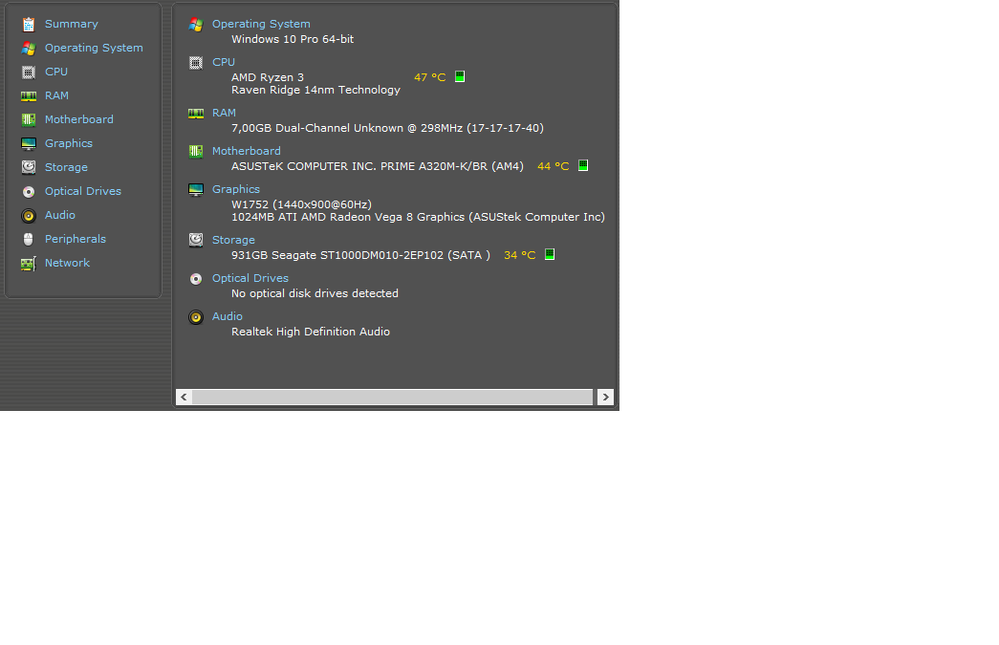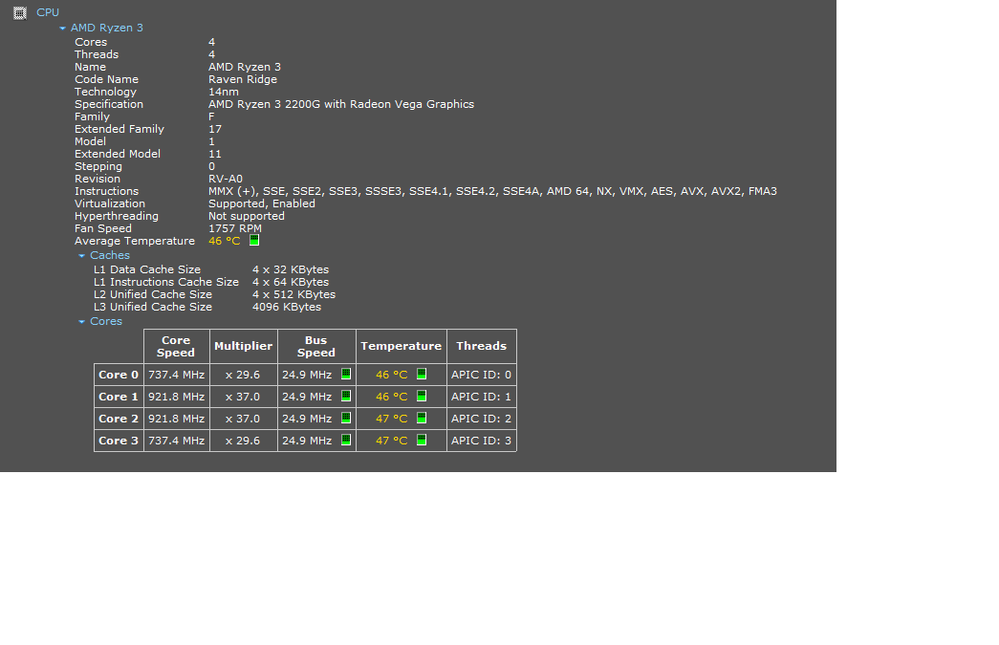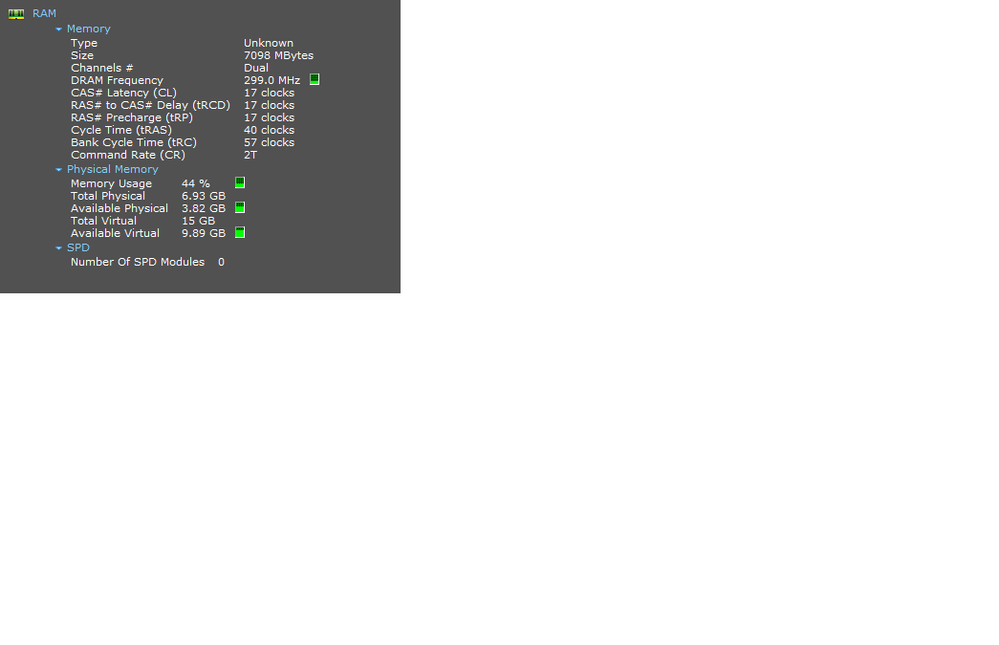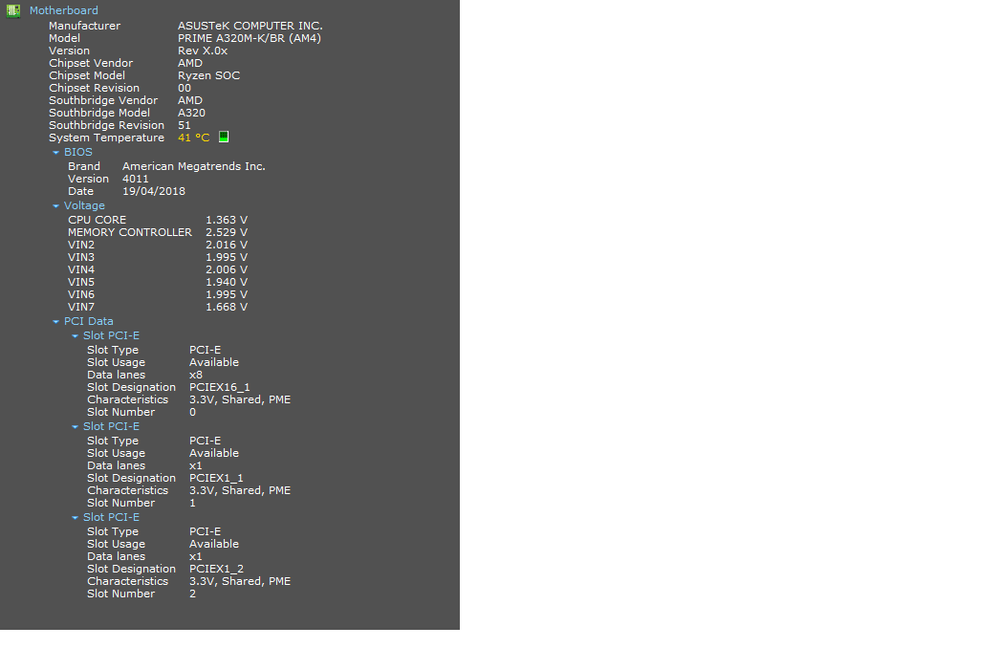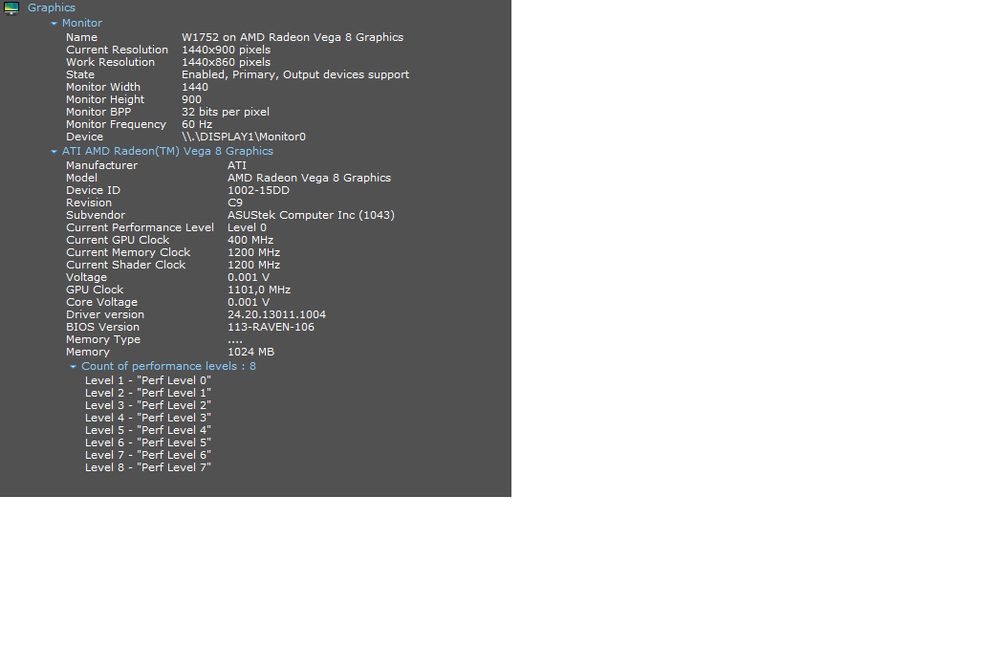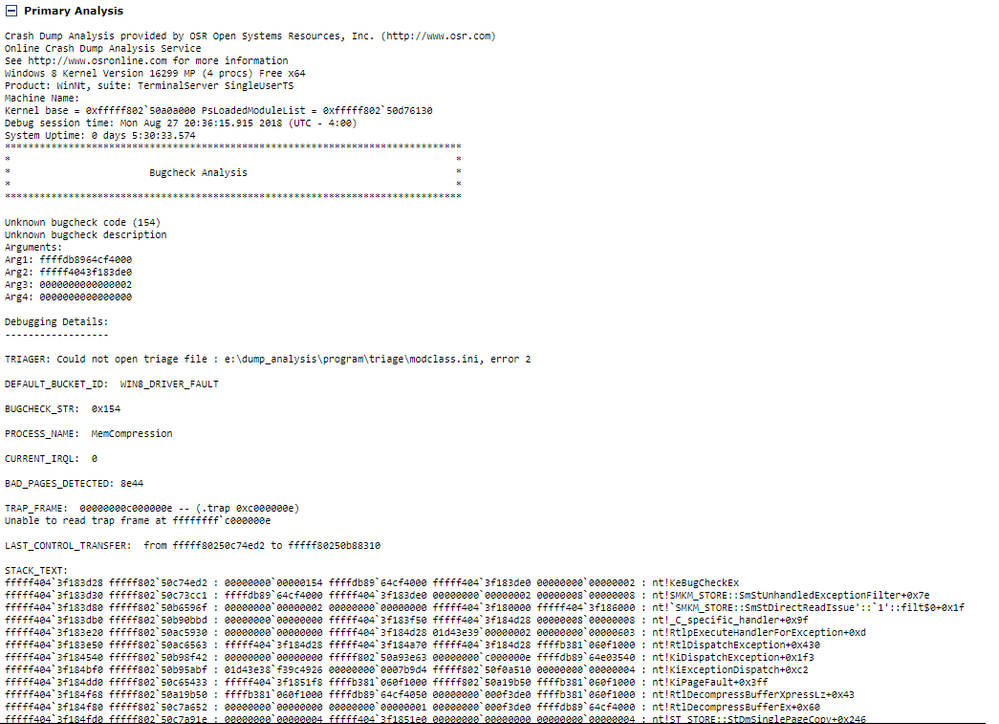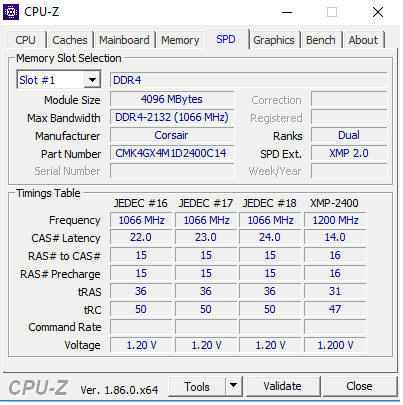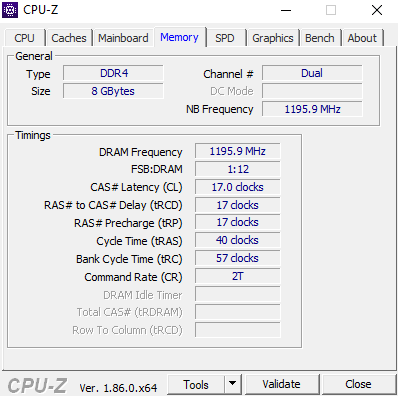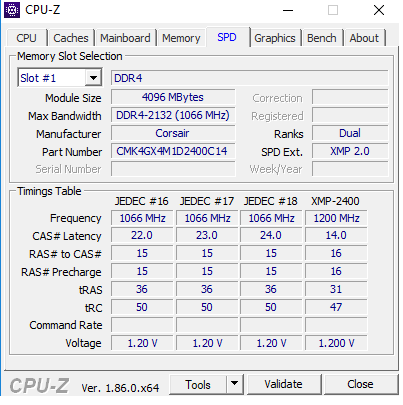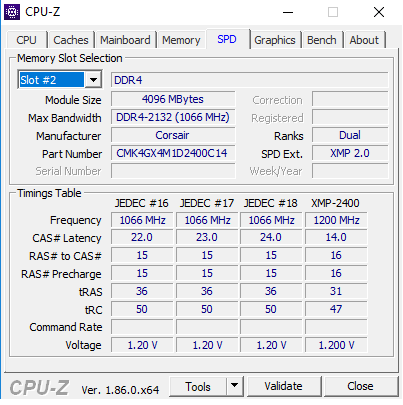- AMD Community
- Support Forums
- PC Graphics
- Re: BSOD issues
PC Graphics
- Subscribe to RSS Feed
- Mark Topic as New
- Mark Topic as Read
- Float this Topic for Current User
- Bookmark
- Subscribe
- Mute
- Printer Friendly Page
- Mark as New
- Bookmark
- Subscribe
- Mute
- Subscribe to RSS Feed
- Permalink
- Report Inappropriate Content
BSOD issues
I'm having BSOD ''Unexpected Store Exception'' and ''Critical Process Died'' while gaming mostly, i found that ''Unexpected Store Exception'' was some drivers, than i fixed it, but ''Critical Process Died'' is still happening, i have a Ryzen 2200g with a A320M, please help me ):
- Mark as New
- Bookmark
- Subscribe
- Mute
- Subscribe to RSS Feed
- Permalink
- Report Inappropriate Content
Please, someone help me.
- Mark as New
- Bookmark
- Subscribe
- Mute
- Subscribe to RSS Feed
- Permalink
- Report Inappropriate Content
Might help if you post your computer information as per AMD Forum rules: INFORMATION REQUIRED WHEN POSTING A QUESTION
This website gives some very good troubleshooting tips on how to resolve your BSOD: Critical Process Died: https://www.thewindowsclub.com/critical-process-died-error-windows
- Mark as New
- Bookmark
- Subscribe
- Mute
- Subscribe to RSS Feed
- Permalink
- Report Inappropriate Content
I just got ''Unexpected Store Exception'', and it says something like ''MemCompression''. Please somebody help D:
- Mark as New
- Bookmark
- Subscribe
- Mute
- Subscribe to RSS Feed
- Permalink
- Report Inappropriate Content
You need to post your computer specs like version of Windows you have installed, MAKE & MODEL of your Motherboard, CPU/APU , GPU card, and AMD GPU Driver installed. Also post your RAM MEMORY MAKE & MODEL and Part Number.
I see that you have a Ryzen APU. It is very important that you post your RAM MEMORY Part number so I can check to see if it is compatible with your Ryzen APU.
This is Asus QVL list for RAM MEMORY for the Rzyen 2xxx CPU/APU: https://dlcdnets.asus.com/pub/ASUS/mb/SocketAM4/PRIME_A320M-E/Memory-QVL-For-AMD-Ryzen-2000-Series-p...
CORSAIR CMK8GX4M2A2400C14(Ver3.28) 2* 4GB SS N/A 14-16-16-31 1.2 2400
CORSAIR CMD16GX4M4B2400C10 4*4GB SS Hynix 10-12-12-28 1.35 2400
These are the only two Corsair 4 gigabyte RAM MEMORY listed for DDR4 2400 Mhz. Are any of the two listed the ones you have installed?
Did you follow the Troubleshooting tips from the previous Link? DId you run SFC /scannow in a elevated Command Prompt? or run DISM in a elevated Command Prompt? Did you run CHKDSK to make sure your Hard drive is good?
Those Windows commands will at least eliminate corruption in your Windows OS.
You can get most of your Computer information from downloading a free small program called SPECCY. Run it and upload an image of the following:
Motherboard, CPU, RAM MEMORY, and GPU Card.
In SPECCY, Click on the upper left menu "VIEW" and click on "SECTIONS" then click on "MOTHERBOARD" - upload image, "RAM MEMORY" - upload image, "GPU" - upload image, and finally "CPU" - upload image.
This will give all the info that Users here will need.
If you can, run DXDIAG and upload the .TXT file which when uploaded will be automatically a .ZIP file. Sometimes that is useful in showing what files are having problems.
Also download MEMTEST86 and install it on a USB flash drive. Then boot into MEMTEST86 and run it and see if you get any RAM MEMORY errors. Run it at least two or three passes.
Do all that post your results.
- Mark as New
- Bookmark
- Subscribe
- Mute
- Subscribe to RSS Feed
- Permalink
- Report Inappropriate Content
Yes, i've done all of this, couldn't find anything corrupted :/
- Mark as New
- Bookmark
- Subscribe
- Mute
- Subscribe to RSS Feed
- Permalink
- Report Inappropriate Content
My MOBO is A320M-K btw, here is the CPU-Z Image
- Mark as New
- Bookmark
- Subscribe
- Mute
- Subscribe to RSS Feed
- Permalink
- Report Inappropriate Content
Your Corsair RAM MEMORY is not listed on the QVL List. I would Contact both Asus and Corsair and find out if your RAM is compatible with the Motherboard and Ryzen APU.
Your CORSAIR RAM MEMORY Part Number is "CMK4GX4M1D2400C14" as least the first module is. Can you show the same CPU-Z with the second SPD Module to see if it has the same Part Number or if it is different. The QVL RAM listed comes in sets of 2 & 4 Modules:
From the Asus QVL List for DDR4 2400 - 4 gigabyte RAM Modules:
CORSAIR CMK8GX4M2A2400C14(Ver3.28) 2* 4GB SS N/A 14-16-16-31 1.2 2400
CORSAIR CMD16GX4M4B2400C10 4*4GB SS Hynix 10-12-12-28 1.35 2400
The QVL LIst is for the correct Motherboard you have listed. I double checked.
- Mark as New
- Bookmark
- Subscribe
- Mute
- Subscribe to RSS Feed
- Permalink
- Report Inappropriate Content
Please upload the same image you have from CPU-Z under SPD except under MEMORY SLOT SELECTION choose "Slot #2."
I want to find out if both Corsair RAM MEMORY Modules are the same.
- Mark as New
- Bookmark
- Subscribe
- Mute
- Subscribe to RSS Feed
- Permalink
- Report Inappropriate Content
oh, the computer already came ready from the site that I bought
- Mark as New
- Bookmark
- Subscribe
- Mute
- Subscribe to RSS Feed
- Permalink
- Report Inappropriate Content
Let say your RAM is good. If you bought the computer already built with the Ryzen then I am sure the Store tested it out before selling it. So lets just ignore that for the time being.
According to all the websites concerning BSOD error "Critical process died" is seems to be software related and possibly hardware related.
See if this thread from Tom's Hardware helps: [Solved] Daily BSODs (mainly UNEXPECTED STORE EXCEPTION and CRITICAL PROCESS DIED), already tried ev...
and this one also : https://www.errorsolutions.tech/error/unexpected-store-exception-windows-10/
and also https://www.errorsolutions.tech/error/windows-10-blue-screen-critical-process-died/
Several websites has suggested booting up on a CLEAN WINDOWS DESKTOP to see if any 3rd party software or driver is causing the problem. When you boot into a CLEAN WINDOWS environment it eliminates all 3rd party software. If you don't have any more BSODs in a CLEAN WINDOWS environment than you know that it is a 3rd party software causing the problem.
Here is how to boot into a CLEAN WINDOWS ENVIRONMENT: https://support.microsoft.com/en-us/help/929135/how-to-perform-a-clean-boot-in-windows
Follow the instructions it really is quite easy to do. If you get no more BSODs post back with the results.
NOTE: Since you already ran SFC /scannow and DISM then this would be the next best step.
How are the temperatures of the APU and GPU when you get the BSODs? Since you get the BSOD during gaming, it is possible something is overheating causing the BSOD. Make sure the temperatures of your APU and GPU are not overheating while playing games. This was mentioned in one of the above links I posted.
Did it start BSOD after a Windows Update?
Did you have this problem since you first bought your computer?
- Mark as New
- Bookmark
- Subscribe
- Mute
- Subscribe to RSS Feed
- Permalink
- Report Inappropriate Content
Sorry I got side track by the RAM Memory installed. Let see if any of the above suggestions prevent or fixes your BSOD.
- Mark as New
- Bookmark
- Subscribe
- Mute
- Subscribe to RSS Feed
- Permalink
- Report Inappropriate Content
Did it start BSOD after a Windows Update? No.
Did you have this problem since you first bought your computer? If i'm not wrong, i think it was before i put the another memory ram, it came with only 4GB.
I'll follow this steps and come back with an answer. It happens when i'm gaming, mostly.
- Mark as New
- Bookmark
- Subscribe
- Mute
- Subscribe to RSS Feed
- Permalink
- Report Inappropriate Content
I deleted some of the previous post concerning RAM Memory since it was confusing the main problem with the Thread.
The computer came with one 4 Gigabyte of RAM and you purchased another stick to up the RAM from 4 to 8 Gigabytes?
Please post Both CPU-Z SPD of Slot #1 and Slot #2 of the RAM you have installed.
But try to follow the suggestions on the other links concerning how to fix your BSOD error.
- Mark as New
- Bookmark
- Subscribe
- Mute
- Subscribe to RSS Feed
- Permalink
- Report Inappropriate Content
Yes, that's right. Here it is:
- Mark as New
- Bookmark
- Subscribe
- Mute
- Subscribe to RSS Feed
- Permalink
- Report Inappropriate Content
Thanks, at least you bought the same exact RAM MEMORY the computer came with.
Try booting into a Clean Windows environment as per the instructions from the previous link and then see if you can play your games without BSODing.
If it BSOD's post back and with BSOD exact Error.
- Mark as New
- Bookmark
- Subscribe
- Mute
- Subscribe to RSS Feed
- Permalink
- Report Inappropriate Content
Ok. The last BSOD i got was last night, saying something about ''MemCompression''. I can play games without any problems, but i can't know when it's going to crash.
- Mark as New
- Bookmark
- Subscribe
- Mute
- Subscribe to RSS Feed
- Permalink
- Report Inappropriate Content
It seems like it is the AMD Display driver that may be causing problems. Let install it again using this basic method. But first make sure you have the latest APU 2200g Driver from AMD Support. You can download it from here: Radeon™ Software Adrenalin Edition 18.8.1 Release Notes | AMD
After downloading the Full AMD Driver package, follow this basic installation procedure to install the Driver on your computer:
(make sure to disconnect from the internet before using DDU in Safe Mode)
install AMD driver:
1) Download the correct AMD Full Set of drivers from AMD Support. Make sure your Windows is fully updated via Windows Update. Windows Must be fully updated because the latest AMD Drivers requires all the latest "Optional" and "Recommended" updates to be installed.
2) Use Windows Uninstall to uninstall current AMD driver and software. Then use DDU (Display Driver Uninstaller) Display Driver Uninstaller (DDU) from Wagnardsoft (Display Driver Uninstaller (DDU) V17.0.9.1 Released. - Wagnardsoft Forum ) Forum in Safe Mode. This will eliminate all traces of the AMD driver and software from your computer.
Delete C: \ AMD folder from the Root Directory. Reboot and disconnect the internet from your computer.
3) Go to Device Manager and click "Display Adapter" and make sure you are on the MS Basic Display Adapter. If not, uninstall the AMD driver using Properties.
4) Try reinstalling the AMD FULL SET OF DRIVERS that you have downloaded manually. Make sure you disable the Internet to prevent Windows from installing a newer version. So configure windows to prevent it from updating drivers via windows update. So it has been mentioned to disable any anti-virus programs before installing AMD Drivers.
5) If the new AMD drivers installs and works correctly, delete again the C: \ AMD folder from the root directory. To save space on the HDD.
6) Enable both the Internet and Anti-Virus program (if applicable).
7) Go back to Device Manager and check your GPU card driver is working and identified correctly.
- Mark as New
- Bookmark
- Subscribe
- Mute
- Subscribe to RSS Feed
- Permalink
- Report Inappropriate Content
Run this command code with an elevated Command Prompt (run with Admin Rights). I am running it now be sure it works. Copy and paste the command that I posted.
sfc /scannow&chkdsk /r
This will check both Windows OS and your Hard drive.
What type of PSU do you have installed? 400 watts or what?
- Mark as New
- Bookmark
- Subscribe
- Mute
- Subscribe to RSS Feed
- Permalink
- Report Inappropriate Content
Done. No problems found. I'll reinstall the drivers as you told. I have a 400W
- Mark as New
- Bookmark
- Subscribe
- Mute
- Subscribe to RSS Feed
- Permalink
- Report Inappropriate Content
I have Windows 1709, is that a problem? I think 1803 have so much problems
- Mark as New
- Bookmark
- Subscribe
- Mute
- Subscribe to RSS Feed
- Permalink
- Report Inappropriate Content
Yes, you should upgrade to the latest version. AMD Drivers work best and correctly with the latest Version of Windows. You should upgrade from 1709 to version 1803.
This Microsoft link will take you to a page where you can upgrade directly from Microsoft website to version 1803 or you can download Microsoft Creation Tool to download an .ISO file to burn to a DVD or USB Flash drive or you can use the Creation Tool to burn a DVD Installation disc. Download Windows 10 .
Make sure you do an Ingrade Update first and see how that works. Otherwise you may have to do a Fresh Install where you have to reinstall all your software again and configure everything to the way you prefer.
If I were you, If you have a spare Hard drive (external or inside your Computer case ) I would first make a System Image backup using Control Panel - Backup and Restore Windows 7 backup program. In case something goes wrong, you can always restore your Original Windows version. But if Windows doesn't install correctly it will just return your computer back to the original Windows you had before.
In October 2018, A new Windows upgrade will be available to install, version 1809. I still would upgrade now to make sure everything works correctly with the new version 1803. I believe you will have 10 days to revert back to Windows 1709 for whatever reason. As long as you don't delete Windows.old folder and installation files. Plus you can see if your BSOD is fixed by upgrading.
It is your decision, If you continue to have BSODs after doing everything in the previous links, Then I would upgrade to see if the BSOD stops. Your BSOD could be because the latest AMD Drivers are not totally compatible with the older version of Windows you have installed. Just my opinion.
- Mark as New
- Bookmark
- Subscribe
- Mute
- Subscribe to RSS Feed
- Permalink
- Report Inappropriate Content
By the way, Your version 1709 will not be supported after 2019 by Microsoft with Quality Windows Updates. Here is the Lifetime Cycles of all versions of Windows and when Microsoft will stop supporting that version: https://support.microsoft.com/en-us/help/13853/windows-lifecycle-fact-sheet
| Windows 10 version history | Date of availability | End of service |
|---|---|---|
| Windows 10, version 1803 | April 30, 2018 | November 12, 2019 |
| Windows 10, version 1709 | October 17, 2017 | April 9, 20192 |
| Windows 10, version 1703 | April 5, 2017 | October 9, 20182 |
| Windows 10, version 1607 | August 2, 2016 | April 10, 20182 |
| Windows 10, version 1511 | November 10, 2015 | October 10, 20172 |
| Windows 10, released July 2015 (version 1507) | July 29, 2015 | May 9, 2017 |
From the link above:
Each Windows 10 version will be serviced with quality updates for up to 18 months from availability. It is important that all quality updates are installed to help keep your device secure.
- Mark as New
- Bookmark
- Subscribe
- Mute
- Subscribe to RSS Feed
- Permalink
- Report Inappropriate Content
I will update my Windows. So i just got a new BSOD (not while gaming) and it says ''KERNEL DATA INPAGE ERROR". I think maybe it can be related with paging file(virtual memory). Do you know the correct values to 64 bits 8 GB system?
''The requested page of kernel data could not be read in. Typically caused by
a bad block in the paging file or disk controller error. Also see
KERNEL_STACK_INPAGE_ERROR.''
- Mark as New
- Bookmark
- Subscribe
- Mute
- Subscribe to RSS Feed
- Permalink
- Report Inappropriate Content
No, someone else would need to help you with that. Here is a link to your latest BSOD: https://errorcodespro.com/fix-kernel-data-inpage-error-for-windows-7-8-10/
I beginning to think it is the RAM installed not being totally compatible with Rzyen or you are on a older version of Windows or the AMD Driver is not working correctly with your computer setup.
A couple of the BSOD links mentioned Malware as an issue. Download the free version of Malwarebytes (Free Antivirus Replacement & Anti-Malware Tool | Malwarebytes ) and run it and see if it detects any malware on your computer. you can use this program in the future to make scans once in awhile for malware. It is very good and it won't hurt your computer. I use in conjunction with my Mcafee Antivirus program.
- Mark as New
- Bookmark
- Subscribe
- Mute
- Subscribe to RSS Feed
- Permalink
- Report Inappropriate Content
Can i uninstall the drivers using AMD Clean Uninstall? I'm updating Windows now.
- Mark as New
- Bookmark
- Subscribe
- Mute
- Subscribe to RSS Feed
- Permalink
- Report Inappropriate Content
I just got ''KERNEL DATA INPAGE ERROR" BSOD while updating. I'm losing hope, fck
- Mark as New
- Bookmark
- Subscribe
- Mute
- Subscribe to RSS Feed
- Permalink
- Report Inappropriate Content
DDU is probably a better option since both AMD and Nvidia Forums recommend it to uninstall the Display drivers from a computer.
Did Windows go back to the original version after you rebooted?
Restart your computer three times in a row before Windows starts, This will automatically bring up the Windows Repair Menu. Select repair Windows Startup and see what it says after running it.
Read this thread from Microsoft about the BSODs while installing Windows 10. Windows 10 Kernel Data Inpage Error - Microsoft Community
Did you run the command that I posted earlier to check Windows and your Hard drive? If it is good then did you check for viruses or malware using Malwarebyte? If that came out clean then I suspect it is your RAM or the AMD Driver. If it is the AMD driver, you can always uninstall it as per the procedure in the previous comment and then try to upgrade Windows using the basic Microsoft Display Adapter. Once you upgrade Windows to the new version it will probably install a AMD driver for your APU, that is if you don't have a BSOD again. If you do have BSOD again while upgrading. I suggest you try to locate and borrow a 8 gigabyte RAM Memory module on the Asus QVL List and install it and see if the BSOD disappears while upgrading or just disappears without Upgrading.
Try upgrading with only one 4 gigabyte of RAM installed and see if that works. It should work because I believe the minimum RAM requirement for Windows x64 is 2 gigabytes of RAM. Remove the RAM module from DIMM Slot # 2 and leave the RAM Module in DIMM Slot #1.
Microsoft lists the Windows 10 minimum hardware requirements as:
- Processor: 1 gigahertz (GHz) or faster processor or SoC.
- RAM: 1 gigabyte (GB) for 32-bit or 2 GB for 64-bit.
- Hard disk space: 16 GB for 32-bit OS 20 GB for 64-bit OS.
- Graphics card: DirectX 9 or later with WDDM 1.0 driver.
- Display: 800x600.
Try upgrading using a USB Flash drive with the Windows Installation program on it from Windows Desktop.
If you keep getting BSODs while upgrading, my opinion, it could be because of the RAM you have installed is not compatible with Ryzen or your Hard drive is bad or the AMD Driver is incompatible. My bet would be on the RAM. I am just making a hypothetical guess.
When I had one bad RAM Module, I would get BSODs when upgrading Windows to a newer version. When I replaced the bad RAM, I was able to easily upgrade without any problems. Just an example how RAM can affect your computer concerning BSODs.
- Mark as New
- Bookmark
- Subscribe
- Mute
- Subscribe to RSS Feed
- Permalink
- Report Inappropriate Content
basically do this:
1) Run Windows Startup Repair from the Troubleshooting Menu after it comes up after three consecutive restarts before Windows starts. This should repair Windows Os.
2) Run the Command to check both Windows OS and Hard Drive at the same time from the previous link. If both checks good go to next step.
3) Download and run Malwarebytes to check for viruses or malware infection. If this checks good go to next step.
4) Remove one RAM Module from DIMM Slot #2 and try to upgrade from a USB Flash drive or external Hard drive or DVD while on the Windows Desktop. It is possible with two RAM Modules installed it may be causing incompatibility issues. Still getting BSODs then try the next step.
5) If unsuccessful, uninstall the AMD APU Driver and then try to upgrade Windows again, in case the AMD driver is to blame for the BSODs. You should be able to upgrade with just the Microsoft Basic Display Adapter.
If all this fails, My final suggestion is to install one 8 gigabyte RAM Module in DIMM Slot #1 that is listed in Asus QVL list of RAM MEMORY. Then see if your BSODs stop and if it does, Install the AMD APU driver again and retry to upgrade your Windows 10 again to the newer version.
Hope this makes it a little bit clearer from my previous post.
- Mark as New
- Bookmark
- Subscribe
- Mute
- Subscribe to RSS Feed
- Permalink
- Report Inappropriate Content
Installing the update now, 77%. As soon as it's over i'll came back with an feedback.
- Mark as New
- Bookmark
- Subscribe
- Mute
- Subscribe to RSS Feed
- Permalink
- Report Inappropriate Content
great. Cross your fingers it upgrades successfully.
- Mark as New
- Bookmark
- Subscribe
- Mute
- Subscribe to RSS Feed
- Permalink
- Report Inappropriate Content
Hey, so i just finished the update and the clean AMD Drivers install. It works, now i'll keep an eye to see if the BSOD stops, tyvm again.
- Mark as New
- Bookmark
- Subscribe
- Mute
- Subscribe to RSS Feed
- Permalink
- Report Inappropriate Content
So i just got 3 consecutives BSOD ''CRITICAL PROCESS DIED''. I'm done, i don't know what else to do, i've tried everything, and nothing works.
- Mark as New
- Bookmark
- Subscribe
- Mute
- Subscribe to RSS Feed
- Permalink
- Report Inappropriate Content
If Windows, Hard Drive and you have the latest AMD Driver installed. I suspect it might be your RAM is not totally compatible with the Ryzen APU.
If you can get a hold of a RAM that is listed in the QVL List for Ryzen 2xxx CPU/APU and install it and see if your BSOD stops.
Or go to the store where you bought the computer and see if they will exchange the RAM for one listed.
This is the only QVL listed Corsair RAM MEMORY for your motherboard. Found the cheapest at Newegg: CORSAIR Vengeance LPX 8GB (2 x 4GB) 288-Pin DDR4 SDRAM DDR4 2400 (PC4 19200) Memory Kit Model CMK8GX...
CORSAIR Vengeance LPX 8GB (2 x 4GB) 288-Pin DDR4 SDRAM DDR4 2400 (PC4 19200) Memory Kit Model CMK8GX4M2A2400C14 - $86.99
CORSAIR CMK8GX4M2A2400C14(Ver3.28) 2* 4GB SS N/A 14-16-16-31 1.2 2400 from the QVL list posted in a previous comment.
Also at Newegg for one 8 gigabyte RAM which is listed: CORSAIR Vengeance LPX 8GB 288-Pin DDR4 SDRAM DDR4 2400 (PC4 19200) Memory Kit Model CMK8GX4M1A2400C1...
CORSAIR Vengeance LPX 8GB 288-Pin DDR4 SDRAM DDR4 2400 (PC4 19200) Memory Kit Model CMK8GX4M1A2400C14 - $73.75
CORSAIR CMK8GX4M1A2400C14(Ver3.20) 8GB DS N/A 14-16-16-31 1.2 2400 copied from the QVL List from the link I posted earlier.
I am out of suggestions.
You can always remove the RAM from DIMM Slot#2 and see if the BSOD is less. If it is, then the problem is with RAM Memory installed.
Please run DXDIAG and upload the saved TXT file to this post. Let see if that indicates what files are causing problems.
- Mark as New
- Bookmark
- Subscribe
- Mute
- Subscribe to RSS Feed
- Permalink
- Report Inappropriate Content
How can i put txt file here?
- Mark as New
- Bookmark
- Subscribe
- Mute
- Subscribe to RSS Feed
- Permalink
- Report Inappropriate Content
Click on "ADVANCED EDITOR" in the upper right corner. At the bottom left corner you will see three names in BLUE. Click on the Blue Paper Clip with Attach to it. It will open a window for you to locate your file. Click on the DXDIAG.txt file and follow the directions.
Listen, I seen several people have BSODs with AMD drivers from the past month or so. When they installed a previous version the BSOD stopped. There is one previous driver list from July, 2018. Download that driver and install it using the procedure I mentioned in a previous comment. AMD Ryzen™ 3 2200G Previous Drivers | AMD .
Try installing this one first which is older then the one posted in the link. Some Users have mentioned this driver didn't cause any BSOD on their computer.: Radeon™ Software Adrenalin Edition 18.5.1 Release Notes
- Mark as New
- Bookmark
- Subscribe
- Mute
- Subscribe to RSS Feed
- Permalink
- Report Inappropriate Content
- Mark as New
- Bookmark
- Subscribe
- Mute
- Subscribe to RSS Feed
- Permalink
- Report Inappropriate Content
Don't install the previous driver yet if you haven't done it.
- Mark as New
- Bookmark
- Subscribe
- Mute
- Subscribe to RSS Feed
- Permalink
- Report Inappropriate Content
Oh, why? Just finished D:
- Mark as New
- Bookmark
- Subscribe
- Mute
- Subscribe to RSS Feed
- Permalink
- Report Inappropriate Content
no Problem. It will do no harm.