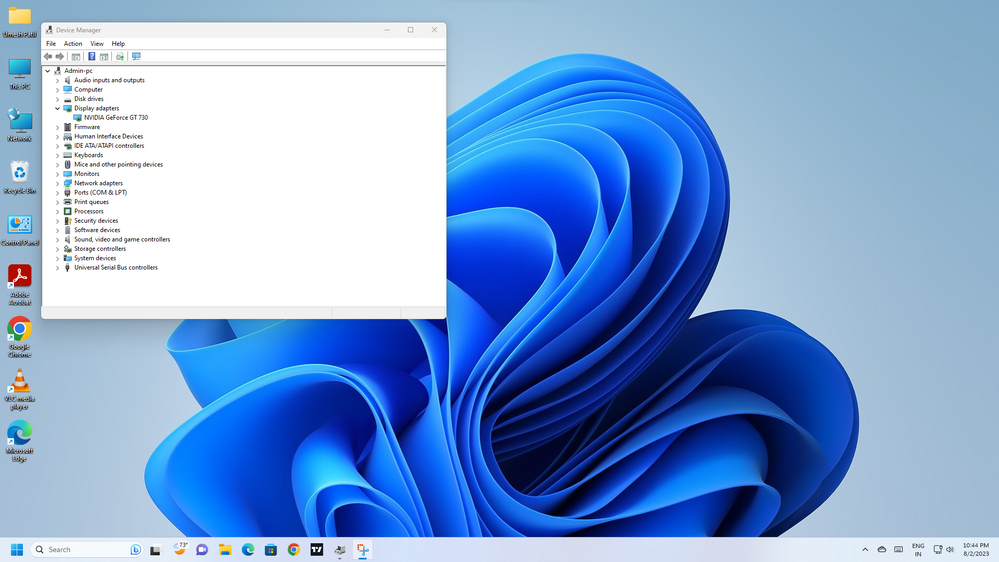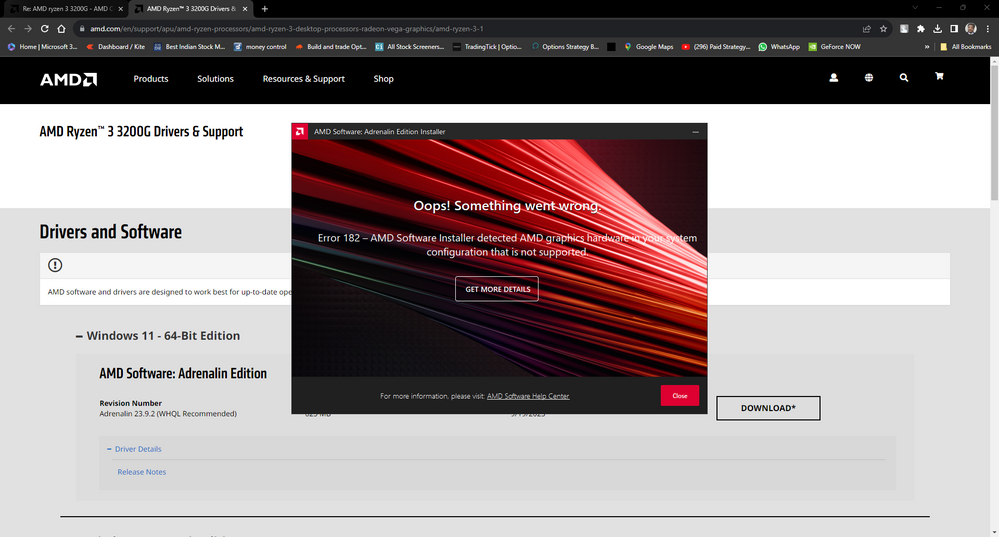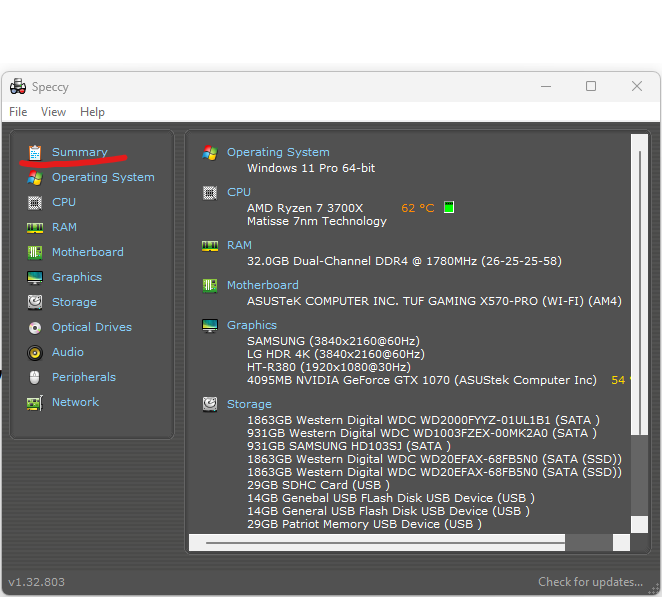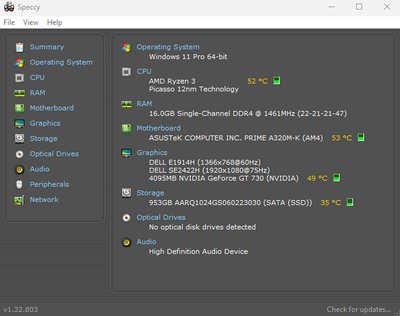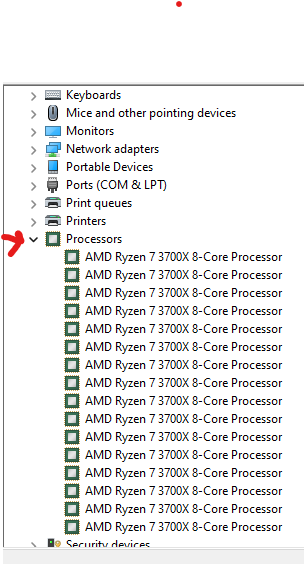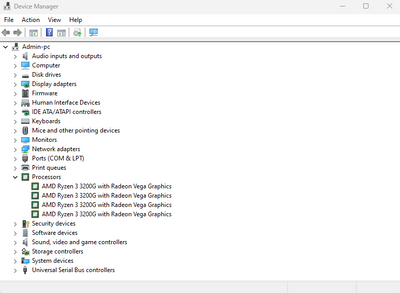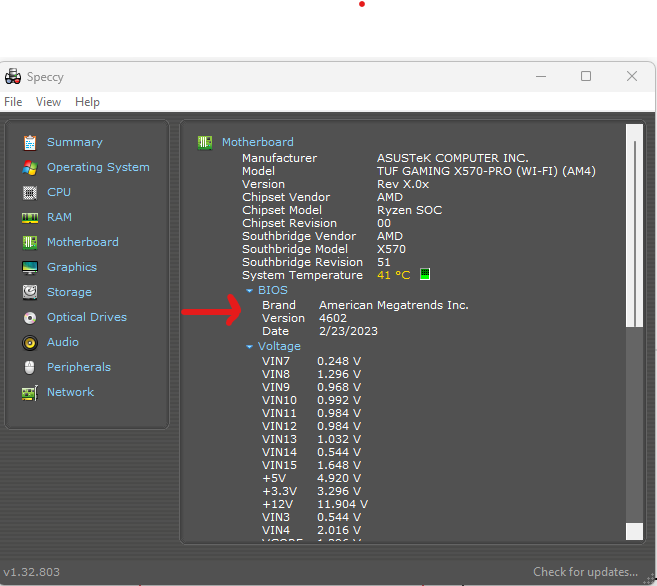- AMD Community
- Communities
- PC Graphics
- PC Graphics
- Re: AMD ryzen 3 3200G
PC Graphics
- Subscribe to RSS Feed
- Mark Topic as New
- Mark Topic as Read
- Float this Topic for Current User
- Bookmark
- Subscribe
- Mute
- Printer Friendly Page
- Mark as New
- Bookmark
- Subscribe
- Mute
- Subscribe to RSS Feed
- Permalink
- Report Inappropriate Content
AMD ryzen 3 3200G
I recently bought a new pc ,that has ryzen 3 3200G processor with vega 8 graphics ,and a
GeForce GT 730 4GB graphic card
my problem is that I am not able to see my Vega 8 graphics in the display adapters
well when i went through the hidden devices it was there and in the description it said that
This hardware is currently not connected to your device
So i tried to uninstall and install it but i ended up not knowing how to install it
PLEASE help as soon as possible
- Mark as New
- Bookmark
- Subscribe
- Mute
- Subscribe to RSS Feed
- Permalink
- Report Inappropriate Content
The only way to get video output to your Monitor using the Ryzen 3200G Integrated Graphics is by connecting your Monitor's cable to your Motherboard Video output ports instead of your Nvida GPU card.
Then go Windows Settings - Display and choose the Monitor connected to your Motherboard as your Main Display adapter if you only have one monitor.
Need to go into Device Manager and make sure that both the 3200G IGPU and your Nvidia GPU are both enabled without errors.
With 2 monitors you can connect one Monitor to the Nvidia GPU card and the second Monitor to your Motherboard's video output.
- Mark as New
- Bookmark
- Subscribe
- Mute
- Subscribe to RSS Feed
- Permalink
- Report Inappropriate Content
But it is not showing the vega graphics in device manager
how do i fix that?
- Mark as New
- Bookmark
- Subscribe
- Mute
- Subscribe to RSS Feed
- Permalink
- Report Inappropriate Content
By any chance have you installed the AMD Graphics driver for your AMD APU Processor?
If you haven't that is probably why it isn't showing up in Device Manager.
Download the Ryzen 3200G AMD Graphics driver from here: https://www.amd.com/en/support/apu/amd-ryzen-processors/amd-ryzen-3-desktop-processors-radeon-vega-g...
- Mark as New
- Bookmark
- Subscribe
- Mute
- Subscribe to RSS Feed
- Permalink
- Report Inappropriate Content
i tried to install the driver but it shows an error
- Mark as New
- Bookmark
- Subscribe
- Mute
- Subscribe to RSS Feed
- Permalink
- Report Inappropriate Content
It is possibly that you don't have a APU with IGPU but a regular AMD CPU without IGPU which would explain the error.
Please do me a favor and download a small free program called SPECCY and run it. Then post and image in "Summary" to see which Make & Model Motherboard and CPU and GPU you actually have installed like my SPECCY showing my PC below:
Note: Here is AMD explanation for error 182: https://www.amd.com/en/support/kb/faq/gpu-kb182
- Mark as New
- Bookmark
- Subscribe
- Mute
- Subscribe to RSS Feed
- Permalink
- Report Inappropriate Content
my ryzen 3 3200g has a igpu but the system is not detecting it
- Mark as New
- Bookmark
- Subscribe
- Mute
- Subscribe to RSS Feed
- Permalink
- Report Inappropriate Content
now what
- Mark as New
- Bookmark
- Subscribe
- Mute
- Subscribe to RSS Feed
- Permalink
- Report Inappropriate Content
hats of to you because u are actively trying to find a solution for this problem
I appreciate it man
- Mark as New
- Bookmark
- Subscribe
- Mute
- Subscribe to RSS Feed
- Permalink
- Report Inappropriate Content
SPECCY doesn't mention the exact CPU model you have installed. Can you upload a image of Device Manager like the way mine is opened:
Speccy is just saying you have a Ryzen 3 Picassor 12nm CPU but not whether it is APU or regular CPU processor. Thus showing what Device Manager is indicating.
Thanks.
NOTE: Just trying to verify that you do have a APU with IGPU on it and not a regular CPU processor.
If Device Manager does show you have a APU with IGPU then will try to find out why it is not being recognized.
By the way, you don't have IGPU disabled in BIOS do you? That might prevent the IGPU from showing up in Device Manager.
- Mark as New
- Bookmark
- Subscribe
- Mute
- Subscribe to RSS Feed
- Permalink
- Report Inappropriate Content
i never entered my system bios because i felt there is no change needed
can u tell where to check in bios for asus motherboard
this my device manager
- Mark as New
- Bookmark
- Subscribe
- Mute
- Subscribe to RSS Feed
- Permalink
- Report Inappropriate Content
Thanks for the Device Manager image showing your Processor.
Yes you do have a APU with IGPU.
Went to your Asus Motherboard Specs and found out your Asus motherboard Video outputs are VGA and HDMI only.
How are you connecting your Monitor to your Asus Motherboard Video outputs? VGA or HDMI?
In Speccy please show an image showing your Motherboard specs to see which BIOS Version you have installed. I also have a Asus Motheboard with the latest BIOS Version installed. Here is my SPECCY showing the BIOS version:
The latest Asus BIOS for your Motherboard is version 6204: https://www.asus.com/motherboards-components/motherboards/prime/prime-a320m-k/helpdesk_bios/?model2N...
Recommended for vital update to mitigate the potential security vulnerabilities
Here is the last Asus OEM AMD Driver for your Motherboard. Try installing this older previous version first and see if your IGPU is recognized:
- Mark as New
- Bookmark
- Subscribe
- Mute
- Subscribe to RSS Feed
- Permalink
- Report Inappropriate Content
when i try to connect it to my motherboard the diplay output is not visible
- Mark as New
- Bookmark
- Subscribe
- Mute
- Subscribe to RSS Feed
- Permalink
- Report Inappropriate Content
Before updating any drivers if you are using a VGA or HDMI adapter to connect to your Monitor that could be the reason you have no video output.
I see you have two DELL Monitors. Are both HDMI or does one have a VGA port on it?
If you are using a VGA-HDMI adapter that could be your problem. But still your IGPU should still show up in Device Manager regardless if your have any monitor connected to your Motherboard's VGA or HDMI outputs.
- Mark as New
- Bookmark
- Subscribe
- Mute
- Subscribe to RSS Feed
- Permalink
- Report Inappropriate Content
1 is hdmi one is vga
but i dont use any adapter
- Mark as New
- Bookmark
- Subscribe
- Mute
- Subscribe to RSS Feed
- Permalink
- Report Inappropriate Content
I had a similar problem. I forced the but realised that I had to install the latest BIOS software per this video https://youtu.be/nNAWLlWTcmw?si=v5aICWj63RTz3r_b
Then, in the device manager, I disabled the Nvidia graphics card as well.
After installing the updated BIOS software for my PC, everything worked fine, and my monitor could be connected to the onboard graphics card. I have since removed the old graphics card and only using the onboard card.
I also looked at this video for setting the BIOS https://youtu.be/8ZSSzoQrrkw?si=r6Yzcw6eBSxUMYZu
I just selected force IGD. However, I did that before the update, and after the software update, everything worked.