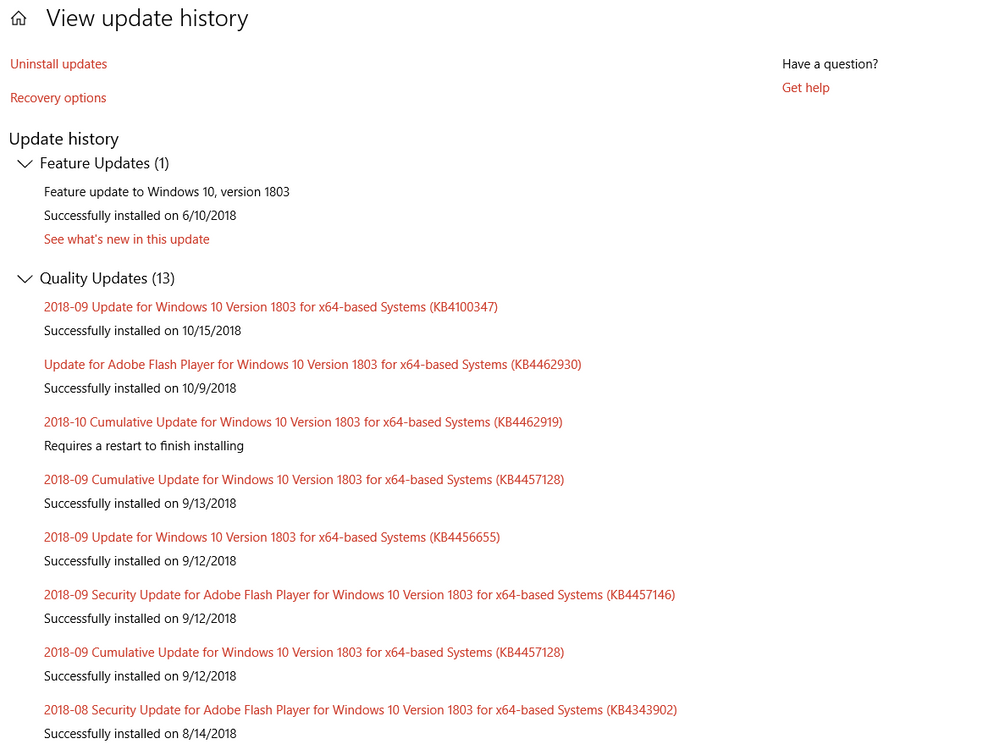- AMD Community
- Communities
- PC Graphics
- PC Graphics
- Re: AMD Radeon R7 200 Can't install Radeon Softwar...
PC Graphics
- Subscribe to RSS Feed
- Mark Topic as New
- Mark Topic as Read
- Float this Topic for Current User
- Bookmark
- Subscribe
- Mute
- Printer Friendly Page
- Mark as New
- Bookmark
- Subscribe
- Mute
- Subscribe to RSS Feed
- Permalink
- Report Inappropriate Content
AMD Radeon R7 200 Can't install Radeon Software Version 18.10.1
Been having this problem for days now, despite me updating all the drivers with Driver Easy and troubleshooting, everytime I try to update to 18.10.1 , it stops at partially installed as it states that there was an error message 1603, a general error. Looking at the installation report, only one thing failed:
AMD Radeon Settings
| Final Status: | Fail |
| Version of Item: | 2018.1010.1801.32425 |
| Size: | 150 Mbytes |
I also see an error message at the bottom of the report that states that Package Manager could not find path.
- Mark as New
- Bookmark
- Subscribe
- Mute
- Subscribe to RSS Feed
- Permalink
- Report Inappropriate Content
First STOP USING Driver Easy software to update your drivers.These type of Driver updaters tend to install the wrong or incompatible drivers on your computer. They are not very reliable. The only Driver Updaters you should use is the ones directly from the Manufacturer of your hardware. Intel, as an example, has it own Driver updater so does other manufacturers.
Second use this method to install the AMD Driver. This will prevent conflicts with the previously installed AMD Driver.:
install AMD driver:
1) Download the correct AMD Full Set of drivers from AMD Support. Make sure your Windows is fully updated via Windows Update. Windows Must be fully updated because the latest AMD Drivers requires all the latest "Optional" and "Recommended" updates to be installed.
2) Use Windows Uninstall to uninstall current AMD driver and software and disconnect the internet from your computer. Then use DDU (Display Driver Uninstaller) Display Driver Uninstaller (DDU) from Wagnardsoft Forum in Safe Mode. This will eliminate all traces of the AMD driver and software from your computer.
Delete C: \ AMD folder from the Root Directory. Reboot
3) Go to Device Manager and click "Display Adapter" and make sure you are on the MS Basic Display Adapter. If not, uninstall the AMD driver using Properties.
4) Try reinstalling the AMD FULL SET OF DRIVERS that you have downloaded manually. Make sure you disable the Internet to prevent Windows from installing a newer version. So configure windows to prevent it from updating drivers via windows update. So it has been mentioned to disable any anti-virus programs before installing AMD Drivers.
5) If the new AMD drivers installs and works correctly, delete again the C: \ AMD folder from the root directory. To save space on the HDD.
6) Enable both the Internet and Anti-Virus program (if applicable).
7) Go back to Device Manager and check your GPU card driver is working and identified correctly.
Third you can download the latest AMD Driver for your GPU card from here: AMD Drivers and Support for Radeon, Radeon Pro, FirePro, APU, CPU, Ryzen, desktops, laptops https://www.amd.com/en/support

- Mark as New
- Bookmark
- Subscribe
- Mute
- Subscribe to RSS Feed
- Permalink
- Report Inappropriate Content
Well, I followed all the steps as closely as possible, and I can say with absolute certainty that it made things worse. Not only did it not change the situation regarding my Radeon updates, but now I noticed that my Realtek Audio Manager is gone, and no matter how many times I try to install it from the official site, it won't appear in my PC and be set as the default for my audio settings, so basically I got no sound on my PC. Now, I think I might have figured out where things went wrong: It's the Windows update. I updated Windows just as you said, but when I checked out the update history, I noticed something odd:
Now, I pretty much restarted my PC multiple times, but for some reason KB4462919 still says it requires an update to finish installing. I'll be honest and say that I am incredibly frustrated with my PC right now.
- Mark as New
- Bookmark
- Subscribe
- Mute
- Subscribe to RSS Feed
- Permalink
- Report Inappropriate Content
Uninstalling and installing the AMD Driver should not have any affects on your Realtek audio unless Windows changed the "Default" Audio device to AMD Audio instead of the Realtek Audio. It also wouldn't have any affects on Windows Update. The method I posted is the basic method for installing AMD Driver package for your GPU card.
Are you speakers, Desktop speakers or Monitor with speakers, connected to the Motherboard (Realtek HD Audio) or are they connected to the AMD GPU Card (AMD HD AUDIO)?
In Windows Sound Panel - Right mouse Click on a audio device and click on showing Disconnected and Disabled Devices and see if your Realtek Audio device is there if it is not showing in Sound panel.
To fix the Windows Update problem go to Windows Settings - Update & Security - Troubleshoot - and click on Windows Update Troubleshooter. See if that helps install the one update not installing. It basically resets Windows Update.
Also in the same Windows Settings -Troubleshoot- click on "Playing Audio" Troubleshooter
Also run SFC /scannow in elevated Powershell or Command Prompt and see what the results are. It sounds like your Windows is corrupted.
What does Device Manager show for your Realtek HD Audio? Are there any yellow exclamation marks? Try uninstalling the Realtek Audio driver in Device Manager and than hitting "Check for Hardware changes" and see if it installs the Realtek Audio driver again.
You can go to Realtek website to download the latest Audio driver for your motherboard and use that to install the Realtek Audio. Here is the website: Realtek . The driver package will automatically uninstall the Audio driver and then install the new driver. Or you can go to your Motherboard Support site and download its Realtek Audio driver.
It is possible that Driver Easy has installed driver(s) not compatible or correct driver for your computer.
If you still can't fix your audio and still have Windows Update problems. As a last resort, If you have a USB Flash drive with current Windows installation files on it. I would do an "Ingrade Repair" of your Windows by running the Windows Installation file from your Desktop using the USB Flash drive and selecting keeping all personal apps and files. This will reinstall the same current Windows again with all your apps intact. It will also create a Windows.old folder which will be deleted automatically in ten days. During the ten days you should be able to revert back to the original Windows you had before doing the Ingrade Repair.
1) Let me know what Sound Panel is indicating
2) What Device Manager is indicating
3) If Window Update Troubleshooter fixed your Windows update problem
4) If Windows "Playing Audio" troubleshooter helped your audio issue
5) If SFC /scannow came back with problems and if it was able to fix them
6) If installing the Realtek Audio Driver package worked
7) Try to restore your computer back before all your problem started after first doing the first 6 steps.
Do all of the above before doing any ingrade Repairs and posting your results first.
NOTE: it is a good practice to keep your Windows Updated to the latest Updates. I see you hadn't updated since August.
- Mark as New
- Bookmark
- Subscribe
- Mute
- Subscribe to RSS Feed
- Permalink
- Report Inappropriate Content
Just noticed that my Realtek Audio driver is missing also from Device Manager. I am going to download the latest Realtek HD Audio from Realtek.com for my Asus Sabertooth 990FX Motherboard and see if it installs it.
I don't use the Realtek Audio instead I use my GPU card Audio drivers and Bluetooth Headphones Audio drivers. But I like to have those driver installed in case I need it in the future.
Will post back results of installing Realtek Audio drivers.
Went to Control Panel - Uninstall and it showed the Realtek Audio Drivers installed but not showing in Device Manager nor in Sound Panel. Instead it is showing the Windows generic HD Audio driver activated.
Went to Realtek.com and downloaded HD Audio Driver (252 megabyte file) and ran installer. After Rebooting, Device Manager and Sound Panel are showing Realtek HD Audio installed.
But my Realtek probably got replaced by Windows generic HD Audio when I upgraded to Windows version 1809 from version 1803.
NOTE: Realtek.com now requires you to input your email address to send you a email with a download link to download the file. The link is good for 5 minutes after downloading starts. When you click on the email link it opens a browser webpage that you have to input a CAPTCHA before downloading starts. This a new procedure that wasn't in place before.
- Mark as New
- Bookmark
- Subscribe
- Mute
- Subscribe to RSS Feed
- Permalink
- Report Inappropriate Content
Well, the bright side is that I finally have gotten my Realtek to work. What I noticed is that the Audiobus had a yellow triangle in Device Manager, checked it, and it led me to AMD High Definition Audio Device that was listed in other devices. So after I checked it for updates, it was listed under sound, and after some effort Realtek finally showed up in sound.
- Mark as New
- Bookmark
- Subscribe
- Mute
- Subscribe to RSS Feed
- Permalink
- Report Inappropriate Content
the exact same thing happened to me too.
after the whole driver cleanup sfc procedure, i looked into this directory: "C:\Program Files\AMD\CCC2\Install\" and found the installer ("ccc2_install.exe") for the radeon settings.
started it.... and after it installs the settings app..... everything works!
i think that the only problem may be that the installer of the driver looks into the wrong place for the installer of the settings
- Mark as New
- Bookmark
- Subscribe
- Mute
- Subscribe to RSS Feed
- Permalink
- Report Inappropriate Content
I have been a avid AMD user for many many years and this is the first time I have come across an error like this.
Your tip to find the "ccc2_install.exe" helped me enormously fixing my problem , your right in thinking the installer couldn't manage to find the correct path for install (in this case). Once I followed your tip the software/driver installed without any problems or delays or errors, Thank you so much for reporting your findings back on here and hopefully others will be able to get around this "glitch".
I feel confident coming back to this support forum for future issues !.
- Mark as New
- Bookmark
- Subscribe
- Mute
- Subscribe to RSS Feed
- Permalink
- Report Inappropriate Content
Thank you for the nice feedback!
Kind regards
Stefan Hlustik
bobbyf <amd-external@jiveon.com> schrieb am Mo., 18. März 2019, 18:09:
Community <https://community.amd.com/?et=watches.email.thread>
Re: AMD Radeon R7 200 Can't install Radeon Software Version 18.10.1 in
Graphics