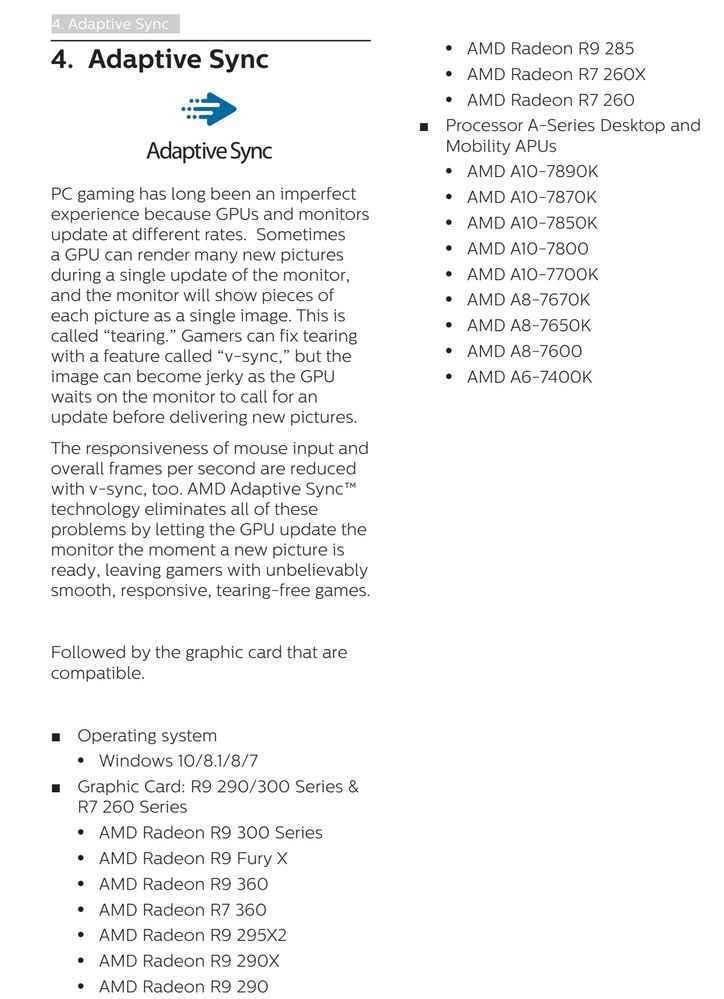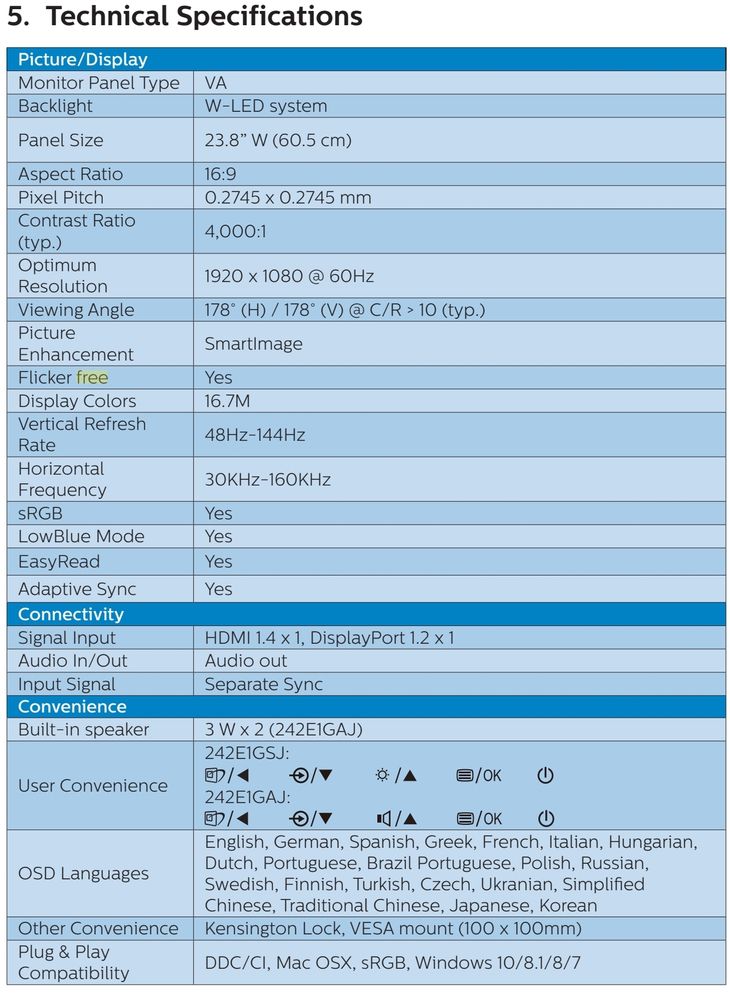- AMD Community
- Communities
- PC Graphics
- PC Graphics
- Re: AMD Freesync not supported
PC Graphics
- Subscribe to RSS Feed
- Mark Topic as New
- Mark Topic as Read
- Float this Topic for Current User
- Bookmark
- Subscribe
- Mute
- Printer Friendly Page
- Mark as New
- Bookmark
- Subscribe
- Mute
- Subscribe to RSS Feed
- Permalink
- Report Inappropriate Content
AMD Freesync not supported
Hello.
I got a new monitor that supports AMD Freesync (PHILIPS 242E1GAJ). I have an Sapphire RX 570 8gb lite (Placa Gráfica Sapphire Radeon RX 570 PULSE 8GB G5 Lite | PCDIGA) and I'm running the latest driver. The monitor is connected through DPORT
When I go to the Settings >> Display >> Philips Display that supports AMD Freesync, it says that freesync is not supported.
Here's an image with the monitor and options https://prnt.sc/wafktb
Any solution for my issue? Is this a driver bug or something?
Best Regards,
Eduardo.
Solved! Go to Solution.
- Mark as New
- Bookmark
- Subscribe
- Mute
- Subscribe to RSS Feed
- Permalink
- Report Inappropriate Content
Is it definitely the same driver / version Windows has installed? Just that the Phillips one seems quite recent being JUL 2020.
Only other idea is to try it on HDMI instead of DS port or vise versa.
I'd make a point of installing the Phillips driver just to be sure.
Just very quickly flicked through the manual.. You have MPRT turned off? As it can't be on at the same time.
The monitor may not be compatible with it..? Although I did flip through the manual in record time so could of missed something.
But this was the closest thing and that's for adaptive sync.
Could be worth speaking with Phillips customer support and see if they have any ideas or know what's going on. Not 100% sure what seperate sync is..?
- Mark as New
- Bookmark
- Subscribe
- Mute
- Subscribe to RSS Feed
- Permalink
- Report Inappropriate Content
Another User recently had a similar issue in which he had no Freesync on a FreeSync monitor.
I noticed that you have two monitors connected to your GPU card.
Disconnect the second monitor and just connect the FreeSynce enabled Monitor to the GPU card and see if you can now enable it.
The other User when he connected his TV set to the GPU card it automatically disable FreeSync on his Computer monitor. But once he disconnected the TV set the User was able to enable FreeSync on his monitor.
If you don't have two monitor connected and just one make sure FreeSync is enabled on both the Monitor and Radeon Settings.
- Mark as New
- Bookmark
- Subscribe
- Mute
- Subscribe to RSS Feed
- Permalink
- Report Inappropriate Content
Have also heard from a few people that using adaptors or converters cause issue with FreeSync.
Have you checked for any drivers etc. Might be available for that monitor..?
You may have already gone through most of this list, but gives a few different things to check to get FreeSync enabled.
https://www.amd.com/en/support/kb/faq/dh2-013#faq-Monitor-Configuration
- Mark as New
- Bookmark
- Subscribe
- Mute
- Subscribe to RSS Feed
- Permalink
- Report Inappropriate Content
Thanks for your reply,
I did check for some drivers for my monitor and I found these https://prnt.sc/waiea0. I have downloaded the drivers (a .zip file) and when extracted it just gave me some files. I've followed the Readme.txt to install the monitor driver and windows said that there was a better or same driver installed on my system.
I did check for updates of drivers both at Windows Update & AMD Drivers and got nothing to update.
Another solution?
Best Regards,
Eduardo.
- Mark as New
- Bookmark
- Subscribe
- Mute
- Subscribe to RSS Feed
- Permalink
- Report Inappropriate Content
hey,
you could use CRU to force enable FreeSync in Panel driver - if it than doesnt show up than either your Monitor is broken or you have some sort of Software preventing FreeSync or your GPU is defective
Laptop: R5 2500U @30W + RX 560X (1400MHz/1500MHz) + 16G DDR4-2400CL16 + 120Hz 3ms FS
- Mark as New
- Bookmark
- Subscribe
- Mute
- Subscribe to RSS Feed
- Permalink
- Report Inappropriate Content
Is it definitely the same driver / version Windows has installed? Just that the Phillips one seems quite recent being JUL 2020.
Only other idea is to try it on HDMI instead of DS port or vise versa.
I'd make a point of installing the Phillips driver just to be sure.
Just very quickly flicked through the manual.. You have MPRT turned off? As it can't be on at the same time.
The monitor may not be compatible with it..? Although I did flip through the manual in record time so could of missed something.
But this was the closest thing and that's for adaptive sync.
Could be worth speaking with Phillips customer support and see if they have any ideas or know what's going on. Not 100% sure what seperate sync is..?
- Mark as New
- Bookmark
- Subscribe
- Mute
- Subscribe to RSS Feed
- Permalink
- Report Inappropriate Content
144Hz need HDMI 2.0 (both Monitor and GPU has to support it) OR you use Displayport (1.2 i think is needed)
you also need a HDMI 2.0 or DP 1.2 CABLE ;)
your Monitor should support FreeSync Premium
PLEASE download CRU and show me the "edit" tab on top...
Laptop: R5 2500U @30W + RX 560X (1400MHz/1500MHz) + 16G DDR4-2400CL16 + 120Hz 3ms FS
- Mark as New
- Bookmark
- Subscribe
- Mute
- Subscribe to RSS Feed
- Permalink
- Report Inappropriate Content
- Mark as New
- Bookmark
- Subscribe
- Mute
- Subscribe to RSS Feed
- Permalink
- Report Inappropriate Content
thank you eduardo
glad someone could help you - even if it wasnt me ;)
Laptop: R5 2500U @30W + RX 560X (1400MHz/1500MHz) + 16G DDR4-2400CL16 + 120Hz 3ms FS
- Mark as New
- Bookmark
- Subscribe
- Mute
- Subscribe to RSS Feed
- Permalink
- Report Inappropriate Content
Also, if you could answer something about CRU... That'll be great!
I saw that monitor REF.RATE goes from 48-144hz. When AMD Freesync is enabled, if I get frame drops, would it change anything. Is amd Freesync a "V-Sync"?
Best Regards,
Eduardo.
- Mark as New
- Bookmark
- Subscribe
- Mute
- Subscribe to RSS Feed
- Permalink
- Report Inappropriate Content
lol honestly not sure, I've never used it..
Closest I've looked in to it is with my LG Tv which apparently LG won't add support for it in a firmware update even though it could do it, because I'm guessing they think people upgrade their $2G orr OLED Tv's on a 12 Month basis..
I beleive it drops the refresh for games thay drop below 120 or 60 fps and somewhat matches the refresh to the FPS to smooth it out etc. Perfect world I guess you'd have 4K @ 120Hz with a V-sync of steady 120FPS..?
Read a few articles saying that the new HDMI 2.1 will allow for most of the advantages efree-sync offers Inc able to run @ 120Hz
- Mark as New
- Bookmark
- Subscribe
- Mute
- Subscribe to RSS Feed
- Permalink
- Report Inappropriate Content
@edusilva17
CRU can only enable a feature that the panel allready has but the driver does not support AND/OR overclock the Panel
like in my Acer Nitro 5 AN515-42 i was able to OC my IPS from 60Hz to 100Hz AND enable FreeSync
your question about FreeSync: it is adaptive sync; that means it reduces tearing; but if you have high framedrops (like from 120fps to 50fps) than it still can "stutter" 1-2 frames (as does G-Sync)
but playing with FreeSync is much better - and in games like CSGO when you enable "Anti-Lag" and "Enhanced-Sync" and "FreeSync" than it looks awesome and feels buttersmooth ;)
Laptop: R5 2500U @30W + RX 560X (1400MHz/1500MHz) + 16G DDR4-2400CL16 + 120Hz 3ms FS
- Mark as New
- Bookmark
- Subscribe
- Mute
- Subscribe to RSS Feed
- Permalink
- Report Inappropriate Content
I don't mind the Enhanced Sync, I have that enabled. But I found when I tried the Anti-Lag awhile back it seemed.. I dunno jittery or a little unsmooth.. Especially when watching 4K videos so I haven't looked at it much.
Might give it another try.. The poor old RX570 OC'd to the max struggles along sometimes in MSFS 2020 & that's dropping it back to 2K Highish detail... So if it can smooth out my plane crashes a bit all the better.
I'm just waiting for the Video Card Rage battle between NVIDIA & Radeon to hopefully pull prices down and for HDMI 2.1 to appear in a card sub $2500 so I can finally upgrade..
- Mark as New
- Bookmark
- Subscribe
- Mute
- Subscribe to RSS Feed
- Permalink
- Report Inappropriate Content
Thanks for the reply.
Yeah, I had MPRT enabled. When I disabled it, it got back enabled. https://prnt.sc/wakdej
Thanks for the solution.
- Mark as New
- Bookmark
- Subscribe
- Mute
- Subscribe to RSS Feed
- Permalink
- Report Inappropriate Content
hallo, i have a new monitor ,
AOC C24G1 and i have the same problem , i cant enable AMD freesync becouse not supported, i buyes a new cable display port and my gpu is r9 280
i don't understand how to solve it , please help , thank you in advance and sorry for my english
- Mark as New
- Bookmark
- Subscribe
- Mute
- Subscribe to RSS Feed
- Permalink
- Report Inappropriate Content
According to this old previous article from this tech site your R9-280X doesn't support FreeSync: https://www.techspot.com/news/57934-only-some-amd-radeon-gpus-will-support-freesync-displays.html
"AMD has so far revealed that only GCN 1.1 parts and above - namely the Hawaii-powered Radeon R9 290 and R9 290X, and the new Tonga-powered R9 285 - will support FreeSync. There's also a possibility that the Bonaire GPU found in the R7 260X and HD 7790 will be FreeSync compatible, as the chip also has some GCN 1.1 features like TrueAudio.
On the flip side, every other GPU in AMD's current line-up will not support FreeSync. Most of these cards, including the Radeon R9 280, 280X and 270X, are re-brands of older cards from AMD's HD 7000 series that include GCN 1.0 chips and don't support the necessary DisplayPort standard. This means that, disappointingly, some cards available to purchase today won't support FreeSync."
- Mark as New
- Bookmark
- Subscribe
- Mute
- Subscribe to RSS Feed
- Permalink
- Report Inappropriate Content
thank you , for the answer you gave me ,
i tried so many driver installation , and i manage to click activete amd freesync on my monitor but not on AMD Radeon software
in future when i change amd gpu, i will havethis monitor , and i shoul have no problem
thank you anyaway
- Mark as New
- Bookmark
- Subscribe
- Mute
- Subscribe to RSS Feed
- Permalink
- Report Inappropriate Content
Hey, thanks for ur comment but Im come frome Viet Nam so my english is kinda bad. Im using RX 560X series and is there anyway to turn on AMD Freesync??
- Mark as New
- Bookmark
- Subscribe
- Mute
- Subscribe to RSS Feed
- Permalink
- Report Inappropriate Content
This has happened to me when I changed my monitor to a Samsung C49HG9x Freesync Monitor connected to a RX5700XT. All I did was Reset to factory settings and voila. Freesync/Adaptive Sync is now enabled by default.
- Mark as New
- Bookmark
- Subscribe
- Mute
- Subscribe to RSS Feed
- Permalink
- Report Inappropriate Content
Thanks for the reply,
Even disconnecting my second monitor, it still show as Not Supported. Anyways, I did select a game and I went to the graphics tab and I am able to select the AMD FreeSync as: AMD Optimized, ON and OFF.
Here's a screenshot of the monitor configuration when the 2nd monitor is disconnected Screenshot by Lightshot (prnt.sc)
Best Regards,
Eduardo.
- Mark as New
- Bookmark
- Subscribe
- Mute
- Subscribe to RSS Feed
- Permalink
- Report Inappropriate Content
Hi, you need to press the physical buttons or remote control on your TV or monitor display. Then in the menu settings you select "GAME MODE"
see hollywood has used the cheapest fakest film technology forcing film industry who produce photography super high quality film reels out of business decades ago, by instead of using old cassette tapes vhs etc with $300 cassettes with chrome tapes and other super audiophile HQ stuff.. they used something like cheap sticky tape plastic soaked in iron coating. So picture quality and HDMI image quality and hollywood film is **bleep**! and it looks way too "warm" plus most iconic movies were filmed during recession on a budget of like $10 with home made fakest cameras by err child enthusiasts during the beta max VHS war of crime families vs industry for high tech super quality expensive technology vs $5 fake stuff. Anyway because of this movie mode and YCBCR colourspace reproduces cheapest fakest film colours that hollywood uses and is a limited colourspace with compression and is cheap and nasty over HDMI.. but PC RGB colourspace FULL RGB 12bit HDR 120hz gaming 444 colourspace is quite the awesome as its real colour adobe sRGB or BT.2020 and so on. anyway hollywood uses cheap fake computer chips that process the input display info for movies which are only 24fps to make the colours look prettier and far less fake and 'enhance' contrast and edges and stuff for their cheap fake **bleep** to look more modern but its still all "warm" and washed out and dull. So you gotta set your DISPLAY to GAME MODE ideally with HDMI 2.1 so it has less "processing" or delays as decades old freesync and the DMI standard and display port and googles USB type C have had zero latency in their standards since year 2000 when AMD handed them freesync technology for free. With lowest latency you need games that can output in optimally low latency.. if game devs cant code and cant dev and use C++ and other lame 60's trash your game will not work with freesync. Check the AMD website for the featured games list. Set your display to GAME MODE and "enable freesync" in your monitors menu.
Then what you want to do is install the latest AMD adrenaline drivers ONLY from the AMD website ideally but possibly from your GPU manufacturer brand but those are 3rd party sites and often a few months to a year old? and in settings for display enable VRR/freesync (they're the same thing). You must then also once you've installed a game go to the gaming tab and create a game profile for it and set the profiles display settings to freesync ON! from AMD optimized sometimes (i do it most of the time) and in windows 10/11 you must set your display settings there too, if you search windows control panel for graphics settings then advanced graphics settings theres "enable VRR" for windows to use output methods for VRR to pretend that some apps which dont support VRR may perform like a handful of % more like they actually did but its better than nothing. Lastly in order for freesync to work your display will have an optimal freesync range.. say your monitor is 120hz or 144hz.. you need to greatly exceed those FPS or have a fair bit below it with comfortable performance. This is where capping or not capping FPS comes into it. You should first DISABLE VSYNC in the game and ensure its off in AMD adrenaline control panel. Vsync is a buffer like picking up cards from a deck and sorting and ordering them like an OCD person then picking them up once you've got a pile of a certain number of them (your hands are the CPU and software which slows things down) then placing them in the window for display once youve got 120 or 144 or 60 of them in neat piled stacks in the right order.
Freesync is like you get a deck of cards and use a big pizza spatula to shovel the whole deck into a giant funnel and they always fall out in perfect order neatly. the thing is older monitors and movies etc had fixed display rates like 24.. it was constant.. nowadays its variable so we're barely getting TV's that support the original decades old freesync tech in modern era. but people didnt like freesync when it was free and intel and nvidia's cheapest fakest 80's junk cant do it and uses vsync buffering for its core so they prevent people from using true hardware or freesync or any sort of real computer to keep selling fake things more like a calculator and invent software to pretend they have hardware but is millions or billions of times slower like something called CUDA for nvidia. The point is, having a fixed rate of display means you need to always exceed 60fps for a 60hz display by a large amount or the buffer would run out and you'd have no display then it fills it up again which causes another delay or pause and you get out of sync literally and your FPS stutters and lags. So nvidia's software buffering high latency resource intensive bull**bleep** is to just change different modes of half sized buffers or larger sized buffers switched based on how the hardware is going. So your games may suddenly go smoothly from 60fps to 30 when a drop in performance then back up to 60 more smoothly than if you'd ran out of buffer and had a stuttery bad time. This is why when you disable vsync in game and in drivers and remove buffers on modern PC's things can speed up. point is if your FPS goes 400fps and your display is 60 or 144 or whatever.. sometimes you get a sort of wobble or screen tearing like thing which the software buffering was meant to prevent as it can cause a sort of feeling like car sickness and can actually occur from obscenely too high FPS or too low fps even with freesync enabled. But for lower FPS on cheaper hardware freesync helps smooth out the motion of gameplay so you are far better gaming with it enabled. So because AMD proudly said it makes budget hardware gaming setups game better and helps.. its not a replacement for real hardware by any means but display makers then made the cheapest fakest monitors possible that could hardly be called a monitor since day one. And since the tech was handed to them free they thought freesync on a monitor = thousands percent profit zero effort zero work. Then for years people thought freesync wasnt good when its just intel and nvidia couldnt hope to reproduce it like not even now really. and the AMD systems had to jump through hoops to get it to work as only like one or two games were optimized for it to work. nobody even knew what it was and they were building and selling displays. plus 90's and year 2000's monitors had way worse specs .. so in modern year 2020 heap of monitors still were cheapest nastiest stuff for freesync but when a nvidia tard spends thousands on a gsync monitor they're like hey this thousands of dollars thing feels 5% better than the heap $50 freesync monitor i had before i think the software gsync buffering vsync switching method is totally worth thousands more! So what happened is AMD had to make "freesync 2" where they said you cant have a freesync logo unless hardware meets X ms response times and so on.. because they kept using minimum specs they wanted in the 90's for freesync displays cheaply in the year 2010! So freesync 2 is freesync 1.. and freesync premium pro is still freesync 1 but with HDR support added where the displays HDR data is configured for the proper colours by the game devs/display manufacturer? not too sure but things look way more life like and you get to use freesync far better because its not in cheap fake displays. But still only handful of games support freesync premium pro see the AMD website. to get it built into TV's they called it variable refresh rate VRR and snuck it into HDMI 2.1 spec else nvidia tards would have fought it to the death. Anyway if your display wobbles or you feel nausious with very high FPS in freesync with vsync off.. turning Vsync on in game automatically quadruples or doubles your latency.. adds maybe minimum 19ms? but AMD has a "enhanced sync mode" in its driver adrenaline control panel you can enable which you can use for Vsync! but many games and apps conflict with it as they used their own bull**bleep** pretend made up vsync buffering methods like "we are smarter than GPU manufacturers and display makers, if we use our own strange software methods to fake lower latency and pretend we have the hardware or to make it work better with nvidia somehow. many games and apps use custom output methods.. which is retarded as you should be using direct output, direct transport or other such proper actual code command functions. I wish they'd go to a microsoft developer course to learnt to develop games for MS windows or xbox.. and not go to a 60's textbook about DOS and windows 98 and C++ or 1991 python scripting which is layered on top of C++ and even slower and faker and cant do complex maths to make people think complex maths cant be relied on that cheap calculator **bleep** is all you need forever. So yeah.. try with vsync disabled, then try with enhanced sync enabled and vsync enabled. but it largely depends on the game. stupidly many games like doom eternal must have the game EXE manually added to your adrenaline control panel and create a profile for them.. but often the windows 10 app stores encryption and harder to find installation files make this a challenge. There are guides online but.. yeah.. nvidia and intel are **bleep**s.