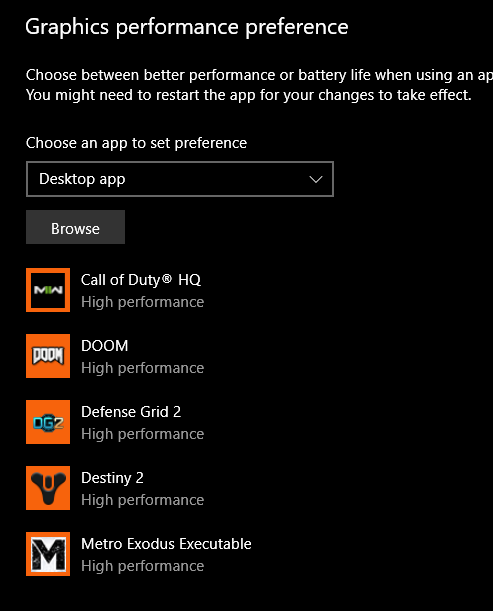- AMD Community
- Support Forums
- PC Graphics
- Re: 6850MXT amd ADRENALINE Edition GPU can't save...
PC Graphics
- Subscribe to RSS Feed
- Mark Topic as New
- Mark Topic as Read
- Float this Topic for Current User
- Bookmark
- Subscribe
- Mute
- Printer Friendly Page
- Mark as New
- Bookmark
- Subscribe
- Mute
- Subscribe to RSS Feed
- Permalink
- Report Inappropriate Content
6850MXT amd ADRENALINE Edition GPU can't save settings. Always integradted GPU
Hi Everyone,
I hope this is the right place. When I launch amd Adrenaline Software The settings always reset and go back to GPU1 integrated graphics. I know it's not always using my dedicated graphics. I am only hitting 40s FPS on wow. Anyone have problems like this? Anyone have any suggestions? I am computer illiterate.
Thanks,
- Mark as New
- Bookmark
- Subscribe
- Mute
- Subscribe to RSS Feed
- Permalink
- Report Inappropriate Content
Accept that, all laptops will do that. The RX 6850MXT is a pretty beefy GPU for a laptop. With the limited ability of a laptop, cooling is a major issue and high performance components will get hot.
It might be the brand name of your laptop has throttled the dedicated GPU to prevent over heating. I would suggest contacting them and see what they have to say about it.
- Mark as New
- Bookmark
- Subscribe
- Mute
- Subscribe to RSS Feed
- Permalink
- Report Inappropriate Content
I will contact Alienware. I am just not sure why AMD Adrenaline will not save my settings. I have under windows High performance mode. I am just not sure my Adrenaline is wacky and changes as soon as a I switch tabs.
The main reason I want to change the settings is because I cant select the GPU I want to be used primary. On the older games Like WOW and LOTRO it uses the integrated graphics as primary and uses the GPU as secondary. It's driving down the FPS
- Mark as New
- Bookmark
- Subscribe
- Mute
- Subscribe to RSS Feed
- Permalink
- Report Inappropriate Content
Have you configured Windows Settings - Graphics to use that game with your laptop discrete GPU card by any chance?
Windows supposed to switch over the the Discrete GPU card whenever you play that specific game or any other App you designate in Windows Settings.
- Mark as New
- Bookmark
- Subscribe
- Mute
- Subscribe to RSS Feed
- Permalink
- Report Inappropriate Content
Would you do that in Windows or Adrenalin?
- Mark as New
- Bookmark
- Subscribe
- Mute
- Subscribe to RSS Feed
- Permalink
- Report Inappropriate Content
Windows.
In the past it used to be with Radeon Settings but then AMD now changed and allows Windows to do that now.
- Mark as New
- Bookmark
- Subscribe
- Mute
- Subscribe to RSS Feed
- Permalink
- Report Inappropriate Content
Go to Settings /System / Display and scroll down to Graphics:
Then browse to the game .exe file to add it: