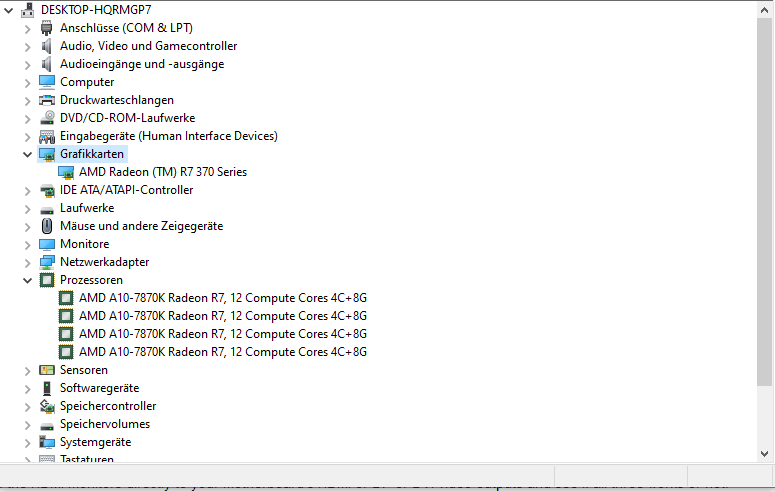- AMD Community
- Communities
- PC Graphics
- PC Graphics
- Re: 3rd Monitor Radeon R7 370 not working despite ...
PC Graphics
- Subscribe to RSS Feed
- Mark Topic as New
- Mark Topic as Read
- Float this Topic for Current User
- Bookmark
- Subscribe
- Mute
- Printer Friendly Page
- Mark as New
- Bookmark
- Subscribe
- Mute
- Subscribe to RSS Feed
- Permalink
- Report Inappropriate Content
3rd Monitor Radeon R7 370 not working despite active DisplayPort Adapter
Ich wollte einen dritten Monitor an meinen Rechner anschließen. Meine Grafikkarte ist eine Radeon R7 370 und meine Bildschirme laufen alle über HDMI. Einer ist an den HDMI anschluss angeschlossen, einer an einen DVI zu HDMI Adapter and und der dritte an einem Aktiv Displayport Adapter.
Der Dritte wird zwar vom Computer erkannt, kann aber nicht aktiv geschaltet werden. Irgendwelche Hinweise, wie ich das ändern könnte?
I wanted to connect a 3rd monitor to my computer. My graphic card is a Radeon R7 370 and all of my monitors have HDMI connections. One is connected over HDMI to the grafic card, one over a HDMI to DVI adapter and the third one over an Aktiv Displayport adaoter.
The third one is found by my computer but can't be turned active. Any hints about how to resolve that?
- Mark as New
- Bookmark
- Subscribe
- Mute
- Subscribe to RSS Feed
- Permalink
- Report Inappropriate Content
Go to Windows 10 Settings - Display and click on the third monitor and on the drop down menu see if it is enabled.
- Mark as New
- Bookmark
- Subscribe
- Mute
- Subscribe to RSS Feed
- Permalink
- Report Inappropriate Content
When I boot up the middle and right screen turn on and when the desktop appears the right turns off and the left one turns on and I can't enabled it under the settings you mentioned either.
- Mark as New
- Bookmark
- Subscribe
- Mute
- Subscribe to RSS Feed
- Permalink
- Report Inappropriate Content
could please post your computer information setup including the Make & Model of the 370 GPU card.
Also post how each monitor is connected to the GPU card.
Plus which monitor turns on while booting and which one turns off when in Windows with the type of Monitor connection for each.
- Mark as New
- Bookmark
- Subscribe
- Mute
- Subscribe to RSS Feed
- Permalink
- Report Inappropriate Content
My Graphic card is a "2048MB PowerColor Radeon R7 370 PCS+ Aktiv PCIe 3.0 x16".
The three monitors are all the same
Monitor 1 is connected over the HDMI connection and always working.
Monitor 2 is connected over a HDMI to DVI adapter and turns on when reaching the desktop.
Monitor 3 is connected over the DisplayPort adapter and turns on while booting before tuning off again.
Do you mean type of CPU and Mainboard?
My CPU is an "AMD A10 Series 7870K 4x 3.90GHz So.FM2+"
My Mainboard is an "ASRock FM2A88X+ BTC AMD A88X So.FM2+ Dual Channel DDR3 ATX"
Thanks for your help.
- Mark as New
- Bookmark
- Subscribe
- Mute
- Subscribe to RSS Feed
- Permalink
- Report Inappropriate Content
Do you have all three monitors connected directly to the GPU card?
Because you have an AMD APU (Processor with Integrated Graphics) A10-7870K which will output video from your motherboard video outputs. Also the same AMD driver will install for both the APU and the GPU card. They are the same.
Here is the latest AMD Driver for the R7 370 GPU card which is the same for the R7 Integrated Graphics on your Processor: https://www.amd.com/en/support/graphics/amd-radeon-r7-series/amd-radeon-r7-300-series/amd-radeon-r7-...
Try connecting one of the HDMI monitors directly to your Motherboard's DVI video output and see if all three works or not.
Check Device Manager and see under Display Adapters that both the R7 and 370 are showing.
- Mark as New
- Bookmark
- Subscribe
- Mute
- Subscribe to RSS Feed
- Permalink
- Report Inappropriate Content
repluggin one of the monitors to the motherboard doesn't change a thing.
The monitor plugged to the motherboard turned off. The CPU graphic is not turning up in the device adapter and I can't seem to make it turn up... Drivers are all up to date (I used the Radeon software and compared the versions, which match).
I added a pic of my device mamanger.
- Mark as New
- Bookmark
- Subscribe
- Mute
- Subscribe to RSS Feed
- Permalink
- Report Inappropriate Content
Okay that means that BIOS has the GPU Card as the Main Display Adapter which is correct.
Too me it seems then a Windows setting or Radeon Setting is mis-configured.
What does Radeon Settings show for the third DP>HDMI monitor that is connected? Can you enable it in Radeon Settings? Is it showing up all three Monitors in Radeon Settings?
You mentioned that in Windows 10 settings - Display it is recognizing the third DP>HDMI Monitor but you can't "Enable" it, correct?
When you connected the third monitor to the DVI port on the Motherboard, in Device Manager (top menu in Sub-Menu drop down Menu) did you click on "Scan for Hardware Changes" to see if Windows detects the Monitor on the motherboard and enables the R7 integrated Graphics?
- Mark as New
- Bookmark
- Subscribe
- Mute
- Subscribe to RSS Feed
- Permalink
- Report Inappropriate Content
The third monitor doesn't turn up in the Radeon settings. (The DisplayPort one)
I did check the device manager after replugging into the motherboard, but nothing new was found, rather the DisplayPort one turned on.
And yes, the third monitor turns up in the Windows settings, but I can't enable it.
- Mark as New
- Bookmark
- Subscribe
- Mute
- Subscribe to RSS Feed
- Permalink
- Report Inappropriate Content
Are you able to connect the DP>HDMI to another computer and see if it works correctly?
That will eliminate a incompatible or defective DP>HDMI adapter.
In Windows Settings what does the Drop down menu show for the Third Monitor (DP)? Any errors or is it grayed out where you can click on it at all?
With all three monitors connected to the GPU card, In Windows it shows the third monitor but disabled, correct? I guess the third monitor needs to be enabled for Radeon Settings to recognize it.
Disconnect the DVI>HDMI monitor and see if both the HDMI and DP>HDMI Monitors are both working and enabled with only two monitors connected.
EDIT: When the DP>HDMI monitor works before entering Windows means that the AMD Driver hasn't been loaded and activated yet which is why it is working. But as soon as Windows loads the AMD Driver it disables the DP>HDMI Monitor and enables the DVI>HDMI Monitor.
Does all three Monitors work in Windows Safe Mode? In Windows Safe Mode, I believe, the AMD Driver is not loaded and is using Windows MS BASIC DISPLAY ADAPTER
- Mark as New
- Bookmark
- Subscribe
- Mute
- Subscribe to RSS Feed
- Permalink
- Report Inappropriate Content
I can't connect the DP-Adapter to another computer to check is sadly (Out of curiousity I tested the Eyeinfinite of Radeon and there all screens are found.)
In the dropdown I can choose the display in the Windows setting and the name is shown, that it is connected, but I can't enter the settings to enable it.
- Mark as New
- Bookmark
- Subscribe
- Mute
- Subscribe to RSS Feed
- Permalink
- Report Inappropriate Content
Are all three Monitors enabled in Eyefinity?
AMD Eyefinity is the software used for Multiple Monitors.
- Mark as New
- Bookmark
- Subscribe
- Mute
- Subscribe to RSS Feed
- Permalink
- Report Inappropriate Content
In Eyeinfinite all screens are recognized as a single one and stretching one screen over all three without any break, causing any maximised window to stretch over all screens as well.
- Mark as New
- Bookmark
- Subscribe
- Mute
- Subscribe to RSS Feed
- Permalink
- Report Inappropriate Content
Great, At least you have all three working at the same time. Now all you have to do is configure Eyefinity to show the Monitors the way you want it to work.
Here is the AMD Eyefinity Guide to help you setup all three monitors the way you want: https://www.amd.com/en/support/kb/faq/dh-014
Just curios, With Eyefinity activated and all three monitors are showing up and working what does Windows Settings show with Eyefinity showing all three monitors working?
Does it now show the third Monitor "Enabled"?
- Mark as New
- Bookmark
- Subscribe
- Mute
- Subscribe to RSS Feed
- Permalink
- Report Inappropriate Content
It only shows one monitor, due to Eyeinfinite combining all three into one.
- Mark as New
- Bookmark
- Subscribe
- Mute
- Subscribe to RSS Feed
- Permalink
- Report Inappropriate Content
Okay read the guide for Eyefinity and see if you can make each monitor show up as three different monitors instead of one.
- Mark as New
- Bookmark
- Subscribe
- Mute
- Subscribe to RSS Feed
- Permalink
- Report Inappropriate Content
parting monitors doesn't seem to be possible with Eyefinity (Most likely because it's created to merge them together).
I thank you for your help though with getting the monitor working.
- Mark as New
- Bookmark
- Subscribe
- Mute
- Subscribe to RSS Feed
- Permalink
- Report Inappropriate Content
I am at a lose as to why Windows doesn't allow you to have three Monitors but in AMD Eyefinity it does.
Does Device Manager show all three Monitors enabled without Eyefinity working?
You should be able to split all three monitors I believe in Eyefinity but Let me read the guide and post back if I see anything.
- Mark as New
- Bookmark
- Subscribe
- Mute
- Subscribe to RSS Feed
- Permalink
- Report Inappropriate Content
In Eyefinity what happens if you disable "Eyefinity Display Group". It says then it will revert back to Windows Display settings.
Does all three work now and does Device Manager show all three monitors enabled and working correctly?
EDIT: Read this article on how to configure Windows for 3 monitors and see if can you do it on your computer: We answer: Can Windows 10 run three monitors?
- Mark as New
- Bookmark
- Subscribe
- Mute
- Subscribe to RSS Feed
- Permalink
- Report Inappropriate Content
All three monitors turn up in the device manager when Eyefinity isn't activated.
At least I can use all three screens now, despite Windows being stubborn.
Thank you for your help again.
- Mark as New
- Bookmark
- Subscribe
- Mute
- Subscribe to RSS Feed
- Permalink
- Report Inappropriate Content
Sorry I couldn't get all three to work in Windows Display setting. I still believe it is some setting that need to be either disabled or enabled for all three to work.
Your GPU card does support 3 monitors so it should work in Windows without Eyefinity.
- Mark as New
- Bookmark
- Subscribe
- Mute
- Subscribe to RSS Feed
- Permalink
- Report Inappropriate Content
Well, the graphic card is almost 5 years old, who knows what windows cluttered into updates since I bought it. As it is, I am very happy to be able to use all screens at the same time for know and am very thankful for you taking the time to help me out.
- Mark as New
- Bookmark
- Subscribe
- Mute
- Subscribe to RSS Feed
- Permalink
- Report Inappropriate Content
Well. it is true about Windows Updates. They sometimes have bugs in them.
Anyways, glad I was able to, at least, direct you in the right direction. You were the one that found the answer yourself by going to Eyefinity.
Good troubleshooting in that regards.
Take care.