- Mark as New
- Bookmark
- Subscribe
- Mute
- Subscribe to RSS Feed
- Permalink
- Report Inappropriate Content
Windows AMD display updates causing me to always have to reinstall drivers
GPU: RX 6600
CPU: Ryzen 5 5600G
Mobo: HP 8906
32 GB RAM
OS: Windows 11 Home 21H2
Preface that I have a HP prebuilt system with some aftermarket parts, and I’m not the most software savvy person.
I had purchased a RX 6600 and installed the 22.8.1 drivers (newest at the time) after wiping my system of all previous ones.
While I hadn’t noticed any major issues while gaming or general use, and performance had been excellent, as of last night Windows 11 updates have been pushing constant AMD display updates (such as “Advanced Micro Devices, Inc. - Display - 30.0.21016.5”) and every time they have been downloaded and installed they prevent Adrenaline Software from working, causing me to have to redownload it all, and update my drivers, every time
And the annoying part is there are these new AMD updates pushed by Windows constantly to where it looks like they conflict with each other and it’s making my system impossible to use.
I have no idea what’s causing this and I’ve prevented windows from pushing updates in the meantime but any help would be appreciated.
- Mark as New
- Bookmark
- Subscribe
- Mute
- Subscribe to RSS Feed
- Permalink
- Report Inappropriate Content
I had the same problem about 6 months ago. Windows drivers broke my drivers and did not function as they should. Here is how you fix it.
- Press "Windows+R".
- Run "gpedit.esc".
- Under "Computer Config Policy" click "Administrative Templates".
- Next click "Windows Components".
- Navigate to "Windows Update".
- Click "Manage Updates Offered From Windows Update".
- Double Click "Do Not Include Drivers With Windows Updates".
- Click "Enabled" then "Apply" and "OK".
- Restart your PC.
- Run AMD Cleanup Utility or DDU.
- Reinstall drivers from AMD official site.
Here are images in order how every step should look.
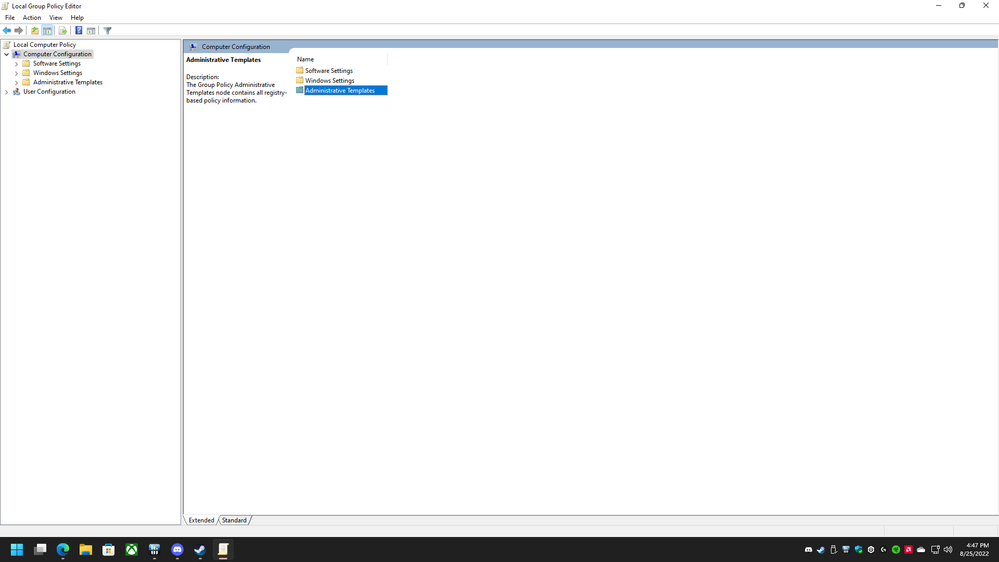
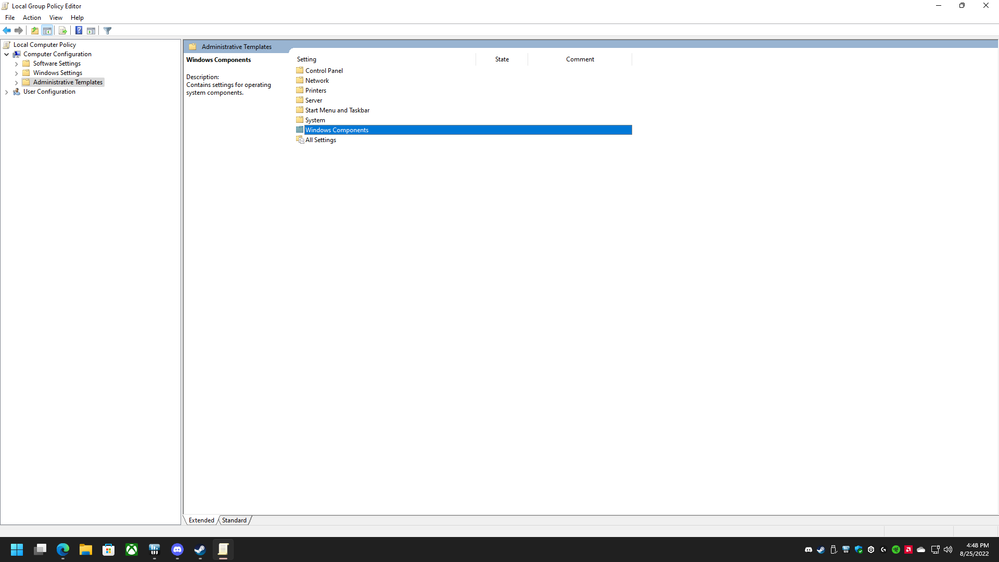
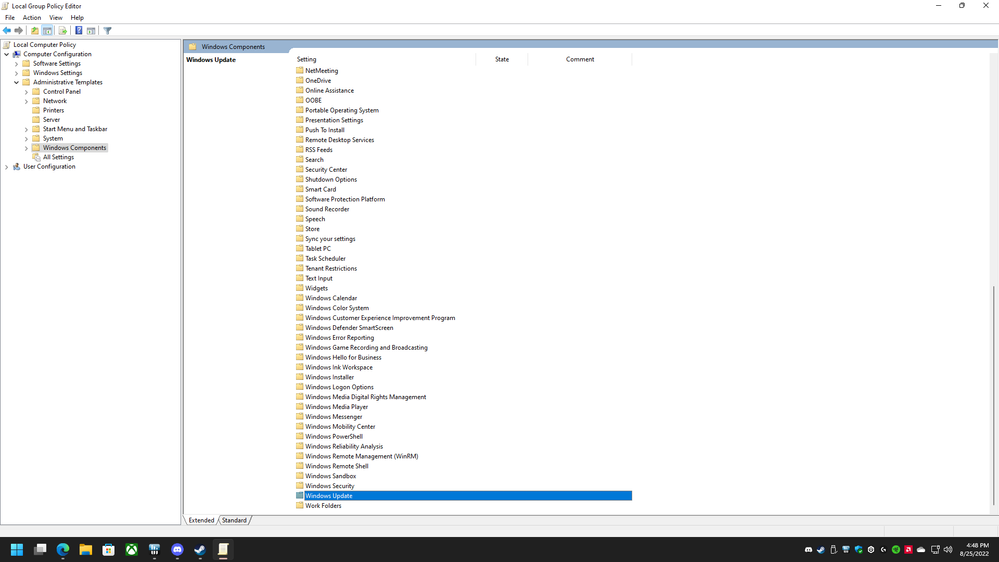

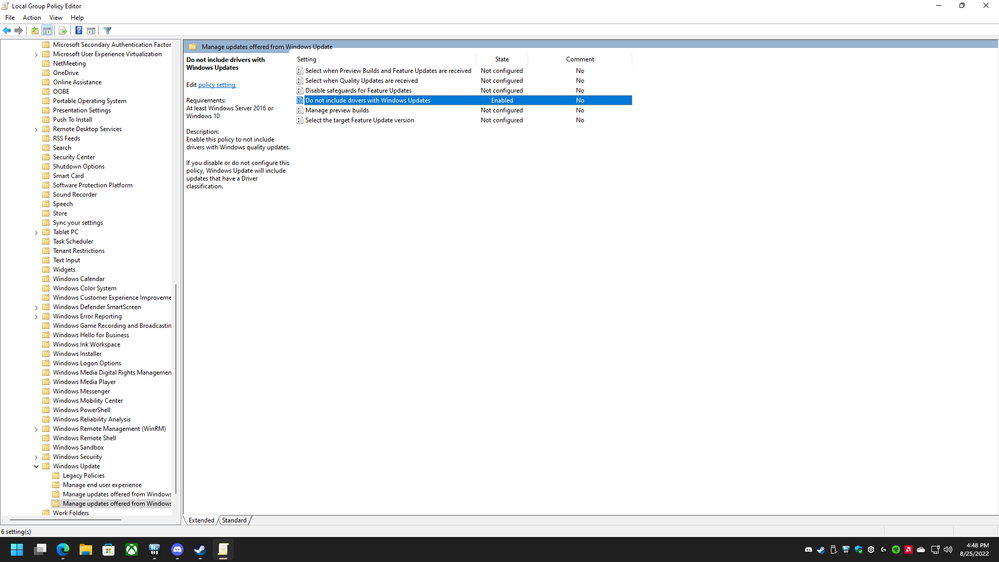
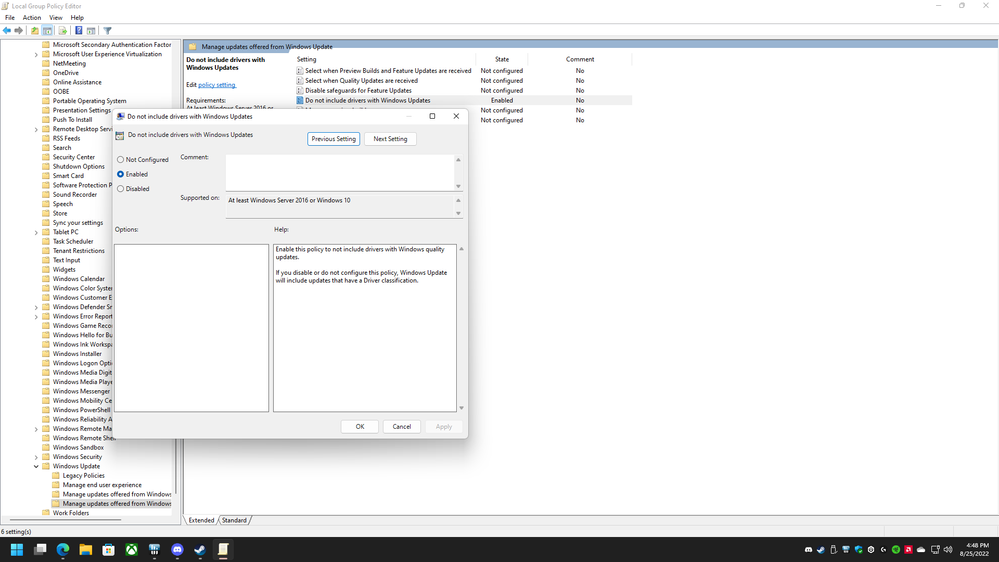
Hopefully this fixes the issues caused by Windows faulty drivers.
- Mark as New
- Bookmark
- Subscribe
- Mute
- Subscribe to RSS Feed
- Permalink
- Report Inappropriate Content
Thanks loads, I've followed your steps. Fingers crossed it will work, but you've been very helpful already.
- Mark as New
- Bookmark
- Subscribe
- Mute
- Subscribe to RSS Feed
- Permalink
- Report Inappropriate Content
Hi, Its done it again even though I've followed your steps and had ensured that the Local Group Policy Edirot settings were the same
- Mark as New
- Bookmark
- Subscribe
- Mute
- Subscribe to RSS Feed
- Permalink
- Report Inappropriate Content
Check if this setting is still on:
To stop Windows from doing automatic driver updates, navigate to Control Panel > System & Security > System > Advanced System Settings > Hardware > Device Installation Settings. Then choose "No (your device might not work as expected)."
- Mark as New
- Bookmark
- Subscribe
- Mute
- Subscribe to RSS Feed
- Permalink
- Report Inappropriate Content
Tried that as well and still had no luck. After looking around i tried this solution instead:
Prevent Windows Update from Updating Specific Device Driver | Tutorials (tenforums.com)
And there is also the "Microsoft Show and Hide Updates" program that I now have ready to use if needed.
But again, I don't know if this will be a permanent fix.