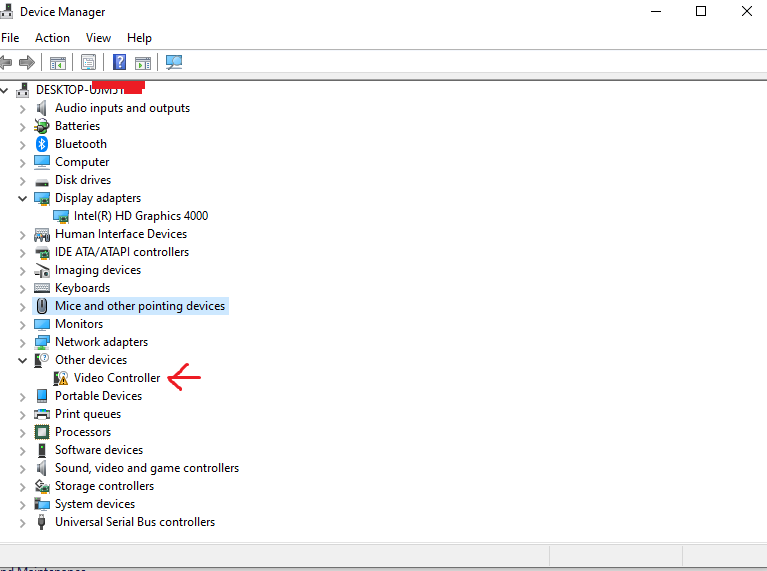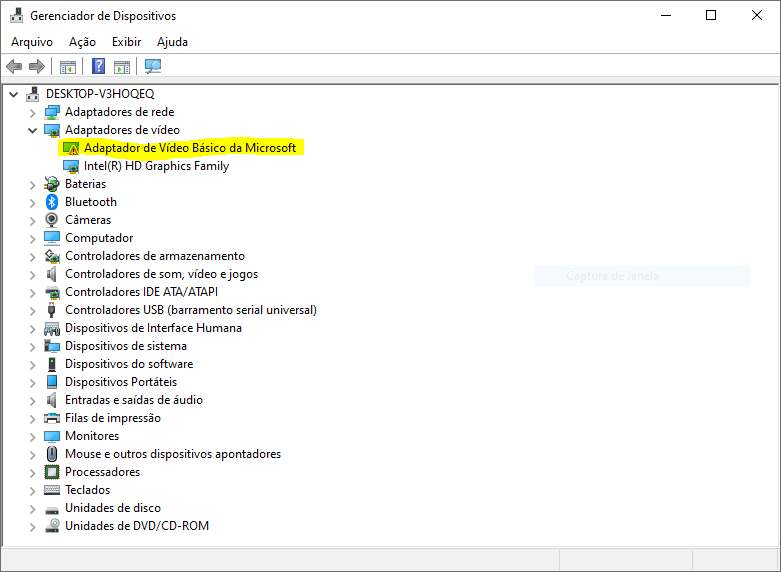- AMD Community
- Communities
- PC Drivers & Software
- PC Drivers & Software
- Re: System freezes during installation of Radeon S...
PC Drivers & Software
- Subscribe to RSS Feed
- Mark Topic as New
- Mark Topic as Read
- Float this Topic for Current User
- Bookmark
- Subscribe
- Mute
- Printer Friendly Page
- Mark as New
- Bookmark
- Subscribe
- Mute
- Subscribe to RSS Feed
- Permalink
- Report Inappropriate Content
System freezes during installation of Radeon Software Adrenalin 2019 Edition driver on laptop
Everytime I attemp to the install the latest AMD Radeon driver on my laptop, the system freezes usually at 44% and I have to force a shutdown. Then Windows won't boot up, as the system gets stuck in a black screen. The only solution is booting into Safe Mode, uninstalling AMD Radeon drivers and then restarting. Uninstalling drivers using DDU on safe mode and reinstalling then did not work. And not even reinstalling the previous version of the driver (Adrenalin 2019 Edition 19.1.1) is able to fix this problem.
Occasionally, the system booted up normally after restarting from safe mode, even if hadn't uninstalled Radeon drivers. When this happened, I checked Device Manager and noticed that the video driver of AMD Radeon video adapter was indeed installed, however AMD Settings wasn't. I don't know if this has any relation, but before trying to install 19.2.1 driver and face this freeeze issue, I noticed that AMD Settings accessed throgh Desktop context menu wouldn't open, even after updating Radeon drivers. I actually can't recall the last Radeon driver in which I was able to open Radeon Settings.
While this is a hybrid graphics scheme, I'm pretty sure Intel HD Graphics driver has nothing to do with this issue, as I was able to install previous versions of AMD Radeon Software drivers normally, and I haven't updated Intel iGPU drivers either. Thanks in advance.
System Configuration:
Laptop Make and model: Dell Inspiron 15R-5537
CPU: Intel core i7-4500U
Memory: 8GB DDR3L 1600MHz
GPU: AMD Radeon HD 8850M (GDDR5)
Driver: Radeon Software Adrenalin 2019 Edition 19.2.1
OS: Windows 10 Pro x64 1809 (build 17763.292)
- Mark as New
- Bookmark
- Subscribe
- Mute
- Subscribe to RSS Feed
- Permalink
- Report Inappropriate Content
AMD Radeon™ HD 8850M Series GPU Drivers & Support | AMD
https://community.amd.com/thread/207699
2. The Intel graphics drivers should be the latest offered by Intel Support.
Use their 'Driver Download Tool' to get the latest version. These must be installed before the AMD drivers.
- Mark as New
- Bookmark
- Subscribe
- Mute
- Subscribe to RSS Feed
- Permalink
- Report Inappropriate Content
I got the 19.2.1 drivers from that page, as I always do to check for newer drivers. I had Intel HD Graphics drivers already installed, as usual. I'll try installing these new drivers and see if it's working, thanks for the support.
- Mark as New
- Bookmark
- Subscribe
- Mute
- Subscribe to RSS Feed
- Permalink
- Report Inappropriate Content
It's not a matter of having the Intel drivers installed, it must be the latest version from Intel.
- Mark as New
- Bookmark
- Subscribe
- Mute
- Subscribe to RSS Feed
- Permalink
- Report Inappropriate Content
I have the latest Intel HD Graphics 4400 drivers installed, downloaded directly from Intel website. And I tried installing these new Radeon drivers, and the system still freezes during installation. The only drivers which do not cause a lockup are outdated ones installed by Windows Update, however Radeon Settings are not installed, only the video driver.
I have read had many reports of freezes during installation of Radeon drivers from users who own the same laptop model as mine. According to these reports, not even a clean Windows installation is able to fix this problem. I have been lucky to not have this issue since I bought the laptop back in 2013, but looks like my luck has finally dried out. Not sure if the issue is due to Dell or AMD incompetence, or both.
- Mark as New
- Bookmark
- Subscribe
- Mute
- Subscribe to RSS Feed
- Permalink
- Report Inappropriate Content
I have exactly the same problem on a Dell Inspiron 5521 laptop. I had the AMD 19.1.1 software and drivers installed and tried to upgrade to 19.3.2. I also have the latest Intel HD Graphics 4000 drivers installed - 10.18.10.5029. The installation got stuck at 44% and the only way I could get the laptop operational again was to boot in safe mode and change the video driver to the generic Microsoft driver. So, it sounds like this is not just an isolated issue but multiple people are experiencing exactly the same thing.
- Mark as New
- Bookmark
- Subscribe
- Mute
- Subscribe to RSS Feed
- Permalink
- Report Inappropriate Content
Same problem here.
using 19.1.1 or 19.3.1
I formatted the notebook and updated all the drivers. From the manufacturer's website and the dell website, no driver has solved the problem. I had to disable the Radeon driver and only use Intel
- Mark as New
- Bookmark
- Subscribe
- Mute
- Subscribe to RSS Feed
- Permalink
- Report Inappropriate Content
hello
before updating any drivers make sure of disabling the windows auto update in the "Show and hide" tool and disable the antivirus.
- Mark as New
- Bookmark
- Subscribe
- Mute
- Subscribe to RSS Feed
- Permalink
- Report Inappropriate Content
Have somebody got the solution? Same problem here with lenovo y40 70, do not let this forum die ![]() .
.
- Mark as New
- Bookmark
- Subscribe
- Mute
- Subscribe to RSS Feed
- Permalink
- Report Inappropriate Content
Is anyone still looking in this forum? Ah well, if you are, I was in exactly the same boat, even until the 44% stuck! This rattled me, but I think I may have a solution. I'm not sure if this will work on everyone, but it worked for me. Here are the steps I did so that hopefully you can recreate it, too
- Mark as New
- Bookmark
- Subscribe
- Mute
- Subscribe to RSS Feed
- Permalink
- Report Inappropriate Content
Pre-Requirements:
1. Offline Standalone installer of your AMD driver (don't use the easy or thin client, you'll want the stand-alone one with the 400+ mb)
2. AMD DDU also known as AMD Cleanup Utility (you'll need this in case things go awry. It's a really small 1.8 mb file)
3. Patience and some time
- Mark as New
- Bookmark
- Subscribe
- Mute
- Subscribe to RSS Feed
- Permalink
- Report Inappropriate Content
Steps:
1. After being stuck installing, try manually restarting your computer (e.g. press & hold the power button until PC turns off and then start again) and boot into Windows normally. If you can log into Windows normally without Windows freezing or crashing, proceed to step 2. Otherwise, see Step 1.a.
1.A. If, like me, Windows hangs when you boot it up after installing, try to restart the computer a couple of times until Windows will fail to load and you get into the advanced restart screen. Shouldn't take long after a few restarts. Otherwise, if you're luck or quick enough, login to Windows normally and press Start > Power > <hold Shift> while clicking Restart so you can get into Advanced Startup. Once you get to Advanced Startup, choose 4 (Safe Mode only)
2. Once in Safe Mode, you'll need to do two things:
2.A. Go to Control Panel > Programs & Features. Uninstall any AMD related content. If, like me, you get an error during uninstallation, that's fine. Proceed to 2.B.
2.B. Run the AMD DDU (AMD Cleanup Utility) and let it work it's magic. It should go through without problems (if you get some errors, I can't help you there since I didn't experience it). Once uninstalled, you can try to proceed to 2.C. (which was what I saw as the solution in other forums, but it didn't work for me. Nonetheless, try it first before proceeding to Step 3 as I did). If you fail at 2.C., proceed to Step 3.
2.C. Still in Safe mode, try to run the Offline Standalone Installer Wizard. Mine failed, but if it works for you at this point ignore the rest of the steps. You're one lucky guy. If you're an unlucky dude, see more below.
3. If, like me, you failed to install it in Safe Mode using the install wizard, run the Device Manager in normal Windows mode. At this point, make sure that Windows shows your driver as a generic driver or unknown video driver. This is your clue that your drivers uninstalled successfully and completely.
3.A. Right-click > Update Driver > Browse my computer for driver software > {your AMD driver location. Default is C:\AMD\Win10-64Bit-Radeon-Software-Adrenalin-2019-Edition-19.9.3-Sep30}
3.B. Cross your fingers it installs. If, like me, it installed successfully, you're almost done! At this point, the driver installed but not yet the CCC. So, proceed to Step 4.
4. Go to C:\Program Files\AMD\CCC2\Install (Default directory). Load-up the ccc2_install file. It should run without a hitch.
5. Check back to your C:\AMD folder and there should magically be a WU-CCC2 folder there. Double-click > ccc2_install and run the WULaunchApp. It should install without a hitch. My computer froze for like a full 5 seconds before coming back alive again. Just saying it in case you experience it. Next, if you click Start, you'll see the AMD Settings installed.
6. Restart again to normal Windows for safe measure, but now you should be able to run the CCC. Check your settings there and it should be the version you installed.
That's it! Crossing my fingers and I'm going to try gaming for a few days to see if it acts up. If I try to update it using the CCC, it says I'm already on the latest version (as of this posting). Good luck, and happy installing.
- Mark as New
- Bookmark
- Subscribe
- Mute
- Subscribe to RSS Feed
- Permalink
- Report Inappropriate Content
gmaster5510 wrote:
Steps:
1. After being stuck installing, try manually restarting your computer (e.g. press & hold the power button until PC turns off and then start again) and boot into Windows normally. If you can log into Windows normally without Windows freezing or crashing, proceed to step 2. Otherwise, see Step 1.a.
1.A. If, like me, Windows hangs when you boot it up after installing, try to restart the computer a couple of times until Windows will fail to load and you get into the advanced restart screen. Shouldn't take long after a few restarts. Otherwise, if you're luck or quick enough, login to Windows normally and press Start > Power > <hold Shift> while clicking Restart so you can get into Advanced Startup. Once you get to Advanced Startup, choose 4 (Safe Mode only)
2. Once in Safe Mode, you'll need to do two things:
2.A. Go to Control Panel > Programs & Features. Uninstall any AMD related content. If, like me, you get an error during uninstallation, that's fine. Proceed to 2.B.
2.B. Run the AMD DDU (AMD Cleanup Utility) and let it work it's magic. It should go through without problems (if you get some errors, I can't help you there since I didn't experience it). Once uninstalled, you can try to proceed to 2.C. (which was what I saw as the solution in other forums, but it didn't work for me. Nonetheless, try it first before proceeding to Step 3 as I did). If you fail at 2.C., proceed to Step 3.
2.C. Still in Safe mode, try to run the Offline Standalone Installer Wizard. Mine failed, but if it works for you at this point ignore the rest of the steps. You're one lucky guy. If you're an unlucky dude, see more below.
3. If, like me, you failed to install it in Safe Mode using the install wizard, run the Device Manager in normal Windows mode. At this point, make sure that Windows shows your driver as a generic driver or unknown video driver. This is your clue that your drivers uninstalled successfully and completely.
3.A. Right-click > Update Driver > Browse my computer for driver software > {your AMD driver location. Default is C:\AMD\Win10-64Bit-Radeon-Software-Adrenalin-2019-Edition-19.9.3-Sep30}
3.B. Cross your fingers it installs. If, like me, it installed successfully, you're almost done! At this point, the driver installed but not yet the CCC. So, proceed to Step 4.
4. Go to C:\Program Files\AMD\CCC2\Install (Default directory). Load-up the ccc2_install file. It should run without a hitch.
5. Check back to your C:\AMD folder and there should magically be a WU-CCC2 folder there. Double-click > ccc2_install and run the WULaunchApp. It should install without a hitch. My computer froze for like a full 5 seconds before coming back alive again. Just saying it in case you experience it. Next, if you click Start, you'll see the AMD Settings installed.
6. Restart again to normal Windows for safe measure, but now you should be able to run the CCC. Check your settings there and it should be the version you installed.
That's it! Crossing my fingers and I'm going to try gaming for a few days to see if it acts up. If I try to update it using the CCC, it says I'm already on the latest version (as of this posting). Good luck, and happy installing.
Hi. I was facing a similar freeze issue while installing Adrenalin 2019 Edition 19.9.2 (WHQL) (File Size,415 MB,Release Date,9/23/2019) driver for my Lenovo G500 laptop that has AMD radeon 8570 graphics card (2GB). The installation used to stop at 37 percent and the entire laptop process froze. I booted in safe mode, then ran AMD cleanup utility.
Then i booted in normal mode.
I clicked on the generic driver (showing as video controller) with a yellow exclamation mark in the device manager list and followed your process. The installation went smoothly, and after finish, I got the message, windows updated the driver succesfully. Immediately after that my laptop froze. I kept waiting for 30 minutes or so after which I forced shut down my computer. Then I restarted my computer. Now I am getting the same generic driver in my device manager list.
Is the driver still not installed? Moroever, there is no CCC2 folder in my C:\Program Files\AMD install directory.
What should I do now?
- Mark as New
- Bookmark
- Subscribe
- Mute
- Subscribe to RSS Feed
- Permalink
- Report Inappropriate Content
I have same model g500 with 8570 2gb still face this freeze issue, is that resolved for you
- Mark as New
- Bookmark
- Subscribe
- Mute
- Subscribe to RSS Feed
- Permalink
- Report Inappropriate Content
well, i figured out the solution for me. and i would like to share it with everyone who still struggles with it
this solution for people have two graphics cards in their laptop not just one card. which is Intel HD graphic card
everytime when u install amd radeon it makes two setup process.
First Setup is quick one that prepares for installation that includes radeon software, drive etc.. then ask you for reboot
2nd Setup is the setup that freezes at %68 or something < this percentage number for me might be different values for you
so during the 2nd setup you go quickly to your device manage > navigate to display > then right click on intel HD driver and uninstall Intel Driver . make sure you do it fast as possible before Radeon setup freeze
The AMD install will continue with no problem at all.
After that reboot and make sure everything ok with amd radeon setup that includes successful installation for the Radeon software and Radeon driver
after that install the intel driver again.
Hope that works for you all
- Mark as New
- Bookmark
- Subscribe
- Mute
- Subscribe to RSS Feed
- Permalink
- Report Inappropriate Content
My OS is Windows 10 Pro 64-bit. My PC froze the moment I installed Radeon Software Adrenalin. I have Dell Latitude E6540 with Intel HD Graphics 4600 and AMD Radeon HD 8790M. I tried force restarting my PC, but when I tried to log it my PC froze.
I NEED HELP QUICKLY!!!!!
EDIT: That's it. I'm going to reinstall Windows again.
- Mark as New
- Bookmark
- Subscribe
- Mute
- Subscribe to RSS Feed
- Permalink
- Report Inappropriate Content
Guys, I forgot to come back here and say that at least for me it hasn't frozen my laptop during installation anymore. I can't recall since when, either AMD theirselves or Microsoft solved this with an Windows update.
- Mark as New
- Bookmark
- Subscribe
- Mute
- Subscribe to RSS Feed
- Permalink
- Report Inappropriate Content
Oohh, lucky! Glad it works now. Cheers.
- Mark as New
- Bookmark
- Subscribe
- Mute
- Subscribe to RSS Feed
- Permalink
- Report Inappropriate Content
I suppose this item with exclamation is my radeon card.
Tat's my note details.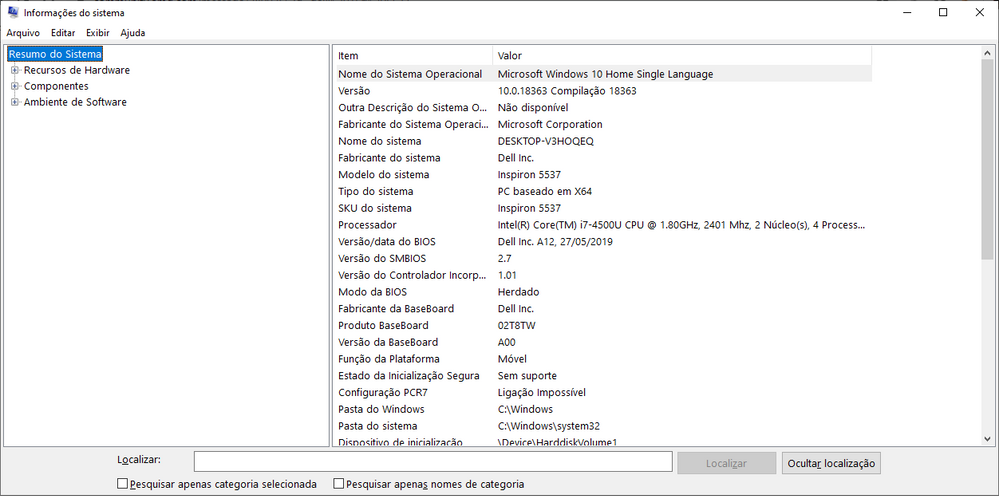
- Mark as New
- Bookmark
- Subscribe
- Mute
- Subscribe to RSS Feed
- Permalink
- Report Inappropriate Content
So. You need to uninstall the adapters and after that try it again and if not, then: If you have a old restore point restote to that point and then it should go.
- Mark as New
- Bookmark
- Subscribe
- Mute
- Subscribe to RSS Feed
- Permalink
- Report Inappropriate Content
It freezes while installing through device manager. Anyone found any fix?
- Mark as New
- Bookmark
- Subscribe
- Mute
- Subscribe to RSS Feed
- Permalink
- Report Inappropriate Content
I solved it!
For those out there still trying to solve this, I just had the same problem on my Latitude E6540. It looks like the problem is that the "Factory Reset" option uninstalls the base driver that comes with the laptop. I had to go to the Intel site and have it give me their version of the AMD driver for my laptop. The order of events was:
1) Run DDU in safe mode and restart.
2) Download and run the AMD driver installer from the Intel website (and update other drivers if necessary).
3) Download the AMD software/driver update from the AMD site
4) IMPORTANT: Manually pause Windows Updates so you can uncheck the "Factory Reset" box before installing.
5) Run the AMD software/driver updater with "Factory Reset" unchecked. Should restart automatically.
Worked for me! Good luck for anyone who still needs this.
- Mark as New
- Bookmark
- Subscribe
- Mute
- Subscribe to RSS Feed
- Permalink
- Report Inappropriate Content
Do you mean Intel drivers from Intel website and AMD Drivers from AMD website? I tried both and it’s still not working.
As soon I install the drivers, the screen goes black and Windows freezes.
Is there a BIOS setting I need to change?