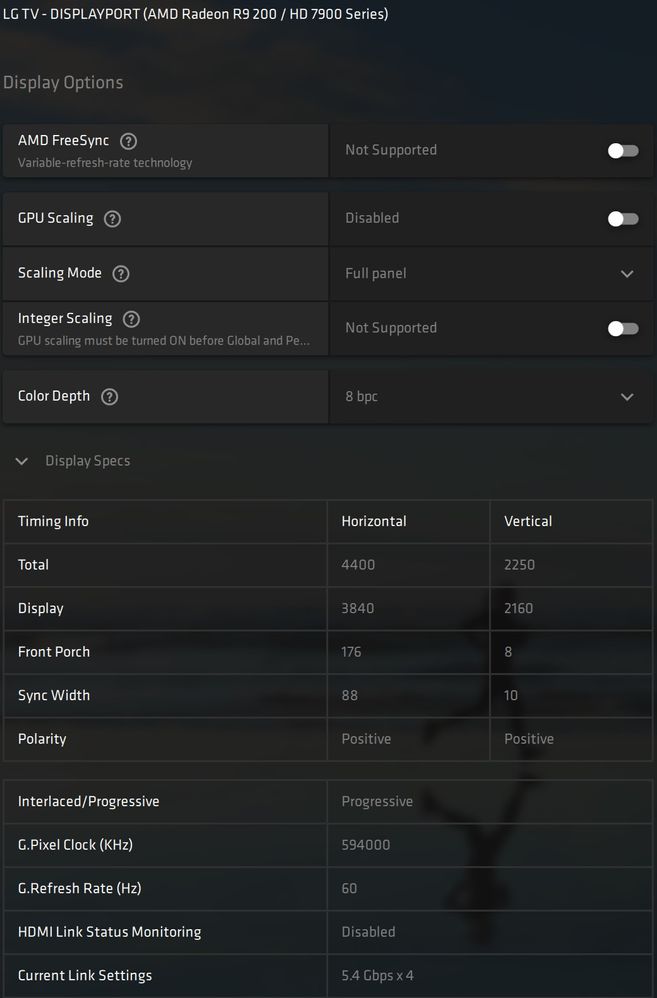- AMD Community
- Communities
- PC Drivers & Software
- PC Drivers & Software
- Re: [SOLVED] Windows 10 4K@60Hz + RGB4:4:4 Full +...
PC Drivers & Software
- Subscribe to RSS Feed
- Mark Topic as New
- Mark Topic as Read
- Float this Topic for Current User
- Bookmark
- Subscribe
- Mute
- Printer Friendly Page
- Mark as New
- Bookmark
- Subscribe
- Mute
- Subscribe to RSS Feed
- Permalink
- Report Inappropriate Content
[SOLVED] Windows 10 4K@60Hz + RGB4:4:4 Full + 10 bit + HDR10 (30hz/60hz refresh rate & Flickering)
Last week I purchased a RX 570 (XFX RX 570 RS 8G Black edition) graphics card to drive my second monitor which is HiSense 2020 UHD LED TV model R6090G (also called R6, R6+, or R7 depending on which store you bought it from) supporting 60hz native refresh rate, 10 bit color depth and HDR10.
My primary monitor is 8 years old 30" QHD (SDR @ 60Hz). UHD/4K TV as monitor is more inexpensive option than purchase 4K monitor. Both 43" and 50" are less than $300.00
It took me 3 days to get 4K@60Hz with 10 bit color depth and HDR10 which this particular low end TV supports. The Windows 10 kept on reverting back to 30Hz refresh rate. I installed Adrenalin 2020 version 20.12.1, which was released in first week of Dec, 2020.
Here is the Solution for those that want to skip the details:
1. When you click on the gear icon, you get second top ribbon menu for System Graphics, Display, Video, Hotkeys, Accounts, Devices, General.
2. Usually Display menu is where we try to fiddle the options to get the things working. There are two options. One to choose pixel dpc at 8 bits, 10 bits and 12bits from drop down. Below that is Pixel format option and from drop down menu select RGB 4:4:4 Format PC standard (Full RGB).
3. First thing is to go under the Graphics menu scroll down and select Advance option. The third from bottom you will find 10-Bit Pixel Format option and I had to enable it. This is the key step that solved all my problems. It allowed me to get the RX 570 to send 4K@60Hz RGB 4:4:4 10bit HDR signal to the UHD TV. I verified it both under then Display Options in Windows 10 as well as on the HiSense R6 where you can see what signal is being received. Almost all TV have a menu option (usually a button on the remote) which gives you exact details of the signal your TV is receiving. It also automatically caused the G.Fresh rate to change to 60hz (before that G.Fresh only showed up as 30Hz).
4. Second thing is to go to the Display menu and under the drop down for Pixel Format select Full RGB 4:4:4. You can also select YCbCr 4:4:4, but since you have graphic card connected to the 4K/HDTV directly, the RGB 4:4:4 is better option. The menu will also show YCbCr 4:2:2, YCbCr 4:2:0 and Limited RGB 4:4:4 options [which of these you select depends on your monitor, its resolution, and whether it is HDMI 1.4, 1.4a, 2.0, 2.0a or 2.0b and in future 2.1 (for 8K TVs)
5. Other than above Display settings have only GPU Scaling, HDMI Link Assurance, Customer Color, Color Temp Control enabled. All of these are optional and shouldn't have any bearing on if you receive the desire signal of 4K@60Hz + RGB4:4:4 Full + 10 bit + HDR10 at your monitor input (GPU scaling could impact what is rendered on the screen)
6. Under the Windows 10 Display Settings (Right click on desktop for shortcut) make sure the Use HDR is enabled.
7. Click the Advance Display Settings just below the Multiple Displays section. When new window pops up select Display Properties for Display X. X is the number assigned to your display if you are using multiple monitors. Then you can choose your resolution and refresh rate. Apply and after few seconds of monitor screen going blank and a bit of flickering it will give you a dialogue box asking if you want to keep this settings.
8. If you selected to keep the settings you will be back in the Advance Display Settings which will display Resolution, Bit Depth, and Refresh rate. The Windows 10 will show 8 bit with dithering for a signal with 10 bit pixel depth. For limited or 8 bit selectin in the graphic card option it will only show 8 bit.
Make sure of following:
1. Your graphic card HDMI port specifications and your monitor/4K TV HDMI port specifications match. When they don't it, the lower of the two is what you get.
2. You need HDMI 2.0b to support 4K @ 60Hz with RGB 4:4:4 or YCbCr 4:4:4 and HDR. If any of your HDMI ports is not 2.0b and is lower, you will be either limited to 30Hz refresh rate or no HDR or no 10 bit support and no 4:4:4 chroma sampling.
3. Your cable needs to support the HDMI specifications. Most of the HDMI cables on Amazon and other places are 4K@30hz. You won't realize it until you look closely or see the pictures posted. Only the premium HDMI cable from Amazon or Monoprice or cable where manufacturer specifically states HDMI 2.0b compliant will work. I had a bunch of cables with various names "high speed HDMI", "High speed HDMI with Ethernet", etc and most of them didn't work. To be on the safer side for troubleshooting use HDMI 2.1 cable which is rated for 8K signal.
4. In your 4K TV settings make sure you have selected the correct HDMI input port and also set it to be 2.0. Don't leave it on auto. It can work but safe to select 2.0 when trouble shooting. Make sure you have turned on HDR (if that is what you want).
I tinkered with the custom resolution settings but after everything started working, I deleted the customer resolution. The following thread was very useful.
https://community.amd.com/t5/drivers-software/adrenalin-2020-can-t-output-4k-60hz/td-p/95793
There are e a lot of posts when I searched with similar problems for different combinations of graphic cards and4K @ 60hz displays.
- Mark as New
- Bookmark
- Subscribe
- Mute
- Subscribe to RSS Feed
- Permalink
- Report Inappropriate Content
Some of the issues I faced when trying to get this all to work over three days and the learnings are:
1. In the Windows 10 advance display settings, it would show the UHD signal (3840 x 2160) with 30Hz refresh rate and pixel depth and HDR, according to what ever was selected in the Display Settings of AMD's Adrenalin 2020 software. Checking the List All Modes would list all possible combinations supported by the Display including 3840 x 2160 True Color (32 bit), 60Hz as option. Or the next tab which is Monitor lets you select only the refresh rate. Pressing Ok or Apply after few seconds of blank screens and some flicker will return a screen which you think that everything is working. It will also list the refresh rate as 60Hz. But checking info at the TV end will show that isn't the case. If you close the Windows 10 Display Settings box and re-open it , as many have narrated it will revert to 30Hz.
2. Switching off HDR in the Windows 10 Display settings, will usually show the refresh rate of 60Hz but for HDR. If you go back and turn on the HDR, it will continue to show 60Hz with 8 bit color depth or 8 bit with dithering. After sometime it will revert back to 60hz.
3. After everything started working, I replaced the HDMI 2.1 cable with HDMI cable that was "High Speed HDMI with Ethernet". That started causing a fair amount of flickering. Replaced that with another HDMI cable labeled "High Speed HDMI" that had come with a 4K Settop box from Comcast. The flickering went away and I am getting constant 4K, 60Hz, RGB 4:4:4, HDR10 signal at 10 bit pixel dept settings. There are cables marked "high speed" and "ultra highspeed" etc. The problem is some of these will work with 1.4a, some with 2.0 or 2.0a and not work with 2.0b.
4. There is significant refresh rate and chroma sampling difference between HDMI 2.0 (only 30Hz), HDMI 2.0a (only 4:2:2) and HDMI 2.0b (60Hz and 4:4:4). I read a up a lot and wasn't aware of all these differences. For example on the box and most of the places the RX 570 is listed as HDMI 2.0 and the same with HiSense R6. You have to dig into the manufacturer specs to find out if they meant HDMI 2.0, 2.0a or 2.0b. I was able to confirm that both were HDMI 2.0b compliant. Each time I thought either I got a wrong graphic card or wrong UHD TV. The year of manufacturing will usually be a good indicator of which version of HDMI is supported. Other important point is the graphic/video chip may support the higher HDMI version, but the card manufacturer may not have designed the card for the highest version the graphic chip supports. Therefore it is very important to look at all the specifications that are avilable.
5. I didn't try DisplayPort 1.4 to HDMI 2.0 adapter or cable. There too I figured I had to know whether the cable was 1.2, 1.3, or 1.4 for the DisplayPort. These cables or adapters are one way or uni-directional. They only work with DisplayPort as output connecting to the source device such as PC, Blue-ray player, AV Receiver, etc. The HDMI is the input to the receiving devices like TV, Monitor or AV receiver.
6. I tried with both HDMI ARC and other HDMI ports on the TV. The newer TVs support HDMI 2.x on all the HDMI ports but some of the previous model might support HDMI 2.x on only one specific HDMI port. Most 4K TVs don't have DisplayPorts or DVI ports. The computer monitors have them.
7. Between the PC, the TV (or monitor), Windows 10 software and drivers, the graphic card device driver version and configuration software, HDMI or DisplayPort of DVI versions, the supported resolutions, refresh rates, pixel depth, chroma sampling, etc == there are too many variables where a thing can go wrong. Troubleshooting requires patience, disciplin, trial and error. If you have a device in the middle like audio video receiver, that is yet another variable you are adding.
8. In the chain between the source and monitor, make sure to find out which versions of HDMI, Display Ports, and DVI are used.
9. Sometimes passive port adapters don't work. You may need active port adapters. Cables with different adapters at either ends are better than a dongle type adapter when troubleshooting.
10. Luckily I didn't had to install an older version of driver for troubleshooting. That is one of the options.
11. Internet search and forums are your best resources when trouble shooting.
This is first time I had to install or use graphic cards. I had no previous experience using graphic card or configuring it. I have no experience in audio video. I am familiar with the technology as a consumer having to purchase and configure different generations of audio video equipment. I am tech savvy but not subject matter experience or experienced user. Professionally my background includes hardware designing, device drivers and participating in creating standards.
If you are not able to make headway, don't be discouraged. There are many places where things can go wrong. Keep digging around and select the option that can apply to your situation. Sometime only part of what has worked for someone else will be useful for you.
- Mark as New
- Bookmark
- Subscribe
- Mute
- Subscribe to RSS Feed
- Permalink
- Report Inappropriate Content
Man, you are awesome. I refuse to just let go my rig even though I have newer equipment, I always loved it:
Crossfire 1Ghz AMD 7970 Mini DisplayPort 1.2 HDMI 1.4
Mini DP to HDMI 2.0 adapter (Successfully tested GORITE Mini DP to HDMI 2.0 4K and CLUB 3D Mini DP 1.2 to HDM 2.0 UHD)
HDMI Cable is 4K compliant
LG 55UB8500 55" 4K UHD 2160p 60Hz 3D (plugged into HDMI 2.0 port number 3)
While using Windows 10, a BSOD showed up and after that, 4K @60Hz was totally gone and stuck to 30Hz which sucks
So I removed all drivers, installed AMD 2019 October drivers again as usual, but no fix at all.
I reinstalled Windows, updated to the last legacy AMD drivers, and no fix again. I even bought the CLUB 3D adapter thinking that my GORITE adapter had gone down, because the "Current Link settings" stood at 1.2 Gbps x 4 no matter what.
So I found your page and took notice of your suggestion to enable Deep Color 10 bpc. The TV has a menu option to activate HDMI UHD Deep Color.
When I activated the TV Deep Color, suddenly the Current Link settings jumped to 5.4 Gbps x 4 so enabling me to try various 4k timings, please find below what finally worked ok for me. After creating the custom resolution, Windows Advanced Display Settings finally included 60hz Refresh Rate option again (it was gone)
Somehow the Color Depth went back to 8 bpc and now there is no 10 bpc or higher option, but I don't really care as long as 60hz work.