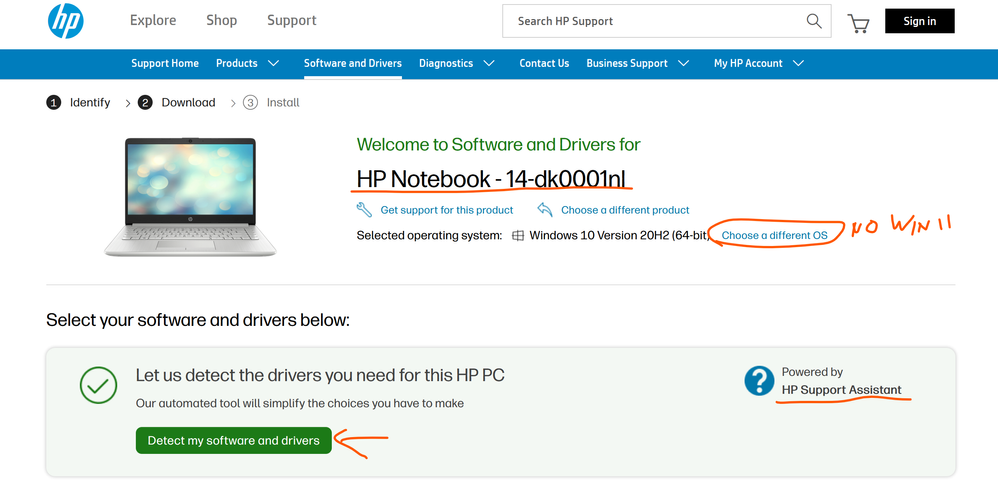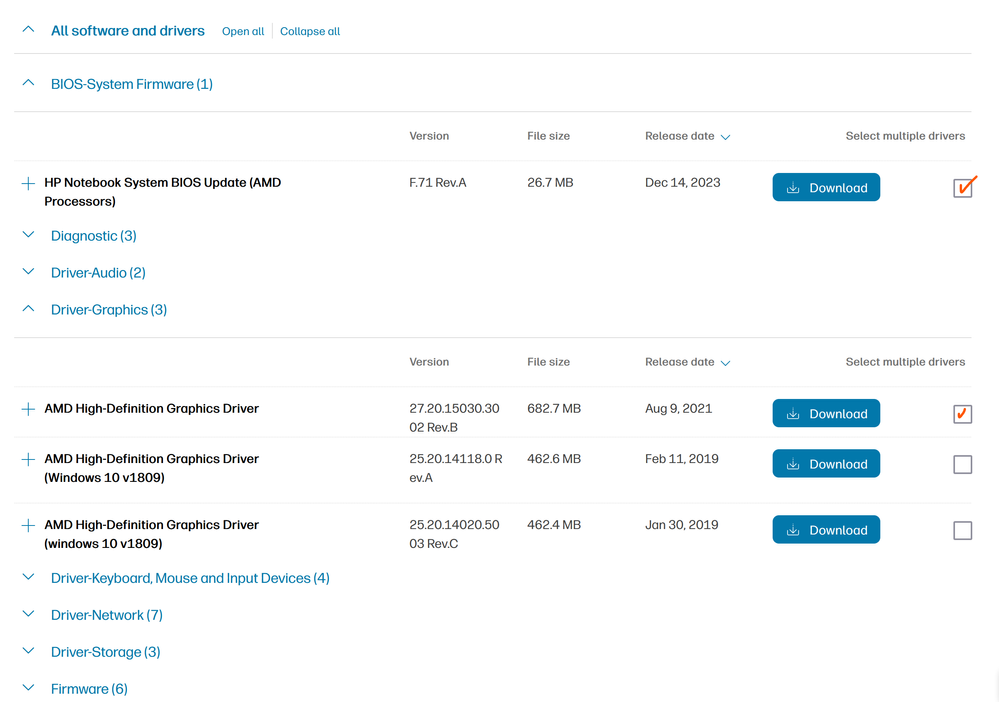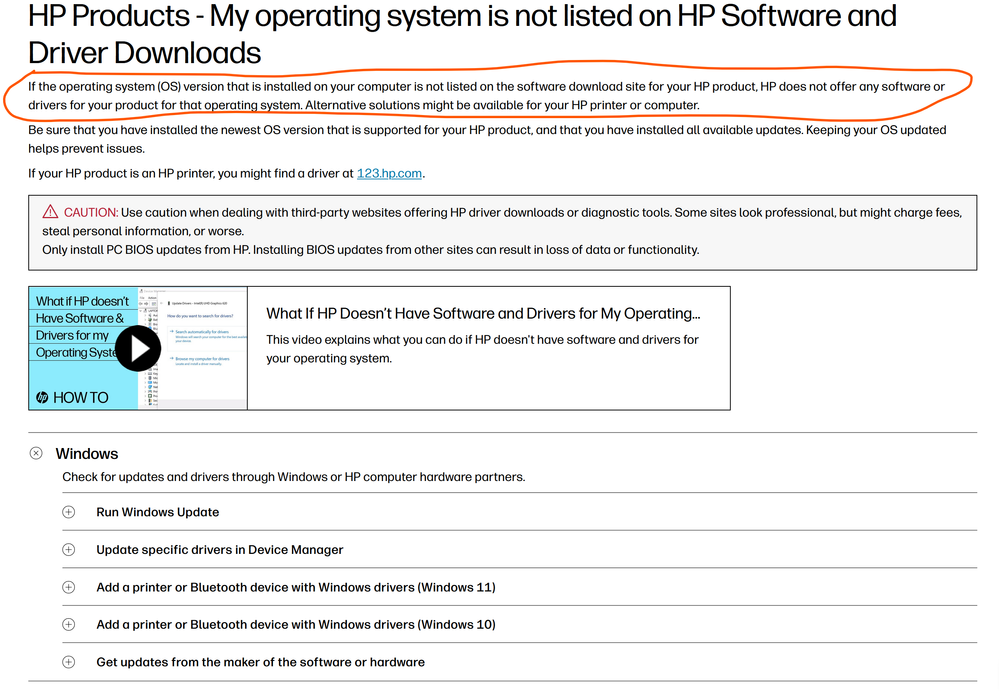- AMD Community
- Support Forums
- PC Drivers & Software
- Ryzen 3200u vega 3 graphics blak/blue/green screen
PC Drivers & Software
- Subscribe to RSS Feed
- Mark Topic as New
- Mark Topic as Read
- Float this Topic for Current User
- Bookmark
- Subscribe
- Mute
- Printer Friendly Page
- Mark as New
- Bookmark
- Subscribe
- Mute
- Subscribe to RSS Feed
- Permalink
- Report Inappropriate Content
Ryzen 3200u vega 3 graphics blak/blue/green screen
Hello, I own an HP 14-dk0001nl notebook with windows 11 23h2 os, ryzen 3200u processor and vega 3 integrated graphics card. For days I have been experiencing freezing of graphics drivers and blue/black/green screen. I've tried downloading updated drivers from your site and reinstalling windows but the problem persists. Could you please help me?
- Mark as New
- Bookmark
- Subscribe
- Mute
- Subscribe to RSS Feed
- Permalink
- Report Inappropriate Content
Experiencing freezing of graphics drivers and blue/black/green screen issues on your HP 14-dk0001nl notebook with a Ryzen 3200U processor and Vega 3 integrated graphics, especially after updating drivers and reinstalling Windows, can be quite frustrating. Here are some troubleshooting steps you can take to try to resolve the issue:
1. **Driver Reinstallation**: Since you've already tried downloading updated drivers, make sure they are specifically for the Ryzen 3200U with Vega 3 graphics. Download the drivers directly from AMD's official website or HP's support site for the most compatible version. After downloading, uninstall the current driver completely before installing the new one.
2. **Windows Update**: Ensure that your Windows 11 23H2 OS is fully updated. Sometimes, OS updates include important bug fixes and improvements that could resolve your issue.
3. **HP Support Assistant**: Use the HP Support Assistant tool to automatically find and install the correct drivers and updates for your HP notebook.
4. **Check for Overheating**: Overheating can cause the system to freeze and display errors. Make sure your laptop is adequately ventilated, and the fans are working correctly. Clean any dust that might be blocking the air vents.
5. **Hardware Diagnostics**: Run HP's built-in hardware diagnostics to check for any hardware-related issues. You can typically access this by pressing F2 during startup.
6. **BIOS Update**: Check for a BIOS update from HP. A BIOS update can sometimes resolve compatibility issues that cause system instability. Be cautious with BIOS updates as they can be risky if not done correctly.
7. **Safe Mode**: Boot into Safe Mode to see if the issue persists. If it doesn't, it's likely related to software or driver conflicts in the normal operating mode.
8. **Check RAM and Storage**: Faulty RAM or storage can sometimes cause these kinds of issues. Run a memory check (you can use Windows Memory Diagnostic) and check the health of your storage drive.
9. **External Monitor**: Try connecting to an external monitor. If the problem doesn't occur on the external monitor, the issue might be with the laptop's built-in display.
10. **Professional Help**: If none of the above steps work, it might be best to seek professional help. There could be an underlying hardware issue that requires a technician's attention.
Remember, systematic troubleshooting is key. Change one variable at a time and test to see if the problem persists before moving on to the next step. This method can help isolate the exact cause of the issue.
- Mark as New
- Bookmark
- Subscribe
- Mute
- Subscribe to RSS Feed
- Permalink
- Report Inappropriate Content
First I would install HP own OEM AMD Driver and see if that fixes your issue since it will be 100% compatible and use all of your laptop's features.
Googled your HP Laptop and found HP SUPPORT download page. Seems like your laptop may not support Windows 11 on it since HP Support shows only Windows 10 drivers: https://support.hp.com/us-en/drivers/hp-14-dk0000-laptop-pc/model/27872410
First thing I would do is open a HP SUPPORT Ticket and see if your laptop is compatible with Windows 11 or not.
Here is AMD latest AMD Driver for the Ryzen 3 3200U Processor: https://www.amd.com/en/support/apu/amd-ryzen-processors/amd-ryzen-3-mobile-processors-radeon-vega-gr...
If problem persists then try installing a previous AMD Driver from here: https://www.amd.com/en/support/previous-drivers/apu/amd-ryzen-processors/amd-ryzen-3-mobile-processo...