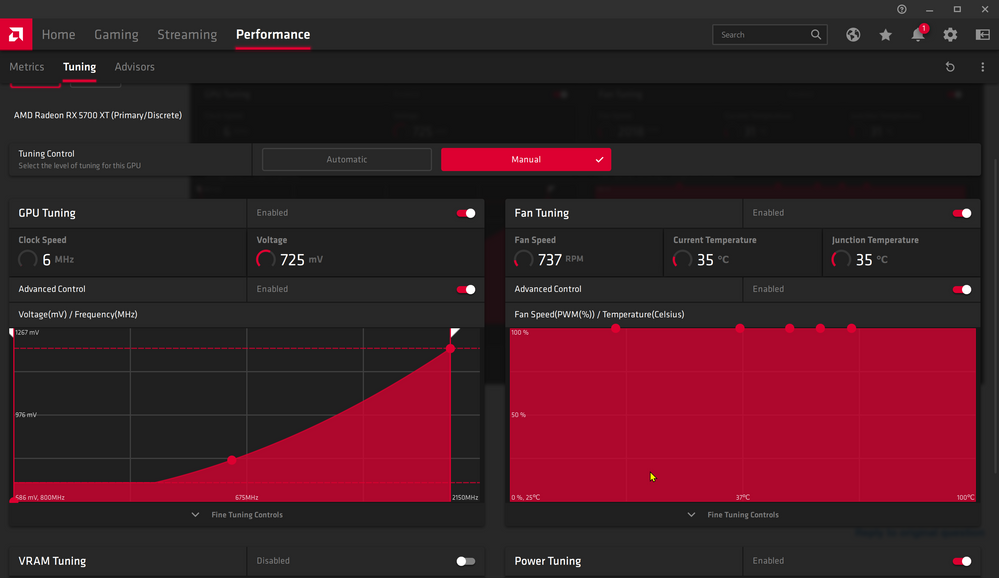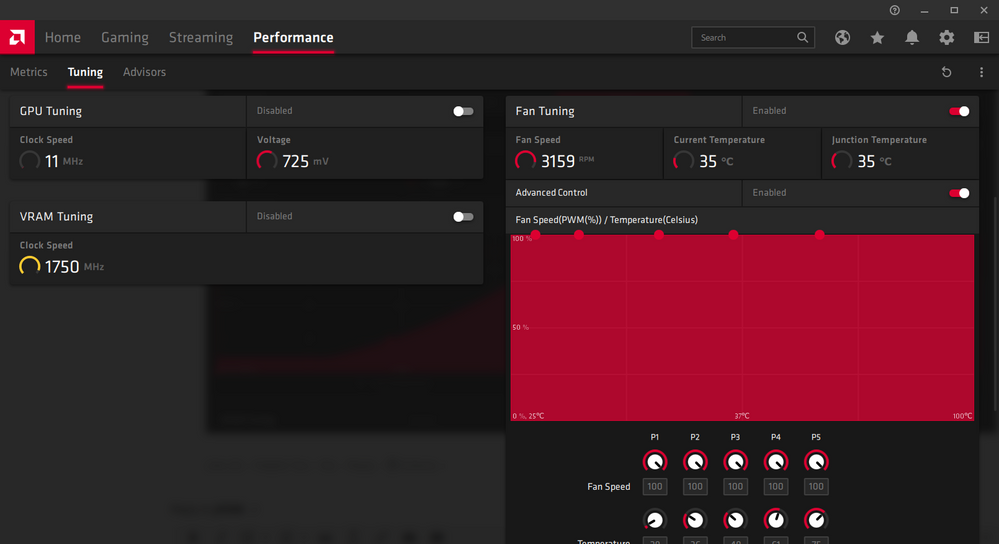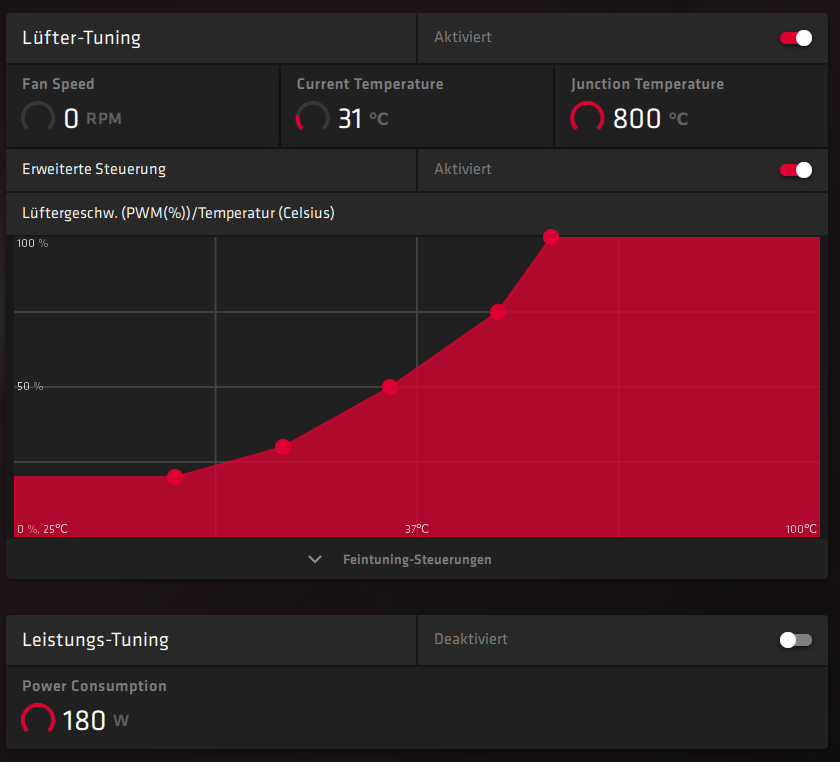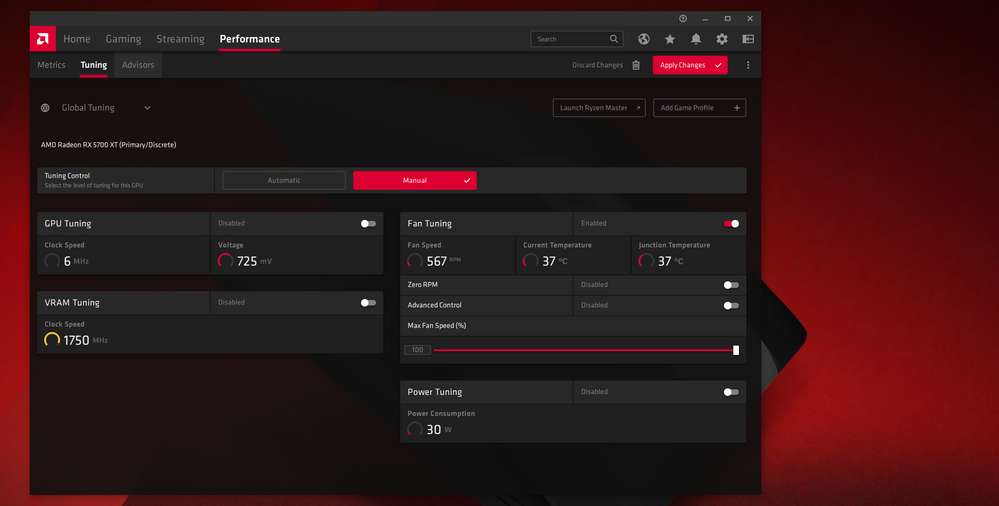- AMD Community
- Communities
- PC Drivers & Software
- PC Drivers & Software
- Re: Radeon Software Adrenalin 2020 19.12.2 shows 0...
PC Drivers & Software
- Subscribe to RSS Feed
- Mark Topic as New
- Mark Topic as Read
- Float this Topic for Current User
- Bookmark
- Subscribe
- Mute
- Printer Friendly Page
- Mark as New
- Bookmark
- Subscribe
- Mute
- Subscribe to RSS Feed
- Permalink
- Report Inappropriate Content
Radeon Software Adrenalin 2020 19.12.2 shows 0 RPM constantly. (no fan control at all)
- AMD Graphics Card
- AMD XFX RX 5700 Thicc II
- Desktop or Laptop System
- Desktop
- Operating System
- Windows 10 64bit 1909
- Driver version installed
Radeon Software Adrenalin 2020 19.12.2
- Display Devices
- Make and model, connection/adapter in use, resolution and refresh rate; e.g. ASUS MG248QR 1900x1080 @144Hz
- Motherboard + Bios Revision
- ROG Strix X399-E Gaming American Megatrends Bios Version 1203
- CPU/APU
- AMD Ryzen Threadripper 2950X
- Power Supply Unit Make, Model & Wattage
Antec HCP1000 Platinum Power Supply 1000 Watts
- RAM
- 64GB
Describe your issue:
- 19.12.2 Shows 0 RPM even if I manually change it to 100%. Also the install is broken as even when doing a clean install it failed with Error 186 "Oops something went wrong" https://www.amd.com/en/support/kb/faq/gpu-kb186
I solved that issue by installing 19.9.2 and then installing 19.12.2. However the 0 RPM issue remains. I am reverting to 19.12.1 until these issues are corrected.
************************************************************************************************************
Correction fan speed controls only seem to apply to 3D mode so setting a custom curve does nothing for when the GPU is idle. Which is horrible for temps when not gaming.
Solved! Go to Solution.
- Mark as New
- Bookmark
- Subscribe
- Mute
- Subscribe to RSS Feed
- Permalink
- Report Inappropriate Content
Holy cow! I Fixed it. Well sort of. I worked AROUND it. Fortunately my XFX RX 5700 THICC II has "dual bios" if the switch is flipped TOWARDS the front of the case (when the card is mounted) then Zero RPM is able to be engaged by the software.
If you flip the bios switch to the REAR of the case it prevents Wattman (or whatever it's called now) from disabling the fans. My fan curve now works as it always has.
I'm hoping anyone seeing this and is having the problem I had can check to see if their card has dual bios and flip the switch from whatever way it is right now to the other way (I listed my specific card as a reference but different manufacturers may set the switch differently) and resolve their issue as well.
Cheers!
- Mark as New
- Bookmark
- Subscribe
- Mute
- Subscribe to RSS Feed
- Permalink
- Report Inappropriate Content
Correction fan speed controls only seem to apply to 3D mode so setting a custom curve does nothing for when the GPU is idle. Which is horrible for temps when not gaming.
- Mark as New
- Bookmark
- Subscribe
- Mute
- Subscribe to RSS Feed
- Permalink
- Report Inappropriate Content
Same issue.
- Mark as New
- Bookmark
- Subscribe
- Mute
- Subscribe to RSS Feed
- Permalink
- Report Inappropriate Content
I own a RX 5700 XT Evoke and the same bug occured to me aswell
"19.12.2 Shows 0 RPM even if I manually change it to 100%". Reverted back fans working like a charm on manual fan curve.
"Anyway I noticed that "Zero RPM" mode is the issue! It gets enabled on default while installing the driver and it is also invisible for enable/disable! When I used a third party tool to force it be visible I could disable the "Zero RPM" mode and now the custom fancurve is working like it should."
"if my card overheats because of this I throw the card out of the window before I RMA it." ![]() sarcasm detected
sarcasm detected
Please AMD bring a hotfix
- Mark as New
- Bookmark
- Subscribe
- Mute
- Subscribe to RSS Feed
- Permalink
- Report Inappropriate Content
What third party tool did you use to make it visible?
- Mark as New
- Bookmark
- Subscribe
- Mute
- Subscribe to RSS Feed
- Permalink
- Report Inappropriate Content
Probably MSI Afterburner?
- Mark as New
- Bookmark
- Subscribe
- Mute
- Subscribe to RSS Feed
- Permalink
- Report Inappropriate Content
Sorry for late response. I used "MorePowerTool" from igorsLab and with his tutorial.
After I did this I disabled in Adrenalin tuning tab the "advanced fan tuning" and it shows ZeroRPM I disabled that and the fans start spinning ^^
I hope this works for you or other.
- Mark as New
- Bookmark
- Subscribe
- Mute
- Subscribe to RSS Feed
- Permalink
- Report Inappropriate Content
yup, so your "Awesome new MODERN upgrade for AMD users basically removes the option to disable zero fan mode, and forces us to use it instead! I think your trying too hard to fix things that aren't broken, while ignoring major issues that STILL persist! (like RIDICULOUS clock drops while gaming!) also after 3 tries of installing this "2020" version here, every time it ends by telling me "oops! can't continue, because it can't remove previous Radeon installation!" Even after I manually used DDU, and verified nothing is left. This third time, even though I got the same error, it DOES actually seem to be installed. Also I see this "New" version still wont let you have ANY control of your fan if you want to use any of the automatic O.C. options (so again, I won't even bother trying it). Listen, we all accept the warning before using wattman, so PLEASE give us all the functionality to tune our systems the way we choose! These types of options are by far, WAY more important than playing our games on our phone, or having our "retro" games look sharp, (I find it difficult to believe that with all these issues of clocks dropping and other "power saving features" making our highly anticipated RDNA GPUs such a real disappointment, that those none-sense features really were your number one request from owners!) Maybe NOW that all those owners are happy, you can fix these major performance bugs!
- Mark as New
- Bookmark
- Subscribe
- Mute
- Subscribe to RSS Feed
- Permalink
- Report Inappropriate Content
I will reply that my fan on my MSI RX 5700XT (blower) is working with 19.12.2, although when there is no "active demand" such as a game or 3D software/render running the fan stays at about 700-800rpm,(even if I max it out to 100% manually), yet when I open blender and use ProRender, the fan operates as it is set to (user curve). although it is still Very slow to respond, as it always has been since new, I mean LONG after the card temp has settled way down to 40 degrees it takes the card minutes to VERY, VERY slowly creep back down. That said, I would prefer my GPU fan stay on at what I have set it at, rather than letting my whole case continue to heat up as I do NON GPU related tasks, and I am sure people with less chassis fans, or smaller cases would also prefer all the additional cooling it provides. Not everyone is obsessed with having a quiet PC, and a few GPU fans aren't going to jack up your power bill that much, come on. If it matters My card is an MSI blower, ASUS ROG B450-f Gaming, G.Skill ram, Ryzen 3600.
- Mark as New
- Bookmark
- Subscribe
- Mute
- Subscribe to RSS Feed
- Permalink
- Report Inappropriate Content
Holy cow! I Fixed it. Well sort of. I worked AROUND it. Fortunately my XFX RX 5700 THICC II has "dual bios" if the switch is flipped TOWARDS the front of the case (when the card is mounted) then Zero RPM is able to be engaged by the software.
If you flip the bios switch to the REAR of the case it prevents Wattman (or whatever it's called now) from disabling the fans. My fan curve now works as it always has.
I'm hoping anyone seeing this and is having the problem I had can check to see if their card has dual bios and flip the switch from whatever way it is right now to the other way (I listed my specific card as a reference but different manufacturers may set the switch differently) and resolve their issue as well.
Cheers!
- Mark as New
- Bookmark
- Subscribe
- Mute
- Subscribe to RSS Feed
- Permalink
- Report Inappropriate Content
yes XFX card usually have that dual bios, gaming/quiet or Gaming/mining. To be clear, if you max out your fan curve in wattman, does your fan max out also (with no load) or is it like mine, where it stays around 800rpm or so with no load?
- Mark as New
- Bookmark
- Subscribe
- Mute
- Subscribe to RSS Feed
- Permalink
- Report Inappropriate Content
Stays at 800 RPM with no load. Just like I designed my curve to do.
- Mark as New
- Bookmark
- Subscribe
- Mute
- Subscribe to RSS Feed
- Permalink
- Report Inappropriate Content
I think it's just a coincidence, you set it at 800, crank it up, apply, and wait, it may go up in a minute, but it will go right back down to 700-800 no matter what.
- Mark as New
- Bookmark
- Subscribe
- Mute
- Subscribe to RSS Feed
- Permalink
- Report Inappropriate Content
- Mark as New
- Bookmark
- Subscribe
- Mute
- Subscribe to RSS Feed
- Permalink
- Report Inappropriate Content
That's a negative sir. Mine is staying maxxed at 100%
- Mark as New
- Bookmark
- Subscribe
- Mute
- Subscribe to RSS Feed
- Permalink
- Report Inappropriate Content
I'm not sure what you're getting at but I'm 100% happy and working just fine now. I mean yes AMD definitely needs to put the option to turn 0 RPM back on but thank goodness for my dual bios. I'm all set now.
- Mark as New
- Bookmark
- Subscribe
- Mute
- Subscribe to RSS Feed
- Permalink
- Report Inappropriate Content
Thats great, I'm glad it fixed it for you! It must be something to do with my card being a reference card maybe, My 2nd card (XFX RX580) does still have the zero fan option under this 2020 release so I guess it's it's determined by each specific card/mfr. enjoy!
- Mark as New
- Bookmark
- Subscribe
- Mute
- Subscribe to RSS Feed
- Permalink
- Report Inappropriate Content
My MSI RX 5700 XT Evoke OC support "ZeroRPM" they say so on the website of MSI. But the drivers at least what I experienced never showed up.
Anyway I reverted back since I got artifacts while moving the mouse around in games.
19.12.1 is working perfectly for me so far. I'll skip this one and wait for the next driver.
- Mark as New
- Bookmark
- Subscribe
- Mute
- Subscribe to RSS Feed
- Permalink
- Report Inappropriate Content
Yes, it is very frustrating that AMD chooses to "hide" or "remove" certain options from certain models, for seemingly no reason. Most irritating of all is that with any of the "Auto overclock/undervolt" options you are forced to give up all control of everything, including fan speed, and it sets the curve really low, and you lose the option to adjust the power limit. Although I have a legacy card,it is from MSI, and they recommend Afterburner, and I have used it in the past but I have always hoped AMD would step up and make a more user friendly (functional) overclocking option, because I don't like to have yet another startup program I have to rely on to work right since adrenaline and wattman have to be there anyway. Unfortunatly they seem to be focusing more energy on streaming, VR, and other "gimicky" BS that I don't see as very useful. Maybe I'll have to try Afterburner again.
- Mark as New
- Bookmark
- Subscribe
- Mute
- Subscribe to RSS Feed
- Permalink
- Report Inappropriate Content
I got a 8GB Sapphire R9 390 Nitro and I also have ZERO fan RPM using Adrenaline monitor. Also noticed fans are running at lower threshold but not ramping up when needed, results in shutdown due to overheating.
AMD fix this! This is a critical error!
- Mark as New
- Bookmark
- Subscribe
- Mute
- Subscribe to RSS Feed
- Permalink
- Report Inappropriate Content
- Mark as New
- Bookmark
- Subscribe
- Mute
- Subscribe to RSS Feed
- Permalink
- Report Inappropriate Content
I could fix the problem by using MorePowerTool...
I don't know why but after update the Zero RPM Mode was enable oO
Screenshot 1: https://i.ibb.co/34RxwvD/Unbenannt.png
After restart everything work again (I hope)
Screenshot 2: https://i.ibb.co/ZfTvHqv/Unbenannt1.png
- Mark as New
- Bookmark
- Subscribe
- Mute
- Subscribe to RSS Feed
- Permalink
- Report Inappropriate Content
Exactly that worked for me to but I also had other issues like
graphical artifacts while moving with the mouse ingame at fullscreen, at windowed mode everything was fine.
That was one reason to revert back.
19.12.1 is for me and my system the most stable and performance driver so far
Also the driver keeps the setting after a restart or shutdown I didn't have to load a profile over again.
It is a good driver but it needs some fine tuning within. I hope AMD is working on and do not wait til next year.
qwq
- Mark as New
- Bookmark
- Subscribe
- Mute
- Subscribe to RSS Feed
- Permalink
- Report Inappropriate Content
hey bro did u noticed on 19.2.1 memory clock was 950 and now on 19.2.2 1750mhz. why its dffrence_?
- Mark as New
- Bookmark
- Subscribe
- Mute
- Subscribe to RSS Feed
- Permalink
- Report Inappropriate Content
I believe it's because it is "dual channel" DDR6 memory (typical) , and for some reason they chose to report it differently than AMD has reported it in the past with their other GPUs. So they just changed the way it's reported to be the same as there other GPUs, so the dual channel clock is 1750mhz(875mhz x 2). They probably had many people ask about it, so they changed it back to be more familiar.
- Mark as New
- Bookmark
- Subscribe
- Mute
- Subscribe to RSS Feed
- Permalink
- Report Inappropriate Content
how is work morepowertool? all buttons are gray cant edit zero rpm.
- Mark as New
- Bookmark
- Subscribe
- Mute
- Subscribe to RSS Feed
- Permalink
- Report Inappropriate Content
This is the official website of the program and its author.
- Mark as New
- Bookmark
- Subscribe
- Mute
- Subscribe to RSS Feed
- Permalink
- Report Inappropriate Content
1. Use GPU-Z and open it
2. Click on "Save Bios" below the logo near UEFI
3. Open MorePowerTool and click on "Load" it will tell you to find the Bios you saved earlier
4. Now everything is selectable and just do a check for "Zero RPM" you can find on each tab also change
"Zero RPM Control" from 0 to 1
5. Once done click on "WriteSPPT" and exit.
6. Reboot your system and open your "AMD Control panel" go to tuning disable "Advanced Fan Control" or similiar and now you'll see "Zero RPM" uncheck it to disable it your fans should now spinning. After that create your own custom fan curve.
I hope it helps you and I explained it to you well.
- Mark as New
- Bookmark
- Subscribe
- Mute
- Subscribe to RSS Feed
- Permalink
- Report Inappropriate Content
I hope this haven't something to do with the "MorePowerTool"...
Of course it's idle... GPU-Z show the correct values (550 rpm, 31 temp, 9 Watt). After restart wattman show the correct values again... strange
- Mark as New
- Bookmark
- Subscribe
- Mute
- Subscribe to RSS Feed
- Permalink
- Report Inappropriate Content
So you're basically doing the same thing I did. Changing the bios. I have dual bios so I changed it to the one that turns off Zero RPM. One flip of a switch. If anyone else has dual bios it would be far easier (and safer) to flip the switch than to re-flash your bios I would think.
But your method would work for those with no other option.
- Mark as New
- Bookmark
- Subscribe
- Mute
- Subscribe to RSS Feed
- Permalink
- Report Inappropriate Content
Exactly I do it via the "MorePowerTool" because I don't have a dual Bios switch MSI Evoke.
You can do it by switching the bios. in the end it is the same thing ![]()
- Mark as New
- Bookmark
- Subscribe
- Mute
- Subscribe to RSS Feed
- Permalink
- Report Inappropriate Content
thank you. its work now.
- Mark as New
- Bookmark
- Subscribe
- Mute
- Subscribe to RSS Feed
- Permalink
- Report Inappropriate Content
same here
19.12.1 is for me and my system the most stable
pubg crashes.
- Mark as New
- Bookmark
- Subscribe
- Mute
- Subscribe to RSS Feed
- Permalink
- Report Inappropriate Content
where is the fps setting for each game;
i cant find it..!!
- Mark as New
- Bookmark
- Subscribe
- Mute
- Subscribe to RSS Feed
- Permalink
- Report Inappropriate Content
I faced same problem... Reverted 19.12.1
- Mark as New
- Bookmark
- Subscribe
- Mute
- Subscribe to RSS Feed
- Permalink
- Report Inappropriate Content
I solved the problem by disabling "fast start" from Windows 10 power options.
https://www.youtube.com/watch?v=r7zhbszamz
- Mark as New
- Bookmark
- Subscribe
- Mute
- Subscribe to RSS Feed
- Permalink
- Report Inappropriate Content
I already have it disabled. Having fast startup on is not an option for me on my board. I have a ROG X399 E-gaming socket TR4 board. I CAN enable fast startup but it will DISABLE WOL and for my purposes that just cannot happen. I solved it by using a custom fan curve and flipping my dual bios switch on my GPU to performance.
- Mark as New
- Bookmark
- Subscribe
- Mute
- Subscribe to RSS Feed
- Permalink
- Report Inappropriate Content
You are right. Sometimes zero rpm drops while in dual bios performance mode. But also, "APPCRASH Radeonsoftware.exe 10.1.2.1788" error is reported in the windows event viewer.