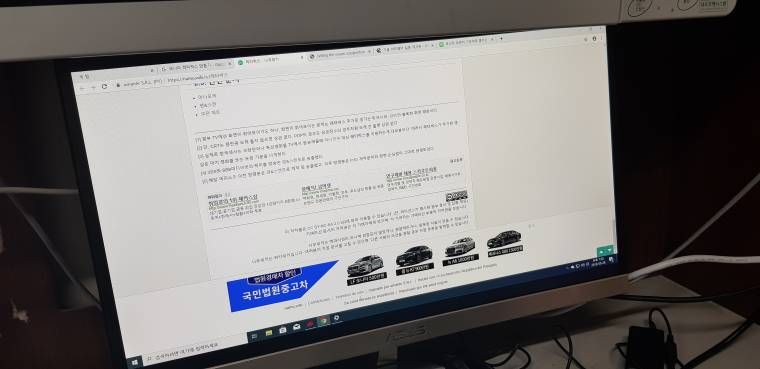- AMD Community
- Support Forums
- PC Drivers & Software
- Is there any way to adjust letterbox?
PC Drivers & Software
- Subscribe to RSS Feed
- Mark Topic as New
- Mark Topic as Read
- Float this Topic for Current User
- Bookmark
- Subscribe
- Mute
- Printer Friendly Page
- Mark as New
- Bookmark
- Subscribe
- Mute
- Subscribe to RSS Feed
- Permalink
- Report Inappropriate Content
Is there any way to adjust letterbox?
Hello.
Recently, I use my new monitor, but as a desk environment, i usually use it with a letterbox by using custom resolution(1920x1000)
I want to adjust all letterbox to upperside so all screen go to the bottom, but it always set a middle-side.
So, is there any way to adjust letterbox? or change monitor screen to a corner?
Thanks.
- Mark as New
- Bookmark
- Subscribe
- Mute
- Subscribe to RSS Feed
- Permalink
- Report Inappropriate Content
What cause do you have to need 1920x1000? And have it centered on bottom?
There is usually an auto adjust button on you monitor that should handle any out of frame rendering. In other words, is the bezel of the monitor covering part of the desktop?
I think I know what you mean in your original question, but I'm having a hard time understanding why. If you go to monitor settings built into the monitor menu, and choose the auto adjust.... Do this with your desktop resolution set to 1920x1080 and you should get the full desktop. OR...
With your custom resolution, you should be able to go into the same picture adjustment menu and move the custom resolution output around and down to the bottom.
This isn't a traditional issue to be having, this is setting that was traditionally available on older monitors however. Now we have settings "justified, widescreen, centered, original".
It would help to know monitor's model number, etc.
- Mark as New
- Bookmark
- Subscribe
- Mute
- Subscribe to RSS Feed
- Permalink
- Report Inappropriate Content
most monitors will handle VESA modes and 1920x1080 is standard for HDTV
- Mark as New
- Bookmark
- Subscribe
- Mute
- Subscribe to RSS Feed
- Permalink
- Report Inappropriate Content
I know, it sounds like the OP wants 1920x1000 rendered, with a letter box at only the top of the screen ( monitor position ). This seems more a function of the monitor or out of need to circumvent some bad scan lines at the top of the screen.
I assume it's a 1080p display. So there would be a 80 pixel black bar across the top...not rendered on the GPU with a custom resolution. Or in this case 40 at the top and bottom...OP seems to indicate that the custom resolution is defaulting to middle centered positions ( vertical and horizontal ).
Leading me to wonder about the intial reason for wanting to adjust the letterbox since it's not actually a function of the signal when setting a custom resolution but rather something that is handled by the monitor ( with some monitors being more flexible about positioning than others ).
- Mark as New
- Bookmark
- Subscribe
- Mute
- Subscribe to RSS Feed
- Permalink
- Report Inappropriate Content
LCD monitors are not as flexible as the old CRT for unorthodox resolutions
- Mark as New
- Bookmark
- Subscribe
- Mute
- Subscribe to RSS Feed
- Permalink
- Report Inappropriate Content
- Mark as New
- Bookmark
- Subscribe
- Mute
- Subscribe to RSS Feed
- Permalink
- Report Inappropriate Content
I can't say that this will do what you want but when it comes to making custom resolutions it has far more features for doing so than the built in tool in Windows 10.
You might try downloading the free utility CRU (custom resolution utility) and play with that and see if in any way it helps. I have had it help me a lot but I do stick to native resolutions so not sure if it will do anything more for your situation. Worth trying if none of the other fine advice you got helped.
A link to that utility: Custom Resolution Utility (CRU)
- Mark as New
- Bookmark
- Subscribe
- Mute
- Subscribe to RSS Feed
- Permalink
- Report Inappropriate Content
I have the same question, although for a quite different use case: I replaced my triple (one 32" landscape, two 20" portrait) monitor setup with a single 55" (=> same width as before) TV. For games which properly support it, I'm not using the full height, but some custom resolution, e.g. 3840x1760 (≈ aspect ratio 2.18), 3840x1646 (≈ standard aspect ratio 21:9), 3840x1600 (standard aspect ratio 2.4).
It's not a big deal, but I think I'd prefer the image a little lower, maybe for example at 3840x1760: 300/100 px top/bottom black bar, respectively.
In my case, it's not about the display's settings, since I need GPU scaling. While Radeon Settings seems to allow me turn off GPU scaling, my TV OSD still shows 3840x2160 input signal. I'd rather expect the TV to go blank and show something like "unsupported input signal". Maybe "HDMI Link Assurance", which is enabled, does more than the tooltip tells, and protects me from sending an unsupported resolution to my TV. Anyway, my black bars seem to be "drawn by GPU scaling" and resizing them would have to be done by the driver.
The tooltip "… (distance between the right/bottom portion of the display to the right/bottom most portion of the actual image)" of the custom resolution "Timing Front Porch" setting sounds exactly like what I need. But it is currently (for my 3840x1760 res where I chose Timing Standard = "CVT - Reduced Blanking") at 48 horizontal / 3 vertical. What I get looks like 0 horizontal / 200 vertical. So I seem to misunderstand front porch.
I had a look at CRU. Besides the pair (horizontal and vertical) of front porch settings, it has a pair of back porch. But that seems to just be an alternative way to specify what Radeon Settings calls "Timing Total": You need to set exacty one pair of
- Back porch horizontal and vertical;
- Blanking horizontal and vertical;
- Total horizontal and vertical.
So no user friendly way to move the image there, either.