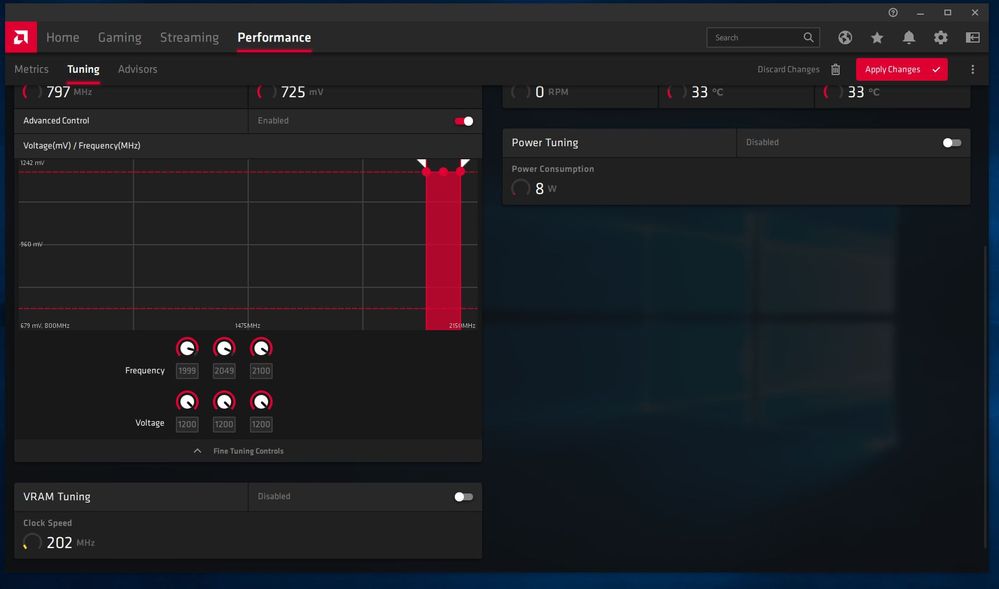- AMD Community
- Communities
- PC Drivers & Software
- PC Drivers & Software
- Gigabyte RX 5700 XT black screening
PC Drivers & Software
- Subscribe to RSS Feed
- Mark Topic as New
- Mark Topic as Read
- Float this Topic for Current User
- Bookmark
- Subscribe
- Mute
- Printer Friendly Page
- Mark as New
- Bookmark
- Subscribe
- Mute
- Subscribe to RSS Feed
- Permalink
- Report Inappropriate Content
Gigabyte RX 5700 XT black screening
Hi,
I've had this card for about a month and a half now, and I keep getting black screens whether I'm gaming or just browsing the web. I've tried virtually all the solutions from other posts that are similar to my problem without success: such as DDU clean install, pressing Win+Ctrl+Shift+B, disabling anything that OCs the card in Radeon software and afterburner (I only use it to set my fan curve), updating motherboard BIOS and everything else in my system etc. It should also be noted that I used a dual monitor setup previously, and it was mentioned somewhere that the software didn't play nice with dual monitors so I removed the secondary monitor which had no effect. I still have a month left to return to Amazon and buy an RTX 2070s though I would rather save that £100 or so, but if the instability can't be fixed I'll have to.
System:
CPU = i7 7700K at 4.2GHz default (clocked back down from 4.7)
GPU = Gigabyte RX 5700 XT Gaming OC 8gb
Driver = 20.5.1 (previously used 20.4.2)
Motherboard = Gigabyte Z270 Ultra Gaming
RAM = Patriot Elite Viper DDR4 2x8gb 3000MHz with xmp profile
Please let me know if you need more information or if I missed something.
- Mark as New
- Bookmark
- Subscribe
- Mute
- Subscribe to RSS Feed
- Permalink
- Report Inappropriate Content
You can wait until new driver,but i doubt it helps...Only solution nvidia!I regret of buying 5700xt nitro,useless card,and whole 5000 series.I can't normally play,watch,work!
- Mark as New
- Bookmark
- Subscribe
- Mute
- Subscribe to RSS Feed
- Permalink
- Report Inappropriate Content
The card works well, its just the drivers that let it down, we don't know when or if there will be a fix and I'm not prepared to wait it out.
- Mark as New
- Bookmark
- Subscribe
- Mute
- Subscribe to RSS Feed
- Permalink
- Report Inappropriate Content
Got the same card. First of all take a look at what your junction/hotspot temperature is under load. For this GPU it easily goes into 100C+ without increasing fan speed and/or undervolting. With default settings, the vcore goes up to 1.2v. These are my settings but obviously each GPU is different. You need to test yours for stability. Suggest OCCT GPU error detection test.
Frequency: 2000MHz (1950-1955MHz)
Voltage: 1.064v (1.068v)
Memory clock: Leave at default 1750MHz
Fan speed: P5: 57% for 92C (67%)
Power Limit: 5% Just in case it needs a little bit more power in certain scenarios to reach 1950MHz than 200W
Now the figures in brackets are what I actually get. The 1950MHz is an overclock. The actual frequency (boost clock) for this GPU is 1905MHz. So you can set the frequency to 1955MHz in Wattman to achieve that and lower the voltage. Again, need to test to find what's stable for you.
Also what 'type' of black screen do you get? There are multiple versions... The one I had in the past was when the monitor loses signal (technically not black screen) and system freezes. The other one is where the monitor black screens (does not lose signal) and the system freezes. Then there is the momentarily black screen which manages to recover. Which flavour you've got mate?
Edit: Forgot. Disable hardware acceleration wherever you can... Browser, Steam, Discord, etc..
- Mark as New
- Bookmark
- Subscribe
- Mute
- Subscribe to RSS Feed
- Permalink
- Report Inappropriate Content
My junction temps are around 90C using a custom fan curve in afterburner. My max vcore is around 1.16v.
This is a screenshot of GPU-Z monitoring using while Unigine Heaven
http://gpuz.techpowerup.com/20/06/29/j7a.png
This screenshot was taken while using OCCT 3D
http://gpuz.techpowerup.com/20/06/29/kfk.png
While gaming, I've seen my fmax reach 2060MHz which I think is due to the factory OC.
I think I get the second kind of black screen you've mentioned, otherwise I would get a message on my monitor saying signal was lost. The audio also sometimes continues playing for a few seconds, or glitches out. I've gotten a black screen for a second before it recovered as well, only once though. The most recent black screens I remember are when I try to launch Apex Legends after the update, in long gaming sessions, and twice when I'm browsing the web.
I've also disabled hardware acceleration on everything I leave running while in a game.
- Mark as New
- Bookmark
- Subscribe
- Mute
- Subscribe to RSS Feed
- Permalink
- Report Inappropriate Content
Did you enable Wattman by any chance? If it is going up to 2060Mhz at a maximum of 1.16v that's not enough which might be the cause of the black screen. I would start by making sure it doesn't go over the boost clock of 1905MHz and go from there. At what resolution do you play?
- Mark as New
- Bookmark
- Subscribe
- Mute
- Subscribe to RSS Feed
- Permalink
- Report Inappropriate Content
I've been using the Automatic tuning with Default settings, I also used manual tuning and just left the other settings unchanged but I don't think I've noticed any difference. In afterburner, I usually have the power limit set to it's maximum of 50% but turned it back to 0 during testing and the other settings are also default - core clock of 2100MHz and mem clock of 1750. I play at 1440p 144Hz.
- Mark as New
- Bookmark
- Subscribe
- Mute
- Subscribe to RSS Feed
- Permalink
- Report Inappropriate Content
As soon as you agree to the Terms & conditions of Wattman, it takes over. I don't understand why Wattman doesn't read the GPU VBIOS values and sets those as the defaults so that then you can increase or decrease from there. Instead it sets a clock frequency that is higher than most of the graphic cards can support. And the default clock speed it sets might change with the driver version. If I were you, I would set the frequency at 1955MHz to achieve the 1905MHz boost of the card (check in game that is the value you are seeing). As for voltage, leave at 1.2v and check if you get black screens. If not start lowering it or increase the speed. Also I wouldn't use Afterburner with Wattman. Or you can factory reset the Radeon Settings which disables Wattman and should use the graphic card VBIOS values instead.
If Wattman is setting the default clock to 2100MHz which is 2060MHz as you previously mentioned, that's too high.
- Mark as New
- Bookmark
- Subscribe
- Mute
- Subscribe to RSS Feed
- Permalink
- Report Inappropriate Content
The 2100 MHz frequency was the default in afterburner and not Wattman. To be sure I DDU'd and reinstalled the drivers without the Radeon Software while leaving it 2100 MHz and it crashed about 20m into a gaming session. Just to add I've had long sessions before where there weren't crashes at that speed. I did, however, after set the speed like you said to 1955 MHz in afterburner and it still seems to be fine after about a 5 hour gaming session. The voltage I have not touched, if it crashes again, I'll increase the voltage.
- Mark as New
- Bookmark
- Subscribe
- Mute
- Subscribe to RSS Feed
- Permalink
- Report Inappropriate Content
Has it has been stable since you set the frequency to 1955MHz?
- Mark as New
- Bookmark
- Subscribe
- Mute
- Subscribe to RSS Feed
- Permalink
- Report Inappropriate Content
I had a few crashes, I think because of Afterburner. So I disabled the overclocking in Afterburner, DDU'd again and it's been relatively stable since. I've experienced a crash in Valorant which I think was due to the FPS being uncapped. Though it seems to be relatively fine, the screen goes black for a second then comes back. I think I'm just going to return the card while I still can.
- Mark as New
- Bookmark
- Subscribe
- Mute
- Subscribe to RSS Feed
- Permalink
- Report Inappropriate Content
Hey I think that's an individual problem with BIOS on your Gcard.
I used SAPPHIRE Nitro+ 5700xt and had same instability all the time no matter what I do
My eShop changed it for MSI Gaming X 5700 XT and there were on problems. To be honest, there were some driver based black screens when using Chrome and Division 2, hardware acceleration, it was the illness of 19.X.X drivers on Navi. This year there are no black screens.
So I suggest you to return that card and get another - no matter another 5700XT or Nvidia. This is just like something individual. I haven't seen links with some specifical products.
- Mark as New
- Bookmark
- Subscribe
- Mute
- Subscribe to RSS Feed
- Permalink
- Report Inappropriate Content
I'm not sure it's the GPU that's the problem, I don't get any weird artefacts, stuttering or anything else of the sort.
- Mark as New
- Bookmark
- Subscribe
- Mute
- Subscribe to RSS Feed
- Permalink
- Report Inappropriate Content
I may have found a solution (at least for me). I had a similar problem. I bought new Ryzen system in May, including a Sapphire RX 5700 XT. Up until a week ago, I did not see any black screens. Then, I started getting random black screens very frequently: the sound continues for a few seconds and I get a Windows arrow, and then the system reboots. It was happening mainly when the computer was not being actively used (i.e., no typing, no mouse input). It happened during many Skype conference calls (quite infuriating), and also when the computer was simply at the desktop. Its usually after 10 minutes to 30 minutes of the computer being idle.
I have the following:
Ryzen 3900X
MSI MPG X570 Gaming Edge Plus WiFi
Sapphire RX 5700XT
Gskill Trident Z 3600 memory
Windows 10 Pro
3 monitors (2 display port and one HDMI)
Radeon 20.4.2
I tried this on June 27, and now its the end of June 29 with no black screens. I am hoping it continues to work.
Link to thread: Guide to lock GPU Clock for AMD NAVI Users (5600Xt, 5700, 5700xt)
I don't know what the setting means, and I don't know what "locking the clock" means, or if it is good or bad. It is a pretty drastic change from the default curve, but so far, it is working for me. Not being that familiar with the Radeon software, I had a bit of trouble finding the screen with these settings, but if you would like to try it, and you cannot find the screen, let me know, and I will show you where it is. I'm using Radeon 20.4.2 and my "Tuning" screen looks like this. The only changes I made were to the frequency and the voltage so that the curve now looks like a rectangle. I turned the left "Frequency" knob as high as it will go (which automatically turns the middle knob also), which makes if 50 mhz less than the middle knob, which is then 50 mhz less than the right knob. I turned the left Voltage knob up to match the right Voltage knob so that all voltages are the same. If you try this, please remember to press "Apply Changes" in the top right corner.
To those of you who understand this stuff, am I hurting anything? I think these three knobs are called "clock states" or "performance states;" and while I found a number of overclocking/undervolting videos suggesting adjustments to them, I cannot find anything on the web that tells me what their significance is, why there are three of them, and what does a curved graph do (as opposed to a rectangular graph as shown below).
This is what my tuning screen looks like now:
- Mark as New
- Bookmark
- Subscribe
- Mute
- Subscribe to RSS Feed
- Permalink
- Report Inappropriate Content
I think locking the clock just means making your gpu run at max (or within range you've set) constantly. Speeds will idle when not in use, and speed up when in use, locking it makes it run at that frequency no matter the situation. If you're referring the the frequency and voltage knobs, those are for fine tuning what voltage you want at a specific frequency. A curve would make it a gradual change from a low frequency to high frequency, its the same with the voltage. You only need a certain voltage for a specific frequency. I think it could cause problems if it runs too hot for too long - not sure though.
However I'm not sure what locking my frequency would do for my situation, though if it happens again and I don't have any other solutions.
- Mark as New
- Bookmark
- Subscribe
- Mute
- Subscribe to RSS Feed
- Permalink
- Report Inappropriate Content
Thanks for the response. With the clock locked, I am noticing that the temperature stays at about 33 degrees when the computer is idle and it goes up when gaming. So I'm thinking that setting to all high frequency and high voltage does not cause the temperature to go up. But then, I am no expert. I just hope I'm not hurting my graphics card by doing this.