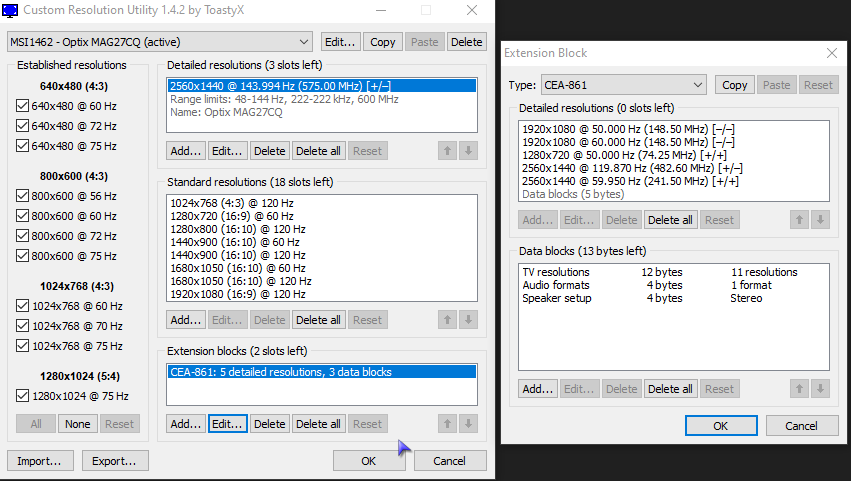- AMD Community
- Communities
- PC Drivers & Software
- PC Drivers & Software
- Re: Freesync blackscreen on MSI MAG27CQ 144hz // 5...
PC Drivers & Software
- Subscribe to RSS Feed
- Mark Topic as New
- Mark Topic as Read
- Float this Topic for Current User
- Bookmark
- Subscribe
- Mute
- Printer Friendly Page
- Mark as New
- Bookmark
- Subscribe
- Mute
- Subscribe to RSS Feed
- Permalink
- Report Inappropriate Content
Freesync blackscreen on MSI MAG27CQ 144hz // 5700XT
Hi,
have this problem since 5700 XT was released on almost all driver versions (some may have fixed it but don't recall versions). So now I'm on latest Adrenalin version and problem persists (just like on all recent driver versions).
Reproduction: Starting game (Rocket League or Destiny2) with Freesync enabled makes the monitor lose signal for 2 seconds every 2 seconds so basically itz just flickering between game screen and blackscreen. This happens in fullscreen and windowed borderless fullscreen. This doesn't happen in smaller windowed mode just exclusively in any full screen settings. This problem immediately stops after turning off Freesync. My second monitor an AOC with 240hz doesn't have this issue at all.
Workarround: Launching game watching it flicker, get mad, tab out to second monitor and switch affected monitor in radeon settings from 8bpc color depth to 6 bpc and then to 8bpc again while the game is launched (just switching one time already fixes it since the monitor kinda gets reset by changing this but I guess 8bpc is better). This fixes it until the next time the game is launched (I'm not sure but it could be that the problem is fixed for as long as the pc stays active but shows up again after pc was restarted or in sleep mode). Disconnecting the monitor while the game is open and reconnecting sometimes fixes it too.
Please for the love of god this issue persits since launch day of the 5700 series, HALP!
- Mark as New
- Bookmark
- Subscribe
- Mute
- Subscribe to RSS Feed
- Permalink
- Report Inappropriate Content
20.4.2 released testing now.
- Mark as New
- Bookmark
- Subscribe
- Mute
- Subscribe to RSS Feed
- Permalink
- Report Inappropriate Content
Same issue persists, same workarround works.
- Mark as New
- Bookmark
- Subscribe
- Mute
- Subscribe to RSS Feed
- Permalink
- Report Inappropriate Content
Hello, first of all I hope you are fine in those difficult times.
Would you please let me know what Monitor is having the issue, you only included the second monitor model.
- Mark as New
- Bookmark
- Subscribe
- Mute
- Subscribe to RSS Feed
- Permalink
- Report Inappropriate Content
Hey thanks for answering hope your fine as well. The monitor having this issue is in the title of my post: MSI Optix MAG27CQ 144hz VA display.
- Mark as New
- Bookmark
- Subscribe
- Mute
- Subscribe to RSS Feed
- Permalink
- Report Inappropriate Content
Hey Hatchet,
Some models had a bad Freesync implementation, it seems this monitor is one of them. First of all there few things you can try, however I suggest during testing to only connect one monitor to the GPU. There is a program called "Custom Resolution Utility CRU" where you can view the monitor capabilities and make small changes to them. For example in the extension block CEA-861 once opened there should be a option "Free Sync Range". The first test would be to see if there is a bandwidth problem, you could for example set this range to max 48-120 then you need to examine the available resolutions and remove the 144hz ones, and only leave 60/120hz available. Once all is fine you can hit restart batch file in the same folder and test the changes. In order to revert you just hit reset all batch file.
Also if you monitor has an Refresh Rate/FPS OSD I would suggest to enable it, because you can see on what frame rate the monitor cuts out.
It takes a bit of time to see if you can somewhat get freesync to work right, the reason it's not happening in windowed mode is because freesync isn't working in DX11 applications in windowed mode, you can verify this with the OSD function of the monitor. You can also try to lower the freesync range from 48-144 to 40-144 to see if it helps.
It needs trail and error for sure if you need any help i'm able to help you trough discord screen share trough.
Have a nice day!
- Mark as New
- Bookmark
- Subscribe
- Mute
- Subscribe to RSS Feed
- Permalink
- Report Inappropriate Content
Thank you but did you read my workarround? With this simple solution Freesync works just fine almost immediately. I never had this issue on my old RX480 so to me this is just a driver issue that needs fixing.
- Mark as New
- Bookmark
- Subscribe
- Mute
- Subscribe to RSS Feed
- Permalink
- Report Inappropriate Content
Yeah I did, seems like certain game menu's are starting the issue maybe below < 48 frames (Like intro's), If it was the driver more users would have huge issues. I also own 144hz 2560x1440 Freesync (IPS) monitor and here it always worked great zero issues, a friend of me is using also a VA panel in a Asus Monitor and is also having brightness flickering and his screen starts to flicker when he gets above 120hz. Thats why I was hinting to see what happens if we go below 144hz. If you use the workaround you also need to be sure that Freesync is working, you can only see this if you monitor has an OSD.
Also try a other cable, and one monitor only if you then ruled out those start using CRU to see if you can stop it from happening by forcing lower Hz.
Have a nice day!
- Mark as New
- Bookmark
- Subscribe
- Mute
- Subscribe to RSS Feed
- Permalink
- Report Inappropriate Content
Gosh I'm lost.
- Mark as New
- Bookmark
- Subscribe
- Mute
- Subscribe to RSS Feed
- Permalink
- Report Inappropriate Content
Do you have Discord? Direct contact would work bit better ![]()
However the Freesync Range block is missing in extensions data block, Hit Add then add it with range of 48-144 as first test ![]()
- Mark as New
- Bookmark
- Subscribe
- Mute
- Subscribe to RSS Feed
- Permalink
- Report Inappropriate Content
Yea sure when do you have time?
- Mark as New
- Bookmark
- Subscribe
- Mute
- Subscribe to RSS Feed
- Permalink
- Report Inappropriate Content
Add TerrorToetje#2457 ![]()
- Mark as New
- Bookmark
- Subscribe
- Mute
- Subscribe to RSS Feed
- Permalink
- Report Inappropriate Content
Hello,
New to the community.
I am having the exact same issue with the same set-up he has.
Did the CRU extension and setting Freesync range help?
If so, would you be able to walk-me through it as well? I am also lost looking at it lol.
- Mark as New
- Bookmark
- Subscribe
- Mute
- Subscribe to RSS Feed
- Permalink
- Report Inappropriate Content
You also own the MSI MAG27CQ?
- Mark as New
- Bookmark
- Subscribe
- Mute
- Subscribe to RSS Feed
- Permalink
- Report Inappropriate Content
Yes I do
- Mark as New
- Bookmark
- Subscribe
- Mute
- Subscribe to RSS Feed
- Permalink
- Report Inappropriate Content
For others:
If you have ever used multi-monitor setups with differing refresh rates, say 144 Hz and 60 Hz, any window movement in the 60 Hz monitor meant that stuttering would be observed even in the 144 Hz display as well until the window movement is stopped. This is because the Desktop Window Manager (DWM) — the display compositing component of Windows — draws on both monitors together instead of individually compositing each display. Therefore, the monitor with the higher refresh rate gets pulled down to match the lower refresh rate monitor causing micro-stuttering and frame-skipping.
So for optimal experience both monitors should be set at the same refresh rates, it will cause issues specially with freesync. so It's better to avoid different monitor vendors and refresh rate for gaming.
Here is a small video:
Windows 10 2004 20H1 Dual-Monitor Refresh Rate Sync - YouTube
Source: notebookcheck.net
- Mark as New
- Bookmark
- Subscribe
- Mute
- Subscribe to RSS Feed
- Permalink
- Report Inappropriate Content
Having the same issues with this monitor/GPU combo.
- Mark as New
- Bookmark
- Subscribe
- Mute
- Subscribe to RSS Feed
- Permalink
- Report Inappropriate Content
Do you have only this monitor or like me 2 monitors connected?
- Mark as New
- Bookmark
- Subscribe
- Mute
- Subscribe to RSS Feed
- Permalink
- Report Inappropriate Content
I only use one monitor and it's the MAG27CQ
- Mark as New
- Bookmark
- Subscribe
- Mute
- Subscribe to RSS Feed
- Permalink
- Report Inappropriate Content
I can tell you that adding CRU Freesync range and setting PCIE speed in BIOS to fixed 3.0 makes the problem occure less and overall more stable. So far we re investigating if at least a reboot always fixes the issue.
- Mark as New
- Bookmark
- Subscribe
- Mute
- Subscribe to RSS Feed
- Permalink
- Report Inappropriate Content
So yea right now it looks like extendend periods of sleep mode triggers the issue and a normal reboot solves it. Does rebooting your PC fix it for you?
- Mark as New
- Bookmark
- Subscribe
- Mute
- Subscribe to RSS Feed
- Permalink
- Report Inappropriate Content
Yes it does. However, I don't want to reboot my PC every time it happens
- Mark as New
- Bookmark
- Subscribe
- Mute
- Subscribe to RSS Feed
- Permalink
- Report Inappropriate Content
So far it seems Windows build 2004 and Adrenalin 20.5.1 finally fixed the issue.