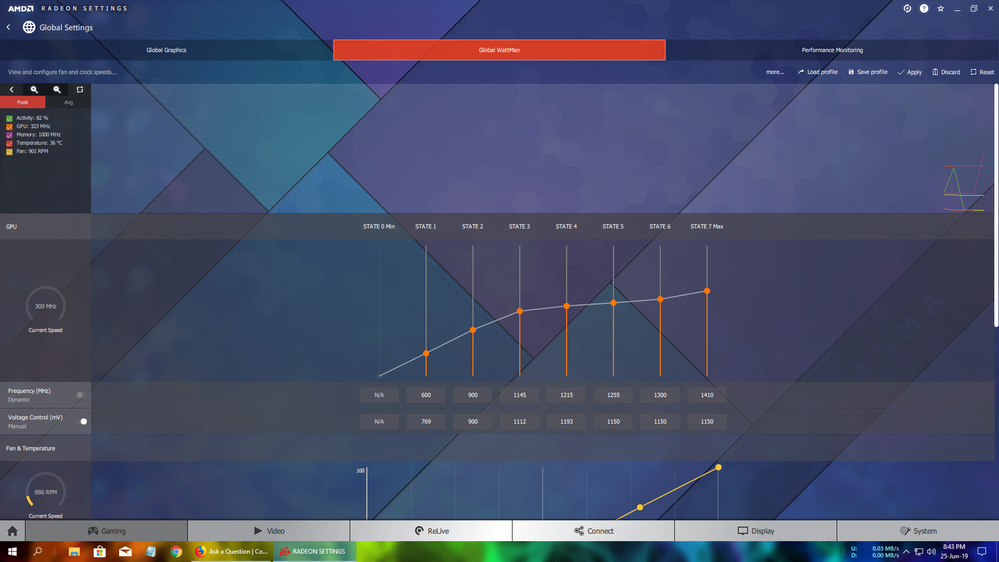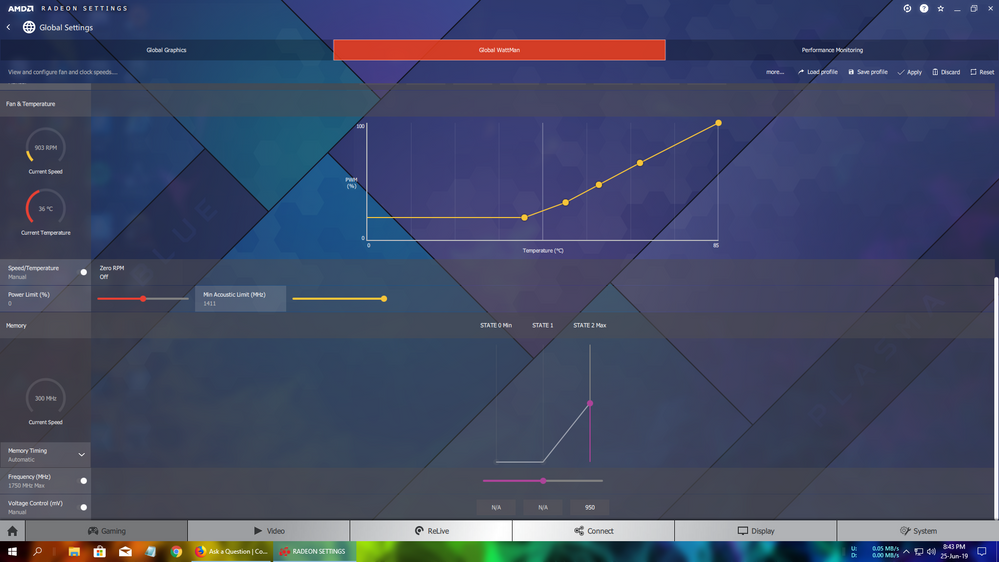- AMD Community
- Communities
- PC Drivers & Software
- PC Drivers & Software
- default radeon wattman setting have been restored ...
PC Drivers & Software
- Subscribe to RSS Feed
- Mark Topic as New
- Mark Topic as Read
- Float this Topic for Current User
- Bookmark
- Subscribe
- Mute
- Printer Friendly Page
- Mark as New
- Bookmark
- Subscribe
- Mute
- Subscribe to RSS Feed
- Permalink
- Report Inappropriate Content
default radeon wattman setting have been restored due to unexpected system failure
i am using sapphire nitro+ rx 580 4gb,it's max clock speed is 1411mhz.The very annoying problem is when i turn on my pc the amd radeon software says that default radeon wattman setting have been restored due to unexpected system failure and it always happens when i turn on my pc,i have to load my profile again and again.I did't overclocked it my all setting is in default
don't give any solutions,just fix this bug of your software by own
Solved! Go to Solution.
- Mark as New
- Bookmark
- Subscribe
- Mute
- Subscribe to RSS Feed
- Permalink
- Report Inappropriate Content
Try reinstalling the AMD drivers. No need to uninstall the existing drivers...just install on top of.
- Mark as New
- Bookmark
- Subscribe
- Mute
- Subscribe to RSS Feed
- Permalink
- Report Inappropriate Content
Using or installing Trixx conflicts with AMD/Wattman settings and controls. Try deleting it...disabling it does no good.
- Mark as New
- Bookmark
- Subscribe
- Mute
- Subscribe to RSS Feed
- Permalink
- Report Inappropriate Content
as you said i did this right now but it did't work i just uninstalled trixx and restart my pc and this problem occur again
- Mark as New
- Bookmark
- Subscribe
- Mute
- Subscribe to RSS Feed
- Permalink
- Report Inappropriate Content
Try reinstalling the AMD drivers. No need to uninstall the existing drivers...just install on top of.
- Mark as New
- Bookmark
- Subscribe
- Mute
- Subscribe to RSS Feed
- Permalink
- Report Inappropriate Content
You also might want to disable 'Fast Startup'..
Windows 10 Fast Startup could be detrimental to your computer
How to Enable or Disable Fast Startup
Deciding whether to bother with Fast Startup actually takes longer than turning it on or off. First, open up your power options by hitting Windows+X or right-clicking your Start menu and selecting Power Options. In the Power Options window, click “Choose what the power buttons do.”

If this is the first time you’ve messed with these settings, you’ll need click “Change settings that are currently unavailable” to make the Fast Startup option available for configuration.

Scroll to the bottom of the window and you should see “Turn on fast startup (recommended),” along with other shutdown settings. Just use the check box to enable or disable Fast Startup. Save your changes and shut down your system to test it out.

If you don’t see the option at all, it means hibernation is not enabled on your machine. In this case, the only shutdown options you’ll see are Sleep and Lock. The quickest way to enable hibernation is to close the power settings window and then hit Windows+X and open Command Prompt (Admin). At the Command Prompt, type the command:
powercfg /hibernate on
After turning hibernate on, run through the steps again and you should see both the Hibernate and Fast Startup options.
- Mark as New
- Bookmark
- Subscribe
- Mute
- Subscribe to RSS Feed
- Permalink
- Report Inappropriate Content
i installed radeon software without uninstalling previous software as you said,i has installed 19.6.2 now and installed it without uninstalling radeon 19.5.2.i think this problem has gone but i need to wait 1day to see if the problem occur again i will let you know.i don't know is the problem gone for installing latest version or installing it again but thank you,you are very help full.
- Mark as New
- Bookmark
- Subscribe
- Mute
- Subscribe to RSS Feed
- Permalink
- Report Inappropriate Content
this problem appeared again so, i tried your 3rd solution.i turned of fast startup and this problem was complete gone,also my other one problem was gone for this.this is my fan rpm stuck on 0 rpm,nothing happen by changing the grap.i need to restart my pc or turn 0 rpm on and of fixes the problem but when i turned of fast startup now my fan speed not stuck on 0 rpm.this two problem complete fixed by this
- Mark as New
- Bookmark
- Subscribe
- Mute
- Subscribe to RSS Feed
- Permalink
- Report Inappropriate Content
Game on! ![]()