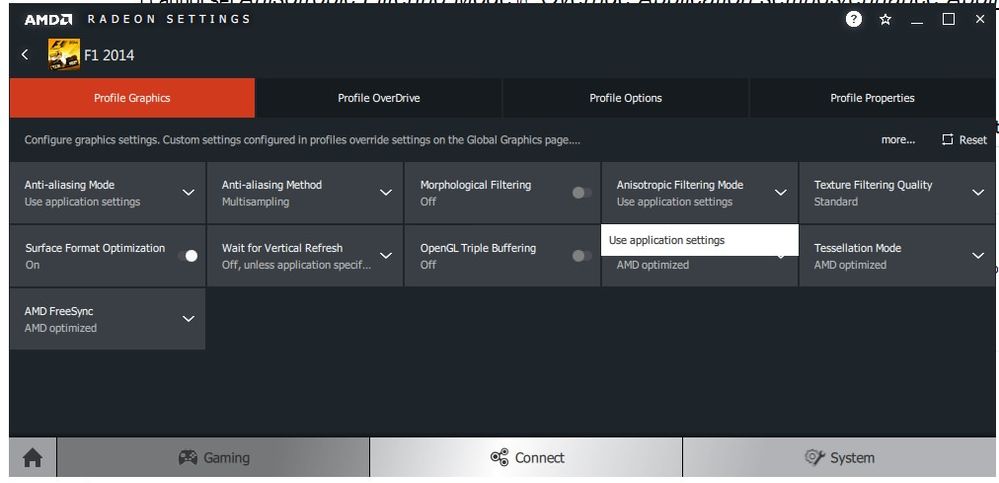- AMD Community
- Communities
- PC Drivers & Software
- PC Drivers & Software
- Re: AMD Radeon Adrenalin 18.8.1 does not posses an...
PC Drivers & Software
- Subscribe to RSS Feed
- Mark Topic as New
- Mark Topic as Read
- Float this Topic for Current User
- Bookmark
- Subscribe
- Mute
- Printer Friendly Page
- Mark as New
- Bookmark
- Subscribe
- Mute
- Subscribe to RSS Feed
- Permalink
- Report Inappropriate Content
AMD Radeon Adrenalin 18.8.1 does not posses an option to override/enhance Anisotropic filtering mode?
I cannot set Anisotropic Filtering Mode to "Override Application settings/enhance Application settings". The only option that appears in the drop down list is "Use Application Settings".
Screenshot-https://i.imgur.com/eeVDCiv.png
I had been using CCC before i installed Radeon 18.8.1 and i could easily override AF modes and set the the degree of AF like 8x,16x etc.
I have also noticed that my Radeon does not posses options for Chill,Frame rate and Power Efficiency?
EDIT-I have also noticed now that using AA override has no effects on games for both Global and game specific profile.
SYSTEM-
AMD Radeon HD 8670m
Dell Inspiron 3537
Device ID-6660 Vendor ID-1002
Driver Packaging Version
18.30.01.01-180802a-331836E-RadeonSoftwareAdrenalin
CPU Type
Intel(R) Core(TM) i5-4200U CPU @ 1.60GHz
System Memory
6 GB
Win-7-64-
- Mark as New
- Bookmark
- Subscribe
- Mute
- Subscribe to RSS Feed
- Permalink
- Report Inappropriate Content
Go to the gaming tab and the individual gave profiles may give you those options. The power controls are in Global Wattman under the global settings tab in the top left corner on the gaming page.
- Mark as New
- Bookmark
- Subscribe
- Mute
- Subscribe to RSS Feed
- Permalink
- Report Inappropriate Content
I tried the individual game profiles,it still doesn't present the "Override" option.
Screenshot:https://i.imgur.com/vCw71Bs.jpg
Also,in the global settings tab,the Global Wattman option tab isn't there:
- Mark as New
- Bookmark
- Subscribe
- Mute
- Subscribe to RSS Feed
- Permalink
- Report Inappropriate Content
- Mark as New
- Bookmark
- Subscribe
- Mute
- Subscribe to RSS Feed
- Permalink
- Report Inappropriate Content
My Global settings tab looks very different from yours:
https://i.imgur.com/nFa2bNG.jpg
Also,i tried reinstalling the drivesr+Adrenalin but it has not made any difference.
- Mark as New
- Bookmark
- Subscribe
- Mute
- Subscribe to RSS Feed
- Permalink
- Report Inappropriate Content
Your screenshot is not opening ..for me. When was the last time you had these features available? What driver version?
- Mark as New
- Bookmark
- Subscribe
- Mute
- Subscribe to RSS Feed
- Permalink
- Report Inappropriate Content
I've uploaded the screenshot as an attachment,i think it should work for you now..
As for the Driver version,i had been using Dell's own version of 8670M drivers from 2013 with Catalyst control centre.I could override AF modes and change AA settings easily.
- Mark as New
- Bookmark
- Subscribe
- Mute
- Subscribe to RSS Feed
- Permalink
- Report Inappropriate Content
Is that picture from the one that worked or does not work? If it is current click that anti-aliasing mode at top left then you have options to replace the in game AA. Then to the right you choose what kind. Are you saying when you click those though that they have no options for that.
On the Global Wattman, I didn't catch you were on mobile and I don't think Wattman is available for those. It would be limited to the options for Overdrive.
Unfortunately as you know the options you had from the Dell driver may have more options as they enable them for their customized graphics implementations. AMD can't customize for each makers every model that is why it is always recommended to get the drivers from who made your machine. I think they just go on the side of caution. My guess is they don't want the blame for frying your machine. Unfortunately, those makers like Dell, HP, etc..... don't supply drivers for long in many case! I have read complaints on the budget laptops of them only every getting the original or maybe one or two driver updates before being abandoned. This is why I never recommend mobile solutions for gaming.
- Mark as New
- Bookmark
- Subscribe
- Mute
- Subscribe to RSS Feed
- Permalink
- Report Inappropriate Content
I can Anti-Aliasing to work but not Aniso filtering.The screenshot for aniostropic filtering is for when it doesn't work IE there are no options for overriding a game's filtering in the drop down menu. I think you are right,it's simply the case of incompatibility between Dell's version of 8670m and AMD's drivers.
Unfortunately, those makers like Dell, HP, etc..... don't supply drivers for long in many case! I have read complaints on the budget laptops of them only every getting the original or maybe one or two driver updates before being abandoned. This is why I never recommend mobile solutions for gaming
Hear,Hear. I've learnt my lesson with these "gaming laptops".I'll never buy a laptop again for playing games.
- Mark as New
- Bookmark
- Subscribe
- Mute
- Subscribe to RSS Feed
- Permalink
- Report Inappropriate Content

- Mark as New
- Bookmark
- Subscribe
- Mute
- Subscribe to RSS Feed
- Permalink
- Report Inappropriate Content
I know but you got Aniso - click on it an you can set it manually