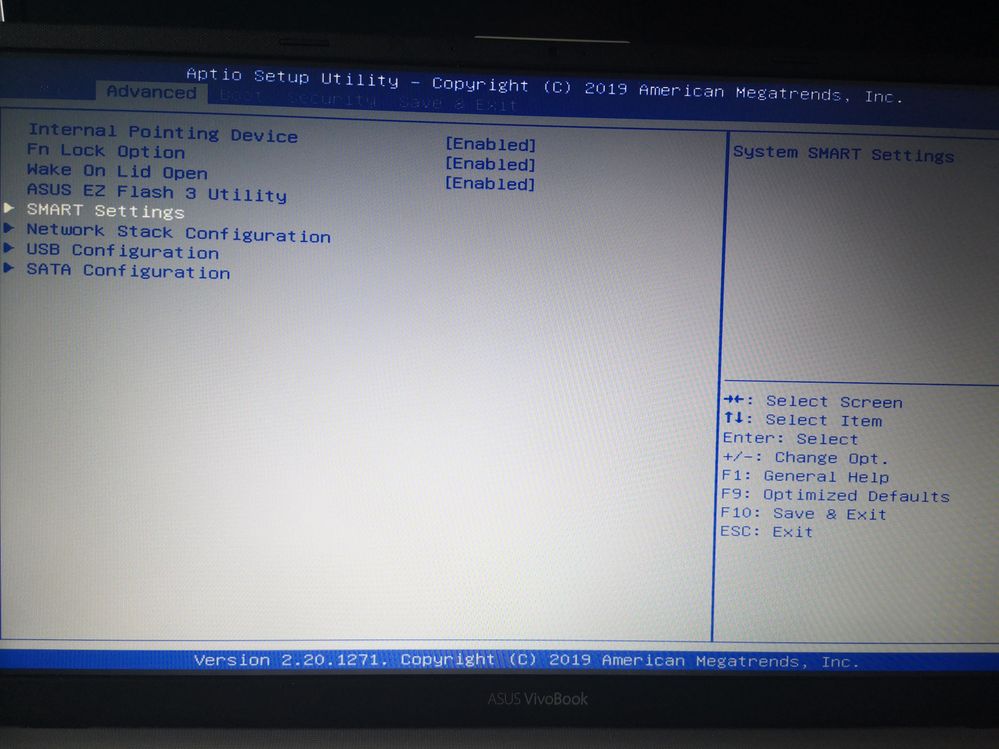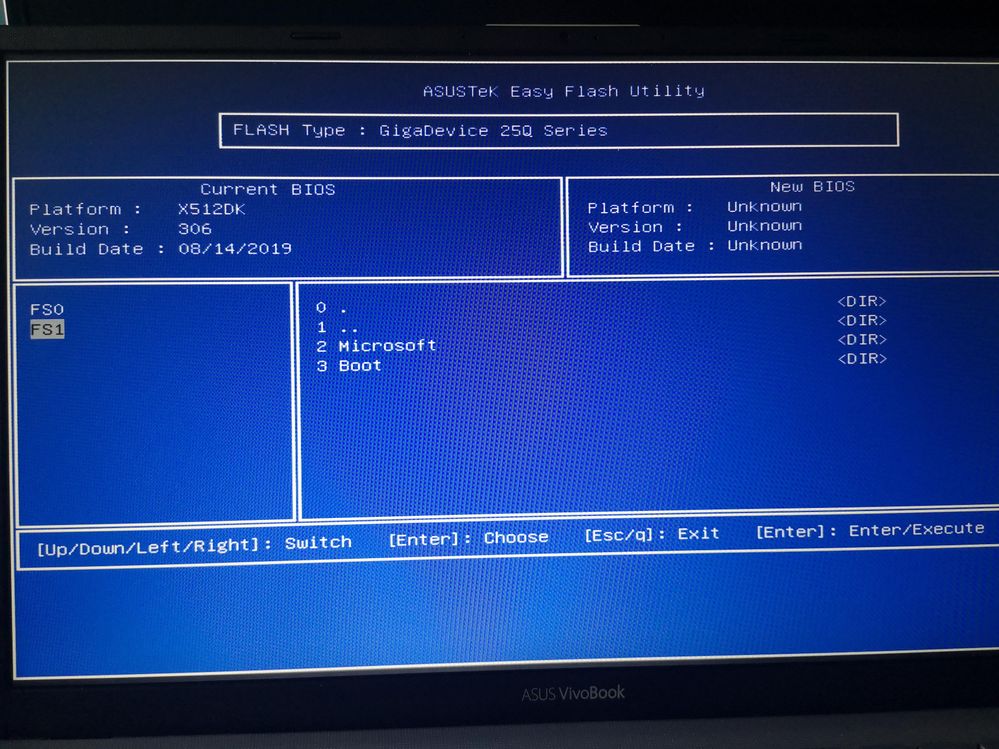- AMD Community
- Communities
- PC Drivers & Software
- PC Drivers & Software
- Re: AMD Radeon 19.12.3 Switchable Dedicated Graphi...
PC Drivers & Software
- Subscribe to RSS Feed
- Mark Topic as New
- Mark Topic as Read
- Float this Topic for Current User
- Bookmark
- Subscribe
- Mute
- Printer Friendly Page
- Mark as New
- Bookmark
- Subscribe
- Mute
- Subscribe to RSS Feed
- Permalink
- Report Inappropriate Content
AMD Radeon 19.12.3 Switchable Dedicated Graphics
I have an Asus Vivobook X512D, with
CPU: AMD Ryzen 5 3500U with Radeon Vega Mobile Gfx
Integrated Graphics: Vega 8
Dedicated: AMD Radeon RX 540X
I don't know how to change it but for Windows and all, not only few games. Bios havn't the option to switch it.
Thanks!
- Mark as New
- Bookmark
- Subscribe
- Mute
- Subscribe to RSS Feed
- Permalink
- Report Inappropriate Content
The 'switchable' function has been removed from the graphics drivers for Win10 starting with the new 'Adrenalin 2020'. The option is now located under 'Display' of your computer...."Graphics'. "
- Mark as New
- Bookmark
- Subscribe
- Mute
- Subscribe to RSS Feed
- Permalink
- Report Inappropriate Content
But i want to switch the global screen. i.e. when i turn on windows, i want to start with dedicated card and not integrated.
If you know how, can you shared screens of this steep by steep? because i speak spanish and my windows are on these lenguage!
Thanks a lot anyway!
Perdón por mi pésimo inglés. Gracias de antemano!
- Mark as New
- Bookmark
- Subscribe
- Mute
- Subscribe to RSS Feed
- Permalink
- Report Inappropriate Content
The only way to do that is open the bios..look for Display/Graphics (etc) and set the 540X as "Primary". Some say 'Static'/'switchable'..and other terms.
here is a instruction from HP...all laptops are the same in this respect. It's old..but still true:
Note that you should check with the laptop manufacturer for a bios update before trying this
Enabling Fixed Mode Switchable Graphics in the BIOS
note:These steps and the screen image may be slightly different for your experience depending on the version of BIOS on your computer.
- With the power off, make sure the power adapter is connected to the computer and plugged into a power source.
- Turn on the computer using the power button and immediately press the F10 key repeatedly until a BIOS Setup utility screen appears.
- Press the Right Arrow key to select System Configuration.
- Press the Down Arrow key to select Switchable Graphics Mode.
note:
If you do not see Switchable Graphics Mode in the BIOS or it cannot be selected, see the following section Updating the BIOS to enable Fixed Mode. - Press Enter, select Fixed, and press Enter again.
- Press F10 and select Yes to save settings and exit.Figure : Example of a setting the Switchable Graphics Mode to Fixed

Error "No AMD graphics driver is installed" may appear after changing the BIOS setting to Dynamic Mode
- Click Start, type Device Manager and click Device Manager.
- Click the plus sign (+) to expand the Display Adapters.
- Right-click the Radeon (TM) HD (AMD graphic adapter) and select Enable.
- Restart the computer when prompted.
Updating the BIOS to enable Fixed Mode
- Mark as New
- Bookmark
- Subscribe
- Mute
- Subscribe to RSS Feed
- Permalink
- Report Inappropriate Content
You are thinking wrong. Some BIOS manufacturers do not have this setting either. This setting is only available in the Windows 10 game settings. The internal graphics card cannot be replaced. The external video card can be turned off, but not as a primary.
- Mark as New
- Bookmark
- Subscribe
- Mute
- Subscribe to RSS Feed
- Permalink
- Report Inappropriate Content
No...I am not wrong....and it has nothing to do with Win10 game settings.
- Mark as New
- Bookmark
- Subscribe
- Mute
- Subscribe to RSS Feed
- Permalink
- Report Inappropriate Content
My Bios havn't that option. Here are some photos ![]()
- Mark as New
- Bookmark
- Subscribe
- Mute
- Subscribe to RSS Feed
- Permalink
- Report Inappropriate Content
I forget these one!
- Mark as New
- Bookmark
- Subscribe
- Mute
- Subscribe to RSS Feed
- Permalink
- Report Inappropriate Content
Well your out of luck then....a question..Why do you want the high performance graphics to start with Windows?
- Mark as New
- Bookmark
- Subscribe
- Mute
- Subscribe to RSS Feed
- Permalink
- Report Inappropriate Content
Good question... I really don't know. I think , i prefer be always on high perfomance because i feel secure about better performance gaming and editing... But now you mencionated this, i think is unnecessary do that. I don't know certanly...
Thanks a lot anyway!
Saludos desde Chile.
- Mark as New
- Bookmark
- Subscribe
- Mute
- Subscribe to RSS Feed
- Permalink
- Report Inappropriate Content
Make sure the computer power plan is set to 'Performance' (not Balanced)

- Mark as New
- Bookmark
- Subscribe
- Mute
- Subscribe to RSS Feed
- Permalink
- Report Inappropriate Content
The bad part of having the high performance as the only graphics is that if you use the laptop on battery it will discharge super fast....and will run hotter.
- Mark as New
- Bookmark
- Subscribe
- Mute
- Subscribe to RSS Feed
- Permalink
- Report Inappropriate Content
Yes! I tried that, and my Laptop run really hot and tested the battery and discharge faster. So, i think i'll use individual setting per game or program who need more power.
Thanks for your help!!
- Mark as New
- Bookmark
- Subscribe
- Mute
- Subscribe to RSS Feed
- Permalink
- Report Inappropriate Content
![]()