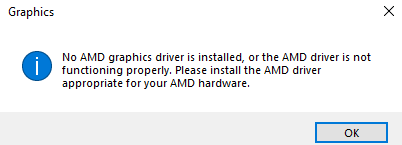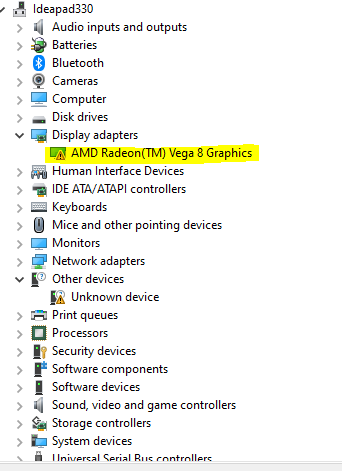- AMD Community
- Support Forums
- PC Drivers & Software
- After enabling SVM from BIOS display driver stops ...
PC Drivers & Software
- Subscribe to RSS Feed
- Mark Topic as New
- Mark Topic as Read
- Float this Topic for Current User
- Bookmark
- Subscribe
- Mute
- Printer Friendly Page
- Mark as New
- Bookmark
- Subscribe
- Mute
- Subscribe to RSS Feed
- Permalink
- Report Inappropriate Content
After enabling SVM from BIOS display driver stops working
I am Using Lenovo Ideapad 330, with AMD Ryzen 5 2500U with Radeon vega mobile Gfx, with Windows 10 Pro. for installing docker to my system I require Virtualization enabled for my system so I am enabling it from BIOS and it shows enabled in TaskManager, but when I enable SVM from BIOS, my AMD display driver stops working and in the system tray, it shows no display driver found Need help regarding this issue
System details
After enabling SVM from BIOS
Device manager
Using the latest Display driver from official AMD website
#svm
- Mark as New
- Bookmark
- Subscribe
- Mute
- Subscribe to RSS Feed
- Permalink
- Report Inappropriate Content
can you post the exact Make & Model of your laptop or Serial Number?
Have you tried finding out if there are any BIOS updates to your laptop?
It is best to use your laptop manufacturer's AMD Graphics driver rather than AMD Generic driver since the Laptop driver is 100% compatible with your laptop.
Does you laptop have a discrete GPU card besides the Vega integrated Graphics?
I see that in device Manager it is show "Unknown Device" which could be your discrete GPU card not having any drivers.
All of the above can be answered when you post the exact Make & Model of your laptop or Serial Number.
- Mark as New
- Bookmark
- Subscribe
- Mute
- Subscribe to RSS Feed
- Permalink
- Report Inappropriate Content
I have the exact same problem. Had to reset my bios to defaults to figure out which setting Caused this, but whenever I enable SVM in bios, the AMD VGA driver does not load because there was an error with the device.
Mainboard: gigabyte aorus B650M elite ax with latest bios
CPU: Ryzen 7900X3D
The driver loads fine again when I go into the bios and disable SVM again.
I need docker support, so I am dependant on this feature to work. Did anyone solve this yet?
- Mark as New
- Bookmark
- Subscribe
- Mute
- Subscribe to RSS Feed
- Permalink
- Report Inappropriate Content
Hi,
any persons found a solution? I have a Elitebook 745 G6 with windows 11, great notebook, but this issue cause me a great problem, i can't use VirtualBox!.
- Mark as New
- Bookmark
- Subscribe
- Mute
- Subscribe to RSS Feed
- Permalink
- Report Inappropriate Content
If you are using Windows 11 Home edition it doesn't have Hyper-V which you need to create VMs and for BIOS SVM to work.
You can download Hyper-V and add it to Windows 11 Home Edition so just google that.
If you have Windows 11 Pro or higher, than you need to enable Hyper-V in Windows and other settings connected to Hyper-V.
- Mark as New
- Bookmark
- Subscribe
- Mute
- Subscribe to RSS Feed
- Permalink
- Report Inappropriate Content
hi,
my problem is with the low resolution when SVM function is enabled:
please help me
- Mark as New
- Bookmark
- Subscribe
- Mute
- Subscribe to RSS Feed
- Permalink
- Report Inappropriate Content
Thanks for uploading GPU-Z . Normally I usually ask for that.
Right off the bat looking at your GPU-Z your AMD Driver isn't installed correctly and not showing the correct OpenGL Version of 4.6. Plus none of your AMD APIs are enabled:
That is why your IGPU is not working correctly.
In AMD GPUs OpenCL, OpenGL 4.6, Vulkan (depending on AMD driver version installed), DirectCompute, and DirectML are check marked as being enabled. Ray Tracing would be check marked also if your GPU supports that feature.
Go to Device Manager and click on "Display" and see which driver is installed for your IGPU.
NOTE: Since you are using a Mobile Laptop processor it is best to you HP own OEM AMD Graphics driver first to see if everything works correctly BEFORE installing AMD basic Mobile Graphics driver.
Also make sure your BIOS, CHIPSET, and Graphics drivers are the latest and you have Windows fully updated via Windows Update.
- Mark as New
- Bookmark
- Subscribe
- Mute
- Subscribe to RSS Feed
- Permalink
- Report Inappropriate Content
solution issue found.
Install last HP Bios, and use DD last version, remove all amd driver, download and install official 2410.1 AMD Driver video, and Windows 11 works correctly with SVM activated.
- Mark as New
- Bookmark
- Subscribe
- Mute
- Subscribe to RSS Feed
- Permalink
- Report Inappropriate Content
Yep, plus GPU-Z is showing the correct boxes being check marked as being enabled plus the correct version of OpenGL 4.6.
Also updating the BIOS probably made Windows 11 more compatible with the Graphics driver and IGPU.
- Mark as New
- Bookmark
- Subscribe
- Mute
- Subscribe to RSS Feed
- Permalink
- Report Inappropriate Content
I believe this your you Lenovo Laptop model at Lenovo Support Download page. Please input your laptop's Serial Number to verify it is the correct download page: https://pcsupport.lenovo.com/us/en/products/laptops-and-netbooks/300-series/330s-15arr/downloads
First thing I would do is update and install all of your Lenovo's Laptop drivers including BIOS and CHIPSET and Graphics drivers.
See if your laptop now works correctly. Also run GPU-Z to make sure your AMD Graphic driver is installed correctly.
If still having issues run Lenovo's Troubleshoot & Diagnose program and see if anything comes up.
Worst Case scenario try restoring your laptop back to the way it was when you first purchased it by using Lenovo Recovery Media.