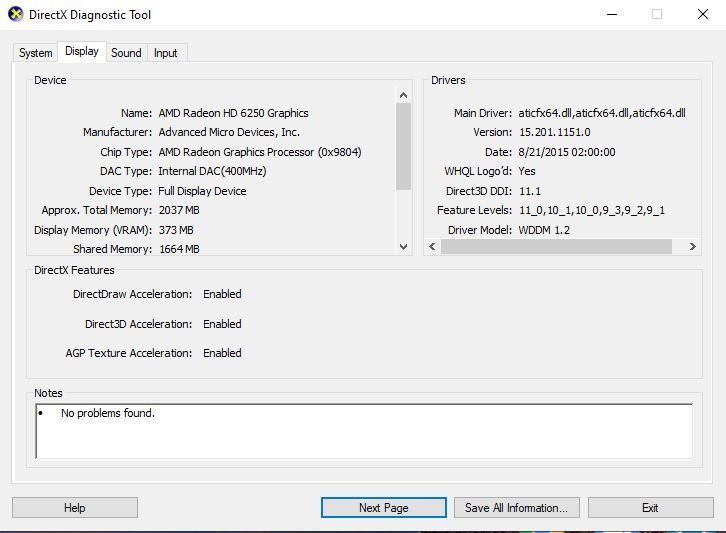- AMD Community
- Support Forums
- PC Graphics
- Lenovo G575 Can't Adjust Brightness Win 10 - AMD R...
PC Graphics
- Subscribe to RSS Feed
- Mark Topic as New
- Mark Topic as Read
- Float this Topic for Current User
- Bookmark
- Subscribe
- Mute
- Printer Friendly Page
- Mark as New
- Bookmark
- Subscribe
- Mute
- Subscribe to RSS Feed
- Permalink
- Report Inappropriate Content
Lenovo G575 Can't Adjust Brightness Win 10 - AMD Raedon HD 6250M
I have fitted an ssd and upgraded my Lenovo G575 Laptop from Windows 7 64 bit to Windows 10 64 bit. Everything was working fine except that I cannot adjust the screen brightness with the driver that Windows 10 has installed. I can make the brightness indicator move up and down with the laptop function keys or from Windows settings, but this has no effect at all on the brightness.
Here is what I have tried so far:
On the Lenovo support page I downloaded and installed a driver made for Windows 8
During the install there was a fail warning that said it could not install the Display Driver. It installed AMD Catalyst control Centre and and then I could adjust the brightness.
However I could not play any videos. I tried various video players and they opened and tried to play a video and suddenly auto closed.
Then from the Lenovo site, I downloaded and installed the Windows 7 Drivers in compatibility mode. Again the brightness controls would work but the videos would not play or play with a lot of stuttering.
Reinstalling the AMD driver Windows 10 chooses allows me to play videos without any problem but then the brightness controls will not work.
I installed the AMD install manager which installed new chipset drivers but that did not solve the problem with the brightness or the video.
I can't find any other supported drivers for the AMD Raedon HD 6250M on the AMD support site.
I'm not sure if I should leave the driver Microsoft chooses dated 2015 (Video works) and try and fix the brightness problem, or install the Windows 8 version dated 2012 (brightness works) and try and fix the video problem.
Your advice would be appreciated.
Kind regards
Chris
Driver Windows 10 Chooses (Video Works but can't adjust brightness)
Fai´l Report after installing Windows 8 Drivers (Brightness works but can't play videos)
Catalyst™ Install Manager
Installation Report
01/28/21 17:58:56
Hardware information
| Name | AMD Radeon HD 6250M |
| Manufacturer | Advanced Micro Devices, Inc. |
| Device ID | 0x9804 |
| Vendor ID | 0x1002 |
| Class Code | 0x030000 |
| Revision ID | 0x00 |
| Subsystem ID Subsystem vendor ID Other hardware | 0x397c 0x17aa |
Existing packages
AMD Catalyst Install Manager
AMD APP SDK Runtime
AMD Display Driver
AMD Video Converter
Microsoft Visual C++ 2008 SP1 Redistributable
AMD Accelerated Video Transcoding
AMD VISION Engine Control Center
Packages for install
AMD Display Driver
Final Status: Fail
Version of Item: 15.200.1062.1004
Size: 90 Mbytes
AMD Catalyst Control Center
Final Status: Success
Version of Item: 2015.0804.21.41908
Size: 150 Mbytes
AMD Catalyst Install Manager
| Final Status: Version of Item: Size: | Success 8.0.916.0 20 Mbytes |
AMD Gaming Evolved App
| Final Status: Version of Item: Size: | Success 2.11.000 49 Mbytes |
Other detected devices
ATI Integrated Azalia Support
Manufacturer Advanced Micro Devices, Inc.
Page 1 of 4
file:///C:/Program%20Files/AMD/CIM/Reports/Report.xml 28/01/2021
| Device ID | 0x4383 |
| Vendor ID | 0x1002 |
| Class Code | 0x040300 |
| Revision ID | 0x40 |
| Subsystem ID Subsystem vendor ID ATI Integrated SATA Support | 0x397b 0x17aa |
| Manufacturer | Advanced Micro Devices, Inc. |
| Device ID | 0x4391 |
| Vendor ID | 0x1002 |
| Class Code | 0x010601 |
| Revision ID | 0x00 |
| Subsystem ID Subsystem vendor ID | 0x3971 0x17aa |
| Manufacturer | Advanced Micro Devices, Inc. |
| Device ID | 0x1719 |
| Vendor ID | 0x1022 |
| Class Code | 0x060000 |
| Revision ID | 0x00 |
| Subsystem ID Subsystem vendor ID | 0x0000 0x0000 |
Solved! Go to Solution.
- Mark as New
- Bookmark
- Subscribe
- Mute
- Subscribe to RSS Feed
- Permalink
- Report Inappropriate Content
I am replying to my own post as I have found the solution. The information may be useful if someone else faces a similar problem.
I found the solution here:
Can't adjust brightness on Windows 10? Here's how to fix it
Its the one down the list: "Fix an ATI Bug via the Registry editor"
It says to change four registry values. In my case I only had to change one value (highlighted in red) as it was the only one available on my machine.
- HKEY_LOCAL_MACHINE \ SYSTEM \ ControlSet001 \ Control\Class \ {4d36e968-e325-11ce-bfc1-08002be10318} \ 0000
- Double click on MD_EnableBrightnesslf2. Change Value to 0 and repeat the same thing with KMD_EnableBrightnessInterface2. (Change Value from 1 to 0)
- Next, we will be navigating to a different path:
HKEY_LOCAL_MACHINE \ SYSTEM \ CurrentControlSet \ Control \ Class \{4d36e968-e325-11ce-bfc1-08002be10318} \ 0001 - Double click on MD_EnableBrightnesslf2 and change its Value to 0. Do the same with KMD_EnableBrightnessInterface2.
After rebooting, the brightness controls work fine with the driver from Windows update. Videos play without any problem.
I hope this will be able to help someone else in the future
Kind regards
Chris
- Mark as New
- Bookmark
- Subscribe
- Mute
- Subscribe to RSS Feed
- Permalink
- Report Inappropriate Content
I am replying to my own post as I have found the solution. The information may be useful if someone else faces a similar problem.
I found the solution here:
Can't adjust brightness on Windows 10? Here's how to fix it
Its the one down the list: "Fix an ATI Bug via the Registry editor"
It says to change four registry values. In my case I only had to change one value (highlighted in red) as it was the only one available on my machine.
- HKEY_LOCAL_MACHINE \ SYSTEM \ ControlSet001 \ Control\Class \ {4d36e968-e325-11ce-bfc1-08002be10318} \ 0000
- Double click on MD_EnableBrightnesslf2. Change Value to 0 and repeat the same thing with KMD_EnableBrightnessInterface2. (Change Value from 1 to 0)
- Next, we will be navigating to a different path:
HKEY_LOCAL_MACHINE \ SYSTEM \ CurrentControlSet \ Control \ Class \{4d36e968-e325-11ce-bfc1-08002be10318} \ 0001 - Double click on MD_EnableBrightnesslf2 and change its Value to 0. Do the same with KMD_EnableBrightnessInterface2.
After rebooting, the brightness controls work fine with the driver from Windows update. Videos play without any problem.
I hope this will be able to help someone else in the future
Kind regards
Chris