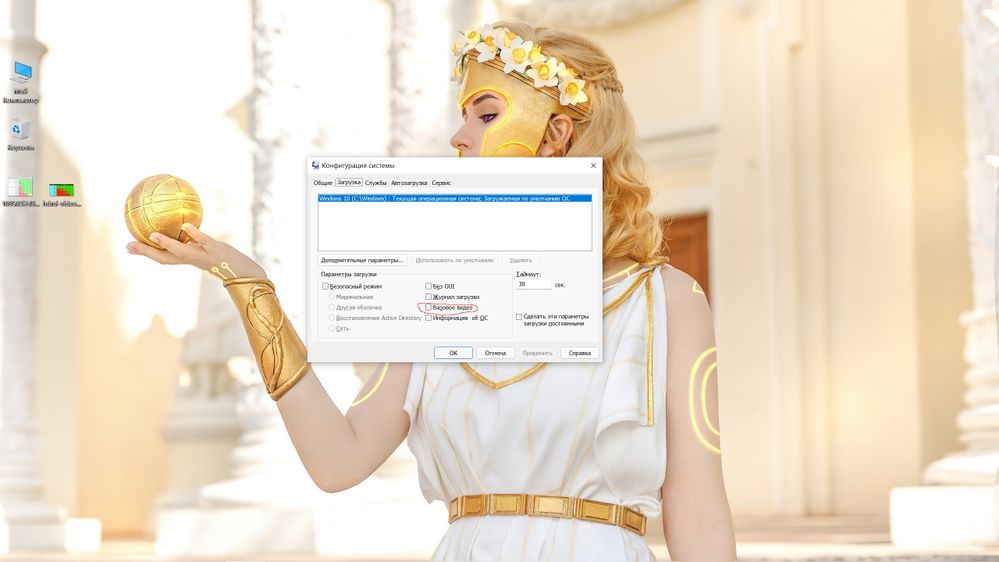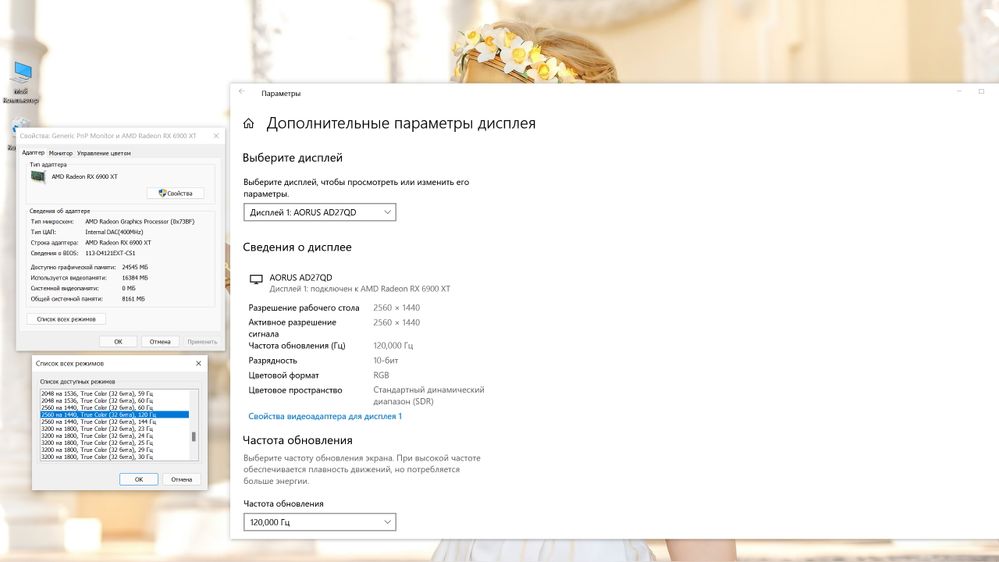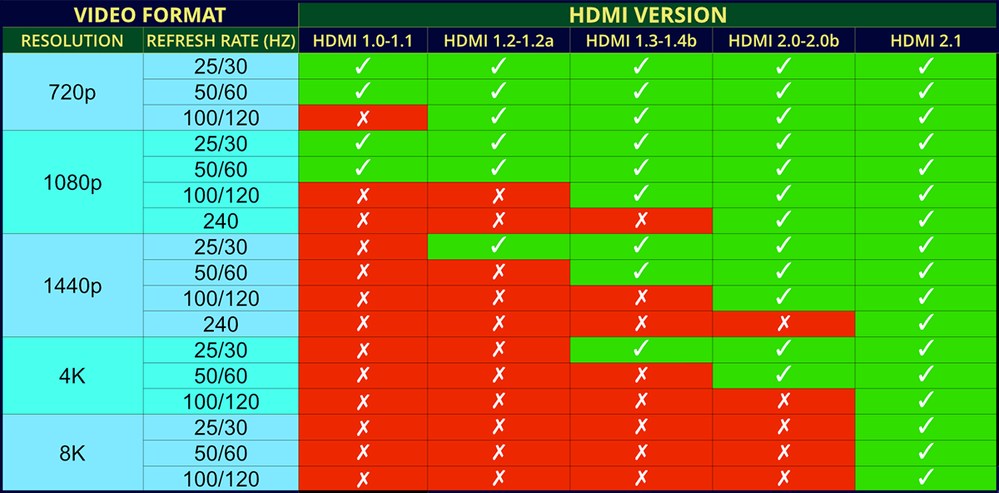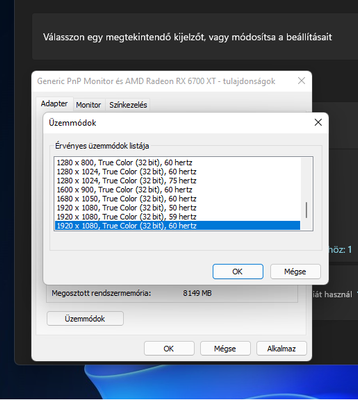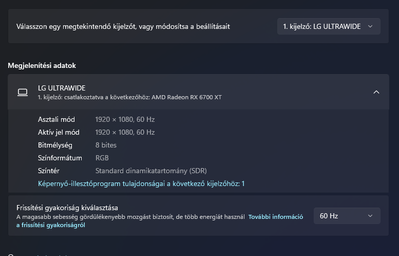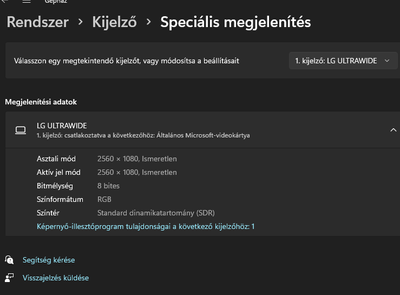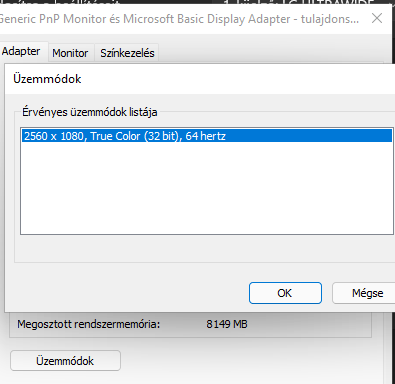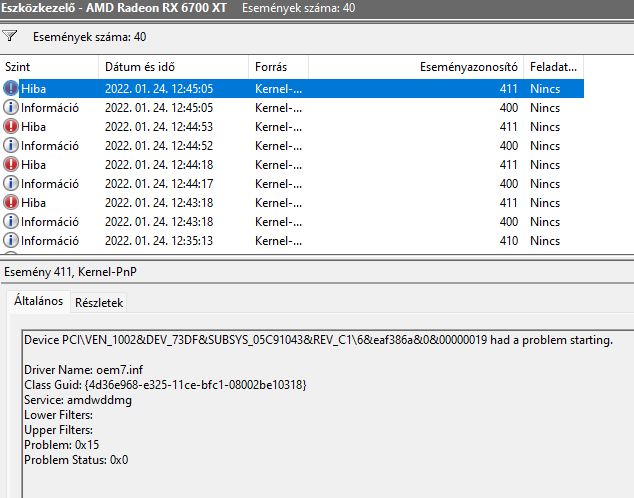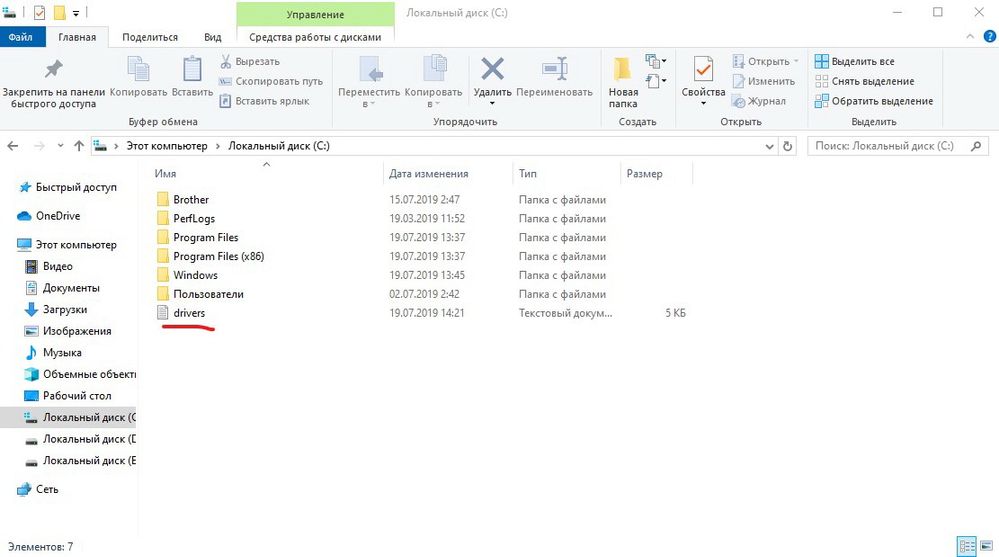Graphics Cards
- AMD Community
- Support Forums
- Graphics Cards
- Re: Problem with resolution
- Subscribe to RSS Feed
- Mark Topic as New
- Mark Topic as Read
- Float this Topic for Current User
- Bookmark
- Subscribe
- Mute
- Printer Friendly Page
- Mark as New
- Bookmark
- Subscribe
- Mute
- Subscribe to RSS Feed
- Permalink
- Report Inappropriate Content
Unable to select 2560x1080 resolution in Windows 11
Hello,
I have an RX 6700 XT with a Ryzen 5 5600x that i bought 7 months ago. I've been running Windows 11 with no problem for months now, but now for 2 days i have a problem with the resolution that i can't choose in Windows. I have a 2560x1080 monitor from LG. I installed the latest Windows update and after that my Windows resolution got messed up and it can only display 1920x1080 i can't choose any bigger one because it doesnt even show up. So i tought okey maybe i should install new driver.... did it nothing happened. So i DDU-d my pc installed the driver nothing happened....... after that i tought okey lets rollback the update so i did that but didnt change anything. I installed win 11 and somehow i got it working but after few hours it came back and i'm stuck with 1920x1080.... so i tought okey lets install it again but now i cant get it working i tried installing win 10 that didnt change anything.... but weird thing is if i DDU my pc and after the restart the resolution comes back but as soon as i install the new 22.1.2 or 21.10.2 driver it instantly goes back to 1920x1080 and i cant change it anywhere not in the AMD software or in windows. I tried different cables (Connected with HDMI).... tried CRU.... tried new monitors but it doesnt work as soon as i install the driver to my pc it **bleep**s up the resolution........ idk what is the problem..... CRU says it sees the 2560x1080 but i restart the driver nothing happens..... but everything else works i can play games on full no crashed or problems so i dont get it( i cant change the resolution past 1920x1080 because it doesnt show up).
Anybody can help with this.... i really need help.
Thank you in advance.
Solved! Go to Solution.
- Mark as New
- Bookmark
- Subscribe
- Mute
- Subscribe to RSS Feed
- Permalink
- Report Inappropriate Content
In the monitor settings, you can sort of configure the widescreen modes in the center for each input and something else, mb the fact is that the monitor somehow resets the settings, try to turn off the monitor completely, I don't know how it works on your monitor, I need to hold the power button, and disconnect the cable from the video card and the power cable from the socket, then turn everything on again, never encountered this, as an option if there is a laptop, hook up the monitor to the laptop or if there is another PC, maybe this is a jamb of the monitor itself. Try again Win+r (msconfig) download tab and there should not be a basic video check mark at the bottom, if there is a check mark, remove it and restart the PC, you may have to set a different resolution.
- Mark as New
- Bookmark
- Subscribe
- Mute
- Subscribe to RSS Feed
- Permalink
- Report Inappropriate Content
Try going to Start => parameters=>display=>additional display parameters=>properties of the video adapter for the display, a new window will open and there: a list of all modes, if there is yours, click and OK.
- Mark as New
- Bookmark
- Subscribe
- Mute
- Subscribe to RSS Feed
- Permalink
- Report Inappropriate Content
Only 1920x1080 shows up.... i reinstalled Windows 11 and got it working again but as soon as i rebooted my pc it went to 1920x1080... idk maybe some registry stuff goes bad because why would it change after a restart
- Mark as New
- Bookmark
- Subscribe
- Mute
- Subscribe to RSS Feed
- Permalink
- Report Inappropriate Content
Perhaps Windows has set the monitor hz value too high (after rebooting), although in theory, for example, you have 144hz running at 2560 1440, and 165hz is set and it only works in 1920 1080, with a certain version of the cable, try lowering the monitor hz value and maybe native resolutions will appear, or the cable does not support high resolution at high frequency.
- Mark as New
- Bookmark
- Subscribe
- Mute
- Subscribe to RSS Feed
- Permalink
- Report Inappropriate Content
I have a brand new HDMI cable 2.0 i'm going to attach pictures
this is before DDU and after DDU this is what happens
- Mark as New
- Bookmark
- Subscribe
- Mute
- Subscribe to RSS Feed
- Permalink
- Report Inappropriate Content
In the monitor settings, you can sort of configure the widescreen modes in the center for each input and something else, mb the fact is that the monitor somehow resets the settings, try to turn off the monitor completely, I don't know how it works on your monitor, I need to hold the power button, and disconnect the cable from the video card and the power cable from the socket, then turn everything on again, never encountered this, as an option if there is a laptop, hook up the monitor to the laptop or if there is another PC, maybe this is a jamb of the monitor itself. Try again Win+r (msconfig) download tab and there should not be a basic video check mark at the bottom, if there is a check mark, remove it and restart the PC, you may have to set a different resolution.
- Mark as New
- Bookmark
- Subscribe
- Mute
- Subscribe to RSS Feed
- Permalink
- Report Inappropriate Content
I tried multiple monitors out and its still only can output 1920x1080. i dont think its the monitor because i tried with 2 4k tv and still only can output 1920x1080 on them
- Mark as New
- Bookmark
- Subscribe
- Mute
- Subscribe to RSS Feed
- Permalink
- Report Inappropriate Content
1)Tried the solution I wrote: Win+r (msconfig) download tab and there should not be a basic video check mark at the bottom, if there is a check mark, remove it and restart the PC, you may have to set a different resolution? By mistake, they seem to say that the wrong drivers are installed, or for the wrong system.
2) At the command prompt, type the command pnputil.exe /e > c:\drivers.txt and press Enter.
After this command on the c drive, you will have a text file where all the drivers installed on your system are displayed. Open the file and look for the Published name : oem7.inf
You will immediately understand what kind of driver it is. If the driver is really problematic, reinstall. Only download the drivers from the hardware manufacturer's website. Then you can delete this document.
- Mark as New
- Bookmark
- Subscribe
- Mute
- Subscribe to RSS Feed
- Permalink
- Report Inappropriate Content
I solved it by somehow... but you gave the idea so thank you so much Geforsikus
- Mark as New
- Bookmark
- Subscribe
- Mute
- Subscribe to RSS Feed
- Permalink
- Report Inappropriate Content
Glad I could help you!))