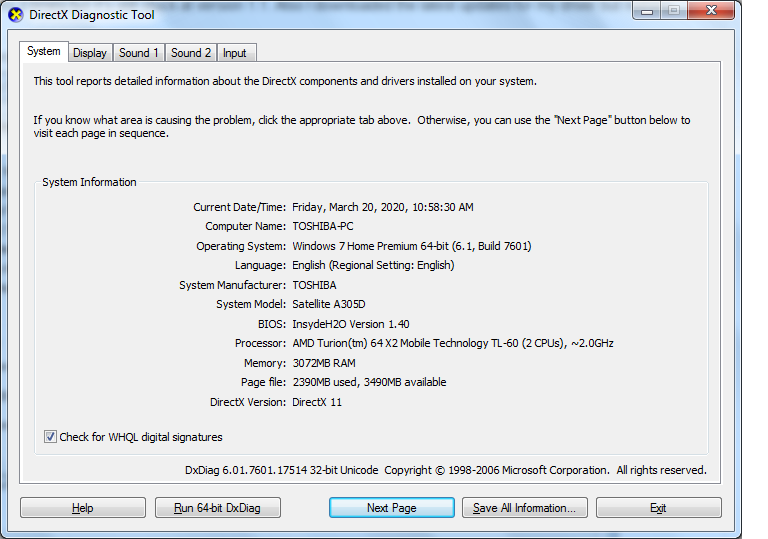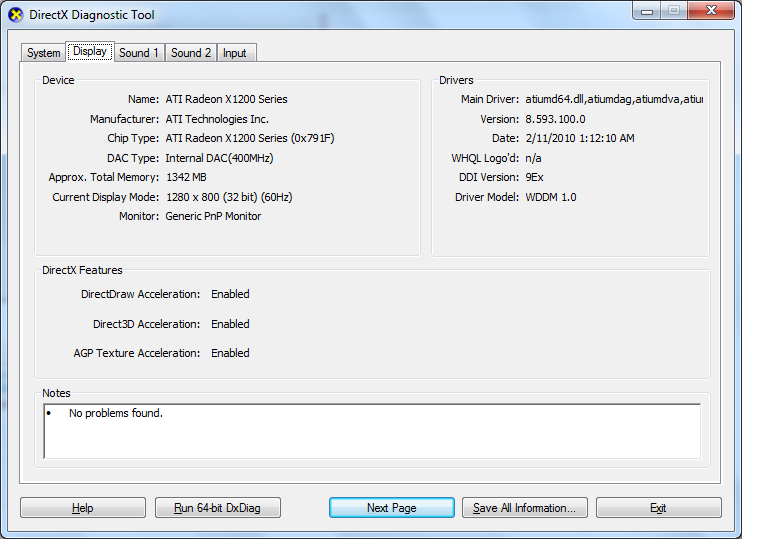Graphics Cards
- AMD Community
- Support Forums
- Graphics Cards
- OpenGL stuck at version 1.1, won't update
- Subscribe to RSS Feed
- Mark Topic as New
- Mark Topic as Read
- Float this Topic for Current User
- Bookmark
- Subscribe
- Mute
- Printer Friendly Page
- Mark as New
- Bookmark
- Subscribe
- Mute
- Subscribe to RSS Feed
- Permalink
- Report Inappropriate Content
OpenGL stuck at version 1.1, won't update
OpenGL won't update from version 1.1. My drivers support up to OpenGL 2.0 but it doesn't update.
I've reinstalled drivers 3 times but it's still stuck at version 1.1. Also I downloaded the latest updates for my driver but nothing works.
These are my drivers.
Anyone know how to fix this?
Solved! Go to Solution.
- Mark as New
- Bookmark
- Subscribe
- Mute
- Subscribe to RSS Feed
- Permalink
- Report Inappropriate Content
You have a non-supported legacy AMD GPU. The last driver for your X1250 is for Vista Windows from AMD Download page are these: https://www.amd.com/en/support/graphics/legacy-graphics/ati-radeon-x-series/ati-radeon-x1xxx-series
I highly suggest that you download Toshiba's own AMD Graphic driver which is 100% compatible with your GPU card installed. Then see if you have OpenGL 2.0 enabled via GPU-Z program.
I believe this is the exact Satellite A305D model that you have (S6848) from Toshiba Support which does show Windows 7 Graphics driver for your X1250 GPU card: Satellite A305D-S6848 Support | Dynabook
I doubt you will find a newer Laptop Graphics driver than the one given by Toshiba.
Also make sure you have the latest BIOS version installed.
NOTE: Follow this basic method of installing your AMD laptop drivers:
Uninstall the current AMD Driver using DDU as per this method:
It could be due to a corrupted AMD Driver installation.
Download free program DDU (Display Driver Uninstaller). Run it in Safe mode with the internet disconnected.
You can also run it in Windows Desktop but then you would need to Reboot the computer for DDU to finish erasing all of the AMD Driver traces from your computer.
Once it finishes uninstalling the current AMD Driver in Safe mode and boots back to Windows Desktop, still with the Internet disconnected, delete the AMD Installation folder C:\AMD if it was created before.
Now install the full AMD Drive package you downloaded manually from AMD Download page. Not the express package. Run the package and if it installs correctly again delete C:\AMD folder and reconnect the internet.
This should prevent any conflict when installing the new version from the previous version.
By the way, C:\AMD is always created whenever you run the AMD Driver package
- Mark as New
- Bookmark
- Subscribe
- Mute
- Subscribe to RSS Feed
- Permalink
- Report Inappropriate Content
You have a non-supported legacy AMD GPU. The last driver for your X1250 is for Vista Windows from AMD Download page are these: https://www.amd.com/en/support/graphics/legacy-graphics/ati-radeon-x-series/ati-radeon-x1xxx-series
I highly suggest that you download Toshiba's own AMD Graphic driver which is 100% compatible with your GPU card installed. Then see if you have OpenGL 2.0 enabled via GPU-Z program.
I believe this is the exact Satellite A305D model that you have (S6848) from Toshiba Support which does show Windows 7 Graphics driver for your X1250 GPU card: Satellite A305D-S6848 Support | Dynabook
I doubt you will find a newer Laptop Graphics driver than the one given by Toshiba.
Also make sure you have the latest BIOS version installed.
NOTE: Follow this basic method of installing your AMD laptop drivers:
Uninstall the current AMD Driver using DDU as per this method:
It could be due to a corrupted AMD Driver installation.
Download free program DDU (Display Driver Uninstaller). Run it in Safe mode with the internet disconnected.
You can also run it in Windows Desktop but then you would need to Reboot the computer for DDU to finish erasing all of the AMD Driver traces from your computer.
Once it finishes uninstalling the current AMD Driver in Safe mode and boots back to Windows Desktop, still with the Internet disconnected, delete the AMD Installation folder C:\AMD if it was created before.
Now install the full AMD Drive package you downloaded manually from AMD Download page. Not the express package. Run the package and if it installs correctly again delete C:\AMD folder and reconnect the internet.
This should prevent any conflict when installing the new version from the previous version.
By the way, C:\AMD is always created whenever you run the AMD Driver package
- Mark as New
- Bookmark
- Subscribe
- Mute
- Subscribe to RSS Feed
- Permalink
- Report Inappropriate Content
Is there a workaround for the RX 5700TX because it's doing the same thing?