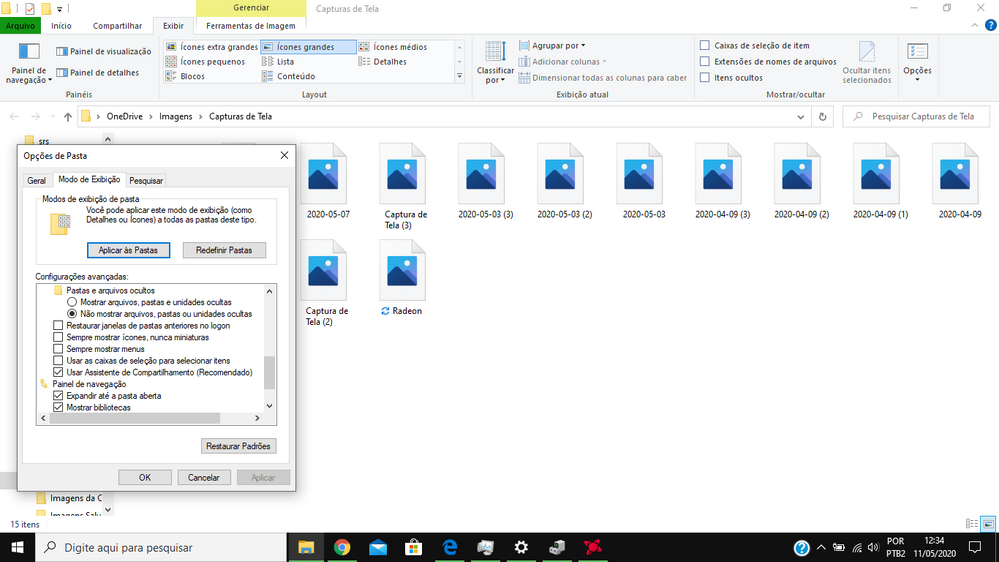- AMD Community
- Communities
- General Discussions
- General Discussions
- Why images do not appear in folders
General Discussions
- Subscribe to RSS Feed
- Mark Topic as New
- Mark Topic as Read
- Float this Topic for Current User
- Bookmark
- Subscribe
- Mute
- Printer Friendly Page
- Mark as New
- Bookmark
- Subscribe
- Mute
- Subscribe to RSS Feed
- Permalink
- Report Inappropriate Content
Why images do not appear in folders
I have windows 10 in my laptop.
The graphics card is radeon TM 530 and is updated.
When I open a folder, the images that are in do not appear as images but as icons. See attached file.
What I need to do to appear as images please?
Thanks in advance.
Victor.
Solved! Go to Solution.
- Mark as New
- Bookmark
- Subscribe
- Mute
- Subscribe to RSS Feed
- Permalink
- Report Inappropriate Content
Hi All.
Thanks a lot by all the help.
Yesterday I re-install Windows and now the images are ok.
Victor.
- Mark as New
- Bookmark
- Subscribe
- Mute
- Subscribe to RSS Feed
- Permalink
- Report Inappropriate Content
To show images instead of icons
Open explorer window
Press View then options to open folder option
Select the View tab
Deselect the top option (Always show icons)
Hit Apply to all folders
Hit Apply then ok
- Mark as New
- Bookmark
- Subscribe
- Mute
- Subscribe to RSS Feed
- Permalink
- Report Inappropriate Content
Fyrel,
Thanks by the response.
But the problem is precisely this.
I already performed this procedure and still it is not working.
See the attachment for the folder information and how the images appear in that folder.
This setting is not working for any folder.
- Mark as New
- Bookmark
- Subscribe
- Mute
- Subscribe to RSS Feed
- Permalink
- Report Inappropriate Content
- Mark as New
- Bookmark
- Subscribe
- Mute
- Subscribe to RSS Feed
- Permalink
- Report Inappropriate Content
Check to see if there is a conflict in the system setting.
Right click: My computer
Select Proprties.
Advanced System properties
Advanced
then the settings button under performance.
Look for the show thumbnail instead of icons option in there to see if that works
- Mark as New
- Bookmark
- Subscribe
- Mute
- Subscribe to RSS Feed
- Permalink
- Report Inappropriate Content
Fyrel,
I made this change but still the icons and not the images still appear.
Thanks
Victor.
- Mark as New
- Bookmark
- Subscribe
- Mute
- Subscribe to RSS Feed
- Permalink
- Report Inappropriate Content
There are 2 regedit method you can try to solve the issue but I'm not confident enough to talk you though them.
I would suggest a google search if you want to try them
- Mark as New
- Bookmark
- Subscribe
- Mute
- Subscribe to RSS Feed
- Permalink
- Report Inappropriate Content
But, please, this is a windows problem or an AMD problem, because my graphic card is a Radeon 530.
Thanks.
- Mark as New
- Bookmark
- Subscribe
- Mute
- Subscribe to RSS Feed
- Permalink
- Report Inappropriate Content
It is most definitely a windows problem.
Quite a common issue too but unfortunately it can be caused by a number of problems.
Rebuilding the thumbcache
search for Command Prompt
Right click it and run as admin
enter the following commands hitting enter after each one.
taskkill /f /im explorer.exe
del /f /s /q /a %LocalAppData%\Microsoft\Windows\Explorer\thumbcache_*.db
start explorer.exe
restart you computer and see if that helps.
- Mark as New
- Bookmark
- Subscribe
- Mute
- Subscribe to RSS Feed
- Permalink
- Report Inappropriate Content
Fyrel,
Thanks for your help.
I performed the procedure you instructed but it still didn't work.
- Mark as New
- Bookmark
- Subscribe
- Mute
- Subscribe to RSS Feed
- Permalink
- Report Inappropriate Content
Something that often helps as opposed to re-installing windows. Just create a new user account and see if that account works correctly. Then if it does migrate your user files to that account and delete the defective account.
- Mark as New
- Bookmark
- Subscribe
- Mute
- Subscribe to RSS Feed
- Permalink
- Report Inappropriate Content
Hi All.
Thanks a lot by all the help.
Yesterday I re-install Windows and now the images are ok.
Victor.
- Mark as New
- Bookmark
- Subscribe
- Mute
- Subscribe to RSS Feed
- Permalink
- Report Inappropriate Content
Glad you got it working Victor.
- Mark as New
- Bookmark
- Subscribe
- Mute
- Subscribe to RSS Feed
- Permalink
- Report Inappropriate Content
Thanks a lot by the help.