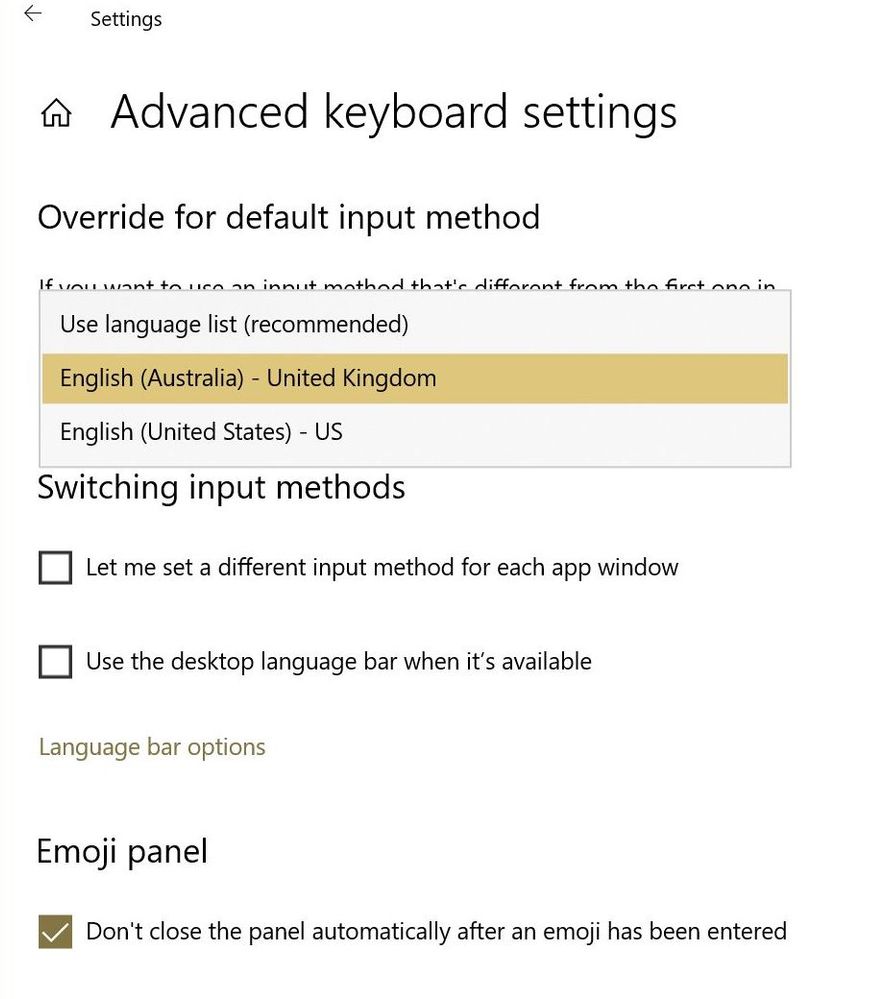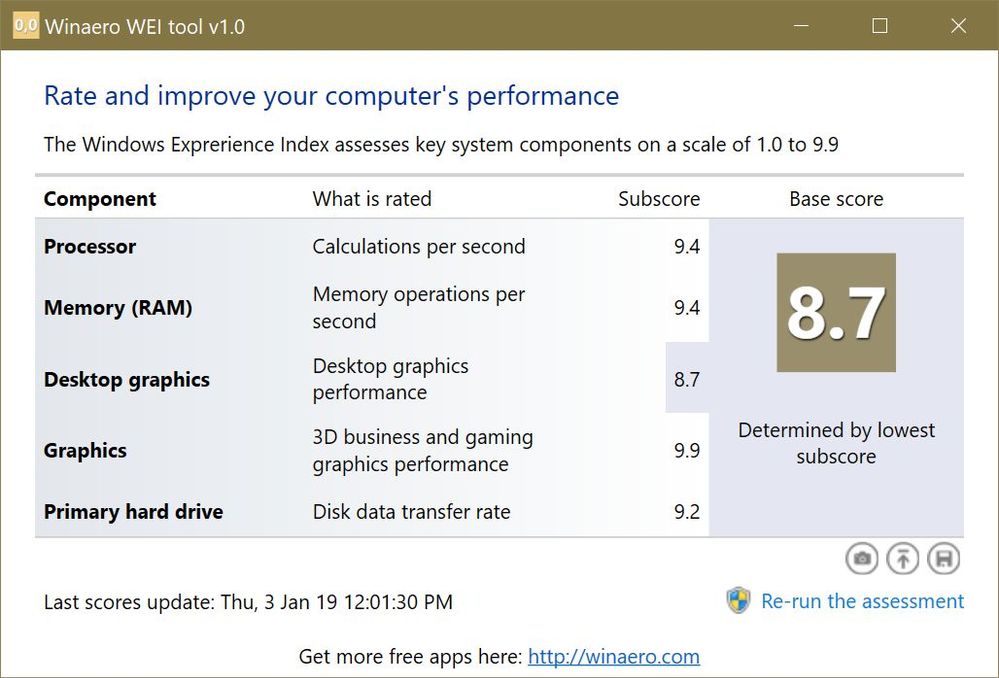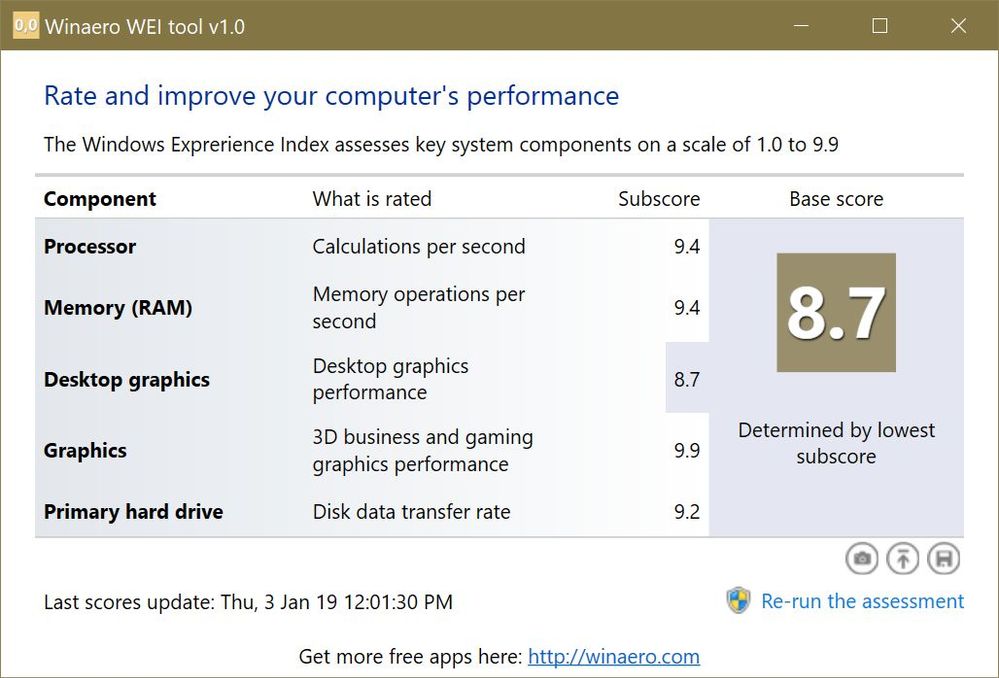- AMD Community
- Support Forums
- General Discussions
- Ryzen and Win10?
General Discussions
- Subscribe to RSS Feed
- Mark Topic as New
- Mark Topic as Read
- Float this Topic for Current User
- Bookmark
- Subscribe
- Mute
- Printer Friendly Page
- Mark as New
- Bookmark
- Subscribe
- Mute
- Subscribe to RSS Feed
- Permalink
- Report Inappropriate Content
Ryzen and Win10?
I just converted to Ryzen 2700x and find 2 problems:
1) I can not set my Australia keyboard (region Australia) as Default coz Win10 thinks Australia is using UK keyboards! wha?? - see attachment
2) Sleep and Hibernate wake-up results in a system reboot
all else is fine and stable....
ideas what is going on?
- Mark as New
- Bookmark
- Subscribe
- Mute
- Subscribe to RSS Feed
- Permalink
- Report Inappropriate Content
Add/download a English(Australia) language pack ?
- Mark as New
- Bookmark
- Subscribe
- Mute
- Subscribe to RSS Feed
- Permalink
- Report Inappropriate Content
Hey goodplay,
I can manually switch to Australian keyboard no problem - see earlier attachment .. but I can't make it system default... I have to switch every time the system (re)starts coz it's set UK English by default.
- Mark as New
- Bookmark
- Subscribe
- Mute
- Subscribe to RSS Feed
- Permalink
- Report Inappropriate Content
Suggest you post a query on http://www.tenforums.com/
Someone there can probably help.
- Mark as New
- Bookmark
- Subscribe
- Mute
- Subscribe to RSS Feed
- Permalink
- Report Inappropriate Content
Thanks for the tip!
... I can work around the problem but the main question remains - the UK keyboard is not character compatible with the Australian layout hence why is it assigned right after booting 1809 from usb stick? (clean install)
It's going wrong right from the very beginning of the OS installation.... and I never saw these issues with my old 990FX board
- Mark as New
- Bookmark
- Subscribe
- Mute
- Subscribe to RSS Feed
- Permalink
- Report Inappropriate Content
Can't help with the 'wake up' prob, one to post on the Processors section ?
Have you checked 'Advanced Keyboard' settings for the other,

- Mark as New
- Bookmark
- Subscribe
- Mute
- Subscribe to RSS Feed
- Permalink
- Report Inappropriate Content
This is how it looks here
- Mark as New
- Bookmark
- Subscribe
- Mute
- Subscribe to RSS Feed
- Permalink
- Report Inappropriate Content
tenforums.com has a number of threads/tutorials on keyboard language/keyboard input, best place to try sorting it.
Longshot, could be another 'Fast Startup' thing ?
- Mark as New
- Bookmark
- Subscribe
- Mute
- Subscribe to RSS Feed
- Permalink
- Report Inappropriate Content
Fast Startup? Not enabled here in bios... my Evo 970 (C drive) is very fast on its own..
(..and no OC here.. all on auto/normal)
- Mark as New
- Bookmark
- Subscribe
- Mute
- Subscribe to RSS Feed
- Permalink
- Report Inappropriate Content
Not in the bios..
Windows 10 Fast Startup could be detrimental to your computer
How to Enable or Disable Fast Startup
Deciding whether to bother with Fast Startup actually takes longer than turning it on or off. First, open up your power options by hitting Windows+X or right-clicking your Start menu and selecting Power Options. In the Power Options window, click “Choose what the power buttons do.”

If this is the first time you’ve messed with these settings, you’ll need click “Change settings that are currently unavailable” to make the Fast Startup option available for configuration.

Scroll to the bottom of the window and you should see “Turn on fast startup (recommended),” along with other shutdown settings. Just use the check box to enable or disable Fast Startup. Save your changes and shut down your system to test it out.

If you don’t see the option at all, it means hibernation is not enabled on your machine. In this case, the only shutdown options you’ll see are Sleep and Lock. The quickest way to enable hibernation is to close the power settings window and then hit Windows+X and open Command Prompt (Admin). At the Command Prompt, type the command:
powercfg /hibernate on
- Mark as New
- Bookmark
- Subscribe
- Mute
- Subscribe to RSS Feed
- Permalink
- Report Inappropriate Content
Hello kingfish,
I did followed your instruction even I believe once Fast-Start is disabled in the BIOS then that's it no matter what! (power plan)
It does not really help about the Australian keyboard confusion - I have to switch to "US English" to get my Australian keyboard layout working?! - that is not right at all!
Fishy at best and a happy new year!
- Mark as New
- Bookmark
- Subscribe
- Mute
- Subscribe to RSS Feed
- Permalink
- Report Inappropriate Content
noodles59 wrote:
Fast Startup? Not enabled here in bios... my Evo 970 (C drive) is very fast on its own..
(..and no OC here.. all on auto/normal)
That is the most useless benchmark ever designed
Upgrade to Windows 10, 1809 is current and its excellent with games
- Mark as New
- Bookmark
- Subscribe
- Mute
- Subscribe to RSS Feed
- Permalink
- Report Inappropriate Content
Umm, I am on 1809 and, yes, nice gaming with the right hardware!
- Mark as New
- Bookmark
- Subscribe
- Mute
- Subscribe to RSS Feed
- Permalink
- Report Inappropriate Content
win 10 likes quad core and 8 gb of ram along with a decent gpu
- Mark as New
- Bookmark
- Subscribe
- Mute
- Subscribe to RSS Feed
- Permalink
- Report Inappropriate Content
No worries I am much better than that
- Mark as New
- Bookmark
- Subscribe
- Mute
- Subscribe to RSS Feed
- Permalink
- Report Inappropriate Content
You should be good with CPU for gaming as well as general purpose tasks.
- Mark as New
- Bookmark
- Subscribe
- Mute
- Subscribe to RSS Feed
- Permalink
- Report Inappropriate Content
Hi, a lot depends on where the mouse was collected) I ordered it from one site https://www.bestadvisor.com/best-gaming-mouse, it came to me normally with an English menu. And when I bought for a gift, the mouse was without the necessary menu of settings (Everything is in German, although it is not critical, I have Internet) I just downloaded the menu from the official site, which I advise you too
- Mark as New
- Bookmark
- Subscribe
- Mute
- Subscribe to RSS Feed
- Permalink
- Report Inappropriate Content
Too much Monkey-Dust perhaps?
- Mark as New
- Bookmark
- Subscribe
- Mute
- Subscribe to RSS Feed
- Permalink
- Report Inappropriate Content
Last time I looked Australian dialect of English was not an option. UK and US are the standard. Even Canadian and New Zealand are not widely supported.
- Mark as New
- Bookmark
- Subscribe
- Mute
- Subscribe to RSS Feed
- Permalink
- Report Inappropriate Content
Gigabyte released a new system bios (F5) fixing the "sleep" issues - very nice!
The keyboard issue remains but I wait until the new Win10 update comes out next month - then I do a clean wipe!