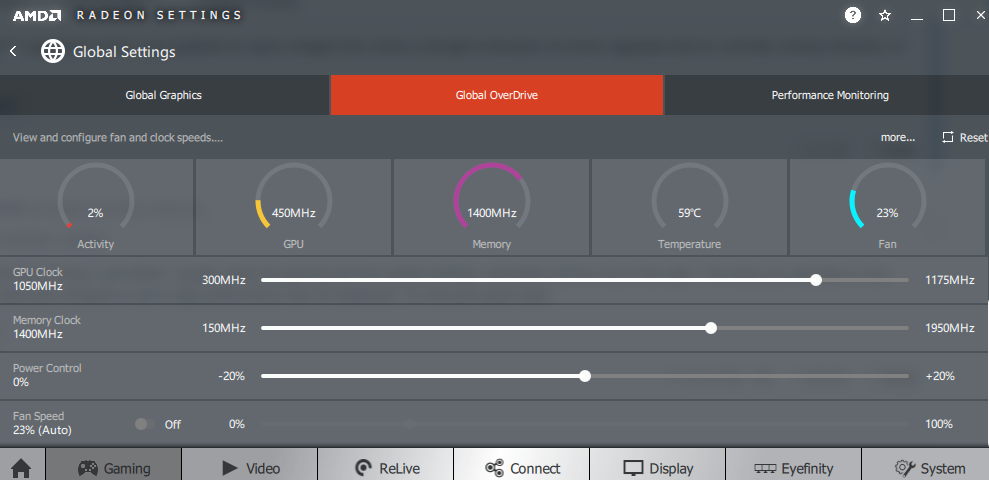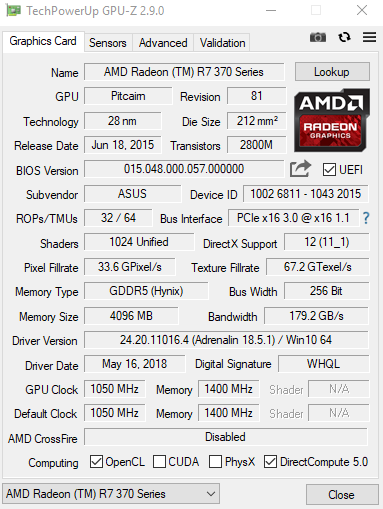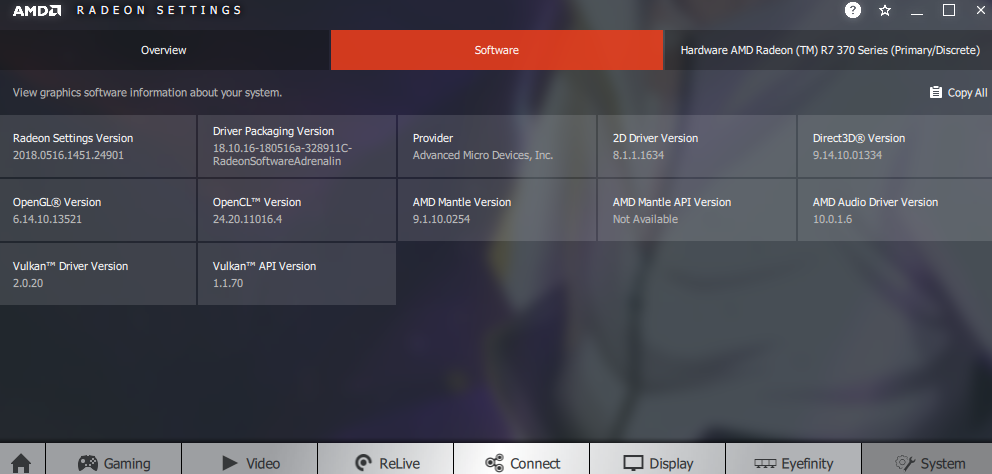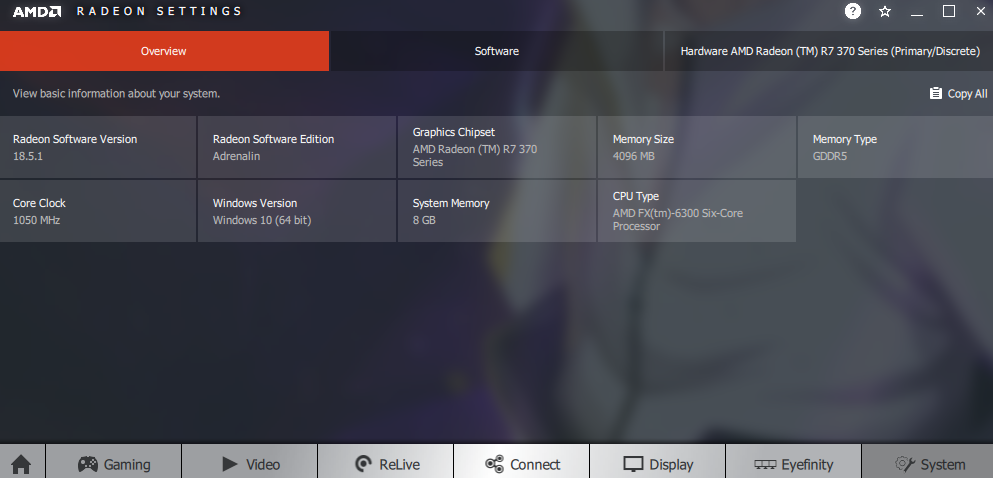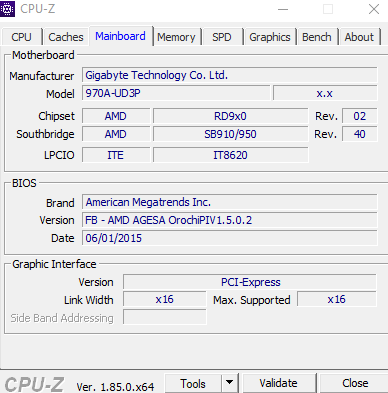- AMD Community
- Communities
- General Discussions
- General Discussions
- Re: A little help with computer crashes
General Discussions
- Subscribe to RSS Feed
- Mark Topic as New
- Mark Topic as Read
- Float this Topic for Current User
- Bookmark
- Subscribe
- Mute
- Printer Friendly Page
- Mark as New
- Bookmark
- Subscribe
- Mute
- Subscribe to RSS Feed
- Permalink
- Report Inappropriate Content
A little help with computer crashes
I have been having this issue for a while now and i've looked at every forum related to this issue and tried many things and nothings worked.
The issue i'm having is when i start something demanding like a game it'll freeze and that can range from 5 minutes into game play or 20, and then it'll freeze and restart with a few occasions showing a red screen until i restart. i thought it might be a overheating issue but the temperatures are stable when i monitor them and then it just freezes.
i have tried cleaning my computer multiple times unplugging everything and cleaning it all and then rebuilding with nothing working, whenever i look up fixes all i can find is "make sure there isn't any dust around the cpu blocking the fans" i've triple checked and cleaned the computer and still the exact same problem and i'm looking for any help that isn't "clean it out"
i've been told it might be a driver issue but i have no idea how to go about fixing the driver issues
thanks
Specs: Processor: AMD FX-6300 3.50GHz (4.10GHz Turbo) 6x Core CPU /Graphics: AMD Radeon R7 370 4096MB GDDR5 Graphics Card (Upgraded) /Hard Drive: 1TB Seagate Barracuda SATA III Hard Drive/ Memory: 8GB (2x4096MB) 1600MHz DDR3 (32GB Max. Supported)/ Optical Drive:24x LG Internal DVD Re-Writer/ Motherboard: Gigabyte GA-970A-UD3P ATX Motherboard /Power Supply: EVGA 500W 80+ Power Supply /Case: BitFenix Comrade Midi - Tower (Black)/Cooler: AMD Stock CPU Cooler
- Mark as New
- Bookmark
- Subscribe
- Mute
- Subscribe to RSS Feed
- Permalink
- Report Inappropriate Content
I'm curious as to what you mean by (Upgraded) next to the R7/R9 370?
Aside from that, the easiest approach to Drivers is to download the AMD Clean Uninstall Utility as this will remove all traces of Drivers, then you can simply reinstall the latest for your Hardware / OS from the Driver Section of the Main Website.
With this said, I'd also be curious as to which OS you're currently running.
It could be related to the issues you're experiencing.
- Mark as New
- Bookmark
- Subscribe
- Mute
- Subscribe to RSS Feed
- Permalink
- Report Inappropriate Content
I'm not sure what the 'upgraded' means i just grabbed my specs straight from where a brought it because i've never upgraded and i'm currently running Windows 10 Pro
- Mark as New
- Bookmark
- Subscribe
- Mute
- Subscribe to RSS Feed
- Permalink
- Report Inappropriate Content
In Radeon Settings find your "Power Limit Slider" usually under the gaming tab then global settings, and slide it all the way to the right. The issue you describe is very common. Also make sure your computer is set to high performance and not balanced. Try that and report back.
- Mark as New
- Bookmark
- Subscribe
- Mute
- Subscribe to RSS Feed
- Permalink
- Report Inappropriate Content
Thank you for the response but all i could find in the settings is 'power control' and i can set it to -20% or +20% i will include a picture to show you what i'm looking at.
- Mark as New
- Bookmark
- Subscribe
- Mute
- Subscribe to RSS Feed
- Permalink
- Report Inappropriate Content
yes that is it. Sorry they changed the name on later cards. Raise that to the right to +20.
- Mark as New
- Bookmark
- Subscribe
- Mute
- Subscribe to RSS Feed
- Permalink
- Report Inappropriate Content
Right thanks mate i'll give that a go and i'll get back to you in a bit to see if it does it anymore.
- Mark as New
- Bookmark
- Subscribe
- Mute
- Subscribe to RSS Feed
- Permalink
- Report Inappropriate Content
I've played a few things and it the problem is still happening around 20-30 minutes after i start the game
- Mark as New
- Bookmark
- Subscribe
- Mute
- Subscribe to RSS Feed
- Permalink
- Report Inappropriate Content
What particular games are doing this. Some games are just known to be problematic. For instance Overwatch is one many people have issue with and it just seems to be a game engine issue.
A few other things to do in Windows that may help. Make sure to go into settings and go under gaming and disable everything in there like dvr etc. This stuff runs and can cause issues whether you use it or not. If nothing else it will give you some cpu cycles back turning it off if you are not using it.
Disable fast startup. You can google how to do this. What happens a lot on Windows 10 is that even when you change things they don't always take after a restart because it pulls old cached data. You don't have to leave this off if you don't want to. You can disable restart then when you re-enable it it will right a fresh cache.
I do know that the R series of cards seem to be among the hardest hit with still having driver issues so that could be it too. And there is no fix other than to try an old driver. 17.10.1 I think is one that seems to work well for a lot of people.
- Mark as New
- Bookmark
- Subscribe
- Mute
- Subscribe to RSS Feed
- Permalink
- Report Inappropriate Content
Just found another thread with a guy with about the same setup having what looks to be the same problems. No fix yet but I did mention the AMD Mod maybe he can get the ball rolling on some better help.
- Mark as New
- Bookmark
- Subscribe
- Mute
- Subscribe to RSS Feed
- Permalink
- Report Inappropriate Content
I would be looking at that 500W PSU as the likely problem, I suggest a bigger 650W model would be safer
more recent PSUs are now much more efficient so they save money over time
- Mark as New
- Bookmark
- Subscribe
- Mute
- Subscribe to RSS Feed
- Permalink
- Report Inappropriate Content
i'll have to look for one if non of the fixes work thank you for the reply
- Mark as New
- Bookmark
- Subscribe
- Mute
- Subscribe to RSS Feed
- Permalink
- Report Inappropriate Content
Hello Friend..
I read your problem I think you should Try usng ddu to remove your graphics drivers then reinstalling first.
- Mark as New
- Bookmark
- Subscribe
- Mute
- Subscribe to RSS Feed
- Permalink
- Report Inappropriate Content
I've reinstalled my drivers with no luck the problem is still happening
- Mark as New
- Bookmark
- Subscribe
- Mute
- Subscribe to RSS Feed
- Permalink
- Report Inappropriate Content
Can you provide both a screenshot of GPU-Z Graphics Card GPU Information Utility as well as the current Driver Version you're using (easiest is screenshots of System > Overview & Software Tabs from the Radeon Settings Application)
Also provide the Motherboard BIOS Revision (CPU-Z | Softwares | CPUID) and the current Chipset Drivers.
You should be running: Adrenalin 18.6.1 (Optional) for Windows 10 64bit (available here) as well as the Chipset 18.10 for Windows 10 64bit (available here).
Be sure to install the Chipset Drivers first and DO NOT chose the "Install Latest / Recommend" but Local Drive, as it will simply ignore and not install the Chipset Drivers.
Also be sure to run Windows Drive Clean-Up (right-click your OS Drive, typically C: > Properties > Disk Clean-Up)… be sure to Select Everything on the List to Purge Previous Installations. Then AMD Clean Uninstall Utility before installing the replacement Drivers … COLD REBOOT (i.e. Shutdown, Count to 30, Power On) to Purge the System Memory of residual Drivers.
There is no reason why you should still have AMD Overdrive (as it has been discontinued and isn't even compatible with Drivers from 2017 on-ward)., so we first need to do a full System Purge; as this could potentially resolve issues but if it doesn't and it still installs Legacy Drivers then we'll need to figure out WHY it isn't recognising your Hardware as GCN but instead Terascale 3.
If you were using a HD 7000 / 8000 Series Radeon, then this would make sense... and while the R7 370 is Trinidad (GCN 1st Gen), it should be entirely compatible with the current GCN Restricted Drivers. Meaning you should have full access to Wattman for direct Hardware Control.
- Mark as New
- Bookmark
- Subscribe
- Mute
- Subscribe to RSS Feed
- Permalink
- Report Inappropriate Content
I think i have got screenshots of everything you asked for sorry if i missed anything, i'll get anymore if you need them. Also thank you so much for the help i really do appreciate it.
- Mark as New
- Bookmark
- Subscribe
- Mute
- Subscribe to RSS Feed
- Permalink
- Report Inappropriate Content
Well aside from GPU-Z listing Pitcairn instead of Trinidad Pro (Pitcairn Rev. 3), and the Drivers not listing any Mantle API (i.e. no support)
I don't really see too much wrong there.
Just for further note., your GPU is an ASUS R7 370 DC II OC 4GB... or at least that's what it's claiming to be.
I'd STRONGLY recommend installing the 18.6.1 (Optional) Drivers, as the 18.5.1 you have installed have serious compatibility issues with Windows 10.
Actually should resolve like 99% of your current crashes / issues.
There is a newer (2016) BIOS available for your Motherboard (GA-970A-UD3P (rev. 2.x) | Motherboard - GIGABYTE Global)
I'd recommend that, then try the most current AMD Chipset Drivers from their Website.
- Mark as New
- Bookmark
- Subscribe
- Mute
- Subscribe to RSS Feed
- Permalink
- Report Inappropriate Content
My HD 7870 is Pitcairn and it has more GCN cores than your R7 370, wonder if you GPU is a binned version?