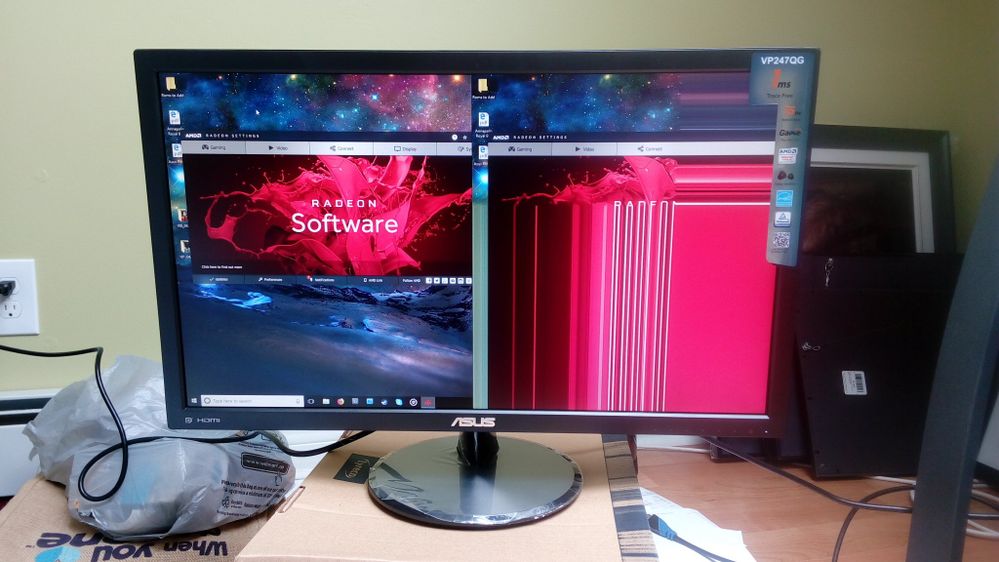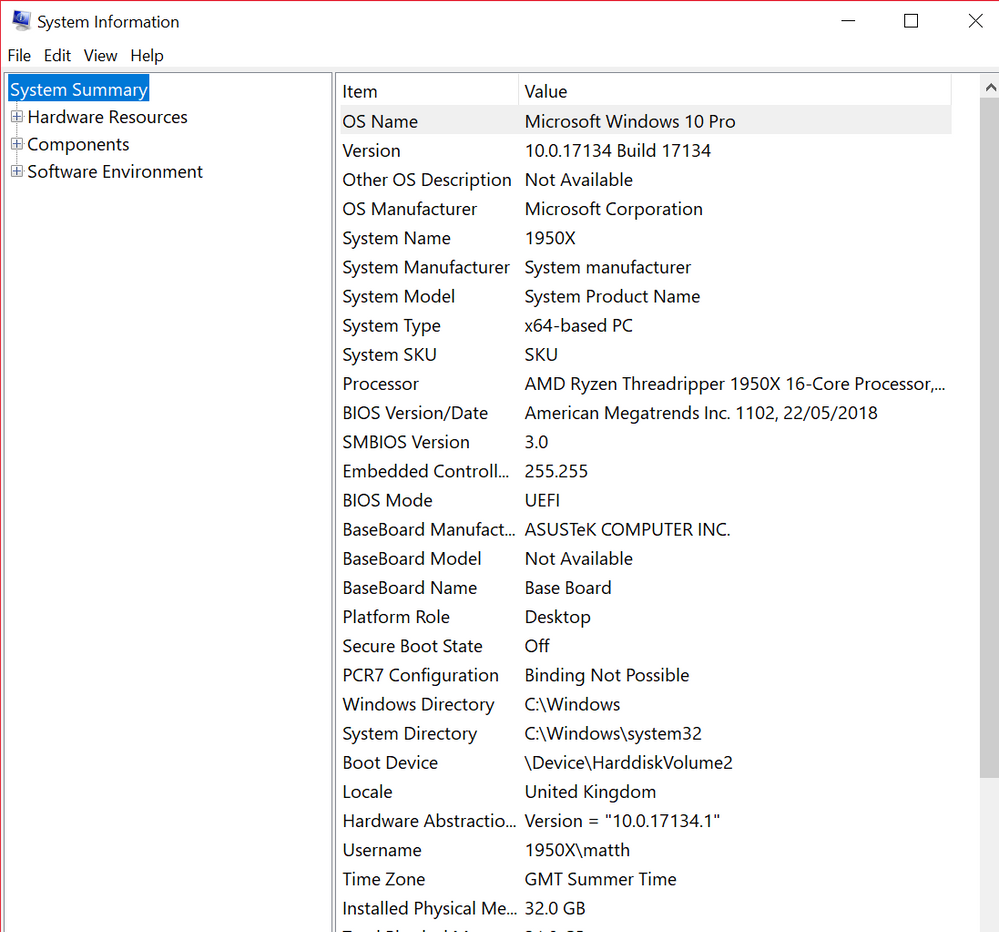- AMD Community
- Communities
- PC Drivers & Software
- PC Drivers & Software
- Raven Ridge 2400G APU Split Screen Bug and Radeon ...
PC Drivers & Software
- Subscribe to RSS Feed
- Mark Topic as New
- Mark Topic as Read
- Float this Topic for Current User
- Bookmark
- Subscribe
- Mute
- Printer Friendly Page
- Mark as New
- Bookmark
- Subscribe
- Mute
- Subscribe to RSS Feed
- Permalink
- Report Inappropriate Content
Raven Ridge 2400G APU Split Screen Bug and Radeon 18.5.1 Drivers.
CPU/GPU: Ryzen 2400G
Motherboard: Asus ROG Strix B350-F
OS: Windows 10
Monitor: Older Samsung LCD w/ DVI to DisplayPort adapter.
A few days ago I got a notification that new Radeon drivers were available (18.5.1) so went to install them. Halfway through the install my screen went black and wouldn't turn back on.
After some research I discovered that it might be a compatibility issue with my monitor, and that the computer itself might not be hanging/frozen like it appeared to have been. I hooked it up to an older LCD TV over HDMI and sure enough I could get a picture but the screen was all distorted. It was almost like it was split in half down the middle where the left-hand side was fine, but the right-hand side was a mirror image of the left with distortion. Also, if I moved the cursor into the right-hand side of the screen the entire thing would go gray and stay that way until a hard reboot.
Photo of the result.
I used DDU to wipe out the graphics drivers and when I rebooted the screen worked as usual on the TV, albeit with generic Windows display drivers. I should also mention that it wouldn't work on my original monitor anymore however.
So, thinking that it *might* be an HDMI/DisplayPort specification issue with newer drivers I went out and bought a new monitor to see if that would clear things up. In the photo above you can see that it did not when the 18.5.1 drivers were installed again.
I then installed the latest BIOS for my motherboard and also forced the Windows Spring Creators Update to install, and after each of those tried reinstalling the newest Radeon drivers, but nothing worked.
While getting the latest BIOS from Asus I noticed that they had a download for my motherboard's VGA drivers and it appeared as thought it was Radeon drivers, so I downloaded those thinking that's probably what I had installed previous to this whole mess. Once I got the files I saw that it appeared to be an install for the Radeon 17.7 drivers along with a folder called "Hotfix", so I tried installing the whole thing and it appears to worked with the following exceptions:
1) I'm not using the latest Radeon drivers and it appears I might never be able to update to them.
2) My old monitor still displays nothing, meaning I can't return the new monitor if it's not in fact the issue.
3) When I launch a game the colors go all wonky as long as the game is in full screen. The best example I can give is that things that should be orange, like a fire, are blue, and everything else seems to have an orangey green tone to it. I tried taking a screenshot of it but once I'm back into 2D mode the image looks fine. I saw some things online saying it might be the cable or the connection so I switched the new monitor from DisplayPort to HDMI and both cables and connections give me the same issue.
Anyway, that's where I am at right now without any more ideas.
Bought a new monitor, which I can't even say if I really need due to all the issues, have old drivers installed just so I can play a game, but the games look terrible when I play them anyways.
Message was edited by: Matt B
Updated title
Solved! Go to Solution.
- Mark as New
- Bookmark
- Subscribe
- Mute
- Subscribe to RSS Feed
- Permalink
- Report Inappropriate Content
Try typing System Information into Windows search and check to see if you are running in UEFI mode in Windows. (Bios Mode > UEFI as seen below)
To be in pure UEFI mode, you may need to reinstall Windows with this option set to Windows UEFI first. If Windows is installed in Legacy mode, then the OS is running in Legacy mode. I'm wondering if that's what's causing the issue here. Would you be willing to reinstall Windows, from scratch, with Windows UEFI mode enabled?
- Mark as New
- Bookmark
- Subscribe
- Mute
- Subscribe to RSS Feed
- Permalink
- Report Inappropriate Content
Thanks for creating the thread.
I would suggest trying to replace the processor incase it is faulty. Please open a RMA claim with us and you can include a link to this thread in the request, and let me know if you still experience issues omce you receive a replacement > https://support.amd.com/en-us/warranty/rma
- Mark as New
- Bookmark
- Subscribe
- Mute
- Subscribe to RSS Feed
- Permalink
- Report Inappropriate Content
Hi Matt,
My replacement processor arrived today and I just installed it, ran DDU to wipe out my existing drivers, and then tried installing the 18.5.1 drivers from fresh again. Same issue. ![]()
Any more ideas?
- Mark as New
- Bookmark
- Subscribe
- Mute
- Subscribe to RSS Feed
- Permalink
- Report Inappropriate Content
Thanks for getting back to me Nick.
We've just had a couple more reports of this issue and we're currently investigating. I apologize for recommending an RMA in your case, however at the time there were no similar reports and it sounded like it could potentially be faulty.
Can you check in the BIOS to see if you have UEFI and or Compatibility Support Mode (CSM) enabled?
- Mark as New
- Bookmark
- Subscribe
- Mute
- Subscribe to RSS Feed
- Permalink
- Report Inappropriate Content
It's actually somewhat reassuring to know that others are having the same issue as me since I couldn't find anything online when I researched it. Hopefully it helps get a patch/fix out there sooner too.
I just checked the BIOS and I have CSM (Compatibility Support Module) Enabled. Let me know if that setting should be changed.
- Mark as New
- Bookmark
- Subscribe
- Mute
- Subscribe to RSS Feed
- Permalink
- Report Inappropriate Content
Can you look for a UEFI option in the BIOS? It might be under or near the Boot menu. If you see that option, try enabling it.
- Mark as New
- Bookmark
- Subscribe
- Mute
- Subscribe to RSS Feed
- Permalink
- Report Inappropriate Content
Also, can you confirm what type of DVI adapter are you using, is it Dual Link?
- Mark as New
- Bookmark
- Subscribe
- Mute
- Subscribe to RSS Feed
- Permalink
- Report Inappropriate Content
My original monitor had a DVI adapter but I confirmed later on that it did in fact die during all this testing and shuts off after a second even when used on a different computer.
So now I'm using a new monitor (the one in my screenshot) and it has this issue when hooked up to either the DisplayPort or HDMI. I tried both in order to rule out it being a cable/connector issue.
- Mark as New
- Bookmark
- Subscribe
- Mute
- Subscribe to RSS Feed
- Permalink
- Report Inappropriate Content
I'll check tonight when I'm home.
- Mark as New
- Bookmark
- Subscribe
- Mute
- Subscribe to RSS Feed
- Permalink
- Report Inappropriate Content
There was a secure boot option that was set to "Other OS" and I switched it to "Windows UEFI" and then tried installing the drivers but no luck.
- Mark as New
- Bookmark
- Subscribe
- Mute
- Subscribe to RSS Feed
- Permalink
- Report Inappropriate Content
Try typing System Information into Windows search and check to see if you are running in UEFI mode in Windows. (Bios Mode > UEFI as seen below)
To be in pure UEFI mode, you may need to reinstall Windows with this option set to Windows UEFI first. If Windows is installed in Legacy mode, then the OS is running in Legacy mode. I'm wondering if that's what's causing the issue here. Would you be willing to reinstall Windows, from scratch, with Windows UEFI mode enabled?
- Mark as New
- Bookmark
- Subscribe
- Mute
- Subscribe to RSS Feed
- Permalink
- Report Inappropriate Content
You're right. My BIOS mode in Windows is still showing as Legacy, so it looks like flipping that setting in the BIOS alone wasn't all that was needed.
I quickly researched switching this setting in Windows without doing a full reinstall and it looks like there might be a way with the latest Windows Creator Update -
Converting Windows® Installation from Legacy to UEFI without Data Loss
Shifting from BIOS to UEFI with Windows 10 - MBR2GPT disk conversion tool - YouTube
Unless you think this might not be a good thing to try I might look into doing it first before a complete reinstall in order to save time.
Let me know and I'll see if I can try it out tonight.
- Mark as New
- Bookmark
- Subscribe
- Mute
- Subscribe to RSS Feed
- Permalink
- Report Inappropriate Content
If you want to try those other suggestions first you are welcome, but ideally i would try a clean install first as if the same issue persists that would be my next recommendation.
- Mark as New
- Bookmark
- Subscribe
- Mute
- Subscribe to RSS Feed
- Permalink
- Report Inappropriate Content
I went straight for the clean install. Verified that my BIOS Mode was set to UEFI and tried the drivers and they worked.
I never would have figured this out on my own so thank you very much Matt.
- Mark as New
- Bookmark
- Subscribe
- Mute
- Subscribe to RSS Feed
- Permalink
- Report Inappropriate Content
That's great to hear and i can now make this recommendation for the other customer with this issue. ![]()