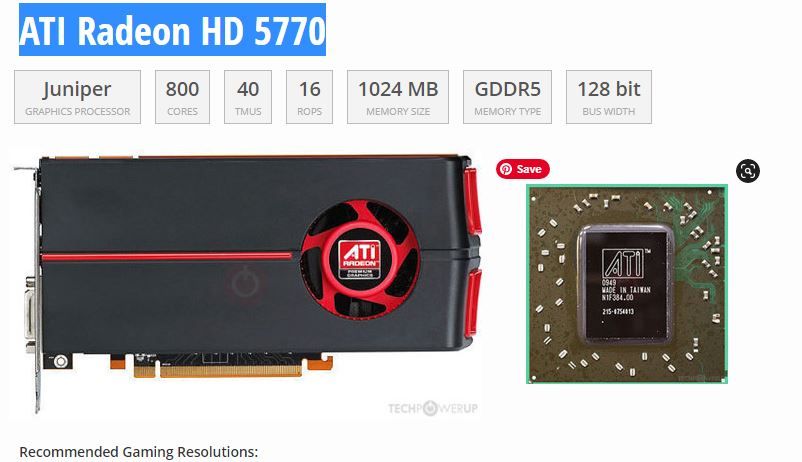Drivers & Software
- AMD Community
- Support Forums
- Drivers & Software
- Radeon HD 5700 driver problem,. HELP
- Subscribe to RSS Feed
- Mark Topic as New
- Mark Topic as Read
- Float this Topic for Current User
- Bookmark
- Subscribe
- Mute
- Printer Friendly Page
- Mark as New
- Bookmark
- Subscribe
- Mute
- Subscribe to RSS Feed
- Permalink
- Report Inappropriate Content
Radeon HD 5700 driver problem,. HELP
This is my card. I can't install a driver for it. All tries using a number of different AMD downloads wind up in "oops error messages"
PLEASE HELP!!!
- Mark as New
- Bookmark
- Subscribe
- Mute
- Subscribe to RSS Feed
- Permalink
- Report Inappropriate Content
Please download and run GPU-Z to see exactly which AMD GPU card you have. It is possible you are installing the wrong AMD Driver.
Also post the exact AMD Errors you are getting when installing the AMD driver package.
IF that is the GPU card you have HD 5770 than that card is considered to be Legacy (obsolete) with no more driver updates. you have a choice of only two last AMD Drivers: https://www.amd.com/en/support/graphics/amd-radeon-hd/ati-radeon-hd-5000-series/ati-radeon-hd-5770
1- WHQL 2015
2-BETA 2016
If you are trying to install the latest AMD Driver you will get an error since it doesn't support the HD5770.
- Mark as New
- Bookmark
- Subscribe
- Mute
- Subscribe to RSS Feed
- Permalink
- Report Inappropriate Content
Thanks!
I ran GPU-Z.
My solution was to uninstall the video driver and, this time, click the option to delete the old drivers and then download and install an old version of AMD catalyst control.
I now have 2560 x 1440 res. My card and screen are capable of 3840x2160.
I get a message that display port ver 1.2 not supported.
My HDMI cable would only give me 1920. Switching to the DP cable gave me the 2560.
My friend suggests that I need a newer version HDMI cable to get to 3840. Does that make sense?
- Mark as New
- Bookmark
- Subscribe
- Mute
- Subscribe to RSS Feed
- Permalink
- Report Inappropriate Content
According to CNET Specs on the Sapphire HD5770 GPU card (don't know which manufacturer you have) indicates the Maximum HDMI Resolution is 1920z1200: https://www.bhphotovideo.com/c/product/692497-REG/Sapphire_100283_3L_HD5770_1GB_GDDR5_PCIe.html/spec...
Found this information concerning HDMI versions and Maximum Resolutions per version:
So possibly lowering the Monitor Frequency to 30 Hz you might get a higher resolution.
- Mark as New
- Bookmark
- Subscribe
- Mute
- Subscribe to RSS Feed
- Permalink
- Report Inappropriate Content
Thanks so much. Any downside to going to 30hz?
Also, the HDMI 1.2 may need a newer cable as I suspected
- Mark as New
- Bookmark
- Subscribe
- Mute
- Subscribe to RSS Feed
- Permalink
- Report Inappropriate Content
you can experiment with the frequencies to see how it looks.
You can change the Resolutions and Frequencies under Windows Settings - System - Advanced Display Settings:
Make sure to create a Restore Point before messing with the Frequencies in case something goes wrong.