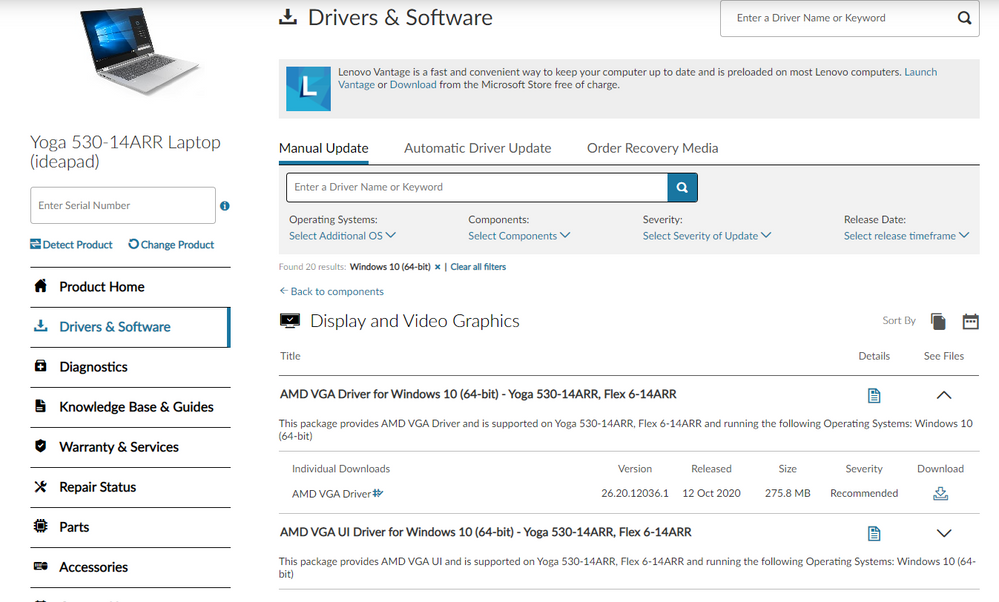- AMD Community
- Support Forums
- PC Drivers & Software
- Problem to resume from sleep mode with AMD Ryzen 5...
PC Drivers & Software
- Subscribe to RSS Feed
- Mark Topic as New
- Mark Topic as Read
- Float this Topic for Current User
- Bookmark
- Subscribe
- Mute
- Printer Friendly Page
- Mark as New
- Bookmark
- Subscribe
- Mute
- Subscribe to RSS Feed
- Permalink
- Report Inappropriate Content
Problem to resume from sleep mode with AMD Ryzen 5 and Radeon Vega graphics?
Hi,
I have a recent Lenovo laptop with a AMD Ryzen 5 processor, together with AMD Radeon Vega Mobile graphics.
I recently update Windows 10 to the new 2004 version. I also updated the AMD graphics driver (together with a whole bunch of software) to Radeon Software Adrenaline 2020, edition 20.something (downloaded 2 weeks ago).
When I now close the laptop screen, computer enters Sleep mode. When I re-open the laptop and put it on again, I see the backlight of the screen goes on, but the screen remains black. Only thing you can do is hard reset the computer. This is of course a very annoying problem for a laptop, because in practise you need to reboot, login and open your applications again every time you stop working, even for a short time. It also happens when you manually put your computer into Sleep mode, by using the Windows, On/Off menu.
I found a utility that could totally remove the Radeon Software Adrenaline and driver. Then I get a standard Windows VGA driver as display card in Device Manager. Strangely enough, at this moment, there is no Sleep mode anymore, only Hibernate. And also the computer doesn't freeze anymore, but of course not a good situation to leave the laptop installed in. I reinstalled the graphics driver and the problems appears again.
Does anybody has experience with this same problem? And to AMD: is that a known issue with this combination of OS and Graphics driver?
best regards,
Wim
- Mark as New
- Bookmark
- Subscribe
- Mute
- Subscribe to RSS Feed
- Permalink
- Report Inappropriate Content
You can try disabling Fast Start: https://betanews.com/2016/03/03/windows-10-fast-startup/
NOTE: You must reboot your computer after the change.
How to Enable or Disable Fast Startup
Deciding whether to bother with Fast Startup actually takes longer than turning it on or off. First, open up your power options by hitting Windows+X or right-clicking your Start menu and selecting Power Options. In the Power Options window, click “Choose what the power buttons do.”

If this is the first time you’ve messed with these settings, you’ll need click “Change settings that are currently unavailable” to make the Fast Startup option available for configuration.

Scroll to the bottom of the window and you should see “Turn on fast startup (recommended),” along with other shutdown settings. Just use the check box to enable or disable Fast Startup. Save your changes and shut down your system to test it out.

If you don’t see the option at all, it means hibernation is not enabled on your machine. In this case, the only shutdown options you’ll see are Sleep and Lock. The quickest way to enable hibernation is to close the power settings window and then hit Windows+X and open Command Prompt (Admin). At the Command Prompt, type the command:
powercfg /hibernate on
After turning hibernate on, run through the steps again and you should see both the Hibernate and Fast Startup options.
- Mark as New
- Bookmark
- Subscribe
- Mute
- Subscribe to RSS Feed
- Permalink
- Report Inappropriate Content
Tx for the answer, kingfish.
I had the same idea already by turning off Fast Startup, but unfortunately this didn't change anything, the 'black screen' after resuming from sleep mode still occurs. If I understand it right, I suppose this should also only affect the loading of windows after a real shutdown.
- Mark as New
- Bookmark
- Subscribe
- Mute
- Subscribe to RSS Feed
- Permalink
- Report Inappropriate Content
A real shutdown or reboot should not be affected...it's that hazy area around hibernate/fast start where things get confused. I personally disable Fast start and hibernate..just to be sure...and I don't use the feature anyway. Anyhow someone may come along with a idea. Good luck..
- Mark as New
- Bookmark
- Subscribe
- Mute
- Subscribe to RSS Feed
- Permalink
- Report Inappropriate Content
I proceeded research and found a solution in updating (again) the AMD display drivers. Seems there is a recent (12/10/2020) new driver and installing this AND the UI Driver solves the problem (hooray) ! So no crashes anymore after going in sleep mode. See screenshot below for the driver, or through this link: https://pcsupport.lenovo.com/us/en/products/laptops-and-netbooks/yoga-series/yoga-530-14arr/download...
I now sometimes get a message that the AMD Setting UI is not the correct version for the display driver, but I ignore the message, because functionally everything works now.
- Mark as New
- Bookmark
- Subscribe
- Mute
- Subscribe to RSS Feed
- Permalink
- Report Inappropriate Content
I'm having a similar problem with a Lenovo IdeaPad 3-15ALC6 laptop that has a Ryzen 5 5500U processor.
After waking it from sleep mode, screen goes blank and after a few seconds, a CRITICAL_PROCESS_DIED BSOD appears.
If I uninstall the graphics driver and leave it with Microsoft basic display adapter, there is no problem at all.
Windows distribution is 20H2 19042.1288
Original driver that came with the Laptop is 27.20.14022.100227.20.14022.1002
Then proceeded to update it to 27.20.15026.8004
Performed a fresh install, also tried different driver versions from AMD website but to no avail.
I'm running short of ideas at this point, it seems that the driver component which enables sleep mode (don't know which one exactly) is causing the trouble. Any suggestion will be appreciated.
- Mark as New
- Bookmark
- Subscribe
- Mute
- Subscribe to RSS Feed
- Permalink
- Report Inappropriate Content
Welp, I happened to find the cause (in my case, at least). Looks like the laptop didn't quite like the Gigabyte M.2 drive (Model:GP-GM30512G-G). Swapped it for another one of the same model, same results. Then changed to a GP-GSM2NE3512GNTD (another 512GB NVMe) and the problem was gone. Weird.