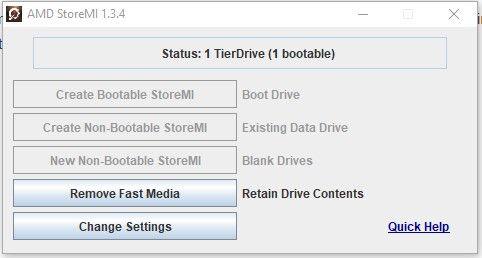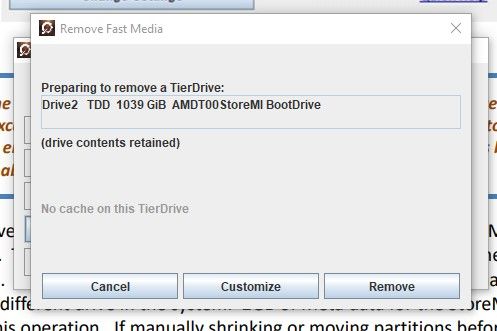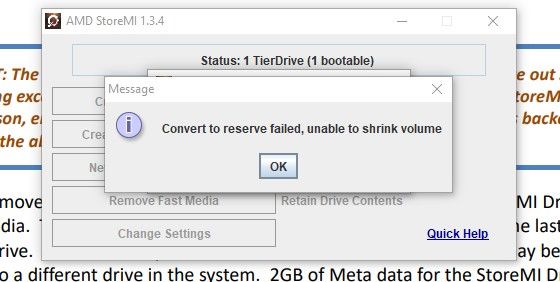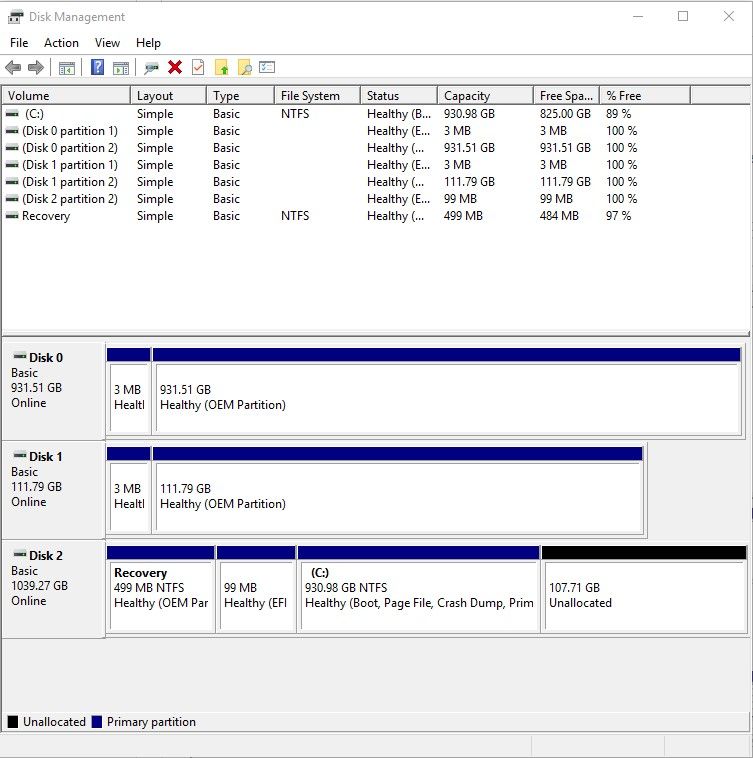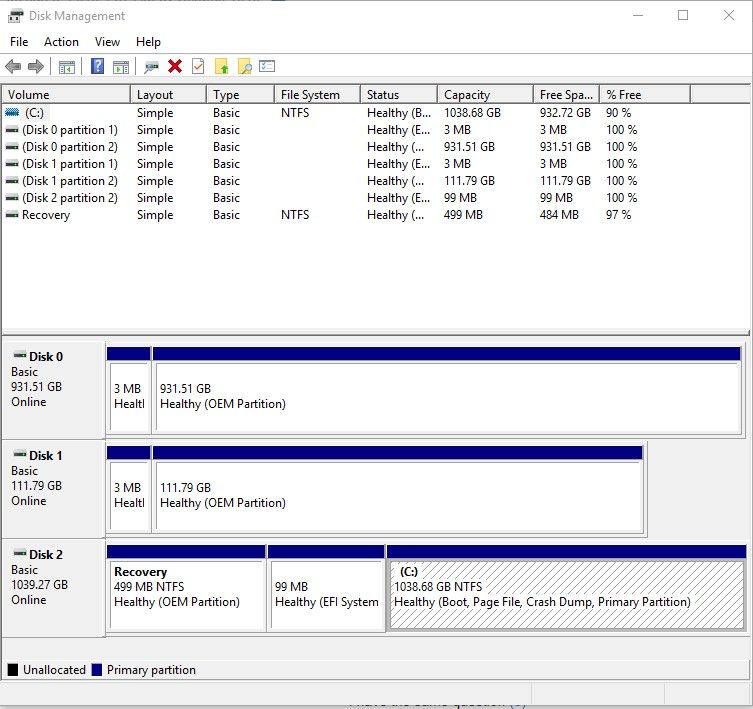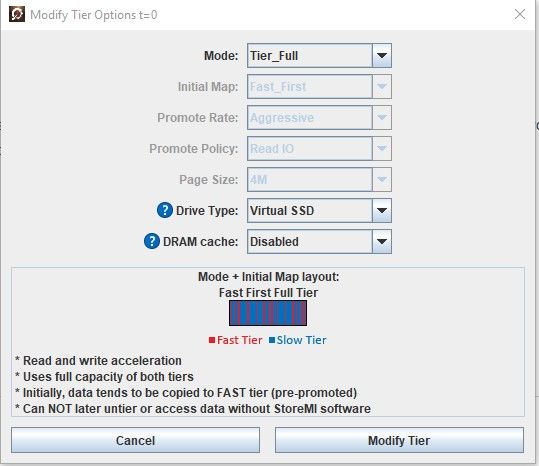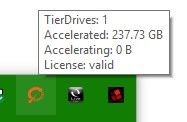- AMD Community
- Support Forums
- PC Drivers & Software
- Re: Amd Storemi Can't convert TierDrive to separat...
PC Drivers & Software
- Subscribe to RSS Feed
- Mark Topic as New
- Mark Topic as Read
- Float this Topic for Current User
- Bookmark
- Subscribe
- Mute
- Printer Friendly Page
- Mark as New
- Bookmark
- Subscribe
- Mute
- Subscribe to RSS Feed
- Permalink
- Report Inappropriate Content
Amd Storemi Can't convert TierDrive to separate Drives (Convert to reserve failed, unable to shrink Volume)
Ryzen 3 2200g
Msi B450m Pro-Vdh
8gb G.Skill Ripjaws V ddr4 2666
Western Digital 1TB HDD
Corsair Force MP300
I'm trying to untier my drives by using "remove fast media" but It won't let me. It says "convert to reserve failed, unable to shrink volume." I tried manually shrinking to the cap and it still didn't worked. I don't know if I needed to to remove 2gb of meta data from the C: drive but I don't know how and I don't know what to do anymore. Please Help!
I press "Remove fast media" which allows to separate the SSD from the HDD.
Then I pressed "Remove" which removes the Boot Drive so it separates the SSD or the "Fast" Drive.
Next, I pressed "Yes" which is suppose to migrate the 89372 MB to the slow tier.
But then it failed and I get this message "Convert to reserve failed, unable to shrink volume".
This' the reason why I can't convert and separate my two drives. I've even manual tried shrinking the C: Drive (The AMD Bootable drive) but it still didn't worked.
I've also added my disk management picture and my custom settings if it's needed.
Solved! Go to Solution.
- Mark as New
- Bookmark
- Subscribe
- Mute
- Subscribe to RSS Feed
- Permalink
- Report Inappropriate Content
Nvm. I solved the issue. If you're reading this post if you have the same issue. All you need to do is manually shrink the volume to the size of your ssd or the fast drive plus 2gb for extra padding. If the shrink option in disk management is not possible because the shrink cap isn't large enough. Download Minitool Partition Wizard that enmotus recommended and use it. Shrink the C: Drive so that there's unallocated or free space the size of your ssd plus 2gb. Apply those settings and restart the computer right now. You'll see a different screen but that's okay because it's doing its thing. Now, if you boot up windows next time. You'll see the unallocated space the size that you wanted to be at. Then press "Remove Fast Media" and it should work.
- Mark as New
- Bookmark
- Subscribe
- Mute
- Subscribe to RSS Feed
- Permalink
- Report Inappropriate Content
Nvm. I solved the issue. If you're reading this post if you have the same issue. All you need to do is manually shrink the volume to the size of your ssd or the fast drive plus 2gb for extra padding. If the shrink option in disk management is not possible because the shrink cap isn't large enough. Download Minitool Partition Wizard that enmotus recommended and use it. Shrink the C: Drive so that there's unallocated or free space the size of your ssd plus 2gb. Apply those settings and restart the computer right now. You'll see a different screen but that's okay because it's doing its thing. Now, if you boot up windows next time. You'll see the unallocated space the size that you wanted to be at. Then press "Remove Fast Media" and it should work.
- Mark as New
- Bookmark
- Subscribe
- Mute
- Subscribe to RSS Feed
- Permalink
- Report Inappropriate Content
Alright, I'm blaming you if this bricks my Windows, but it takes 9 minutes for me to boot into Windows (it won't accelerate anything for me for some reason) so I don't have much of a choice.
- Mark as New
- Bookmark
- Subscribe
- Mute
- Subscribe to RSS Feed
- Permalink
- Report Inappropriate Content
I also got the "Convert to reserve failed, unable to shrink volume" error when I tried to move all the data to the slow drive and I found this thread via Google by searching the error.
Your tip to shrink the C: volume helped, thanks!
Strange that the StoreMI User Guidehttps://www.amd.com/system/files/2018-04/AMD-StoreMI-Users-Guide.pdf could not explain that clearly to me.