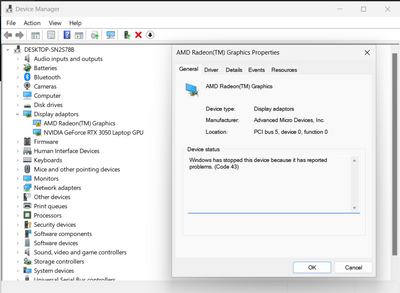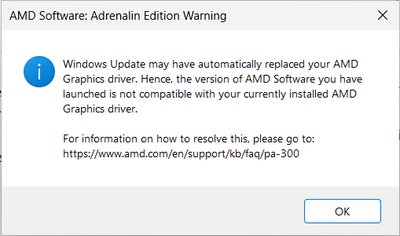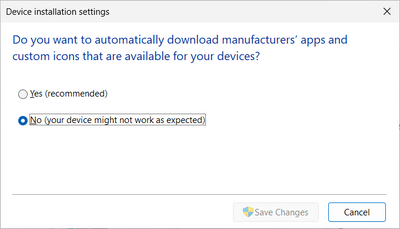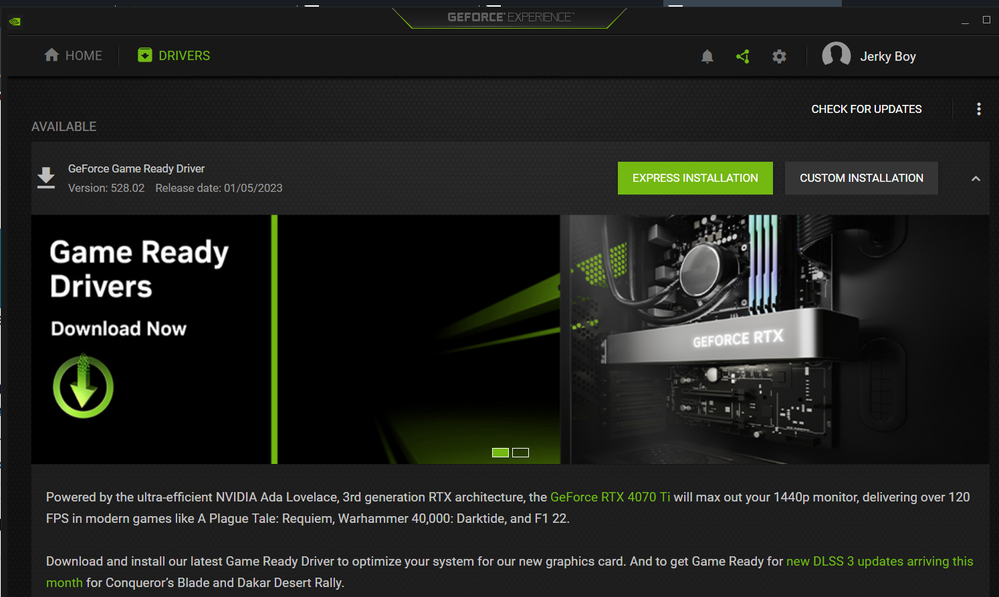- AMD Community
- Support Forums
- PC Drivers & Software
- AMD Ryzen 4800H Radeon Graphics - Code 43
PC Drivers & Software
- Subscribe to RSS Feed
- Mark Topic as New
- Mark Topic as Read
- Float this Topic for Current User
- Bookmark
- Subscribe
- Mute
- Printer Friendly Page
- Mark as New
- Bookmark
- Subscribe
- Mute
- Subscribe to RSS Feed
- Permalink
- Report Inappropriate Content
AMD Ryzen 4800H Radeon Graphics - Code 43
Good Day,
I am currently using an Asus TUF Gaming A15 Laptop, that is equipped with a Ryzen 7 4800H with Radeon Graphics and a RTX 3050 Mobile GPU. I have been having issues everytime I restart my device, I would come back to Code 43 Error, as a result I would end up having to DDU and perform a clean driver installation, which worked previously, but this time, it didn't. Which is leaving me frustrated since I can't use the 144hz feature of this laptop as it requires me to have a proper AMD Driver in order to use it.
I even followed the steps in the linked support post in the error message of the Adrenalin Edition Software, which involved me to disable automatic driver updates, and yet it hasn't helped me.
Solved! Go to Solution.
- Mark as New
- Bookmark
- Subscribe
- Mute
- Subscribe to RSS Feed
- Permalink
- Report Inappropriate Content
Since you have both AMD and Nvidia GPUs there might be a conflict between those two VGA drivers.
I would suggest to first install Asus OEM AMD and NVidia VGA Drivers to make sure everything works fine without any errors from here: https://www.asus.com/us/laptops/for-gaming/tuf-gaming/asus-tuf-gaming-a15/helpdesk_download/?model2N...
Choose the exact Asus Laptop model for you have under Windows 10 and then under "Nvidia VGA Driver" click on "See All Downloads" and the AMD VGA driver will pop up. Seems like there are no Asus OEM AMD Driver for Windows 11 only for Windows 10.
Also install the Asus OEM AMD Chip Set drivers.
Once you download all of Asus OEM AMD and Nvidia VGA Drivers and your laptop is working normally without any errors in Device Manager you can now try and update using AMD Mobile generic Laptop driver from here: https://www.amd.com/en/support/apu/amd-ryzen-processors/amd-ryzen-7-mobile-processors-radeon-graphic...
Use DDU without the internet connected and deleting any AMD and NVidia Driver Installation folder at C:\AMD and or C:\Nvidia BEFORE installing both VGA drivers.
- Mark as New
- Bookmark
- Subscribe
- Mute
- Subscribe to RSS Feed
- Permalink
- Report Inappropriate Content
Since you have both AMD and Nvidia GPUs there might be a conflict between those two VGA drivers.
I would suggest to first install Asus OEM AMD and NVidia VGA Drivers to make sure everything works fine without any errors from here: https://www.asus.com/us/laptops/for-gaming/tuf-gaming/asus-tuf-gaming-a15/helpdesk_download/?model2N...
Choose the exact Asus Laptop model for you have under Windows 10 and then under "Nvidia VGA Driver" click on "See All Downloads" and the AMD VGA driver will pop up. Seems like there are no Asus OEM AMD Driver for Windows 11 only for Windows 10.
Also install the Asus OEM AMD Chip Set drivers.
Once you download all of Asus OEM AMD and Nvidia VGA Drivers and your laptop is working normally without any errors in Device Manager you can now try and update using AMD Mobile generic Laptop driver from here: https://www.amd.com/en/support/apu/amd-ryzen-processors/amd-ryzen-7-mobile-processors-radeon-graphic...
Use DDU without the internet connected and deleting any AMD and NVidia Driver Installation folder at C:\AMD and or C:\Nvidia BEFORE installing both VGA drivers.
- Mark as New
- Bookmark
- Subscribe
- Mute
- Subscribe to RSS Feed
- Permalink
- Report Inappropriate Content
How about the Nvidia Drivers? Do I install them right after installing AMD ones?
- Mark as New
- Bookmark
- Subscribe
- Mute
- Subscribe to RSS Feed
- Permalink
- Report Inappropriate Content
First you update the APU > https://www.amd.com/en/support/apu/amd-ryzen-processors/amd-ryzen-7-mobile-processors-radeon-graphic...
Then you install the Nvidia drivers. I use the Nvidia Geoforce Experience, which downloads with drivers to check for new updates.
- Mark as New
- Bookmark
- Subscribe
- Mute
- Subscribe to RSS Feed
- Permalink
- Report Inappropriate Content
Looking at your device manager the error is with the Nvidia drivers....not with the AMD processor. Either the wrong one or out of date.
- Mark as New
- Bookmark
- Subscribe
- Mute
- Subscribe to RSS Feed
- Permalink
- Report Inappropriate Content
It is hard to see but in Device Manager it has a Triangular Error for the AMD Integrated Graphics:

Kingfish you are more experience about the proper method of installing both AMD and Nvidia VGA drivers in the same Laptop.
I remember that you have mentioned the proper method in the past in other threads.
- Mark as New
- Bookmark
- Subscribe
- Mute
- Subscribe to RSS Feed
- Permalink
- Report Inappropriate Content
Yep...my eyes are getting bad...
It boils down to three things:
1st..make sure OS is updated to current version
2nd...install the drivers for the processor (Intel) or APU (AMD). If It's a AMD processor (APU) this is the only driver you install. It updates the APU as well as the internal graphics and the discrete graphics. For Intel processors go to Intel support and run the driver finder...install all it finds. The graphics driver will be one of them > https://www.intel.com/content/www/us/en/support/detect.html
3rd...install drivers for the Nvidia discrete graphics
4th...Reboot
- Mark as New
- Bookmark
- Subscribe
- Mute
- Subscribe to RSS Feed
- Permalink
- Report Inappropriate Content
Alright I just came back from my school and I booted my laptop as everything is fine
All I did was install the AMD Chipset Drivers, and the RefreshRateService (before I left for school, while being in Windows 11), no DDUs whatsoever and the AMD Radeon Driver shows up as it is working correctly
Well, eitherway thanks, although I'll still see if any issues involving this pop-up since its usually reboots that cause for this issue to happen.