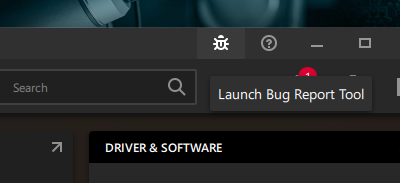- AMD Community
- Support Forums
- PC Drivers & Software
- Adrenaline resetting to defaults every reboot
PC Drivers & Software
- Subscribe to RSS Feed
- Mark Topic as New
- Mark Topic as Read
- Float this Topic for Current User
- Bookmark
- Subscribe
- Mute
- Printer Friendly Page
- Mark as New
- Bookmark
- Subscribe
- Mute
- Subscribe to RSS Feed
- Permalink
- Report Inappropriate Content
Adrenaline resetting to defaults every reboot
Adrenaline 23.9.3 resets to default tuning values every boot/reboot stating there was an unexpected system failure when nothing happened. It does this even if the settings were already on default.
Anyone know how to fix this?
Everything is completely stable otherwise.
Using an Asus TUF 7900XTX OC.
Solved! Go to Solution.
- Mark as New
- Bookmark
- Subscribe
- Mute
- Subscribe to RSS Feed
- Permalink
- Report Inappropriate Content
I fixed it.
Get vivetool. This is a command line interface that will allow you to disable co-pilot (which is causing this issue) with the command:
./vivetool /disable /id:44774629,44776738,44850061,42105254,41655236
Note the period and the slash at the beginning. This is required if you're using PowerShell (administrator). You could also issue the command without the period and slash in CMD (admin)
Short story short? Go here:
https://github.com/thebookisclosed/ViVe/releases
unpack it to a folder (ie c:\vivetool)
Open that folder in an admin PowerShell session and issue that command. Reboot and all is well.
With vivetool windows will NEVER again tell me what I can or can't have on my computer.
- Mark as New
- Bookmark
- Subscribe
- Mute
- Subscribe to RSS Feed
- Permalink
- Report Inappropriate Content
I too have been seeing this every cold boot. I just set my GPU fan curve again and let it be. I will look in event viewer to see if I can find anything at the time of shutdown.... I don't see anything out of the ordinary in Event Viewer at the time of shutdown, or boot. I will report mine using the bug report tool.
- Mark as New
- Bookmark
- Subscribe
- Mute
- Subscribe to RSS Feed
- Permalink
- Report Inappropriate Content
I'm seeing the same thing since the resent Windows 11 update. I've tried going back on drivers after using DDU and nothing fixes it card runs fine but just reset after every reboot.
- Mark as New
- Bookmark
- Subscribe
- Mute
- Subscribe to RSS Feed
- Permalink
- Report Inappropriate Content
La solución a este problema es deshabilitar el inicio rápido de Windows, con eso lo solucioné en mi caso.
- Mark as New
- Bookmark
- Subscribe
- Mute
- Subscribe to RSS Feed
- Permalink
- Report Inappropriate Content
I didn't solve it like that unfortunately
- Mark as New
- Bookmark
- Subscribe
- Mute
- Subscribe to RSS Feed
- Permalink
- Report Inappropriate Content
It's this window update remove KB5030310 and everything goes back to normal
- Mark as New
- Bookmark
- Subscribe
- Mute
- Subscribe to RSS Feed
- Permalink
- Report Inappropriate Content
Same thing here. Since the feature update. I even tried formatting on a test system. Same thing.
- Mark as New
- Bookmark
- Subscribe
- Mute
- Subscribe to RSS Feed
- Permalink
- Report Inappropriate Content
Note it only effect the general setting if you set setting per game in Andrenalin they stay and work fine if you don't wanna uninstall KB5030310
- Mark as New
- Bookmark
- Subscribe
- Mute
- Subscribe to RSS Feed
- Permalink
- Report Inappropriate Content
I just fixed it. see the solution below.
- Mark as New
- Bookmark
- Subscribe
- Mute
- Subscribe to RSS Feed
- Permalink
- Report Inappropriate Content
This is the one and only true solution to this issue at this moment, I'm afraid.
- Mark as New
- Bookmark
- Subscribe
- Mute
- Subscribe to RSS Feed
- Permalink
- Report Inappropriate Content
I fixed it.
Get vivetool. This is a command line interface that will allow you to disable co-pilot (which is causing this issue) with the command:
./vivetool /disable /id:44774629,44776738,44850061,42105254,41655236
Note the period and the slash at the beginning. This is required if you're using PowerShell (administrator). You could also issue the command without the period and slash in CMD (admin)
Short story short? Go here:
https://github.com/thebookisclosed/ViVe/releases
unpack it to a folder (ie c:\vivetool)
Open that folder in an admin PowerShell session and issue that command. Reboot and all is well.
With vivetool windows will NEVER again tell me what I can or can't have on my computer.
- Mark as New
- Bookmark
- Subscribe
- Mute
- Subscribe to RSS Feed
- Permalink
- Report Inappropriate Content
you can disable copilot from taskbar setting and that doesn't fix it. but uninstalling the KB does
your instructions above are a little vague as the command errors out in powershell don't see how to specify an admin powershell session.
- Mark as New
- Bookmark
- Subscribe
- Mute
- Subscribe to RSS Feed
- Permalink
- Report Inappropriate Content
Nope. That won't fix the issue. The feature is STILL there. Vivetool disables it entirely.
- Mark as New
- Bookmark
- Subscribe
- Mute
- Subscribe to RSS Feed
- Permalink
- Report Inappropriate Content
I understand that but don't see how to run it like you are saying as adminstrator. so can you provide more detail please.
- Mark as New
- Bookmark
- Subscribe
- Mute
- Subscribe to RSS Feed
- Permalink
- Report Inappropriate Content
- right click on start.
- select terminal (admin)
- type cd c:\vivetool
- copy/paste this: ./vivetool /disable /id:44774629,44776738,44850061,42105254,41655236
- Hit enter.
- reboot.
- Mark as New
- Bookmark
- Subscribe
- Mute
- Subscribe to RSS Feed
- Permalink
- Report Inappropriate Content
thank you so much
- Mark as New
- Bookmark
- Subscribe
- Mute
- Subscribe to RSS Feed
- Permalink
- Report Inappropriate Content
Hey i know this was a older post but my problem is that say when I make changes to clock speed or vram, ANY changes for that matter a lot of times they will not apply themself in game. Any changes I make, say I go from 2310mhz to say an extra 100mhz apply and save then in game they will play as 2310mhz the previous setting, but if I restart the pc the new, saved setting will apply. Is the vivetool also a fix for this? Another quick question, for the vivetool, I have to dowload it first before I can use it correct? Then can I use cmd instead of powershell or whatever? I am more familiar with cmd. I'd really appreciate the help. Having to restart my pc to get the effect of change is a pain in the a**. Thanks man. Drew.
- Mark as New
- Bookmark
- Subscribe
- Mute
- Subscribe to RSS Feed
- Permalink
- Report Inappropriate Content
If only it were that simple.
- Mark as New
- Bookmark
- Subscribe
- Mute
- Subscribe to RSS Feed
- Permalink
- Report Inappropriate Content
My instructions are not vague. at all. opening a terminal session in windows is basic computer knowledge.
- Mark as New
- Bookmark
- Subscribe
- Mute
- Subscribe to RSS Feed
- Permalink
- Report Inappropriate Content
and simply uninstalling the KB isn't really going to work for long. as soon as windows update runs again it'll reinstall. With vivetool, it won't. It's off unless I turn it back on.
- Mark as New
- Bookmark
- Subscribe
- Mute
- Subscribe to RSS Feed
- Permalink
- Report Inappropriate Content
It works, thank you so much.
- Mark as New
- Bookmark
- Subscribe
- Mute
- Subscribe to RSS Feed
- Permalink
- Report Inappropriate Content
Thanks a ton for the solution, it has worked just fine and got rid of reimporting the settings every start.
- Mark as New
- Bookmark
- Subscribe
- Mute
- Subscribe to RSS Feed
- Permalink
- Report Inappropriate Content
tysm :]
- Mark as New
- Bookmark
- Subscribe
- Mute
- Subscribe to RSS Feed
- Permalink
- Report Inappropriate Content
Just ran all this and on the first reboot I still got the profile reset. So now I'm wondering if I can/should undo the script
Update: I restored my AMD profile and after a second reboot the AMD profile appears to be holding
- Mark as New
- Bookmark
- Subscribe
- Mute
- Subscribe to RSS Feed
- Permalink
- Report Inappropriate Content
Thank you! I have searched the whole internet, neither of the solutions did work except yours.
- Mark as New
- Bookmark
- Subscribe
- Mute
- Subscribe to RSS Feed
- Permalink
- Report Inappropriate Content
You're welcome!
- Mark as New
- Bookmark
- Subscribe
- Mute
- Subscribe to RSS Feed
- Permalink
- Report Inappropriate Content
Thanks, had this problem too but I can't seem to run it through cmd/powershell or did I downloaded the wrong file? anyways the GUI did it for me
- Mark as New
- Bookmark
- Subscribe
- Mute
- Subscribe to RSS Feed
- Permalink
- Report Inappropriate Content
Hi, I'm using a translator to speak, I would like to say that I tried to solve this problem by deactivating the copilot, but for me the solution was to activate the copilot using Vivetool, I'm sharing the solution for those who haven't managed to solve it yet.
Edit:
I discovered a solution, because the copilot was not completely activated after the Windows update, so by activating the copilot with Vivetool the problem was solved
- Mark as New
- Bookmark
- Subscribe
- Mute
- Subscribe to RSS Feed
- Permalink
- Report Inappropriate Content
Hello,
It does not only disable copilot but everything else from the Moment 4 update of Windows 11 like the new file explorer or the new sound mixer for example
If the problem only come from Copilot can we just disable copilot and not everything !?
Have a nice day.
- Mark as New
- Bookmark
- Subscribe
- Mute
- Subscribe to RSS Feed
- Permalink
- Report Inappropriate Content
Thanks for all the posts, we are investigating.
I had previously commented in a similar thread on this, but I've now locked that and will use this thread for future status updates.
- Mark as New
- Bookmark
- Subscribe
- Mute
- Subscribe to RSS Feed
- Permalink
- Report Inappropriate Content
Awesome! thanks Matt!
- Mark as New
- Bookmark
- Subscribe
- Mute
- Subscribe to RSS Feed
- Permalink
- Report Inappropriate Content
Hey Matt, would also be great if the zero RPM mode would stop turning off on its own. I have to change the setting MULTIPLE times a day. Update after update and it’s still not been addressed
Rx 6800xt
- Mark as New
- Bookmark
- Subscribe
- Mute
- Subscribe to RSS Feed
- Permalink
- Report Inappropriate Content
As well, when the Radeon settings are reset and I upload my undervolt the GPU fans will skyrocket to 80-90% at 70c “when gaming” I have to then restart in hopes that I don’t have to reapply my under volt settings for the fan curve to go back to normal.
Typically I have to manually adjust fan % but it would be nice for my settings to just stick the way they’re intended too. Thank you
- Mark as New
- Bookmark
- Subscribe
- Mute
- Subscribe to RSS Feed
- Permalink
- Report Inappropriate Content
Here are the IDs and what they are. You can TRY to disable them individually but I cannot be responsible for your results:
[41655236] (MTestUx14)
[42105254] (MTestUx15)
[44774629] (TaskbarCopilot)
[44776738] (Copilot)
[44850061] (TaskbarCopilot_Settings)
- Mark as New
- Bookmark
- Subscribe
- Mute
- Subscribe to RSS Feed
- Permalink
- Report Inappropriate Content
Thx for the reply, I only disabled [41655236] (MTestUx14) and [42105254] (MTestUx15) and it work correclty for the moment.
Now I can have my new file explorer and new sound mixer without issue...btw I'm in europe so Copilot is not even a thing here, glad to know I can disable it
- Mark as New
- Bookmark
- Subscribe
- Mute
- Subscribe to RSS Feed
- Permalink
- Report Inappropriate Content
You're welcome!
- Mark as New
- Bookmark
- Subscribe
- Mute
- Subscribe to RSS Feed
- Permalink
- Report Inappropriate Content
After restarting a second time it stoped working, I'm gonna disable everything once again
- Mark as New
- Bookmark
- Subscribe
- Mute
- Subscribe to RSS Feed
- Permalink
- Report Inappropriate Content
Worked for me thanks! hope they patch this soon, hella annoying.
Used regular CMD; a bit different syntax
1) cd C:\ViVeTool-v0.3.3 (your unpack dest for vivetool)
2) ViVeTool.exe /disable /id:44774629,44776738,44850061,42105254,41655236
3) reboot
4) fixed
i guess you can always enable again
ViVeTool.exe /enable /id:44774629,44776738,44850061,42105254,41655236
so its not a permanent disable like some people in this thread mentioned.
- Mark as New
- Bookmark
- Subscribe
- Mute
- Subscribe to RSS Feed
- Permalink
- Report Inappropriate Content
brother,
do you have any idea why when this happens, it also seems that windows 'loses' or 'takes' away 15-20gbs of space from my c: (system/windows drive).
the two incidents happen very often together. when i've noted that the custom settings on my adrenalin reset to default, i also notice windows takes those gigs from my drive; they just somehow disappear, i dont know what files or system processes are being used or being 'created' to take that many gigs from my C: (and this has been happening for months this year particularly. i've altogether lost about 150gigs from C: with no way of understanding how to get them back, and and fluctuating between 18 and 45 gigs every few days when windows 'takes' and 'gives' them back , or the amd adrenalin error does, it's not clear what is causing that 'connected' issue)
any recommendations, insights, advice, etc.?
I should note that i've been engaging with microsoft xbox forums about this as well, as it seems it's also related to the xbox games app/ms store, and how it processes games installs as 'apps' and there being a bug that reverts the install directory back to C: on reboots, instead of keeping the user-selected custom destination. but it also seems that each time i have these gigs 'disappear', my adrenalin settings also reset to default.
anyway, thank you for reading
- Mark as New
- Bookmark
- Subscribe
- Mute
- Subscribe to RSS Feed
- Permalink
- Report Inappropriate Content
A ton of thanks from me.
I was updating System into 23h2 and get this issues on my adrenaline.
It works after second reboot and import brandnew setting after doing this troubleshooting on powershell