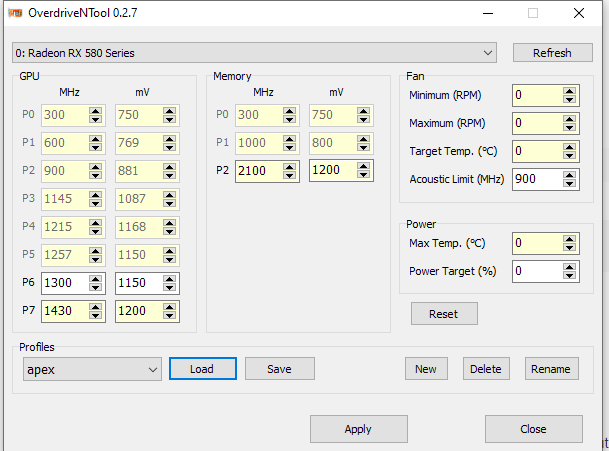- AMD Community
- Communities
- Red Team
- Gaming Discussions
- Re: Input Lag and Mouse Movement Tweaks for Gaming...
Gaming Discussions
- Subscribe to RSS Feed
- Mark Topic as New
- Mark Topic as Read
- Float this Topic for Current User
- Bookmark
- Subscribe
- Mute
- Printer Friendly Page
- Mark as New
- Bookmark
- Subscribe
- Mute
- Subscribe to RSS Feed
- Permalink
- Report Inappropriate Content
Input Lag and Mouse Movement Tweaks for Gaming v3 2020 Edition
Purpose
This guide is meant to explore and expand discussion into what causes Input Lag(going to be regarded as IL) and mouse movement. If you do not see a point in reducing as much input lag as possible, that is fine, but this is for people who enjoy the feeling of high responsive gameplay/desktop environments such as back during XP or windows 7 days or at least make the mouse feel that way again.
I will be going over why I do this and which tweaks I feel help. They will be separated into Best, Other, GPU, and Tin Foil. Best are just the best, Other are ones that I do not deem too necessary, GPU are just AMD GPU settings, and Tin Foil are ones I feel is too difficult to determine whether if it's placebo or not. Please keep in mind, almost all of these tweaks have a link associated with the tweak/line. Also keep in mind that this is ongoing research, there is very little to no research at all on this topic besides several youtubers and forums and everything is always subject to change. This guide is meant to bring all the best tweaks together and test them out so feedback is much appreciated.
[There's tons of links riddled all over this guide. Make sure to hover over text to see if they have a link.]
Abstract
I have lived with input lag on my Ryzen build for 2 years but had IL(Input Lag) for 4 years due to windows 10. I had no clue why I had so much IL in all of my games and desktop compared to my previous FX and Athlon builds and after 2 years of research I have found some tweaks that can help. <Note> I am using the same setup: mouse, 144hz monitor, room, outlet as my previous setups so I can feel the performance differences. https://community.amd.com/message/2932134
There may be other Polaris GPUs that also have IL(Input Lag) but me and some other people have all confirmed there is IL in the 580 and not just from one brand either(Mine was XFX RX 580 8GB XXX Black Edition):
b. https://www.reddit.com/r/AMDHelp/comments/9wqxx3/high_input_lag_after_upgrading_to_rx580/
c. https://forums.tomshardware.com/threads/input-lag-after-i-upgraded-to-an-rx-580.3460461/
I do not know if reference versions make a difference as I have not tested them. I hear 3rd party GPUs can sometimes introduce IL through bios and software changes, and that the reference R9 290s are king tier when it comes to IL.
Turns out there is input lag differences for CPUs and GPUs! As tested by Tech Yes City with a 1000fps camera, the Ryzen 2700x gets much less input lag than 9900k in desktop and workbenches. HOWEVER, the 9900k and Xeon 1680 both get much lower input lag in CSGO than the 2700x. The main cause of this is due to Microsoft's piss poor scheduler/optimization for ryzen. [Remember microsoft only "otpimized it" when AMD and Microsoft collaborated on the Surface when the 3000 series and x570s came out.] https://www.youtube.com/watch?v=dsbVSknUK7I
- Don't forget Intel and Microsoft have had a history of crippling AMD's performance within the past 2 decades that still affects some software today: How to Bypass Matlab's 'Cripple AMD CPU' Function - ExtremeTech. If you don't have software after Windows 7 Service Pack 1(2013) there is always a small program called "Intel Compiler Patcher".
But do not worry, I believe Ryzen can have much less IL than Intel, especially now due to all of those vulnerability patches from Windows Updates. Intel are taking 15-20% performance hits and even have hyper threading disabled on older systems which is why so many people are switching to AMD right now! YouTube https://www.youtube.com/watch?v=ZN258Q2Y-T8
Obviously I do not have access to a 1000fps camera like Tech Yes City or Battle Nonsense but I can feel IL differences along with others and it matches people's research to who do have 1000fps cameras. This led me on the long journey to find all the best tweaks possible to get back my mojo. Now this entire Abstract was focused on hardware input lag, which is an entirely different beast in itself, but now it's time to talk about all the things you can do software wise.
EDIT: Windows 10 feels more sluggish since 1809 because they've permanently set QueryPerformanceFrequency to 10mhz instead of the smaller one we've had before. This is due to Intel's spectre and meltdown vulnerabilities. {Dammit again Intel ruining it for all of us.} https://answers.microsoft.com/en-us/windows/forum/all/queryperformancefrequency-qpc-is-10-mhz-since/...
Best Tweaks
A great input lag reduction came from upgrading to the new Windows 10 1903 or 1909. I used windows 7, Regular Windows 10 1500s-1776 windows LTSB 2016, windows 10 LTSC 2019 all of them had the same lag. No matter how much I reinstalled it doesn't change the amount of input lag on my Ryzen(s). Using the new 1903 scheduler reduced my input lag by a noticeable amount. Even with English keyboard language input lag bug it still felt great. That 20% scheduling performance increase from windows 1903 claim does hold water. I have not tried 1909 but I'm sure it'll be even better.
As I recall, most of the IL for games came from around October 2016 when Windows 10 changed the way their dwm.exe worked. You have to disable full screen optimization in order to have normal performance in applications now, and it affects both alt tabbed and fullscreen applications. https://www.reddit.com/r/leagueoflegends/comments/7drusz/psa_make_sure_to_disable_fullscreen_optimization...
- Download Process Lasso! It's the most amazing piece of software you can have on any PC. Change your application priority(the app you want performance in) to "High" and it'll do everything automatically! You can even keep your PC in balanced or power saving mode until you turn on an intensive app like a game.
- Use MarkC's Mouse Fix if you want old school mouse feeling with no acceleration! You can customize it to feel like Windows 7, XP, or even 2000s again! https://donewmouseaccel.blogspot.com/2010/03/markc-windows-7-mouse-acceleration-fix.html Modern Windows has been shifting everything to be controlled by the OS now. There's not much direct input at all nowadays and could change up your mouse movement with every update.
- Windows 10 Language Spyware Bug You have to set your language to English Philippines or English Israel while you remove the other language packs. English US and English UK seem to be laggy. However, I believe this tweak "seems" to work on 8.1 as well, maybe even 7 but haven't tested enough.
- Set GPU Priority to 8 and Priority to 6 in System Profile Tasks.
- TCPOptimizer I have no clue which settings are the best yet cause there's just so many variables. Feel free to tell me your best settings. Make sure to use optimal preset settings first, then custom configure from there. You can use this in place of setting System Responsiveness to 0. (read on to learn more)
Combining these 2 Guides have ascended me from a mere mortal back to reclaiming my throne. It is as if the sun and moon kissed. Just tested it for a few hours on my FX build and I was getting headshots, drifting corners, and counter crushing street fighters like nothing. Back then when I had input lag, I always feel like my game engine was like a second behind. Now I regained my mojo(I'd say I'm back 97%) and I haven't even installed official AMD GPU drivers yet! However there is much more testing to do. Right now I am using Windows 8.1 updated (with Classic-Shell/Open-Shell to disable AERO) with almost everything disabled on BIOS. I do have HPET and CSM enabled in BIOS though(you can read why later on in #Current Research). I can see why overclockers can usually feel a difference; it's not just because they are disabling features for a stable overclock, but they are reducing input lag in the process!
Can confirm, that by resetting all the BIOS settings to Load Optimal Defaults, I have felt
the system is more sluggish and has more stutters. Will test this out on my Ryzen build later.
 The only way I was able to install Windows 8 with CSM off was to use a customized pirated CD
The only way I was able to install Windows 8 with CSM off was to use a customized pirated CD
ISO {made by Generation 2} on my CD drive connected through SATA. But it wasn't installed in legacy mode it was defaulted to UEFI!  Will try true Legacy mode install next time.
Will try true Legacy mode install next time.
the system is more sluggish and has more stutters. Will test this out on my Ryzen build later.
ISO {made by Generation 2} on my CD drive connected through SATA. But it wasn't installed in legacy mode it was defaulted to UEFI!
Current Research
Windows 10 QueryPerformanceFrequency and timer resolutions. Youtuber FR33THY made a video about how it's better to have HPET on in BIOS and off in OS to keep a ...
- To learn more about this check out this thread explaining timer resolution impact on performance. https://www.reddit.com/r/Amd/comments/epl1j3/ramds_best_threads_bftbugs_fixes_and_tips_v1/fekr7td/
Timecard sent me this. Whoever wants to contribute, please provide feedback.
Dwm "usually" doesn't enforce vsync, or use any resources when you run a game in full screen exclusive mode, if you aren't sure if your game is impacted use gpuview to confirm. Lots of great examples on diagnosing real world scenarios and game delays in the link below. Happy hunting.
- [Also in Research] Whether Drivers before Adrenaline 18.0 such as 17.9/17.8/17.7 have less input lag. Right now it sure seems like it.
- Also looking into why Windows 8.1 seems to have less input lag than 7 and 10. It could just be the Crimson 17.x drivers. Maybe because I was able to disable AERO more easily? Maybe because I used RadeonMod? Unfortunately Latest Adrenaline 2020 drivers do not work with 8.1
 but it feels great even if I am using only 17.x drivers(maybe due to no AMD overlay?)
but it feels great even if I am using only 17.x drivers(maybe due to no AMD overlay?) Can my fellow gamers out there with Win 8.1 test out "Disable display scaling on high DPI settings" on the compatibility tab of your game's exe?
- Lhun and FR33THY both recommend these commands but I haven't tried them out yet.
bcdedit /deletevalue useplatformclock
bcdedit /set disabledynamictick yes
Edit: Turning off APM master mode feels terrible and introduces stuttering(AM3+ Boards).
Other huge Tweaks:
Your monitor settings. Just test out different settings: gaming modes, natural modes. I know for my BenQ monitor has this feature called AMA settings that changes performance significantly by changing the ms response time. Make sure to google your monitor optimizations too, there's loads of things you can discover. https://www.reddit.com/r/Amd/comments/ax4838/attention_display_port_users_i_might_have_a/
Your monitor cable. DP Users can sometimes fix their stuttering, blacking out, or input lag problems with this method.
- Adjust system for best performance to disable Aero. I always keep thumbnails on.
Process Lasso will help especially for Ryzen CCX performance. Just installing it and leaving it on at default(open at startup) is just fine, you will notice that your system is snappier just by having it on. There are however other things you can do such as Disabling SMT or managing Affinity for certain Applications. For Process Lasso on Ryzen I set my game to the primary cores(Disable SMT). And on other apps I set them on secondary cores(odds). So it would look like this on a 1600: Game 0,2,4,6,8,10 and other apps like chrome would be 1,3,5,7,9,11. Not only did this improve scheduling and responsiveness on older windows versions by 50% but increased FPS by around 40~ as well. However you have to remember FPS does not mean everything. https://www.reddit.com/r/BattleRite/comments/97vv24/serious_performance_boost_on_ryzen_with_project/
https://www.reddit.com/r/BattleRite/comments/97vv24/serious_performance_boost_on_ryzen_with_project/Go into Internet Explorer settings and turn off Smooth Scrolling. It affects your mouse movement for some reason. Maybe Use software rendering instead of GPU rendering too.
Disabling CCX with process lasso may also decrease IL. I have not yet found all the CCX disabling me... Here are some CCX methods for Ryzen 3000 series.
Cores on ryzen 3k are numbered by their physical cores, with their smt pairs coming after that so core 0,8 1,9 2,10, etc. should be all the same cores ht pair on a 3700/3800x on a 3600 its 0,6 1,7, 2,8 etc. on a 3900x its 0,12, 1,13, etc. - this all is important from what i know, depending if you have 3-core ccxs (6 and 12 core parts) or 4-core ccxs (8 and 16 core parts), itll be just the 3 consecutive cores 0,1,2 3,4,5, etc. or 0,1,2,3 4,5,6,7 respectively so say you want to bind it to 1 ccx on a 3700x, youd set the affinity to core 4,5,6,7,12,13,14,15 for a 3600 itd be 3,4,5,9,10,11 for a 3900x itd be 3,4,5,15,16,17 and for a 3950x itd be 4,5,6,7,20,21,22,23 ccx structure on a 3600: (0,1,2,6,7,8),(3,4,5,9,10,11) ccx structure on a 3700x: (0,1,2,3,8,9,10,11)(4,5,6,7,12,13,14,15) ccx structure on a 3900x: (0,1,2,12,13,14),(3,4,5,15,16,17),(6,7,8,18,19,20),(9,10,11,21,22,23) ccx structure on a 3950x: (0,1,2,3,16,17,18,19),(4,5,6,7,20,21,22,23),(8,9,10,11,24,25,26,27),(12,13,14,15,28,29,
- Regedit Gaming Tweaks
- To make it easier to disable all of the unnecessary features or apps or even the Microsoft store
Your application settings: Disable Fullscreen Optimization on win 10 or aero for win7.
Language Setting IL Bug: I had to change keyboard language from English(US) to English(Philippines). I assume it has something to do with their spy/bloatware. I was even using Win 10 LTSC 2019 1809. Then again I felt the same lag on my dual boot win7. Can confirm the input lag is on English Canada as well. So the best I tried is English Philippines.
- Turns out it might not be random. Another user apparently feels it too on US. He changed to his to U... However I'm not sure he is still using US Keyboard. I use US keyboard with Eng Philippines.
Set CSM to Legacy or Disable it in BIOS. For me, it felt great on my x370 prime-pro with just legacy... If one doesn't feel good, try the other. For me just legacy mode feels better than CSM off. It was really hard to install Windows CSM off without a CD Drive and when I do, it just installs as UEFI. UEFI = BAD 😠
AMD GPU Tweaks:
Have Chill or Anti-Lag as the only things to have on(depending on what game you play.) Some games require uncapped fps with anti-lag on or some games work better with chill only so it's up to you to test them out for yourself. Examples Overwatch: Chill on, everything off. Paladins: Anti-Lag on, uncap FPS.(different for every computer and OS set up)
- Before chill and anti-lag existed my r9 270x and r7 370 both performed very well no input lag at all but switching over to rx 580 I felt some strange lag. Chill or AntiLag for RX 580 is really amazing. Night and day differences.
HDMI has less input lag than DP, and of course VGA has the least lag.
- You can try to play around with RadeonMod. I only use it to set prerendered frames to 0 and other simple tweaks that you could do; similar to NvidiaProfileInspector. RadeonMod (Tweak Utility) | guru3D Forums
- Here are 2 different guides on how to use RadeonMod but it's best you use the gury3D forums. If anyone else has some great settings please let me know. Crimson Drivers or even Adrenaline is fine.
- https://www.reddit.com/r/Amd/comments/ax4838/attention_display_port_users_i_might_have_a/ei77ttx/
- AMD Ryzen Balanced UEFI CPPC2 New power plan for 1903, repackaged. : Amd
Tin Foil Tweaks
- Here is an extremely technical and detailed approach to solving bad electrical problems causing input lag in your house(It can affect every device in your house). https://www.overclock.net/forum/375-mice/1736496-most-complex-elusive-pc-hardware-issue-i-have-ever-... The user was able to temporarily solve his problem buy buying a double conversion UPS (a Tripp Lite one).
Whenever someone is suggesting a change to \Games they always say: "In the same Registry hive as the above tweak, you can also change the priority of Games. To implement this tweak, go to HKEY_LOCAL_MACHINE\SOFTWARE\Microsoft\Windows NT\CurrentVersion\Multimedia\SystemProfile\Tasks\Games and change the following registry values:
The utility was updated recently and now you can add priorities towards each device as well, however I just don't know which settings are the most beneficial yet, just don't change the MSI mode of your OS drive. Before you use MSI Utility, you have to make a system restore checkpoint first. This is due to if you change the mode of your Sata or hard drive devices to MSI mode your OS will not boot anymore. If system restore doesn't work, this video helps to restore your registry but you can also just make...
Ending Notes: Now that I provided you several hundred tweaks you can try out, you can do so yourself. Yeah it is "placebo" but I can certainly tell the difference as a competitive gamer. If we could feel the difference between V-Sync on and off, why is it so farfetched that me and many others can feel differences in these tweaks?
None of us have 1000fps cameras at our disposal but we do have experience, and I'm sure there's other competitive PVP gamers out there who can definitely tell the difference in their machine's performance and any feedback is much appreciated.
It's been PROVEN that these input lag differences Do Exist and coincide with my findings. https://www.youtube.com/watch?v=dsbVSknUK7I
I usually rank at least diamond or masters in all the games I played: Overwatch, League of Legends, SFV but for the past 2 years I couldn't really play any of them competitively because of some over arching lag in my system. I mean I Could play them but it's just disgusting to play with higher input lag and hurts my soul. First 3 hours after tweaking and switching hardware around I finally moved on from diamond to masters in Overwatch and the difference is immediately noticeable if I switch back. Flipping through options I can definitely tell the difference. It might just be better frame delivery or better consistency but whatever It is, it makes my system more responsive in desktop or games. There is however still more testing to be done.
Bonus Content
Quote: Originally Posted by r0ach
There is no fix. Windows XP was a hardware accelerated desktop, then Win 7 wasn't, then Win 8.1 was again. This is why desktop cursor movement vs exclusive full-screen 3d mode feels the same in Windows 8.1 but not Windows 7. What's bizarre is Nvidia doesn't support Windows 8.1 on 2060-2080 series but does on 1600 series. I refuse to use Windows 10 New World Order edition myself. It's Microsoft attempting to transition to a fully locked down, Apple-style OS, and I would use it solely as a game box and nothing else due to that, but cursor movement is worse than Win 8.1, so I have no use for it at all.
Reply: By RamenRider
Windows 10 pre October 2016 was actually great for input lag and gaming, kinda like 7 and 8.1. Before they forced in the Windows Optimization feature. They did something so horrible that de-synchronized the desktop mouse movement and in game mouse movement forever. Before I remember changing the display scaling, such as 100% magnification to 125%, and it would affect the mouse movement or dpi in game. It was amazing, it was almost like cheating as if the magnification increased the hitboxes; or just adjusted the dpi resolution to make it easier to move/accelerate. Worked for Windows 7 and 8 as well. Whatever it was, it was a slice of heaven.
This would mean I need to also test out Windows 8.1 for gaming performance.
Back to talking about the input lag defenders.
Look how they even attack and downvote this guy asking the same questions!
https://www.reddit.com/r/Amd/comments/egdiw9/is_it_true_that_ryzen_has_more_latencyinput_lag/
This poor guy is just asking a question and everyone is berating and downvoting him for no reason? You don't see anything wrong with this? Maybe it's not me or anyone else curious that's in the wrong. Turns out all of those naysayers were proven wrong in that thread when Tech Yes released his video a few month later! https://www.youtube.com/watch?v=dsbVSknUK7I
Oh the Irony
Final Notes
I have tested GTX 970 with my Ryzen but the difference is nonexistant. The Windows 10 1903 upgrade was much more significant. I did try out default AMD GPU drivers that did not include chill and anti-lag but there is no noticeable difference; same rules apply, as turning off enhanced sync feels better, but the only real major changes are at the hardware level. Switching to R9 270 made the biggest difference because in performance, because the RX 580 IL is at a hardware/bios level that even affects people with Intel. https://community.amd.com/thread/235028. I also would love to test out Ryzen 2 differences as well, but I do not have much time or money anymore as I am back in school. Hope this helps though.
Just tested my FX build with Lhun and r0ach guides and it feels amazing. However parts of their guides conflict and everyone's motherboard is different, so I have to find my own path. Unfortunately Latest Adrenaline 2020 drivers do not work with 8.1 ![]() but it feels good even if I am using only 17.x drivers(maybe due to no AMD overlay?) Make sure to test out CSM Legacy, Disable Fullscreen Optimization, Disabling HPET, Lhun's guide, Windows 8.1 ect.
but it feels good even if I am using only 17.x drivers(maybe due to no AMD overlay?) Make sure to test out CSM Legacy, Disable Fullscreen Optimization, Disabling HPET, Lhun's guide, Windows 8.1 ect.
- Mark as New
- Bookmark
- Subscribe
- Mute
- Subscribe to RSS Feed
- Permalink
- Report Inappropriate Content
Thanks for the guide
- Mark as New
- Bookmark
- Subscribe
- Mute
- Subscribe to RSS Feed
- Permalink
- Report Inappropriate Content
System
FX8320 4.65Ghz 232BLCK AMD FX-8320 @ 4639.81 MHz - CPU-Z VALIDATOR with CM Hyper212
8GB HyperX Fury 1866Mhz @ 2175Mhz CL11
Gigabyte 990XA-UD3 with the stock FX heatsink without the fan OVER the VRM heatsink on the motherboard [yeah, absurdly enough it works like a charm].
ASUS STRIX RX580 8GB OC
Since reading this tutorial i have reverted from 20.2.1 to 17.9.3 >> Input lag decreased. Idk if it has something to do with the Radeon Relive but it worked like a charm.
Enabled HPET in bios, disabled platform clock with bcdedit >> Timer resolution now stable at 0.5ms through ISLC
To overclock the gpu skip the wattman / msi afterburner >> i'm using profiles in OverdriveNTool.exe 0.2.7 with disabled p profiles only last profile enabled.
[the latest overdriven is for crimson 18+ ]
Works like a charm and no P state fluctuations during gameplay.
No matter what PC you have, get a UPS, even an old one. Trust me it can Fix your input lag stutter too if the Power Supply gets different voltages.
These tests are done on a CRT monitor to eliminate any Display Lag. No noticeable difference between DVI-D converter & DP port converter on my RX580. Will try out with my HDMI to VGA cable soon.
[the AG6200 chip is the best Digital to analog converter with less than 1ms input delay. the 27.2 is from the display itself cuz its LCD >> as seen here https://www.youtube.com/watch?v=x3CA3FGZAyQ&t=52s ]
Since i can feel the difference between 144hz and 160hz i think i'm able to see if there are some problems with the input lag through the drivers.
17.9.3 work flawlessly in apex with no FPS drop or performance hit as far as i tested. Everything is the same as in 20.2.1
///////////// OVERCLOCKING ON FX AMD FX-8320 @ 4639.81 MHz - CPU-Z VALIDATOR ////////////
Another thing to notice if you have an old platform as me :
OVERCLOCK YOUR RAM TO THE WALL [FX people , OC your NB, CPU and use the stock FX cooler as VRM heatsink over the original motherboard VRM heatsink with some thermal paste between them - yeah it works wonders, use zipties]
Ram improvements in my PC >>
1] Default HyperX Fury 1866Mhz CL10-11-10-35-45 1.5V
OC 1 : 1866Mhz CL9-11-9-27-36 1.6V
OC 2 : 2175Mhz CL11-12-10-33-44 1.65V CPU-NB:+0.150 [IMPORTANT]
OC 3 : 2300Mhz CL12-13-11-35-46 1.65V CPU-NB: +0.150
After 2300Mhz my Board wouldn't set the memory in dual channel so i stopped. Since i wasn't able to set it to 2400Mhz the CL11 2175Mhz with tighter timings is faster and more stable on the FX processors.
Do your own testing, you'll crash many times, but it's worth it at the end.
Set NB to 2200Mhz together with HT at 2200Mhz. Set the BCLK up to 240 if your motherboard is able to stand the pressure and heat. Set Load line calibration to Regular [100%] (medium overvolts the cpu and makes it hotter). Check the DRAM Channel in cpu-z if your motherboard can withstand high mem freq in dual channel.
Pump that baby up to 4.5Ghz with +0.050V on the Core and +0.150V on the CPU-NB if you oc your ram.
The difference between 4.4 > 4.5 > 4.6 and 4.7 is noticeable but it generates a lot of heat. Don't go over 0.1V on the CPU Core and you're good to go. Keep the CPU bellow 70C to not get CPU Throttling.
Don't try this on 970 Chipset. 970 Boards don't have VRM cooling and they have less phases, which means they will heat up faster and can [as i have killed 2 boards myself before] FRY the VRM. Overclock above 0.05V on CPU voltage ONLY on 990X / 990FX boards.
Great tutorial bro, i hope my information donation will help out some people.
- Mark as New
- Bookmark
- Subscribe
- Mute
- Subscribe to RSS Feed
- Permalink
- Report Inappropriate Content
https://www.overclock.net/forum/375-mice/1742922-win-10-1909-bcdedit-set-useplatformtick-yes-causes-...Some people have problems with useplatformtick yes, but using it with disabledynamictick no has good results for some reason. I just don't know anymore but one of these settings are good. https://www.overclock.net/forum/375-mice/1742922-win-10-1909-bcdedit-set-useplatformtick-yes-causes-...
But I am using 8320 on M5A99X Evo r2.0 with Corsair Dominance 2400hz. I use something similar to option 2. I just set DOCP on with 2133hz memory. BCLCK at 224 and I get 3920-4.0ghz, 24388-2464ish memory, NB Freq, and HT Link Speed. It's great that I was watching some random FX video form Tech Yes City Is the FX8350 Any Good in 2018? - The $188 FX-8350 USED Gaming PC - YouTube and he showed me how to reapply paste to the NB and SB vrams. I did this and it turned out they had disgusting gunk underneath which probably overheated them. Before I wasn't able to use these settings without setting memory to 1866hz and now there's no problem at all.
I'm just wondering if I can undervolt to set it to something like the 8320e.
- Mark as New
- Bookmark
- Subscribe
- Mute
- Subscribe to RSS Feed
- Permalink
- Report Inappropriate Content
Why is freesync diabled? don't you get screen tearing? Anyways don't always use AMD anti lag bacause if yout GPU isn't maxed out (99% Utilization) it will give you more lag. Here is proof https://www.youtube.com/watch?v=7CKnJ5ujL_Q&t=636s
There is so much going on,including contradicting posts, its hard to tell what is helpful or not especially without proof/tests being done.
I did follow Fr33thy's video https://www.youtube.com/watch?v=EG4g9XlKw5w&t=434s and he updated something in the comments.
I always disable mouse acceleration in mouse options and use Prio to set games to high priority. Now im disabling fullscreen opt. Like Fr33thy I also use ISLC to set the timer to a perfect .5. That's all I do for input lag.
- Mark as New
- Bookmark
- Subscribe
- Mute
- Subscribe to RSS Feed
- Permalink
- Report Inappropriate Content
Screen tearing is actually a good sign of low input lag from GPU outputting to the monitor. It can always be mitigated by having more HZ on your monitor. Any type of sync will always have input lag.
That video by Battle Nonsense is both wrong and outdated. Remember I have links on every line of the guide, check them out.
He did not measure the input lag of Chill and those drivers have gone through tremendous changes since then. Even in later videos he found out that having less than 99% utilization will always have less input lag. It's always different for every game and every driver update. Right now it seems to be fixed though and Anti-Lag seems to work properly with all games.
You are using Windows 10 I assume? Try out Override High DPI Scaling set to System it's kinda like the same thing as disable fullscreen optimization, but it may just be placebo. However the best one you should try is that English language tweak, everyone says it works.
- Mark as New
- Bookmark
- Subscribe
- Mute
- Subscribe to RSS Feed
- Permalink
- Report Inappropriate Content
I'm just being the devils advocate at this point, but anyways Battlenonsense's video https://www.youtube.com/watch?v=7CKnJ5ujL_Q&t=636s, had nothing to do with chill, that's a completely separate feature not enabled. Also, I'm quoting AMD here, "The new Radeon Anti-Lag feature in Radeon™ Software is designed to help reduce input lag in GPU-limited cases." This feature is still for the gpu being limited which is what battlenonsense tested. I know any type of sync will have input lag, but freesync or g sync is close to nothing, AND and turning on windows 10 game mode does decrease input lag, both proofs here FreeSync vs. G-Sync Delay Analysis - YouTube .
- Mark as New
- Bookmark
- Subscribe
- Mute
- Subscribe to RSS Feed
- Permalink
- Report Inappropriate Content
A lot of the stuff you posted is truly good, its just a ton of info that goes crazy in depth and is very specific while some of these tweaks seem to hurt some systems idk... I was just looking at some of the reddit posts. I'm also worried about whether some of this stuff is truly good, like with evidence supporting it.
Maybe a more simplified version that just has steps of what to do?
I just edited a guide I made for personal use. Here is something like I would do,/ currently use
-Turn windows 10 game mode on (search for it in start menu, it's in settings)
-mouse acceleration off (this is very bad for aim) (this can be done by using MarkC mouse fix below)
--Markc mouse fix (download) http://donewmouseaccel.blogspot.com/2010/03/markc-windows-7-mouse-acceleration-fix.html
don't change pointer speed from the default (6/11), just an fyi
-Graphics settings on high for .exe's, like games (search for graphics settings in search menu and add them to it)
-Ryzen high performance (In Chipset drivers can be found on motherboards website) is a power option/power plan (this will change if you use follow Process Lasso steps)
-Diable fullscreen optimizations (right click on exe's on desktop and (go into properties, compatability) Fixes windows 10 fullscreen issues/ input delay
-Disable xbox game bar (search "game bar settings" in start menu) (everyone agrees this is trash)
-Install Process Lasso and enable performance mode (in main setting) and set games to high priority (literally right click on an exe. in Lasso) (download) https://bitsum.com
-------------------------------------------------------------------
(NEXT PART WILL GIVE YOUR MOUSE/KEYBOARD/DISPLAY MORE CONSISTENCY, EVERYTHING WILL BE SYNCED UP BETTER/FASTER)
-INTELLIGENT STANDBY LIST CLEANER (for the next part)
https://www.wagnardsoft.com/content/intelligent-standby-list-cleaner-v1000-released
--Set timer resolution to 0.5ms in it (leave rest default)
-fr33thys timer videos (FOLLOW but the steps he did are below and corrected by him)
https://www.youtube.com/watch?v=EG4g9XlKw5w&t=434s
(what he did)
-DISABLE SYNTHETIC TIMERS
cmd - admin
bcdedit /set useplatformtick yes
restart
-Disable HPET in the OS (updated from Fr33thy)
cmd - admin
bcdedit /deletevalue useplatformclock
(if it says ssomething like value not found your good)
------------------------------------------------------------------
OTHER USEFULL NOTES
-New drivers have a E-sports mode that enables AMD antilag, sharpening, and changes tessellation. Antilag and sharpening are usually not good.
-Sharpening usually makes games look terrible (overwatch)
-Don't use AMD anti-lag or NVIDIA low latency unless you are GPU bound or use it if your GPU is going above 95% utilization is a game. (soure) https://www.youtube.com/watch?v=7CKnJ5ujL_Q&t=636s
-Cap your frames! FPS or framerate is directly related to input lag, the more fps, the less input lag. more below (ideally 144hz display)
--If your fps is all over the place, your input lag or frametime varies giving you inconsistent input lag which will hurt your muscle memory!
------------------------------------------------------------------
-Source for windows 10 game mode being ON https://www.youtube.com/watch?v=mVNRNOcLUuA&feature=youtu.be&t=599
(I have data and proofs of all of this, some is includeed in FR33THY'S video https://www.youtube.com/watch?v=EG4g9XlKw5w&t=434s)
-Source for Disabeling fullscreen Opt., details included from microsoft engineer https://old.reddit.com/r/Overwatch/comments/6sdn4s/if_you_play_overwatch_on_windows_10_consider/
Credit: FR33THY, Battlenonsense (YouTube)
- Mark as New
- Bookmark
- Subscribe
- Mute
- Subscribe to RSS Feed
- Permalink
- Report Inappropriate Content
Update May 2020
I am using windows 1709 , ReviOS u3.5 version for the lowest input lag Download here. With this OS , PC boots in less than 10 seconds from bootloader to desktop.
I updated the bios to FEh on my board, updated the microcode too Download here for 990XA-UD3 Rev 3.0.
I added 90mm fan to blow directly on the VRM and on the Northbridge (diagonal placement). I stuck that thing with hotglue on the HyperX Fan and the Audio inputs on the bottom left.
Also switched the direction of my HyperX 212 Fan.

Benefits of this configuration >> Cooler PSU + WAY cooler VRM+NB
The only problem right now is the HyperX212 inability to whitstand the heat above 5Ghz.
AMD FX-8320 @ 4898.61 MHz - CPU-Z VALIDATOR
Current Settings. LLC Medium. +150 on CPU/NB +150 on CPU
HT Link on this board loves frequencies around 2600Mhz, no visible differences in temps with lower HTLink, so no need to downclock it (may vary on other boards)
Lowering the height of the Hyper212 Fan, didn't change the cooling capability of the heatsink, but increased the cooling of the VRM modules. They're not even warm to the touch.
Other tweaks > Paracord your mouse, worth every penny. Feels almost wireless. You can do it with wide shoelaces that look like paracords too.
I completely agree with Lardo tweaks, those are the best , taken from the Fr33thy's videos.
- Mark as New
- Bookmark
- Subscribe
- Mute
- Subscribe to RSS Feed
- Permalink
- Report Inappropriate Content
I forgot to ask, would this work on my M5A99X Evo Rev 2.0? It's 990X chipset I think.
- Mark as New
- Bookmark
- Subscribe
- Mute
- Subscribe to RSS Feed
- Permalink
- Report Inappropriate Content
Great guide dude, thanks a lot!
- Mark as New
- Bookmark
- Subscribe
- Mute
- Subscribe to RSS Feed
- Permalink
- Report Inappropriate Content
I wouldn't screw with windows timer or any other cmd edits, as they are outdated and people are blindly following them.. https://www.overclock.net/forum/375-mice/1742922-win-10-1909-bcdedit-set-useplatformtick-yes-causes-...
- Mark as New
- Bookmark
- Subscribe
- Mute
- Subscribe to RSS Feed
- Permalink
- Report Inappropriate Content
Also try turning on the mouse trail option in the mouse settings. For some reason this reduces input lag.
- Mark as New
- Bookmark
- Subscribe
- Mute
- Subscribe to RSS Feed
- Permalink
- Report Inappropriate Content
RamenRider, was it you posting on blurbusters a while ago regarding input lag, I have something awesome for you to try regarding MPO (MultiPaneOverlays) directly affecting DWM vsync, reach out to me on discord kizzimo#0792
It will certainly finish off your quest for input lag free gaming
- Mark as New
- Bookmark
- Subscribe
- Mute
- Subscribe to RSS Feed
- Permalink
- Report Inappropriate Content
I appreciate the guide.
- Mark as New
- Bookmark
- Subscribe
- Mute
- Subscribe to RSS Feed
- Permalink
- Report Inappropriate Content
Thanks for the guide