- Mark as New
- Bookmark
- Subscribe
- Mute
- Subscribe to RSS Feed
- Permalink
- Report Inappropriate Content
3900x White vga light stuck on motherboard, no POST, replaced every component bar CPU.
New build, finally moved from Intel, might be regretting it now...
3900X in a X570 ROG STRIX MB, Corsair RAM, NVIDEO 1660 Ti GPU.
Worked fine for a week, then sudden black out.
Powered up again, worked for a few mins, black out
Powered up again, nothing.. MB has DRAM, CPU, VGA, Boot lights.
Get's stuck on VGA Light
However as the 3900X has not onboard GPU, can't tell if this is the true source.
Asus suggested to remove everything bar one stick of RAM, same problem. Tried new RAM, same problem
RMA MB, same problem
changed all power cables, changed GPU, took out GPU, same problem.
I do know that when I remove all the RAM, I get a DRAM error on the MB, so it's doing something.
CMOS reset, nothing changed
Flash updating BIOS gives 3 flashes that last 5 seconds, and then solid light.
As this is the expected behaviour for BOTH successful BIOS update, and malfunctioning update, that's useful.
However the light never goes out, so I think it's the latter.
All I can think is that the CPU died one week in to it's life. Is that likely? What else can I try?
- Mark as New
- Bookmark
- Subscribe
- Mute
- Subscribe to RSS Feed
- Permalink
- Report Inappropriate Content
Have you tried the card in a different PCI slot?
- Mark as New
- Bookmark
- Subscribe
- Mute
- Subscribe to RSS Feed
- Permalink
- Report Inappropriate Content
I have yes, 5 different cards, AMD, NVIDIA new ones, and then some generic ones, in all 3 slots...
- Mark as New
- Bookmark
- Subscribe
- Mute
- Subscribe to RSS Feed
- Permalink
- Report Inappropriate Content
If your Ryzen is still under your Retailer's Warranty open a ticket with them but if your Retailer's Warranty has expired then open an Online AMD Warranty Request and see if AMD believes you need to RMA the processor.
AMD Warranty covers your Retail bought Ryzen for 3 years from date of purchase. You can open an AMD Warranty Request ticket from here: https://www.amd.com/en/support/kb/warranty-information/rma-form
- Mark as New
- Bookmark
- Subscribe
- Mute
- Subscribe to RSS Feed
- Permalink
- Report Inappropriate Content
Thanks. I'd rather confirm the source of the problem before having to go through a long RMA process. The MB passes the CPU test, but I don't really know what that test is. It fails the GPU test, however perhaps because the CPU has no onboard graphics. Without knowing the internals of it, I can't tell, however AMD/Asus don't seem to be able to help me either. I guess I have to go RMA then.... and if it's not that, not sure what I'll do...
- Mark as New
- Bookmark
- Subscribe
- Mute
- Subscribe to RSS Feed
- Permalink
- Report Inappropriate Content
I suggested AMD Warranty just to see if they feel the problem you are having is due to a defective CPU since you already RMA you original motherboard and with the new motherboard you still are having the same problems.
Also you replaced and installed different GPU cards with the same results. So the VGA Trouble light might be caused by the processor indirectly.
IF AMD says to RMA your processor to either check it to see if it is defective or replace it than it is up to you whether you want to go through that process or not.
- Mark as New
- Bookmark
- Subscribe
- Mute
- Subscribe to RSS Feed
- Permalink
- Report Inappropriate Content
Thanks. I didn't meant to sound ungrateful, I was just hoping for a non-RMA to confirm. Like "MB only checks CPU in socket, and you get a white light with CPU without onboard GPU, so that's a dead CPU all right...."
If nothing comes up in the next couple of days, I'll return it, however that's a 10 day trip and another 10 days for replacement 😞 Thanks again for answering though!
- Mark as New
- Bookmark
- Subscribe
- Mute
- Subscribe to RSS Feed
- Permalink
- Report Inappropriate Content
I wasn't upset, it just that since you can't even post is difficult to troubleshoot to find out if it is Hardware or BIOS related (Wrong BIOS version will prevent computer from booting up).
You already tested the computer setup with the bare minimum of hardware connected to the motherboard:
PSU
Motherboard with all Motherboard and CPU power cables connected.
CPU
RAM MEMORY - one stick
GPU with GPU power cables connected, if applicable.
Keyboard & Mouse
Windows HDD/SSD
And the GPU light still comes on even with different GPU cards installed. So unless you received another defective Motherboard or your RAM is incompatible with the Motherboard and CPU (QVL Listed)
What exactly occurs as soon as you power up?
CPU Cooler fan is running immediately? Case fans are running? Final Trouble LED that stays lit is VGA? Monitor connected to GPU card (How is Monitor connected to GPU card - HDMI, DP, DVI)? You hear a BEEP or several BEEPS? To hear the BEEPS you need to connect a Computer case speaker if your computer case came with one ( cost a few dollars only to purchase) to verify it is the VGA or something else.
You may want to double check the CPU for bent or broken pins or unusual discolorations and check the Motherboard CPU Socket that it isn't damaged or unusual discolorations (like a short).
Otherwise, take it to a computer shop. but that probably will be an expensive option.
EDIT: Forgot to mention one of the best ways to check hardware is by installing it on a different compatible motherboard and see if the same problem occurs or not. By installing the CPU on another motherboard and it boots up then that indicates the CPU is not the problem and is working correctly.
- Mark as New
- Bookmark
- Subscribe
- Mute
- Subscribe to RSS Feed
- Permalink
- Report Inappropriate Content
Hi, thanks for response. I can definitely answer those.
I have used the BIOS flashback to go through every version from factory to latest, so the right BIOS is there.
When I power up, the cooler fans are on, the case fans, the GPU fans, the normal quick burst of fan noise before the PSU one turns itself off. (all as per normal for booting) Goes through DRAM check LED (which fails if I take out RAM), through CPU check LED, and stops on white VGA LED.
I have connected monitor using every one of the 4 ports, and the GPU in each of the 3 slots, in both of the MB.
I ordered a speaker, although there ought to be another way. I have enough electronics equipment, but just attaching an LED or something to the speaker connections doesn't work, i guess there's not much power there.
I checked the CPU carefully before putting it in a and made sure it was nicely seated, and this was a working system that suddenly failed... but, that will be the next step anyway if I RMA it. each time I have to get some thermal paste and clean it all up, so it's the last step 😉
re another MB, I have the two, as I replaced the MB, but they are both the same model. so it's not a great test, however I don't known anyone within 100km with an AM4 system, plus we're into week 8 of lockdown.
I'm thinking it's not worth the effort, and the RMA will be less effort in the long run, although not sure how I'm gonna pack it, don't have all the original box parts...
- Mark as New
- Bookmark
- Subscribe
- Mute
- Subscribe to RSS Feed
- Permalink
- Report Inappropriate Content
If you live in the USA, go to any UPS Store. There you can purchase the materials you need to pack your hardware. UPS Store also has a service where they will pack your hardware but it isn't cheap.
But if you are in a lock down, then most likely the UPS Store is closed.
- Mark as New
- Bookmark
- Subscribe
- Mute
- Subscribe to RSS Feed
- Permalink
- Report Inappropriate Content
Italian Alps. No stores, 2 months lockdown. I can pack, just thinking about CPU pins...
- Mark as New
- Bookmark
- Subscribe
- Mute
- Subscribe to RSS Feed
- Permalink
- Report Inappropriate Content
I heard you area of Italiy was one of the hardest hit by corona virus.
Yes, If the processor's pins arrives bent or broken, AMD won't cover it under its Warranty.
Maybe if you can find some hard Styrofoam and cut out the exact shape of the processor and put the processor inside of the hole of the Styrofoam in a tight fit. That should protect the pins and the processor.
But first find out if AMD wants you to RMA the processor. You can also ask the best way to pack the processor if it needs to be RMAed.
- Mark as New
- Bookmark
- Subscribe
- Mute
- Subscribe to RSS Feed
- Permalink
- Report Inappropriate Content
Yer, tens of thousands of deaths within a 3 hour drive. Including friends and family. However we continue on!
AMD approved an RMA, and included some rather loose instructions on how to pack it. I really hope this works, otherwise I don't know what I'll do with $1200 of doorstops.
Thanks again!
- Mark as New
- Bookmark
- Subscribe
- Mute
- Subscribe to RSS Feed
- Permalink
- Report Inappropriate Content
Hopefully it is a defective CPU and you will have a good working computer again.
stay safe. The USA Isn't any better.
- Mark as New
- Bookmark
- Subscribe
- Mute
- Subscribe to RSS Feed
- Permalink
- Report Inappropriate Content
So just before I remove the CPU, a bag of chassis speakers arrived today. Tried that just to see. There's no beeps, none whatsoever!! Really odd. CPU RMA here it comes.
- Mark as New
- Bookmark
- Subscribe
- Mute
- Subscribe to RSS Feed
- Permalink
- Report Inappropriate Content
Things get more curious, and my switching to AMD from Intel feels more like a mistake....
Whilst I wait the 28 days for my 3900X CPU to get to Netherlands, then get checked, then get a replacement back to me... I need a computer, so I found a cheap CPU, 3200G. For some reason, the naming structure has the gen number at the front, eg 3900 or 2700, however the .... So 3200G is actually Zen+ not Zen2.
This CPU happens to have onboard graphics, which the 3900x didn't. And from my original post, the MB was stopping on VGA error with 3900x.
So with this 3200 CPU in, I can use onboard, and it posted right away.
When I moved the monitor cable to the GPU, in slot 2, it didn't like it, with a VGA error like before! So perhaps I think, it's not the CPU which I am RMAing......
I go back to onboard, and in the Tool section of BIOS, there is a GPU Post option, and it shows all the slots as empty. Now I know that you're "supposed" to use slot 1, however PCIe_2 should at least work right?
So I move the GPU to slot 1, and it POSTs, and I go to BIOS and I can see the card in slot 1. See image.
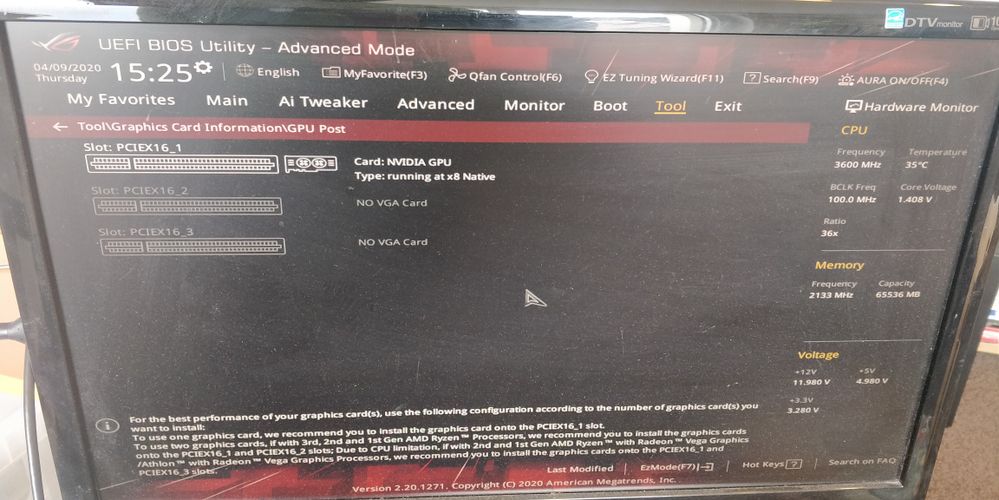
So why won't it even show in slot 2...
After saving and exiting BIOS, it then rebooted itself about 5 times, gave me a POST "safe mode" message and behaved oddly. So I turned it off, got a camera, and now it's stopped misbehaving, so I can't film it... typical!
But, then it could be possible that it's working with GPU in slot 1, and not in slot 2. And it's not a CPU problem at all.
Talking to AMD/Asus is not possible, they just ask me to send everything back, and CPU was the last thing not replaced...
But now I had VGA errors with using a different CPU, with the onboard not attached, and the GPU card attached from slot 2...
The simple solution could be just leave it as it is.
However there's a reason I was using slot 2. Only slots 1/2 have the reinforcement on the slot, and look what happens when I use slot 1.
Firstly the chipset fan is completely obscured by GPU. see the red circle.

But much worse is the view from the other side.
I can't reach the release level for slot 1, as I can't fit my fingers in, and it's not visible on the bottom side.
Also, in there, is an NVMe drive in there, which I have no chance of reaching.
I need some kind of pastic stick to release the GPU now, I can only see the very edge, and there's definite risk of damaging the MB.
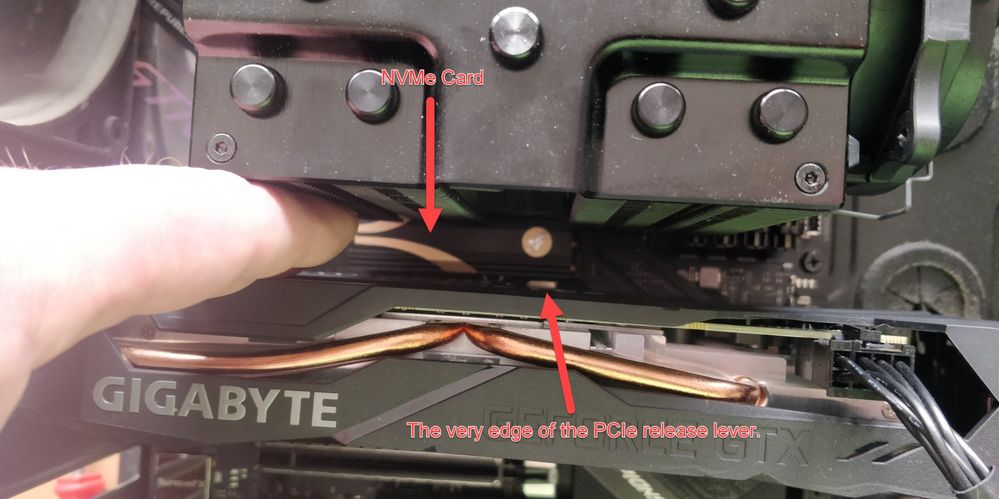
It's much better to put this in slot 2. Slot 3 can't be used, as it obscures the headers, and also there's no slot in the case.
I also can't remove the cooler fans, so everything is just much harder in slot 1.
However, let's say it works, and I just leave it there... question is, do I try my old CPU in this configuration before finally shipping it for RMA? If it doesn't work, it means 3 extra thermal pasting jobs...
All of this taking up time I don't have... *sigh*
- Mark as New
- Bookmark
- Subscribe
- Mute
- Subscribe to RSS Feed
- Permalink
- Report Inappropriate Content
Yes, it is a lot of work but at least you will finally eliminate the CPU causing the issue. Also Slot 1 is normally the slot to install the GPU cards.
also Slot 1 might be running on PCIe 4.0 and not PCIe 3.0 which can be changed in BIOS. Normally when you install a GPU card with integrated graphics, BIOS automatically changes the main Graphics display from integrated to GPU card unless you have it specifically set for Integrated and not on Auto or PEG in BIOS settings.
Even in BIOS it says Gigabyte recommends to install the GPU card in Slot 1 (the photo you posted).
If you have the GPU card installed in Slot one, Make sure the PCIe version is 3.0 and not 4.0 in case that is what causing the issue, Install the 3900x CPU and see if it boots up.
If it doesn't boot up, change the PCIe version back to 4.0 and see if it boots up.
By the way, is the RAM you are using listed in the Motherboard's QVL List for RAM for the Matisse Processors?
- Mark as New
- Bookmark
- Subscribe
- Mute
- Subscribe to RSS Feed
- Permalink
- Report Inappropriate Content
I am running a ASUS Hero VIII WiFI X570 Motherboard with two 16Gig GSkill 3600 RAM sticks, M2 Rocket Drive 2TB, Kraken Water cooler, Corsair RM1000x power supply, 2070 Super video card. Never overclocked or ran anything but stock set up to maintain lowest temp and best performance life time. Gamed on it then put in sleep mode and came down in morning it was locked up with yellow light (No RAM) along with Error code 07 (Micro Code error) so did ASUS trouble shooting. Checked RAM on other systems so not the problem. Replaced video card with smaller one so not the problem, returned mother board X570 with replacement newer motherboard X570 and now it still with not post or boot. Only component left is CPU 3900X has to be the problem. From reading reports this Processer has huge issues! Why does it take days to get any response from AMD on this issue?
- Mark as New
- Bookmark
- Subscribe
- Mute
- Subscribe to RSS Feed
- Permalink
- Report Inappropriate Content
Did you ever solve this issue?? I'm having the exact same problem on my.new build with my 3900x, and I'm contacting asus for support in the board, but if its cpu then I'm going down the wrong road.
Any help would be greatly appreciated! This is so frustrating!
- Mark as New
- Bookmark
- Subscribe
- Mute
- Subscribe to RSS Feed
- Permalink
- Report Inappropriate Content
Hi, yes, I put in the new CPU and it seems to work fine. Sorry I forgot to update the post!
It's been stable for a couple of months, no overclocking or anything - not really required. However it still seems odd that a broken CPU, which has no onboard graphics, resulted in a VGA MB error message....
- Mark as New
- Bookmark
- Subscribe
- Mute
- Subscribe to RSS Feed
- Permalink
- Report Inappropriate Content
Ah okay! And it's okay, finally somone with a similar experience.
So It might be worth me skipping the rma of the board and try the cpu instead.
Thanks for the reply!
- Mark as New
- Bookmark
- Subscribe
- Mute
- Subscribe to RSS Feed
- Permalink
- Report Inappropriate Content
for me swapping from display port to HDMI worked. also for the guy who did the bios flash, it should start flashing, do that for 3 mins or more, then turn on, stay on for a short time then turn off. bios flash did not take 5 seconds in my case, use an old usb drive, and format to fat32 and make sure to rename the usb file, follow youtube instructions on that. but anyone having problems with the white vga light staying on try changing from display port to HDMI, move your pc to your playstation or something, I thought my mobo or ram or psu was **bleep**ed or gpu but it's just this. mobo isn't compatible with 1.4a display port in post so you need to change it in monitor settings to 1.2 or put hdmi in, hope this helped someone.