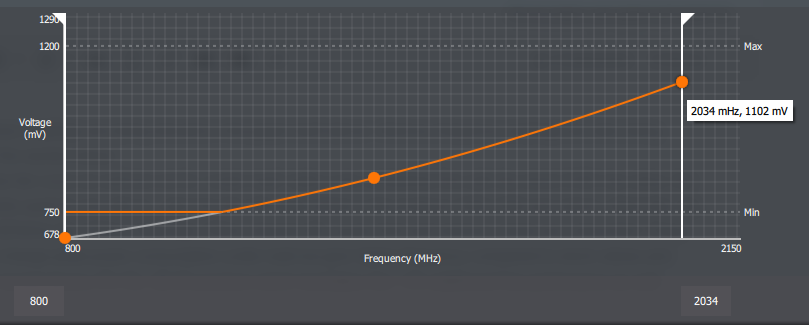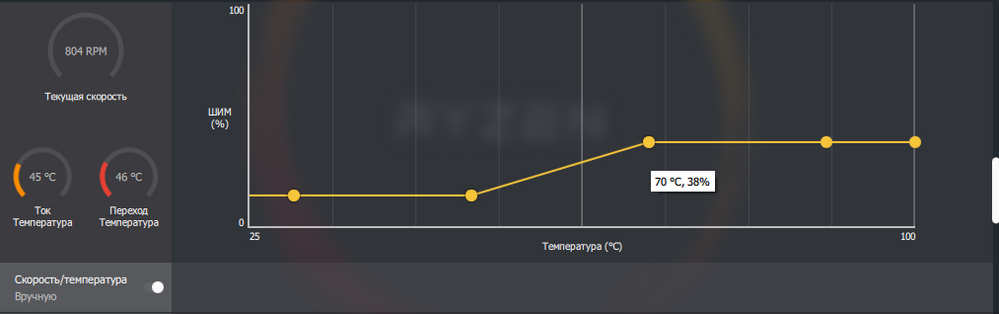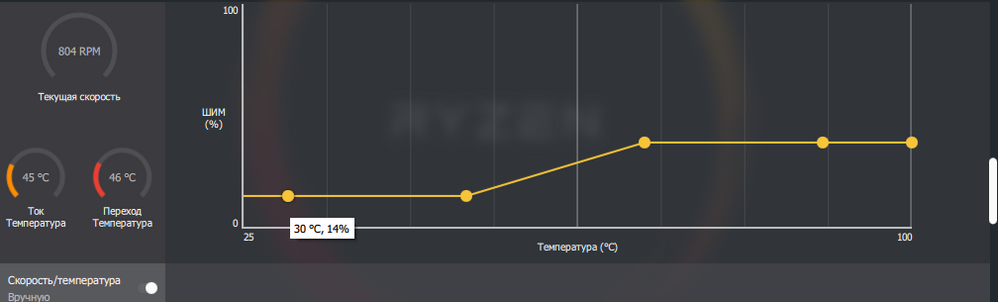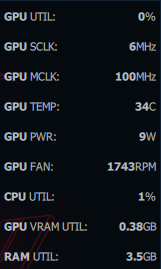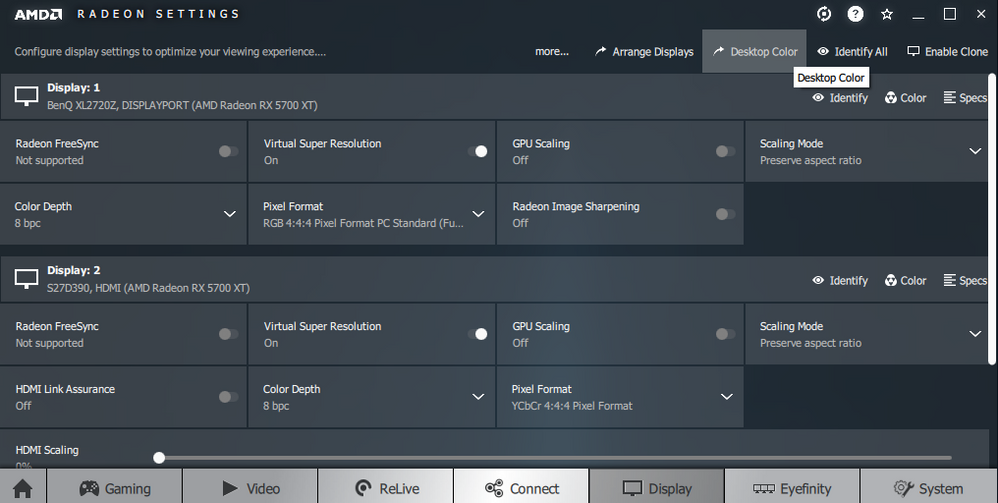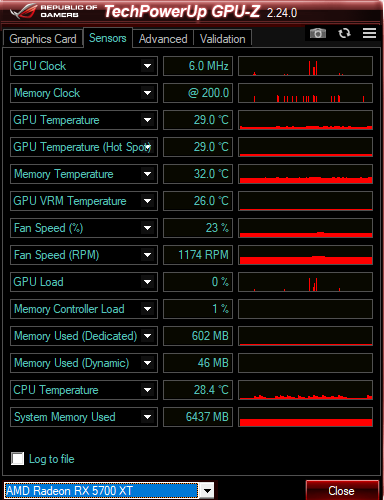- AMD Community
- Communities
- PC Graphics
- PC Graphics
- RX 5700 XT memory clock stuck causing high temps w...
PC Graphics
- Subscribe to RSS Feed
- Mark Topic as New
- Mark Topic as Read
- Float this Topic for Current User
- Bookmark
- Subscribe
- Mute
- Printer Friendly Page
- Mark as New
- Bookmark
- Subscribe
- Mute
- Subscribe to RSS Feed
- Permalink
- Report Inappropriate Content
RX 5700 XT memory clock stuck causing high temps when idle
3) install the monitor driver from the official site
I reported about the issue directly to AMD but would like to know if anyone with a similar problem has found better solution than turning down native monitor refresh rate.
Solved! Go to Solution.
- Mark as New
- Bookmark
- Subscribe
- Mute
- Subscribe to RSS Feed
- Permalink
- Report Inappropriate Content
I checked with the product team and their feedback is that depending on specific display configurations (resolution and refresh rate combinations) and background tasks, RX 5000 Series GPUs may maintain memory frequency to ensure an optimal user experience. This behavior is expected and does not impact the RX 5000 GPU in any way.
- Mark as New
- Bookmark
- Subscribe
- Mute
- Subscribe to RSS Feed
- Permalink
- Report Inappropriate Content
Seams to be a lot of issues with the 5700 series GPUs. Such a shame they really have promising performance vs Nvidia, but if you have to deal with a multitude of issues it makes the lower price not worth it. So far legitimate issues reported with these cards are.
1. Eventually runs so hot under load the GPU shuts off the computer.
2. Card shipped with bios corruption/bugs that prevent stats from reporting to the driver correctly or at all.
3. Memory runs far too hot damaging performance.
4. The cards are seriously memory speed limited so overclocking yields little to no improvement.
These issue are serious enough that they will not likely be fixed anytime soon. This underminds the reputation of Navi in the pc gaming community and bolsters RTX just like last generation with vega. Such a same.
Im still waiting on my replacement 5700XT 5AE that suffered from all the issues listed above.
- Mark as New
- Bookmark
- Subscribe
- Mute
- Subscribe to RSS Feed
- Permalink
- Report Inappropriate Content
So in your point 2, you mention bios corruption/bugs preventing the sensor data coming through.
How do you know this is bios corruption or a bug and not driver related?
- Mark as New
- Bookmark
- Subscribe
- Mute
- Subscribe to RSS Feed
- Permalink
- Report Inappropriate Content
Mainly because in my experience with GPUs I've seen this behavior before and it normally is due to bios corruption or a bad factory bios flash. Also, I uninstalled and reinstalled the latest driver several times using the DDU tool and it literally had no effect on that issue.
- Mark as New
- Bookmark
- Subscribe
- Mute
- Subscribe to RSS Feed
- Permalink
- Report Inappropriate Content
Have the same problem with my Sapphire Rx 5700.
Tried a few combinations:
144 hz @ 1080p or 1440p = MemClk 875
60, 120 hz @ 1440p = MemClk 100
50, 60, 120 hz @ 1080p =MemClk 100
Your instructions works perfectly. Hope AMD can/will fix this soon with driver update.
- Mark as New
- Bookmark
- Subscribe
- Mute
- Subscribe to RSS Feed
- Permalink
- Report Inappropriate Content
Facing the same issue here when using 3440x1440 resolution. Tried 60Hz, 100Hz, 118Hz, all results in the memory being stuck at 875. Lowering resolution does work, but that's not ideal. Hope AMD sorts this out asap.
Edit: this is on a 5700XT and Windows 10
Edit2: changed from DP to HDMI and now 3440x1440 is working at 100Hz refresh (max of monitor). Still would like to see this fixed for DP
Edit3: turning on HDR in Windows will also cause memory clock to be stuck at 875
Edit4: drivers version 19.7.5 has resolved the HDR issue. DP issue still persist
- Mark as New
- Bookmark
- Subscribe
- Mute
- Subscribe to RSS Feed
- Permalink
- Report Inappropriate Content
I have the same issue at 144hz memory does not down clock. Using freesync premium setting on my benq ex3203r freesync 2 monitor which reduces the monitor to 120hz and was working with an rx 580 is now locked at 60hz (ram down clocks) with the rx 5700, so there is also an issue with their freesync 2 support in the driver.
- Mark as New
- Bookmark
- Subscribe
- Mute
- Subscribe to RSS Feed
- Permalink
- Report Inappropriate Content
Same graphic card 5700xt, and same monitor. Same problems. But I cant select 100/120hz (freesync premium) on this card. My before Vega 64 can select.
- Mark as New
- Bookmark
- Subscribe
- Mute
- Subscribe to RSS Feed
- Permalink
- Report Inappropriate Content
I just wanted to add to this: Memory clocks stays high at 875mhz on my 5700 xt on the 19.7.3 driver when running dual monitors (2560x1440@144 & 1920x1080@144) causing idle power to be higher than it needs to be, this is fixed when I run a single monitor and it drops down to 100mhz causing idle power to plummet aswell.
- Mark as New
- Bookmark
- Subscribe
- Mute
- Subscribe to RSS Feed
- Permalink
- Report Inappropriate Content
Interesting, does it downclock to 100 mhz with any single monitor configuration (1440p 144hz and 1080p 144hz) for you?
What type of connection do you use in a single monitor config for each? (Displayport 1.2/1.4 or hdmi 1.4 or 2.0+)?
In my case the problem is still here on 19.7.3 driver with LG 32gk650f (1440p 144hz) connected via displayport 1.2.
I don't have hdmi 2.1 cable to test (and 1.4 version can't provide enough bandwidth for 1440p 144hz) and i wouldn't use it even it worked properly since freesync range with any sort of hdmi connection becomes limited to 60-100hz accordinng to LG's manual while it is 48-144 with displayport.
And It doesn't look like the cable/monitor monitor issue since it works flawlessly on my second pc with vega 56
- Mark as New
- Bookmark
- Subscribe
- Mute
- Subscribe to RSS Feed
- Permalink
- Report Inappropriate Content
Ok so this spawned an interesting scenario: Only the 1440p Asus MG279Q(freesync on, DP1.2, mini and standard DP has the same results) monitor solo will drop power consumption, the 1080p Philips 242G5D(no freesync, DP1.2) monitor solo will have memory clocks stay high.
I used to have a vega 56 aswell and things worked fine there.
- Mark as New
- Bookmark
- Subscribe
- Mute
- Subscribe to RSS Feed
- Permalink
- Report Inappropriate Content
Thanks for your response. Interesting, was it the same displayport cable you tried to connect both monitors with?
Meanwhile 19.7.4 driver - still high clocks for me. Fan is idling@1135rpm (was 700 in earlier versions) after 19.7.3 driver and that was a sneaky fix. My guess is that they know that the problem is here, but i'm afraid that it's their final solution unfortunately..
- Mark as New
- Bookmark
- Subscribe
- Mute
- Subscribe to RSS Feed
- Permalink
- Report Inappropriate Content
Have you scrolled down to the memory section of Wattman to see what it says down below? For whatever reason they don't have the above section showing the 'current' sensor readings, the above section with the histogram only lists the either the peak or average of any sensor, no option for current.
For reference, Mine too is always @ 875mhz. I use Dual monitor setup, one at 1440p 144hz and one at UW1440p 100hz. Ive not tried any different frequencies to get it to drop, but I did customize my fan curve to idle a bit faster to drop those high idle temps. IMO stock fan curve is way too weak for these cards either way.
- Mark as New
- Bookmark
- Subscribe
- Mute
- Subscribe to RSS Feed
- Permalink
- Report Inappropriate Content
"Current" sensor readings are being showed in the graph itself above. Memory frequency readings are also being duplicated in the section below.
Looks like you as many others are affected by the bug. Would be nice if you could try to test a single monitor set up (each of your two monitors) and post your results. Also report it to AMD please so hopefully they will eventually aknowledge and fix the problem instead of making sneaky stock fan speed increases as they did in 19.7.3 driver.
I did customize fan curve as well but not for "under load" state (i am completely fine with the stock 2100 rmp value, the card is relatively quiet for me with it), i did it for the idle state where it sits at about 1200-1300 rpm which i didn't like. My settings are 2034mhz @ 1102mv (basically 100mv shaved off), power limit and memory clocks are untouched. These options don't change peak power consumption under load but give higher frequency compared to stock values and slightly lower temperatures (76-78c, 88-94 junction) which translates into ~5% additional perfomance.
- Mark as New
- Bookmark
- Subscribe
- Mute
- Subscribe to RSS Feed
- Permalink
- Report Inappropriate Content
Thanks bro. Finally got that max memory down to 100. I change my refresh rate to 120hz. Also adjust the fan for about 30% and got a 36~38 degrees in idle. Hopefully amd fix this issue asap. Also I disable fast boot in bios and got wattman work properly. Their hardware is good but they are utilizing buggy software
- Mark as New
- Bookmark
- Subscribe
- Mute
- Subscribe to RSS Feed
- Permalink
- Report Inappropriate Content
I am glad it helped and i agree. Please, report about the problem to AMD directly so they collect more data and fix the issue faster :
AMD Issue Reporting Form
- Mark as New
- Bookmark
- Subscribe
- Mute
- Subscribe to RSS Feed
- Permalink
- Report Inappropriate Content
I cant select 100 or 120 hz in my monitor with this graphic card (5700xt), in my lastest Vega 64 can select (freesync premium in my monitor), but now not. Or 144 hhz (with 875 MHz stuck memory bug) or 60 HZ (with 100 MHz memory, but a crappy laggy 60 hz)
- Mark as New
- Bookmark
- Subscribe
- Mute
- Subscribe to RSS Feed
- Permalink
- Report Inappropriate Content
I have this problem with memory clocks in idle desktop windows with 5700xt. The power consumption is 35w in idle for problem memory clocks. In 100hz monitor memory clocks down to 100mhz but in 120hz or 144hz clocks keep to 875mhz.
- Mark as New
- Bookmark
- Subscribe
- Mute
- Subscribe to RSS Feed
- Permalink
- Report Inappropriate Content
19.8.1 no changes so far
Have opened support ticket running, keep getting advises such as to use DDU, to improve my case cooling, to use radeon chill and to disable enchaned sync that i've never used
Latest was to install 19.4 driver while Navi cards support starts from 19.7
- Mark as New
- Bookmark
- Subscribe
- Mute
- Subscribe to RSS Feed
- Permalink
- Report Inappropriate Content
Hi. mmmm I think the problem it's in freesync 2. I have disable freesync with 144hz and the memory clocks down 100mhz and power consumption down 8w-10w.
- Mark as New
- Bookmark
- Subscribe
- Mute
- Subscribe to RSS Feed
- Permalink
- Report Inappropriate Content
In my case disabling freesync (my monitor doesn't support HDR or "fake HDR" therefore it doesn't support freesync 2) doesn't change anything but setting it to 60 hz or 120 hz does. 75hz and 144hz modes are still having memory clocks elevated to it's max state.
Retested with vega 56 - no problems.
- Mark as New
- Bookmark
- Subscribe
- Mute
- Subscribe to RSS Feed
- Permalink
- Report Inappropriate Content
I can throw my experience in here as well, I think.
I use a BenQ KL2720Z 27" 144hz gaming monitor for my primary display, and a Samsung S27D390 27" 60hz for secondary.
Graphics card is a Radeon 5700xt, latest drivers (19.8.2)
If I set the BenQ to 144hz, my card locks in at 1750 memory clock. This tends to raise the idle temp by about 10C. But if I leave the BenQ at 60hz refresh, the memory clocks lower and adjust automatically.
Recent testing, however, shows that even if I only have the BenQ connected, a single display, and set to 144hz the memory clock is locked at 1750. So secondary monitor appears not to make a difference.
- Mark as New
- Bookmark
- Subscribe
- Mute
- Subscribe to RSS Feed
- Permalink
- Report Inappropriate Content
HI. here I found a better solution to overcome the problem.
I have an 34 Inch Widescreen 100hz Refresh rate.
What I did was download CRU and overclock my monitor up to 110hz. Restart PC and enjoy. Now the problem is gone. Gpu Memory drops down to 100hz (watmann) Temps and power consumption also drops.
Before the overclock I had to downgrade the resolution along the refresh rate in order for the memory clock to go down.
- Mark as New
- Bookmark
- Subscribe
- Mute
- Subscribe to RSS Feed
- Permalink
- Report Inappropriate Content
That workaround really works. Thanks, buddy.
- Mark as New
- Bookmark
- Subscribe
- Mute
- Subscribe to RSS Feed
- Permalink
- Report Inappropriate Content
Which monitor freq do you use? Here I have Dell Alienware 240hz and when I put in 240hz with the last driver it stuck the memory clock at 875 and soon after presents BSOD. At 144hz the clock is 100mhz and all problems are over, but I want to use the 240hz .
And I have a test for you too I found out guys: For those who use custom fan curve in MSI Afterburner, activates it and puts the monitor at maximum frequency, in my case was 240hz, the screen has flickering, when disable the fan curve of MSI after the problem with flickering is over. So, MSI curve fan have bad compatibillity with high freqs.
I hope the AMD solve this asap. I want to use my 240hz, now i'm using 144hz and mem clock its 100mhz.
- Mark as New
- Bookmark
- Subscribe
- Mute
- Subscribe to RSS Feed
- Permalink
- Report Inappropriate Content
I had flickering screen issues as well whenever I used either MSI afterburner or Asus GPU Tweak 2 to alter the fan curve. A black flicker every few seconds. This was when I had my monitor frequency set to 144, and I could solve the flickering by restoring defaults. Ive never had issues changing fan curve settings with Wattman.
Also, using the latest drivers, 19.8.2, I had issues in League of Legends with graphics not loading, black boxes, then hard locks first of the League Client, then causing both my monitors to go fully black, shut down, then my PC would restart. Ive since rolled back to 19.8.1 and Ive had no more issues as those, yet the issue of mem clock locked at 1750 remains if I set my monitor to anything above 60hz.
- Mark as New
- Bookmark
- Subscribe
- Mute
- Subscribe to RSS Feed
- Permalink
- Report Inappropriate Content
Personally, I stopped trusting and using MSI Afterburner to change GPU settings once AMD added the ability to its own software, too late mind you, and dont know why anyone would continue anything other than Radeon Settings to alter AMD GPU settings.
- Mark as New
- Bookmark
- Subscribe
- Mute
- Subscribe to RSS Feed
- Permalink
- Report Inappropriate Content
Hi, I've two monitors: one 1440p 144Hz with FreeSync connected with DP and a generic 1080p 60Hz connected with HDMI. Disconnecting the 1080p monitor from the RX 5700 XT resolve the issue. The latest 19.9.1 drivers won't fix the issue.
- Mark as New
- Bookmark
- Subscribe
- Mute
- Subscribe to RSS Feed
- Permalink
- Report Inappropriate Content
Turning off my 2nd monitor causes the memory to idle down to 100mhz. Seems part of it is multi-monitor related... seems to be a lot of multi-monitor related issues going on with AMD GPU since Radeon VII ![]()
Turning off my main monitor instead and using Secondary monitor also causes the memory to idle down to 100mhz. Purely down to using 2 or more monitors me thinks.
- Mark as New
- Bookmark
- Subscribe
- Mute
- Subscribe to RSS Feed
- Permalink
- Report Inappropriate Content
I wager, since the card is actually consuming about 30w more power when a 2nd monitor is attached and powered on, that gaming performance with the 2nd monitor on is possibly being hampered a bit.
- Mark as New
- Bookmark
- Subscribe
- Mute
- Subscribe to RSS Feed
- Permalink
- Report Inappropriate Content
So something I tried is I went into "Display" in the AMD settings. Turned on and off Freesync like someone mentioned
and nothing happened. Then I turned on and off "Virtual Super Resolution" and my memory clocks dropped down to 200 from being stuck at 1750. Someone else try this and see if it works as well...
My idle temps are dropping from 56 down to 42 and the power draw is at 8.0w.
- Mark as New
- Bookmark
- Subscribe
- Mute
- Subscribe to RSS Feed
- Permalink
- Report Inappropriate Content
Hey there! Interesting..
For me it doesn't solve the issue.
19.9.1 - all the same: 144hz - memory is at max clock at all times, 120hz - memory is idling at 100mhz.
Considering what Kafka has found on the topic with custom resolution, it shouldn't be hard at all to fix or at least to comment on the problem with possible solutions.
- Mark as New
- Bookmark
- Subscribe
- Mute
- Subscribe to RSS Feed
- Permalink
- Report Inappropriate Content
No dice with doing that. As long as 2nd monitor is on, memory is maxed.
- Mark as New
- Bookmark
- Subscribe
- Mute
- Subscribe to RSS Feed
- Permalink
- Report Inappropriate Content
Ive gone back to drivers 19.8.1 since I had issues in LoL with 19.8.2.
But I tried as infamous81 said, going into the AMD radeon settings for my displays, after turning my primary monitor back to 144hz. Turning the monitor to 144 locked the clock speed at 1750, sure enough. However, when I turned Virtual Super Resolution on, memory clocks immediately dropped to 200. I get various spikes to 1000, but for the most part it idles at 200 now for me.
- Mark as New
- Bookmark
- Subscribe
- Mute
- Subscribe to RSS Feed
- Permalink
- Report Inappropriate Content
After further review it’s not working. When I turn on and off at 144h Virtual Resolution it drops my refresh rate to 60h and that’s why my memory clocks drop as well. Virtual Resolution shouldn’t change my refresh rate I don’t think. Anyways, seems like only dropping my refresh rate to 60 will drop the clocks ![]()
- Mark as New
- Bookmark
- Subscribe
- Mute
- Subscribe to RSS Feed
- Permalink
- Report Inappropriate Content
Ahhh, yes, I guess I can confirm this now too. I forgot to check the refresh rate after turning Virtual Resolution on, and yeah, it went back to 60. Turning it up to 144Hz once again jumped mem clock to 1750. Frustrating.
- Mark as New
- Bookmark
- Subscribe
- Mute
- Subscribe to RSS Feed
- Permalink
- Report Inappropriate Content
I was using a Display Port cable and the memory clocks would only drop to 200 if I set my display to 60hz.
Just switched to a hdmi cable and at 144hz it was still locked at 1750 memory clock. If I drop the refresh rate to 120hz it now goes down to 200 and isn't stuck anymore. I guess 120hz is better than nothing for now, still very frustrating indeed and hope there's a way for them to fix this...
- Mark as New
- Bookmark
- Subscribe
- Mute
- Subscribe to RSS Feed
- Permalink
- Report Inappropriate Content
Well now Ive run into a few issues. The 5700xt has 3x display port ports, and 1x HDMI. The HDMI is in use for my secondary monitor, as said monitor doesnt have much else in the way of connectivity. So I cant just swap out unless I want to ditch the second monitor. For the purposes of testing I will try it tomorrow, and maybe find another cable.
However, I did happen to have a DVI dual link cable, and a display port to DVI adapter. Strange thing, though, if I use it for my primary display, the monitor only gets a signal during boot and in safe mode. Once windows loads, no signal to the display. If I uninstall the display drivers entirely, the display works again.
But thats a totally different issue.
- Mark as New
- Bookmark
- Subscribe
- Mute
- Subscribe to RSS Feed
- Permalink
- Report Inappropriate Content
When you guys posted your observations i've discovered another interesting thing.
I had a pretty stable build for 6-7 weeks (Ryzen 3600, MSI B450 with latest NON beta bios, 2*8 DDR 4 at 3600 mhz, reference Sapphire 5700 xt, sata ssd). I had pci-e gen on auto setting in bios which tranlsated into gen4 since it didn't give me any instability or crashes and had hardware accel enabled in chrome and steam. At the very beginning i had "IRQL not less or equall" BSoD couple times when starting or exiting applications and fixed it by increasing the TDR delay time to 8 in windows registry. Since that there were no crashes, black screens or BSoD, but the issue with memory clock at it's max state with 144hz refresh rate was there all time - at any moment (idling, playing games or watching movies) memory clock was at 875mhz.
So far so good, i decided to test the system at 120hz refresh rate since i knew that it can fix memory clock problem and it does. I logged into Remnant of the ashes game and after ~10 minutes got a black screen crash with the entire system hard reset when i was switching location within the game.
Hardware temperatures were monitored all time and everything was fine (cpu below 60c, gpu~77c, junction ~90c).
Framerate was locked at 120 by ingame setting and the only difference compared to my previous set up (that was known stable for almost 2 months) was that during the loading screen ingame memory clock dropped below it's max value of 875 mhz.
- Mark as New
- Bookmark
- Subscribe
- Mute
- Subscribe to RSS Feed
- Permalink
- Report Inappropriate Content
Well I hope someone from AMD looks at this thread and will report the issue to the driver team for investigation.
* Update, Just got a new monitor to see if anything would change. Same issue with the new monitor, memory clock stuck at 1750mhz and high temps unless refresh rate is lowered.