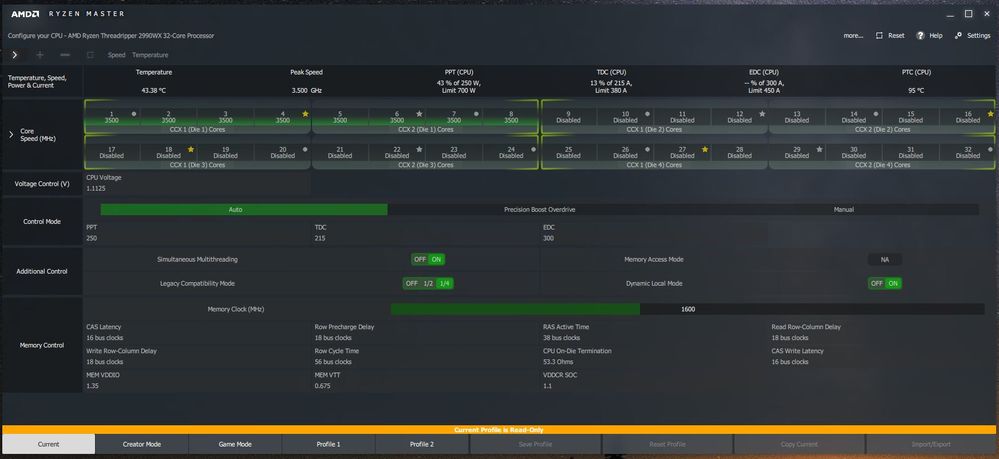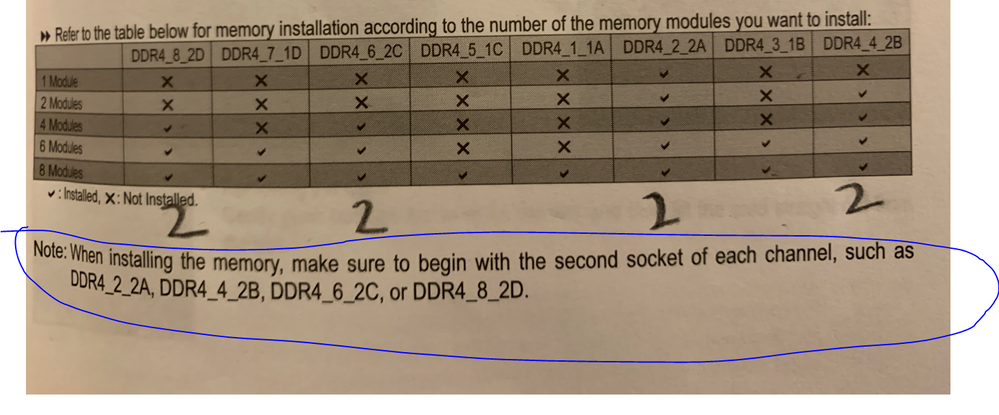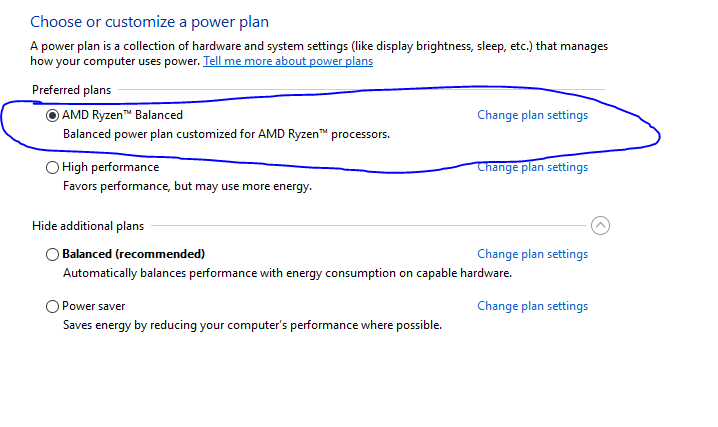- AMD Community
- Communities
- PC Processors
- PC Processors
- Re: Threadripper 2990WX Crashes / Instability
PC Processors
- Subscribe to RSS Feed
- Mark Topic as New
- Mark Topic as Read
- Float this Topic for Current User
- Bookmark
- Subscribe
- Mute
- Printer Friendly Page
- Mark as New
- Bookmark
- Subscribe
- Mute
- Subscribe to RSS Feed
- Permalink
- Report Inappropriate Content
Threadripper 2990WX Crashes / Instability
Hello,
Over a month ago I decided to build a Threadripper computer and have been having some problems. Randomly the computer will stop being able to launch new applications. If I try to restart it will hang on the restart window. Restarting it by hitting the button fixes it. I do a 3D rendering from time to time at home for work and last night the screen went black and I had to pull the plug to be able to start the comp again. It actually sounds a lot like the problem that the guy on this thread is having.
Here are my specs.
Part
Motherboard Gigabyte X399 Aorus Pro
CPU Threadripper 2990WX
RAM 2 sets of 8GB x 4 G.Skill TridentX RGB F4-3200C16Q-32GTZR Quad Channel
Geforce 2080TI
PSU Corsair 1000w HXI 80+P
NVME M.2 Samsung 1tb 970 evo
SSD 2x Samsung 2tb 960 evo
Liquid cooler NZXT Kraken X52 Liquid Cooler
Case Corsair Crystal 570x
Thermal Paste Cooler Master High Performance Thermal Paste
Windows 10 Pro
At first I thought it was a problem with my windows installation but now I’m starting to think that it could be an incompatibility with some of the hardware.
Any help or advice about the hardware or why its crashing would be amazing. I’m running meatiest now and so far nothing is coming up. The next thing I’m going to try is take out one of the sets of 32gb ram.
I just noticed this. I found my ram listed on the mobo approved ram but it looks like there isn’t a check under 8 dim.. and I’m using 2 sets of 4 sticks so I’m using all 8 dims. Is that why its crashing you think?
http://download.gigabyte.us/FileList/Memory/mb_memory_x399-aorus-pro_250W.pdf
Thanks
- Mark as New
- Bookmark
- Subscribe
- Mute
- Subscribe to RSS Feed
- Permalink
- Report Inappropriate Content
cgorange, we have talked before and I think your PS is large enough. Is the memory on the QVL list? Please post a screenshot of Ryzen Master before removing half the memory, which I think is a great idea. I truly believe the referenced thread has a lack of power and not qualified memory problems. Please read it again. The problem is worked around by removing half the memory or disabling half the cores. Got to go, more later. Need to know video card(s). Thanks and enjoy, John.
- Mark as New
- Bookmark
- Subscribe
- Mute
- Subscribe to RSS Feed
- Permalink
- Report Inappropriate Content
Yeah the memory is on the QVL list of the motherboard but check this out.
It's missing the v for 8 dims. So I'm guessing that means the mobo doesn't support 8 dims of this ram.
Does anyone know what the uppercase V means vs lowercase? does it mean dual or quadchannel? There's no key for any info.
The comp still crashes in game mode with cores disabled so that isn't the fix. But I haven't tested rendering in game mode so I don't know if it does the black screen crash.
Is it weird that Dynamic Local mode is on in creative mode?
- Mark as New
- Bookmark
- Subscribe
- Mute
- Subscribe to RSS Feed
- Permalink
- Report Inappropriate Content
Maybe the easiest way to test the theory out is to simply pull out half the RAM? I would just do that as a first step as it is very easy to do and it has some logic to it as your RAM is not QVL certified to run on all 8 dimms. Pull out half the RAM and test it by rendering something overnight?
- Mark as New
- Bookmark
- Subscribe
- Mute
- Subscribe to RSS Feed
- Permalink
- Report Inappropriate Content
One more thing, not 100% sure but the fastest RAM that is supported by a 2990WX system running all 8 DIMMS is 2933 (some have claimed to top this but with a LOT of manual OCing and trial and error). Looking at your screenshot, you are running it at 3200 on all 8 DIMMS? I would suspect that is your problem. Running 3200 RAM is OK, but not on all 8 DIMMS, the maximum DIMM slots you can use running 3200 RAM is 4 slots only.
- Mark as New
- Bookmark
- Subscribe
- Mute
- Subscribe to RSS Feed
- Permalink
- Report Inappropriate Content
I just took half the ram out and am about to test it. also I noticed in my manual it said to install ram in a certain order which I didnt do before.. so I did that too just in case.
yeah, I think that's part of it too.. if you look at that QCL pdf you have to go pretty far down the list to much slower speeds in order to fine ones that support 8 dims. I wonder if its worth testing the ram not overclocked.
- Mark as New
- Bookmark
- Subscribe
- Mute
- Subscribe to RSS Feed
- Permalink
- Report Inappropriate Content
Yes, sort of assumed that you would place the RAM in the correct slots. The correct placement is in your mobo manual but almost all the time it will be staggered. If you don't stagger, it either will not work at all or will only work in dual or single channel mode instead of the quad channel mode that it is supposed to work at (assuming you have 4 sticks of quad channel memory). About under clocking the RAM, not sure how that will affect your stability, I would recommend following the QVL lists.
- Mark as New
- Bookmark
- Subscribe
- Mute
- Subscribe to RSS Feed
- Permalink
- Report Inappropriate Content
I wasn’t talking about the position of the ram in the slots but aparently there is an order to putting the ram in.
- Mark as New
- Bookmark
- Subscribe
- Mute
- Subscribe to RSS Feed
- Permalink
- Report Inappropriate Content
To be honest, this is the first time I have heard you need to put ram in a certain order. There are prescribed slots is you are using 1, 2, 4 or 8 dimms but never heard that you need to put them physically in a certain sequence as long as you follow the recommended slot configuration. The motherboard is dead/powered off when you put your ram so I have no idea how it will know the sequence you placed it in.
- Mark as New
- Bookmark
- Subscribe
- Mute
- Subscribe to RSS Feed
- Permalink
- Report Inappropriate Content
yea, this is the first I had heard about it too. I'm not sure how much it matters though since it just crashed while testing it with the half ram.
- Mark as New
- Bookmark
- Subscribe
- Mute
- Subscribe to RSS Feed
- Permalink
- Report Inappropriate Content
Try testing with only 4 sticks at stock memory speed (no XMP) which I think is 2133MHz. If I am not mistaken, 3200MHz speed is XMP speed. Curious thing also, in GSkills QVL, your motherboard (or even X399) was not listed.
xxx.gskill.com/en/product/f4-3200c16q-32gtzr
Also note that GSkill memory that is tailored specifically for AMD usually ends with the letter "X". This doesn't mean that non "X" ending memory is not compatible for AMD, but the one's with "X" at the end are probably a better choice.
Here is my RAM:
xxx.gskill.com/en/product/f4-2933c16q2-128gtzrx
Scroll down a bit and see the middle of the page and see their "X" marks the spot for AMD!" description. 2990WX from what I have read are notoriously finicky with RAM and I read a lot of forums (vRay, corona forums) saying that you need to be very selective with RAM and the 2990WX. This is why I chose the RAM I bought very carefully.
- Mark as New
- Bookmark
- Subscribe
- Mute
- Subscribe to RSS Feed
- Permalink
- Report Inappropriate Content
Yeah, That’s what I’m testing now. 4 sticks with XMP off, it reads as 2133mhz. My mobo might be a newer board so it hasn’t been tested yet but yes I don’t like how my motherboard seems to not get mentioned much. And In hindsight I would have bought one that was on the AMD threadripper website but I didn’t think I was going to have so many problems. I havent built a computer in like 15 years and heard that things got a lot easier.
Luckily the ram is on the mobo QVL list so I assume it should work fine.
Thanks for linking your ram, I’ll look into it a bit but.. I spent a lot of dollars on my ram and I’m out of my return period so I would need to figure something out before dropping more money to switch ram.
I wonder if your ram is on my mobo QVL list and I wonder if its listed with 8 dim support.
- Mark as New
- Bookmark
- Subscribe
- Mute
- Subscribe to RSS Feed
- Permalink
- Report Inappropriate Content
cgorange, if you mean certain order - install A2 then B2 then C2 and last in time sequence D2 - does not matter. You should install the first Quad in A2, B2, C2 and D2. Time sequence does not matter. In general the more memory, the slower it will be able to run. First one Quad of 8GB sticks is 1 rank, meaning one chip load per bus line. Plug in a second Quad of 8 GB sticks and you have 2 rank, meaning 2 chip loads on each bus line. This brings about twice the load capacitance and is harder to drive and almost always slower. A Quad set of 16 GB is 2 rank and two of them is four rank, meaning 4 chip loads per bus line. The higher the rank, most likely the slower the response. With today's chips 8GB is the largest 1 rank stick out there. I think soon we will see 16GB 1 rank sticks. The SPD speed is almost always slower than any of the XMP speeds. This is the default and is where testing should start. My 3200 MHz sticks have a SPD (Default) speed of 2400 MHz.
angryphoton, I strongly suspect cgorange has his sticks in the correct slots.
Please do not forget Thaiphoon Burner to display your memory specifications including SPD and XMPs.
Enjoy, John.
EDIT: cgorange, please tell us exactly what memory you want to run and how fast. If you posted your video card(s), I missed it, so please post again.
- Mark as New
- Bookmark
- Subscribe
- Mute
- Subscribe to RSS Feed
- Permalink
- Report Inappropriate Content
G.Skill TridentX RGB F4-3200C16Q-32GTZR Quad Channel is at 3200mhz oc. Sorry I updated the original post with the gpu.. its a Geforce 2080TI.
- Mark as New
- Bookmark
- Subscribe
- Mute
- Subscribe to RSS Feed
- Permalink
- Report Inappropriate Content
cgorange, are you running two quads (64GB)? I would suggest you try the one quad, then the other and see if you run. Leave the XMP to 3200 MHz. Then try it at SPD speed. I would like to see your Taiphoon Burner output. Thanks and have fun, John.
- Mark as New
- Bookmark
- Subscribe
- Mute
- Subscribe to RSS Feed
- Permalink
- Report Inappropriate Content
I was originally running two quads to get 64gb then when I noticed the QVL list said it didnt support that ram on 8 dims I took one set out. XMP is still on at 3200mhz but it's still crashing. I'll post a Taiphoon Burner output later. I want to log the psu and see if the voltage is dropping like the guy in the other post's problem.
I'll also test the ram at spd speed.
- Mark as New
- Bookmark
- Subscribe
- Mute
- Subscribe to RSS Feed
- Permalink
- Report Inappropriate Content
The last time it crashed I was playing a game on steam.. I restarted the comp by pushing the restart button. Went back to steam and now it says that that game isn't installed. Very very strange. There are files still in the install location.
I did notice one time when I was working on a file and my comp crashed I tried to save the file I was working on. When I restarted the file was corrupted.
- Mark as New
- Bookmark
- Subscribe
- Mute
- Subscribe to RSS Feed
- Permalink
- Report Inappropriate Content
Really weird. Are you running the latest W10 and when was your latest install? I found a Tom's Hardware article that said an 11 GB version of your video card can consume up to 350 Watts. Is this your situation? You have reduced your power need by removing your Quad kit. Good luck and enjoy, John.
- Mark as New
- Bookmark
- Subscribe
- Mute
- Subscribe to RSS Feed
- Permalink
- Report Inappropriate Content
I am running the latest windows 10 pro install. I don’t think its a max power issue because my psu software says I’m only using 450 watts max output while gaming. I think that’s a total for the whole computer, and I have a 1000 watt psu so there should be plenty of headroom. There should be plenty of clearance. I monitored the psu voltage log while playing earlier to see if it has voltage drops like the person in that other post has and so far there are no drops. It’s a steady 12.5 - 12.3 volts. It hasn’t crashed yet though so I need to see if it drops before a crash so I need more testing. I also took off the XMP overclock on the ram. The QVL list for my ram has a lower case v instead of an upper case V under XMP. I wonder what that means. Does upper case V mean supporting quad channel? So maybe that would mean in XMP mode it doesn’t support quad channel since it’s a lower case v? If only they put a key somewhere so you knew what it meant.
- Mark as New
- Bookmark
- Subscribe
- Mute
- Subscribe to RSS Feed
- Permalink
- Report Inappropriate Content
Thanks for the link but I don’t see anywhere where in the link where it says what “V” (uppercase v means) Did I miss it?
- Mark as New
- Bookmark
- Subscribe
- Mute
- Subscribe to RSS Feed
- Permalink
- Report Inappropriate Content
Oops, made a mistake, accidentally deleted the message while trying to edit it.
Post back with Gigabyte Support reply if they should answer.
- Mark as New
- Bookmark
- Subscribe
- Mute
- Subscribe to RSS Feed
- Permalink
- Report Inappropriate Content
Thanks for submitting a ticket and asking them! My main thought with it is for my ram its just a lower case v instead of V and if upper means like quad channel support than that might mean my ram doesn’t support quad channel and then maybe I should turn off a quad channel setting in my bios or something.. but I know it’s a long shot.
But who knows maybe your guess is right.. It’s kind of annoying that they don’t list a key anywhere.
- Mark as New
- Bookmark
- Subscribe
- Mute
- Subscribe to RSS Feed
- Permalink
- Report Inappropriate Content
Received a reply from Gigabyte Support but not very helpful. See for yourself:

You want to open a Gigabyte Ticket yourself and input your Motherboard specs which I couldn't.
Good Luck
- Mark as New
- Bookmark
- Subscribe
- Mute
- Subscribe to RSS Feed
- Permalink
- Report Inappropriate Content
Thanks for submitting a ticket. Yeah, I contacted them. They want me to swap out the psu to test it and then RMA the board if it still doesn't work.
- Mark as New
- Bookmark
- Subscribe
- Mute
- Subscribe to RSS Feed
- Permalink
- Report Inappropriate Content
The comp crashed again while playing a game and testing 4 ram chips unoverclocked in 2133mhz speed. I had Ryzen master open and my psu logging software and neither showed anything abnormal but both froze and stopped updating so maybe anything abnormal didn’t post to the software. I’m going to try turning off dynamic local mode just to test it and I’m going to download Open Hardware to log that way.
I think tomorrow I may try a fresh install of windows also.
- Mark as New
- Bookmark
- Subscribe
- Mute
- Subscribe to RSS Feed
- Permalink
- Report Inappropriate Content
I just ran across this power plan. Supposedly it's better but, do any of you non crashing, successful 2990wx users use it?
- Mark as New
- Bookmark
- Subscribe
- Mute
- Subscribe to RSS Feed
- Permalink
- Report Inappropriate Content
cgorange, I have used it since it was first available with no problems. These plans only change the Minimum and Maximum CPU speed in terms of percent. Please take a look at the details (you can change) on some. Enjoy, John.
- Mark as New
- Bookmark
- Subscribe
- Mute
- Subscribe to RSS Feed
- Permalink
- Report Inappropriate Content
I was happy to see this post some days ago, because I had had the exact same issue with me after building my new pc, and couldn't find a way to fix the issue. After seeing the power plan settings screenshot, I tried changing the Balanced power plan to High performance and the issue haven't happened since then, it's been running for 2 days already and the issue seems to be fixed, you may try the same fix and see if the issue remains. I'll update here if my pc crashes again.
Also, thank you very much for posting this issue! I had been troubled for a week.
At first I also suspected that it was because I used 8 sticks of 3600Mhz Trident Royal ram which are not listed on the qvl lists of either AMD or Asrock websites, which made me really troubled, they are not cheap ram, I hope changing the power plan helps you too.
- Mark as New
- Bookmark
- Subscribe
- Mute
- Subscribe to RSS Feed
- Permalink
- Report Inappropriate Content
hello, I'm glad it the thread helped you! Sadly I've had it on high performance for a while so it isn't the fix for me. Which problem you were having? Did you have the screen screen going black when rendering problem or the programs randomly freezing while your mouse still works problem? did you verify that you are getting the 3600mhz speed in windows and load the xmp profile? have you tested if it still works on that AMD Ryzen Balanced plan?
- Mark as New
- Bookmark
- Subscribe
- Mute
- Subscribe to RSS Feed
- Permalink
- Report Inappropriate Content
My CPU is a 2990wx and I'm not getting the 3600mhz speed, I didn't have the screen going black but I did have issues with programs randomly freezing while my mouse still works, and couldn't shut down or restart the pc without pressing the power button or reset button.
- Mark as New
- Bookmark
- Subscribe
- Mute
- Subscribe to RSS Feed
- Permalink
- Report Inappropriate Content
Are you running at the default non over clocked speeds then? Are your settings set to auto or did you manually set them? I read online some people manually set their ram speeds and sometimes up their voltages to get their ram stable
- Mark as New
- Bookmark
- Subscribe
- Mute
- Subscribe to RSS Feed
- Permalink
- Report Inappropriate Content
Hi, today I get the programs randomly freezing while my mouse still works problem, so I think changing the power plan doesn't fix the issue. Hope we can find a solution to the problem.
- Mark as New
- Bookmark
- Subscribe
- Mute
- Subscribe to RSS Feed
- Permalink
- Report Inappropriate Content
I think you should make another thread and post all your specs like I did at top of my thread and we can troubleshoot it there with your specs. I've done a lot to fix the problem and I haven't had a freeze in a few days. I won't consider it fixed yet though. It's very hard to figure out since it's so random.
- Mark as New
- Bookmark
- Subscribe
- Mute
- Subscribe to RSS Feed
- Permalink
- Report Inappropriate Content
Thank you for your advice, I'm now doing the swapping Ram stick test to see if the issue can be fixed, if not I shall try making another thread.
- Mark as New
- Bookmark
- Subscribe
- Mute
- Subscribe to RSS Feed
- Permalink
- Report Inappropriate Content
Yeah, go down to one stick and see if it happens. I took off the overclock on the ram too. You want to try to reduce the variables that could be the problem then reintroduce them one by one then you can tell what the problem is. Keep in touch though. There has to be some common problem solution.
So far I've:
Gone down to 1 stick of ram, taken off the overclock.
Swapped the GPU
Installed a new clean windows. (it still froze after)
Ran windows ram diag on the ram which came out fine.
Found a solution to a different problem that I was having that was caused by the latest nvidia driver which causes glitches with a 2080ti on multiple monitors.
Ran pcmark10 and 3dmark benchmarks.
- Mark as New
- Bookmark
- Subscribe
- Mute
- Subscribe to RSS Feed
- Permalink
- Report Inappropriate Content
You should check the QVL lists of your motherboard and see if you ram is on there and the QVL list of your ram to see if your motherboard is on there.. Just to get an idea if they have tested it. For me the motherboard company said 8 sticks wouldn't work with my ram.
- Mark as New
- Bookmark
- Subscribe
- Mute
- Subscribe to RSS Feed
- Permalink
- Report Inappropriate Content
I really regret not checking the QVL list before buying my ram stick, I have tried leaving only 4 sticks of ram today and still got the freeze problem, now I have swapped another 4 sticks of ram in to see if it was caused by a bad stick. I have also removed the G.SKILL RGB utility and CAM to see if it's caused by the RGB utilities conflicting with each other. I have seen that your ram sticks are on the QVL list, so it's confusing that you get the same issue too.
- Mark as New
- Bookmark
- Subscribe
- Mute
- Subscribe to RSS Feed
- Permalink
- Report Inappropriate Content
After reinstalling windows I didn't install cam or icue just in case there was a conflict. That's interesting it sounds like we have some similar hardware. I also wish I had checked the lists. I didn't even know about them when I built the computer. Yeah I still had the issue even going down to one stick. And I tested the ram extensively so I don't think its a ram problem.
- Mark as New
- Bookmark
- Subscribe
- Mute
- Subscribe to RSS Feed
- Permalink
- Report Inappropriate Content
go down to 1 stick and start testing between 1, 2 and 4 sticks.. try to figure out if its a slot on the motherboard vs the ram
- Mark as New
- Bookmark
- Subscribe
- Mute
- Subscribe to RSS Feed
- Permalink
- Report Inappropriate Content
I did a fresh install of windows and it has the same problem. I called gigabyte tech support and they suggested to swap the gpu. I did and that didn’t help. Then they suggested to swap the psu.. that’s going to be a lot of work since i have to rip one out of my old comp.. I’m really regretting building my own comp now.