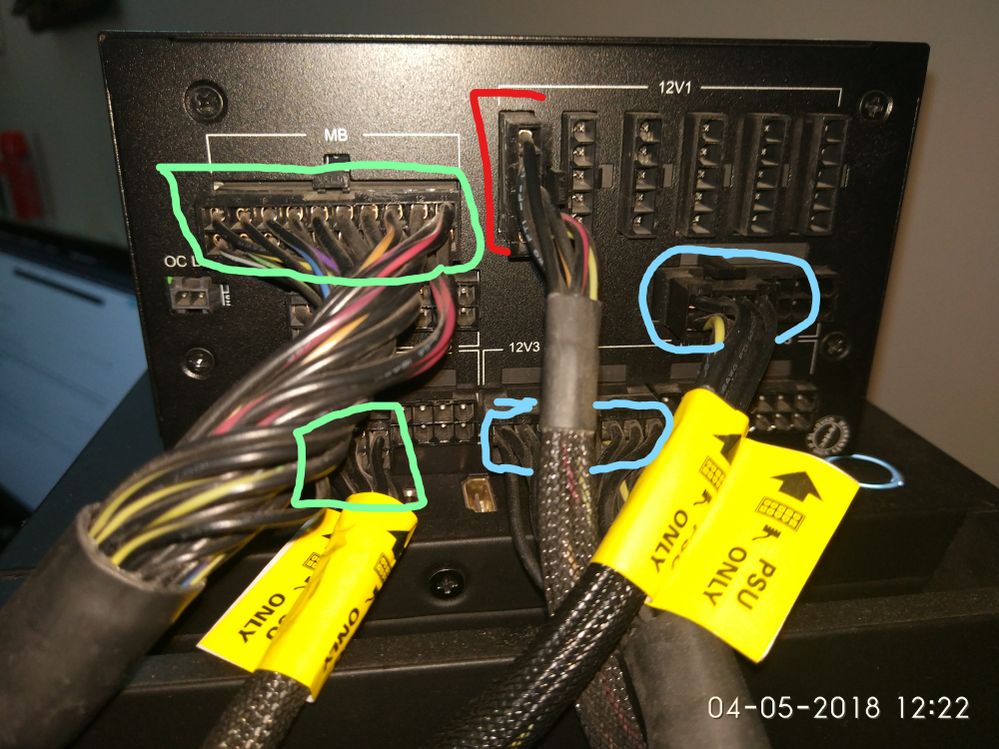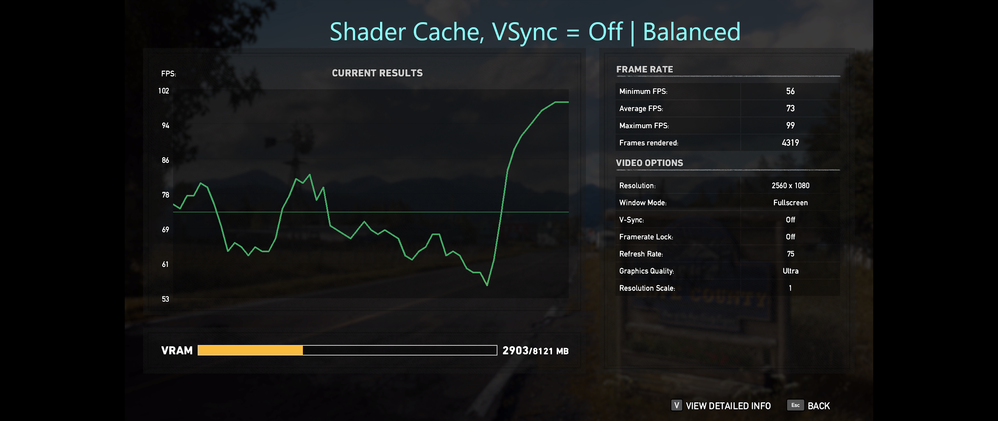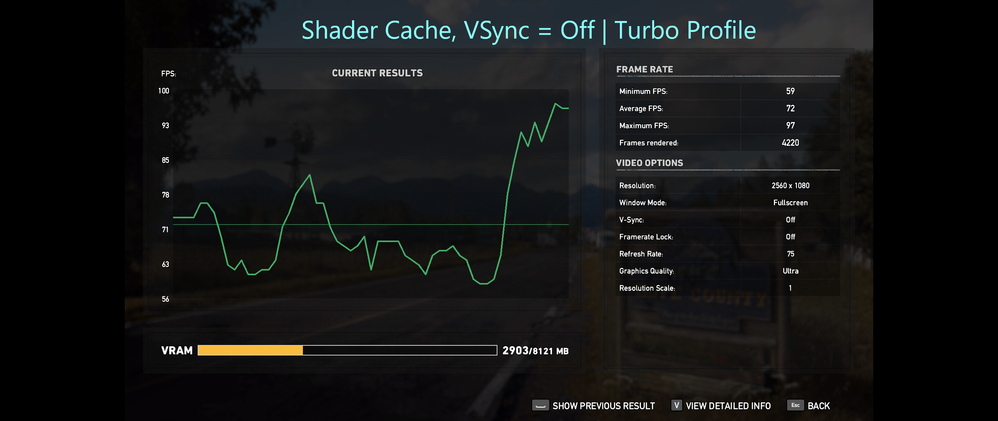- AMD Community
- Communities
- PC Graphics
- PC Graphics
- Vega 64 Coupled With Ryzen 1700 - Abnormal Perform...
PC Graphics
- Subscribe to RSS Feed
- Mark Topic as New
- Mark Topic as Read
- Float this Topic for Current User
- Bookmark
- Subscribe
- Mute
- Printer Friendly Page
- Mark as New
- Bookmark
- Subscribe
- Mute
- Subscribe to RSS Feed
- Permalink
- Report Inappropriate Content
Vega 64 Coupled With Ryzen 1700 - Abnormal Performance
Hi!
So it's been like 3 months since I've purchased my new gaming rig and to be fairly honest, there hasn't passed a single day, I could have told my self... "my system is 100% fine..., hell, not even 50%"...
My specs are as follows:
Ryzen 1700 | 3.8GHz @ 1.35V | Stock Cooler | Driver: 18.3.4
MSI X370 SLI PLUS | Latest BIOS | Latest Chipset Drivers
Sapphire Radeon RX Vega 64 (Limited Edition)
Corsair Vengeance LED (3000 MHz - 2 x 8GB) | 3000 MHz @ 1.35V
Crucial MX300 SSD (Boot Drive)
Seagate 4TB (Game Drive)
Antec HCP Platinum 1000W
LG 29UM60 UltraWide FreeSync monitor | DP -> 2560 x 1080 @ 75Hz
NOTE: A purely fresh Windows 10 Genuine Install with all the latest updates and only the core drivers (Chipset, Radeon). Also tried a simple 1080p monitor.. same results...
My problems are as follows:
- GTA V and a few other titles wouldn't run above 40 FPS, yeah!!! 40.... on ULTRA at the above mentioned resolution.
- When I activate the ReLive Overlay (Ctrl + Shift + O), it first crashes the Radeon Settings, then I have to relaunch it and then the Overlay works (intermittently)
I went further before reporting here, and replaced my motherboard (temporarily) with an ASUS B350 Prime Plus to make sure it wasn't motherboard related and yes it showed the same behaviour on either boards. I'm so frustrated for the last 3 months or so by these crashes and 40 FPS, that I'm on the brink of selling off my PC. I'd be highly obliged if anyone would be kind enough to help me in solving my issue...
Please find attached all the screenshots that I think may be of use...
Thanks,
Abdullah
- Mark as New
- Bookmark
- Subscribe
- Mute
- Subscribe to RSS Feed
- Permalink
- Report Inappropriate Content
I've had the exact same problems with my games since windows 10 FCU. Also turn on pstate leds and make sure it uses the max pstate.
- Mark as New
- Bookmark
- Subscribe
- Mute
- Subscribe to RSS Feed
- Permalink
- Report Inappropriate Content
Hi! What do you mean by the pstate thing? didn't get you. please explain.. thanks
- Mark as New
- Bookmark
- Subscribe
- Mute
- Subscribe to RSS Feed
- Permalink
- Report Inappropriate Content
On the reference vegas, you can turn on 8 leds so you can see what core pstate the gpu is using. When all the 8 leds are on you are using the max power of the gpu. Unfortunately Rx vega can't go over core pstate 3 I am the first that probably has your problem and the pstate can't go over p3 (4 leds on) thus resulting in embarassing performance.
- Mark as New
- Bookmark
- Subscribe
- Mute
- Subscribe to RSS Feed
- Permalink
- Report Inappropriate Content
I can't open the link that you've provided. It says, "Unauthorized".
- Mark as New
- Bookmark
- Subscribe
- Mute
- Subscribe to RSS Feed
- Permalink
- Report Inappropriate Content
It must be authorized, they should do it soon. Anyway turn on the gpu pstate leds with the switch on the right side (there is a switch for its color, red and blue near to it, and on the other side a bios switch, don't touch it). Then watch if all the leds are on.
- Mark as New
- Bookmark
- Subscribe
- Mute
- Subscribe to RSS Feed
- Permalink
- Report Inappropriate Content
Hello!
First, do a clean install of the chipset drivers and the Radeon drivers if you haven't done that already. Make sure the AMD frame rate limiter, radeon chill, and virtual super resolution are all disabled.
- Mark as New
- Bookmark
- Subscribe
- Mute
- Subscribe to RSS Feed
- Permalink
- Report Inappropriate Content
The pstate LEDs are on..
as far as the "CLEAN" install goes, I already mentioned brother that I just re-installed Windows 10 with all the latest updates and for the drivers part, I just installed latest CHipset and Radeon from AMD Support website.
- Mark as New
- Bookmark
- Subscribe
- Mute
- Subscribe to RSS Feed
- Permalink
- Report Inappropriate Content
Beyond the settings I already mentioned, it would also be worth while to remove your CPU and DRAM overclocks, check your frame rate, and then reapply them one at a time.
- Mark as New
- Bookmark
- Subscribe
- Mute
- Subscribe to RSS Feed
- Permalink
- Report Inappropriate Content
Check you Radeon Settings and slide the power allowance up a bit, to about 20% and then recheck performance. Also, make sure you are using two separate runs of power to the card and do not daisy-chain them.
I'm running a similar setup with a higher resolution screen and my fps are totally fine.
- Mark as New
- Bookmark
- Subscribe
- Mute
- Subscribe to RSS Feed
- Permalink
- Report Inappropriate Content
Since he is using a reference air cooled Vega, sliding the power allowance up probably won't do much. The air cooled cards tend to temperature throttle at 220W already.
- Mark as New
- Bookmark
- Subscribe
- Mute
- Subscribe to RSS Feed
- Permalink
- Report Inappropriate Content
That's not true, giving a 50% power limiter normally boosts up the performance.
- Mark as New
- Bookmark
- Subscribe
- Mute
- Subscribe to RSS Feed
- Permalink
- Report Inappropriate Content
Only if used in concert with undervolting. Vega 64 air cannot maintain it's boost clock at 220w due reaching the 85C temperature restriction and so it throttles. Upping the power limit makes that happen faster. If you remove the temp throttling with a better cooling solution or by undervolting you can see decent gains by upping the power limit.
- Mark as New
- Bookmark
- Subscribe
- Mute
- Subscribe to RSS Feed
- Permalink
- Report Inappropriate Content
Hi dstmnd89x
What do you mean by "2 separate runs of power" and "do not daisy-chain them"... sorry I don't understand...
- Mark as New
- Bookmark
- Subscribe
- Mute
- Subscribe to RSS Feed
- Permalink
- Report Inappropriate Content
That refers to the power cables. For Vega, it is a good idea to make sure that it is two separate cables connected to the GPU that are individually connected to the PSU, as opposed to a two headed cable.
- Mark as New
- Bookmark
- Subscribe
- Mute
- Subscribe to RSS Feed
- Permalink
- Report Inappropriate Content
I actually had to replace a power supply because I unknowingly only used one cable from the PSU to the card. The unit was single rail so it worked for some time but after awhile it actually damaged the connector at the supply end from such heavy power draw; I have pictures. The card did work for some time but would black screen on me once it tried pulling heavier current from the PSU.
Depending on the power supply design, a single cable might not be delivering enough power for the card to run at full tilt. Vega likes a lot of power, so it's best to feed it with two separate cables. I got lucky and thankfully only had to replace the PSU.
- Mark as New
- Bookmark
- Subscribe
- Mute
- Subscribe to RSS Feed
- Permalink
- Report Inappropriate Content
Hi!
my Manufacturer indicates the following specs for my PSU model... Do you think these specs would still need 2 separate cables from the PSU as I don't know much about PSUs. Please have a look at the picture attached: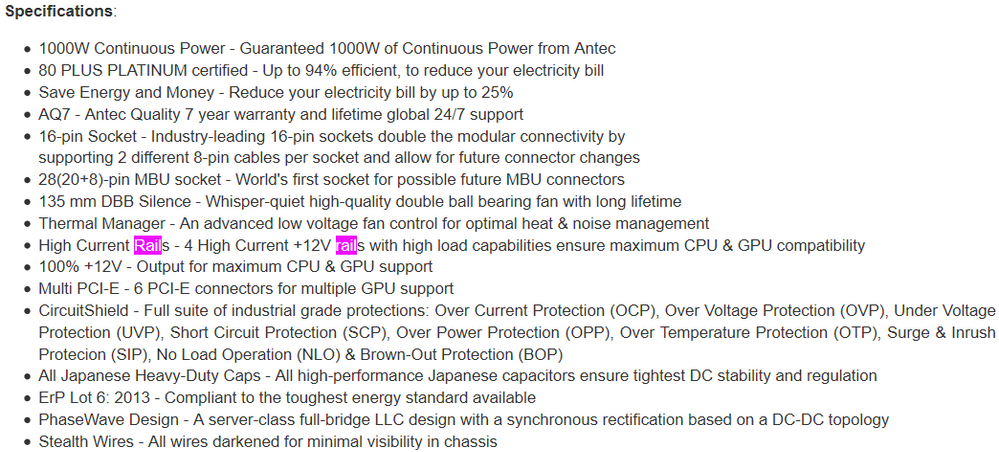
- Mark as New
- Bookmark
- Subscribe
- Mute
- Subscribe to RSS Feed
- Permalink
- Report Inappropriate Content
You should use two separate cables regardless, but yes that unit has four individual +12v rails which distribute power differently than say a unit with a powerful single rail. The power supply that I had fail on me was a powerful single rail 850w which powered the card through one cable but it eventually fried the end that connected to the ports on the PSU. I actually couldn't even pull it out because it had fused inside the socket, not good.
- Mark as New
- Bookmark
- Subscribe
- Mute
- Subscribe to RSS Feed
- Permalink
- Report Inappropriate Content
Do you use discord or something? So, I can hook up with you a bit faster... I mean, I wanted it fixed bro.. 3 months, and damn, I daily think about selling this thing off... coz it's not doing me any good at all... Could you please?
- Mark as New
- Bookmark
- Subscribe
- Mute
- Subscribe to RSS Feed
- Permalink
- Report Inappropriate Content
I don't use discord but I'm typically on Steam after work hours around 8pm or so EST. I'd gladly try and help you out then but I wouldn't ditch the card just yet. I was ready to turn mine in at one point but I confirmed that it worked perfectly on another system; the heavy power draw is what lead me to inspect my power supply further.
- Mark as New
- Bookmark
- Subscribe
- Mute
- Subscribe to RSS Feed
- Permalink
- Report Inappropriate Content
Hey man... Steam is a bit awkward to chat on... either way... please send over your Steam ID, so I may add you, or here's mine:
- Mark as New
- Bookmark
- Subscribe
- Mute
- Subscribe to RSS Feed
- Permalink
- Report Inappropriate Content
I think you may be onto the main problem for the low fps. The OPs PSU can, do 1000W of work total, but that work is split between the available rails by splitting the amperage. So each rail is only capable of doing 250w of work. For Vega then, it would be imperative that each of the two 8-pin cables be on a separate rail.
As for the crashing, I still think that is related to the 1.35v and 3.8 Mhz on a stock cooler on the CPU. Scaling that back should help with the crashing.
- Mark as New
- Bookmark
- Subscribe
- Mute
- Subscribe to RSS Feed
- Permalink
- Report Inappropriate Content
- Mark as New
- Bookmark
- Subscribe
- Mute
- Subscribe to RSS Feed
- Permalink
- Report Inappropriate Content
Looks like others had similar issues with GTA V and that specific resolution.
https://www.reddit.com/r/Amd/comments/6w8162/ryzen_and_gta_v/
It was resolved by running the game on Ultra with X2 MSAA and all the advanced features disabled. Unfortunately, I do not have GTA V, and can't test this out on my own Vega system.
- Mark as New
- Bookmark
- Subscribe
- Mute
- Subscribe to RSS Feed
- Permalink
- Report Inappropriate Content
These settings somewhat did help... My framerates are now in the range of 60-72 FPS (with VSync off) and 52 - 72 FPS (with VSync on). The GPU utilization never crossed 79% under these settings. and what else... I think I should try to live with it.......... 😕 and the radeon overlay.. wow... My keyboard's Ctrl + Shift + O buttons will fade away soon because honestly, I have to press these combinations around 5 or 6 times and then the overlay appear - with 1 or 2 Radeon Settings Force Closes... 😕
- Mark as New
- Bookmark
- Subscribe
- Mute
- Subscribe to RSS Feed
- Permalink
- Report Inappropriate Content
Yeah, I apologize. Unfortunately, I don't really have access to discord/Skype here at work. I can chat over those services in the afternoon/evenings when I'm back at home. Basically I check various boards when I'm waiting for data acquisition here at work.
The FPS you are getting now sound more in line with what I would expect from Vega. There does seem to be an issue with GTA V and the ultrawide resolution you are using. The user in the reedit article also saw the same drop even on a GTX 1080 Ti. As for Relive, I cannot help you there, as I haven't used it, or even installed it.
- Mark as New
- Bookmark
- Subscribe
- Mute
- Subscribe to RSS Feed
- Permalink
- Report Inappropriate Content
Hello guseppiguliano
The image I have attached is "hopefully" your PSU. You want to make sure that one of the 8-pin cables connected to your Vega, is installed in the red 12V4 slot on your PSU. The second 8-pin cable should be in the red 12V3 slot on your PSU. No other 12V4 and 12V3 slots should be populated with any cables. 12V1 isn't the greatest to use for your GPU, as all your other PC components (HDDs, etc.) are powered by this rail as seen by the five pin connectors at the top of the image.
You want to make sure the two 8-pin Vega cables are going to a different 12V#, and that those rails have nothing else on them.

- Mark as New
- Bookmark
- Subscribe
- Mute
- Subscribe to RSS Feed
- Permalink
- Report Inappropriate Content
Green = Motherboard & CPU
Red = SATA Power
Blue = 2 x 8-pin PCIE
- Mark as New
- Bookmark
- Subscribe
- Mute
- Subscribe to RSS Feed
- Permalink
- Report Inappropriate Content
Forgive me, but is the bottom blue circle covering 16 pins? It looks like both 12v3 and 12v4 are filled down there and 12v4 is used again in the upper circle.
- Mark as New
- Bookmark
- Subscribe
- Mute
- Subscribe to RSS Feed
- Permalink
- Report Inappropriate Content
If I had to guess from this image, it looks like your two Vega cables are both in the bottom blue circle. That cable spans 16pins and seems to be in one sleeve. The upper blue circle appears to be another 8-pin cable, that is also plugged into 12V4, just like half of the 16 pin cable. I would move the upper blue circle cable from 12V4 to 12V2, right in between the green CPU cable, and the 16 pin blue cable. There doesn't appear to be anything on 12V2 right now.
- Mark as New
- Bookmark
- Subscribe
- Mute
- Subscribe to RSS Feed
- Permalink
- Report Inappropriate Content
ajlueke man plz give me some kind of IM contact so we can communicate faster... this is slow as hell... sorry... anything? Discord, Skype anything?
- Mark as New
- Bookmark
- Subscribe
- Mute
- Subscribe to RSS Feed
- Permalink
- Report Inappropriate Content
ok so please have a look at the below picture for my updated PSU connections:
Blue = Motherboard
Purple = HDD
Green = CPU
Yellow = Vega
- Mark as New
- Bookmark
- Subscribe
- Mute
- Subscribe to RSS Feed
- Permalink
- Report Inappropriate Content
So, it looks like you have a total of 24 pins in the yellow section. Vega uses 16pins, so one of those cables (probably the solo 8-pin) is not running the Vega GPU. Take the solo 8-pin cable (Furthest right, in 12V4), and move it so it is right of the green and left of the larger yellow cable (into 12V2).
- Mark as New
- Bookmark
- Subscribe
- Mute
- Subscribe to RSS Feed
- Permalink
- Report Inappropriate Content
Any idea where that solo 8-pin cable runs? So now, you should have your motherboard, HDD, and CPU on 12V1, a mystery 8-pin cable on 12V2, and two 8 pin cables sleeved together in 12V3 and 12V4 (for Vega GPU).
The reason I ask is, depending on what the extra 8-pin cable powers, it may be better to move your CPU over to 12V2 as well. But either way, you should be good to bring your RAM XMP profile back online and starting with the CPU overclock again.
- Mark as New
- Bookmark
- Subscribe
- Mute
- Subscribe to RSS Feed
- Permalink
- Report Inappropriate Content
The overclock on the CPU is pretty troubling as well with the stock cooler. Is that a p-state overclock or an "always on" overclock? At 3.8 MHz with the stock cooler, the Ryzen 1700 may be getting pretty hot, and throttling/crashing to protect itself. I would scale that back to default and see if the crashes resolve. You may actually get better performance as well.
- Mark as New
- Bookmark
- Subscribe
- Mute
- Subscribe to RSS Feed
- Permalink
- Report Inappropriate Content
I'm inclined to agree, especially with that voltage. The stock HSF is good but I don't even like the 1.35v on water but my 1700 needs it to be stable at 3.9 to 4.0 ghz or so.
I would also be interested to see what happens if the OC is temporarily abandoned.
- Mark as New
- Bookmark
- Subscribe
- Mute
- Subscribe to RSS Feed
- Permalink
- Report Inappropriate Content
I've already removed the OCs... as I mentioned above ajlueke
- Mark as New
- Bookmark
- Subscribe
- Mute
- Subscribe to RSS Feed
- Permalink
- Report Inappropriate Content
So, I did all what was advised:
- 2 separate 8 pins from 2 separate 12V rails on the PSU
- Revert the CPU OC and voltages to stock (i.e. "Auto")
- Revert the DRAM Frequency and voltage to stock (i.e. "Auto")
- Clean install Windows 10 with only the latest AMD Ryzen Chipset and Radeon drivers and not any other 3rd party software, whatsoever.
I have come to the conclusion that my system gives the optimum performance "intermittently". How? I've tested the following games on a fresh Winsows install, and the performance in the titles as compared with the Vega 64 benchmarks on the internet is unmatchable.
FarCry 5, Hitman (2016) and GTA V all give intermittent FPS performance with my current setup... I can't get to anywhere... really... I want someone from the AMD Official team like amdmatt to step in... coz I'm having a bad time for the past 3 months... 😕
I also get frequent FCs of the Radeon Settings (18.4.1 as well as 18.3.4) application.
- Mark as New
- Bookmark
- Subscribe
- Mute
- Subscribe to RSS Feed
- Permalink
- Report Inappropriate Content
Hello guseppiguliano,
What do you mean by "intermittent" fps? The games randomly run at acceptable frames? I would try turning off the shader cache found in the AMD global settings, reboot and try your tests again. Then, switch it to "on", reboot, and try them again. Do you notice any increase in performance?
- Mark as New
- Bookmark
- Subscribe
- Mute
- Subscribe to RSS Feed
- Permalink
- Report Inappropriate Content
Intermittent = some times stable 75 FPS, a lot of times 40 FPS...
I did what you said... and have a look please:
I'm using the Optimize Performance profile with your mentioned settings.