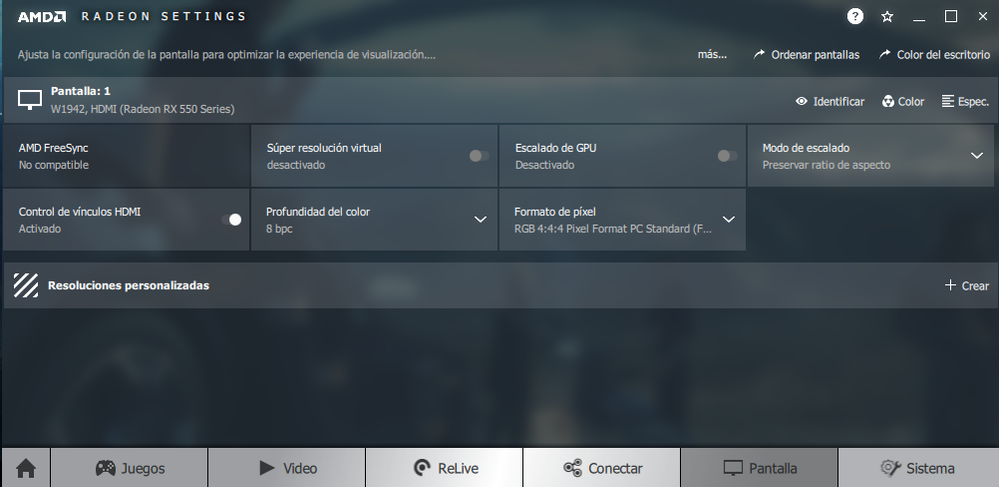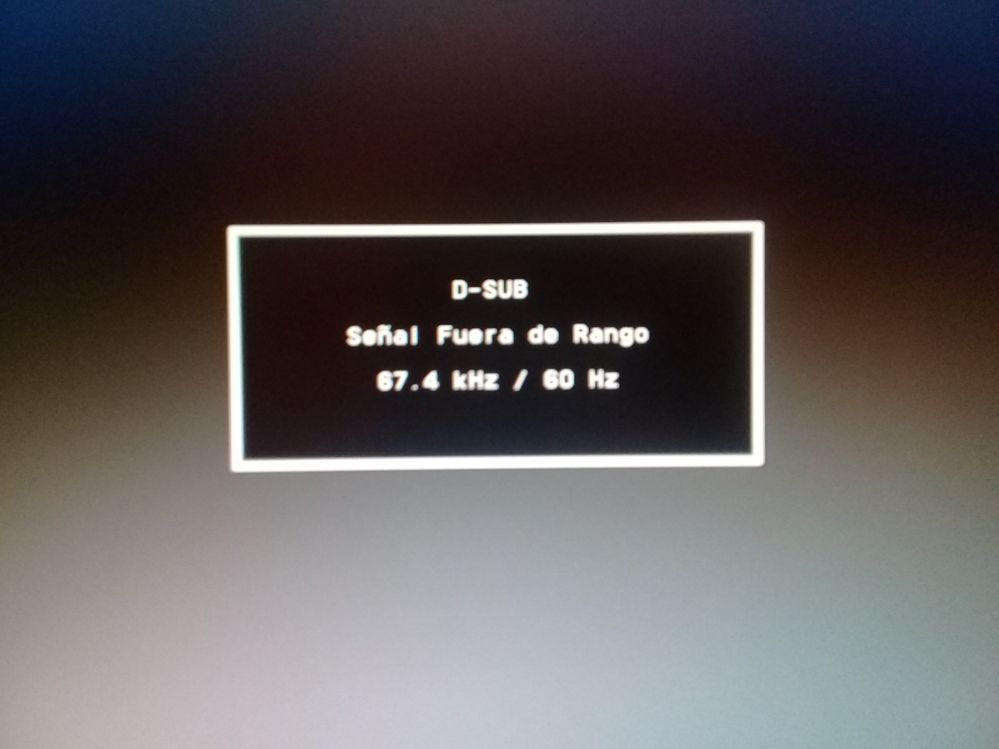Stuff you should know about my computer (Desktop):
- AMD Ryzen 5 1500X
- MSI B350M Gaming Pro
- Kingston 2400Mhz 1x8GB
- MSI Radeon RX550 Aero ITX 2GB
- Windows 10 64Bit
- AMD Driver Adrenalin 18.2.1
And I have 2 monitors, and older one that i won't be using, and a new one that i just bought:
(OLD): LG W1942, Max.Res 1440x900 (16:10), VGA/D-Sub Only
(NEW): LG 19M38A, Max.Res 1336x768 (16:9), VGA/D-Sub Only
And the RX550 only has HDMI, DVI and DisplayPort, so i'm utilizing an adapter for HDMI to VGA.
(I have a few days to return the old monitor because a friend lend it to me and needs it back).
Here's the problem:
Radeon drivers, or maybe Windows, detects the new monitor as the old one, and goes as far as showing it and forcing the 16:10 aspect ratio on the new 16:9 monitor.
But that's if the new one even can show image, because most of the time it won't.
Most of the time the new monitor says: "D-SUB, Signal Out of Range, 67.4kHz / 60Hz".
I was able to make the new monitor work by completly uninstalling the Radeon Drivers, which makes me think that this new monitor has no failures.
If i reinstall any version of the drivers, it will come back the "out of range" message, as i'm installing it.
A few times it was able to keep showing image after the installation, just to show me that it was detecting the old monitor, and when i proceeded to restart my pc, it just when back to "Out of range" again.
BTW When i check with the old monitor, the only frequency option is 64Hz and it works perfectly. If i check without drivers, it shows 60Hz and 75Hz.
I tried unnistalling drivers, and reinstalling different versions, also LG drivers, going to safemode and changing to different resolutions. Nothing worked.