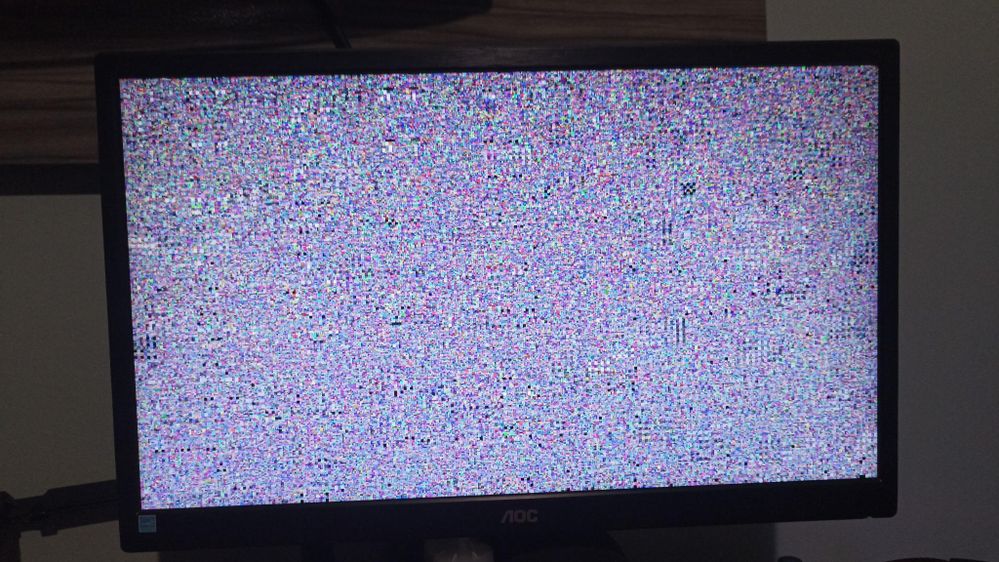- AMD Community
- Communities
- PC Graphics
- PC Graphics
- Re: Power color radeon 6500 xt artifacts when star...
PC Graphics
- Subscribe to RSS Feed
- Mark Topic as New
- Mark Topic as Read
- Float this Topic for Current User
- Bookmark
- Subscribe
- Mute
- Printer Friendly Page
- Mark as New
- Bookmark
- Subscribe
- Mute
- Subscribe to RSS Feed
- Permalink
- Report Inappropriate Content
Power color radeon 6500 xt artifacts when starting windows
Hello dear colleagues.
I recently built a new computer with the following configuration.
ryzen 5 5600 processor
motherboard maeaorus 550M
geil orion memory 2x8gb
Power Color Radeon RX 6500 XT graphics card
kingston nvme ssd 500gb
Redragon 500W power supply
After assembling the PC, installing programs and drivers, I started testing some games. After about 2 hours of playing, when restarting the PC, it started showing artifacts on the screen as shown in the attached image.
I restarted the pc a few times, reset the bios and in some cases the PC started in windows, but with a strange resolution...
When accessing the device manager, I noticed that the video card appeared "disabled". When enabling the card in the manager and restarting the PC, did the same artifacts occur when booting the operating system?
Does anyone know what can it be?
- Mark as New
- Bookmark
- Subscribe
- Mute
- Subscribe to RSS Feed
- Permalink
- Report Inappropriate Content
Do you have a secondary system to test the GPU? While unlikely and it appears that it only artifacts when loading into Windows, indicating a driver issue most likely, it would be wise to check the GPU in another system just to rule hardware issues out.
- Mark as New
- Bookmark
- Subscribe
- Mute
- Subscribe to RSS Feed
- Permalink
- Report Inappropriate Content
Unfortunately I don't have a secondary GPU. As the video card is under warranty, I wanted to understand if the problem is probably in the video card to send for replacement or if it could be some other problem in the hardware of the machine.
- Mark as New
- Bookmark
- Subscribe
- Mute
- Subscribe to RSS Feed
- Permalink
- Report Inappropriate Content
Are you able to get into Windows at all?
- Mark as New
- Bookmark
- Subscribe
- Mute
- Subscribe to RSS Feed
- Permalink
- Report Inappropriate Content
After the artifacts occurred, I was able to enter windows twice
The screen had a "strange" resolution. when checking in device manager, I saw that the video card seemed to be disabled. When trying to update the drivers, a message was displayed on the screen, stating that the system identified a hardware malfunction.
when enabling the video card in the manager and restarting again, the problem reoccurred.
- Mark as New
- Bookmark
- Subscribe
- Mute
- Subscribe to RSS Feed
- Permalink
- Report Inappropriate Content
One of the first things I do is disable Windows ability to update drivers. Windows drivers for AMD card specifically don't work. Solved: Re: How to stop updates for drivers with Windows U... - AMD Community
The next step would be to use a program called DDU to remove the old drivers and restart the PC. After the restart try to install the drivers from AMD once again, and see if that works.
- Mark as New
- Bookmark
- Subscribe
- Mute
- Subscribe to RSS Feed
- Permalink
- Report Inappropriate Content
If you are okay with losing your old data, and the last attempt at reinstalling the drivers didn't fix the problem, I would reinstall Windows and immediately follow the steps in the guide to stop Windows from installing driver updates, and manually install everything including GPU drivers from AMD, chipset drivers from AMD, and motherboard drivers from the manufacturer, and see if that remedies the issue.
This would be my last ditch effort before trying the GPU in someone else's system, to see if it is in fact a hardware issue.