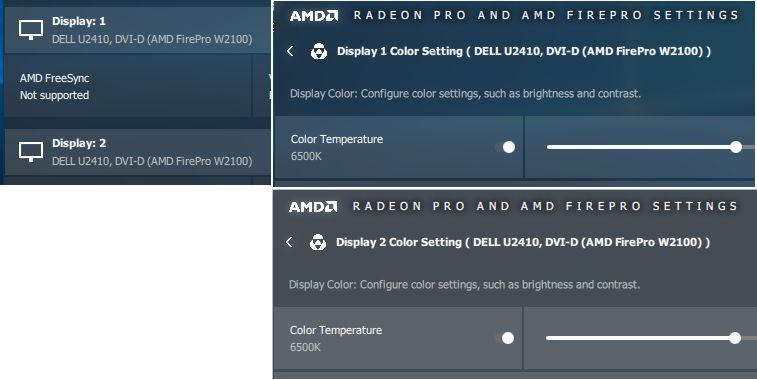- AMD Community
- Communities
- PC Graphics
- PC Graphics
- Re: How to set color temperature
PC Graphics
- Subscribe to RSS Feed
- Mark Topic as New
- Mark Topic as Read
- Float this Topic for Current User
- Bookmark
- Subscribe
- Mute
- Printer Friendly Page
- Mark as New
- Bookmark
- Subscribe
- Mute
- Subscribe to RSS Feed
- Permalink
- Report Inappropriate Content
How to set color temperature
I have a Firepro W2100 with two identical Dell monitors. The color temperature does not match between them. The software does not permit me to set the color temperature for each separately. Is there a way to fix this?
- Mark as New
- Bookmark
- Subscribe
- Mute
- Subscribe to RSS Feed
- Permalink
- Report Inappropriate Content
- Open Radeon Pro Settings
- Click on Display
- Click on Color icon (top right corner)
- Mark as New
- Bookmark
- Subscribe
- Mute
- Subscribe to RSS Feed
- Permalink
- Report Inappropriate Content
It only has a color temperature setting for monitor #2. If I click on Color for monitor #1 it has no setting for color temperature.
- Mark as New
- Bookmark
- Subscribe
- Mute
- Subscribe to RSS Feed
- Permalink
- Report Inappropriate Content
Check your cables, adapters and monitors. This is not a driver issue. I see it on 3 different systems with various monitors.
- Mark as New
- Bookmark
- Subscribe
- Mute
- Subscribe to RSS Feed
- Permalink
- Report Inappropriate Content
OK, here's what I found. The monitors are exactly the same model, purchased together (DELL S2415H) with HDMI inputs. The cables are DP to HDMI with integral adapters. However, here's what the Radeon Pro software reports:
Display 1 Color Setting (DELL S2415H, DVI-D (AMD FirePro W2100)) - This shows the color temperature settings
Display 2 Color Setting (DELL S2415H, HDMI (AMD FirePro W2100)) - This does not show the color temperature settings
I'm confused as to why Monitor 1 would show DVI-D connection (!!!), yet that one shows the setting for color temperature, and Monitor 2 shows HDMI without the setting. The cables only connect to HDMI ports. I've swapped the cables at the graphics card and it switches the readings for each of the monitors, e.g. Display 1 is the HDMI and Monitor 2 is the DVI-D (no surprise there).
- Mark as New
- Bookmark
- Subscribe
- Mute
- Subscribe to RSS Feed
- Permalink
- Report Inappropriate Content
We do not officially support DP-HDMI cables. You need to use the combination of a DP-HDMI adapters + HDMI cable (preferably certified ones, see the link below). There are over 1000 cable manufactures (my guess) around the world, most of them from China.
- Do all of them follow VESA standards?
- Is there any authority to monitor them to follow VESA standards?
The answer is NO.
What you see in Radeon Pro Settings is the result of the communication between the graphics card and the monitor thru the cable and adapter. Let me answer your question with a simple scenario:
- Imagine your GPU is a native English individual
- Your monitor, let's say is a native German individual
- And your cable/adapter is the interpreter
- The GPU says: "The sky is blue"
- Now if you have a good interpreter, he/she will translate the sentence to your monitor as "Der Himmel ist blau"
- If you have a bad interpreter, he/she will translate it, let's say as "Das Himmel blau ist"
Certified DP cables/adapters:
https://www.displayport.org/product-category/cables-adaptors/?ps
If proper cable and adapters are used, the color temperature setting will show up in Radeon Pro Settings. See below:
- Mark as New
- Bookmark
- Subscribe
- Mute
- Subscribe to RSS Feed
- Permalink
- Report Inappropriate Content
My cables have an adapter, it's just that they are integrated into a single cable. See here: MP416
I'll work the cable side of things, though. I'll let you know what I find.