- Mark as New
- Bookmark
- Subscribe
- Mute
- Subscribe to RSS Feed
- Permalink
- Report Inappropriate Content
AMD Switchable Graphics
Hello!
A while ago I bought a new graphics card for my PC, an AMD Radeon RX 6600, my PC also has an AMD Ryzen 5 3400G CPU, with a Radeon Vega Graphics integrated to it. Once I switched to the new GPU I wanted to try new games to see how they would run, but they would use the integrated GPU instead of the actual one that I bought. I looked up a solution to this and the one thing that I could find that I could do was using the "Switchable Graphics" option on the AMD Software, but I can't find it anywhere. Furthermore, another solution was to disable the integrated GPU from the Device Manager, but it wouldn't show up there, nor an option for the Switchable Graphics in the BIOS, even though games would still use that integrated grapchis card. Does anyone know why this is happening and how can I solve this?
Thank you in advance!
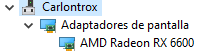
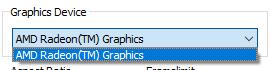

Solved! Go to Solution.
- Mark as New
- Bookmark
- Subscribe
- Mute
- Subscribe to RSS Feed
- Permalink
- Report Inappropriate Content
Did you assign the high power graphics to the game? This is a Microsoft setting... go to Settings / Display / and scroll down to Graphics.
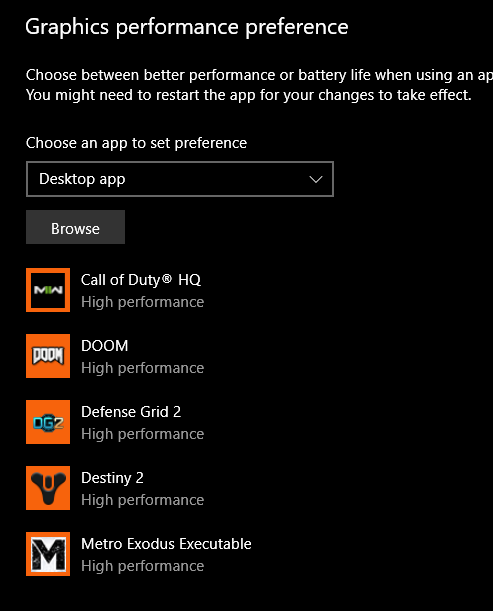
- Mark as New
- Bookmark
- Subscribe
- Mute
- Subscribe to RSS Feed
- Permalink
- Report Inappropriate Content
Settings / Display / and scroll down to Graphics.
Browse to the game .exe file
Choose :
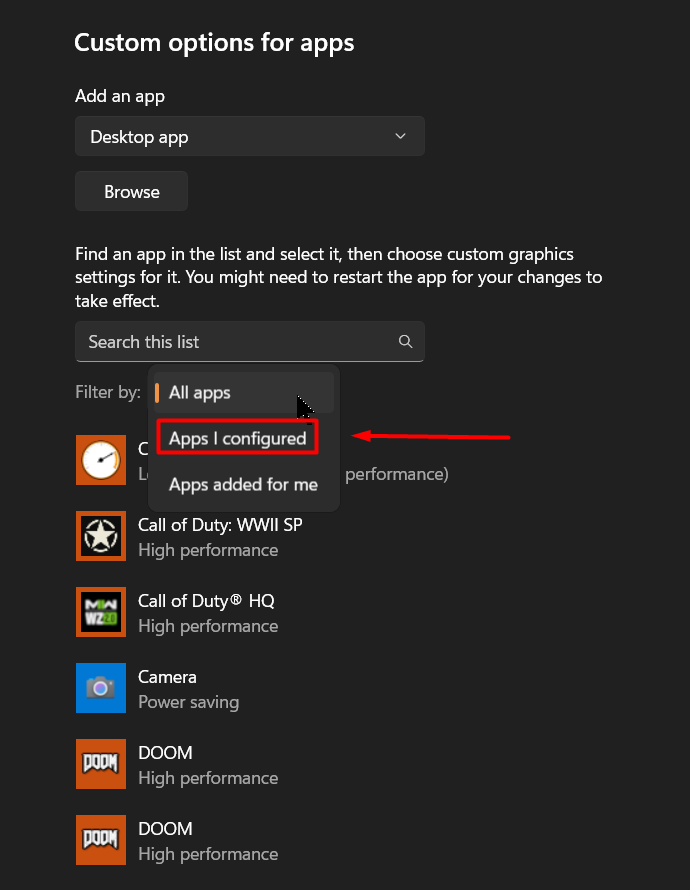
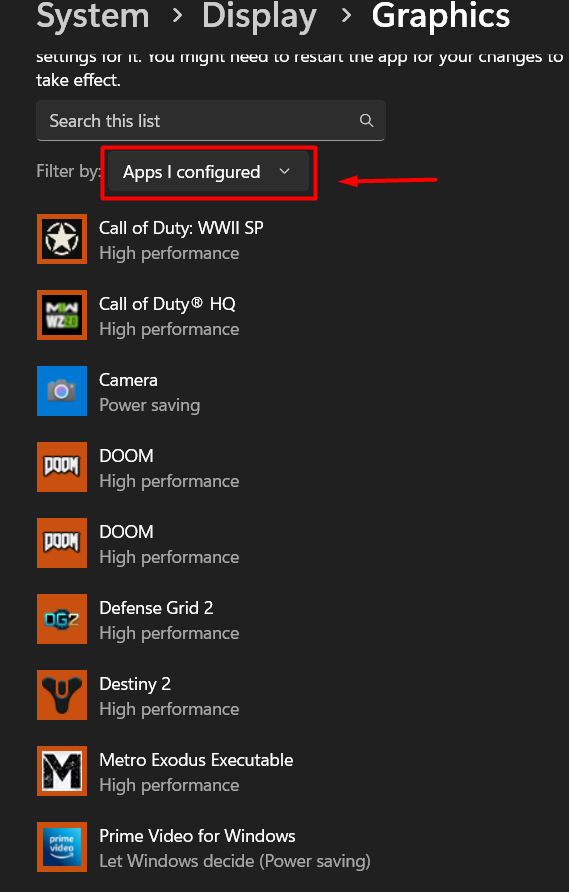
- Mark as New
- Bookmark
- Subscribe
- Mute
- Subscribe to RSS Feed
- Permalink
- Report Inappropriate Content
Please forgive me if you find my response insulting to your intelligence, but the obvious question to ask seems to me:
Did you remember to plug your monitor into your new graphics card? Or, might it still be plugged in to your motherboard's onboard graphics port?
- Mark as New
- Bookmark
- Subscribe
- Mute
- Subscribe to RSS Feed
- Permalink
- Report Inappropriate Content
Did you assign the high power graphics to the game? This is a Microsoft setting... go to Settings / Display / and scroll down to Graphics.
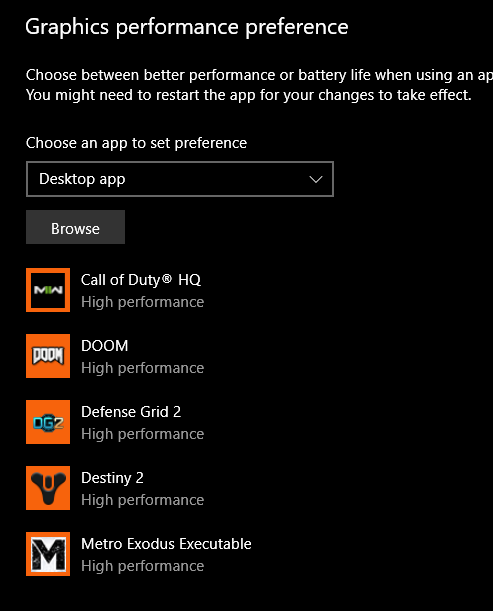
- Mark as New
- Bookmark
- Subscribe
- Mute
- Subscribe to RSS Feed
- Permalink
- Report Inappropriate Content
Kingfish, I have an RX 6600 in my desktop PC and I'm looking for a way to switch between onboard and dedicated GPU graphics, because I'm unable to get as good a result from my 6600 on at least one older game. How do I navigate to the menu you just posted above?
- Mark as New
- Bookmark
- Subscribe
- Mute
- Subscribe to RSS Feed
- Permalink
- Report Inappropriate Content
Settings / Display / and scroll down to Graphics.
Browse to the game .exe file
Choose :
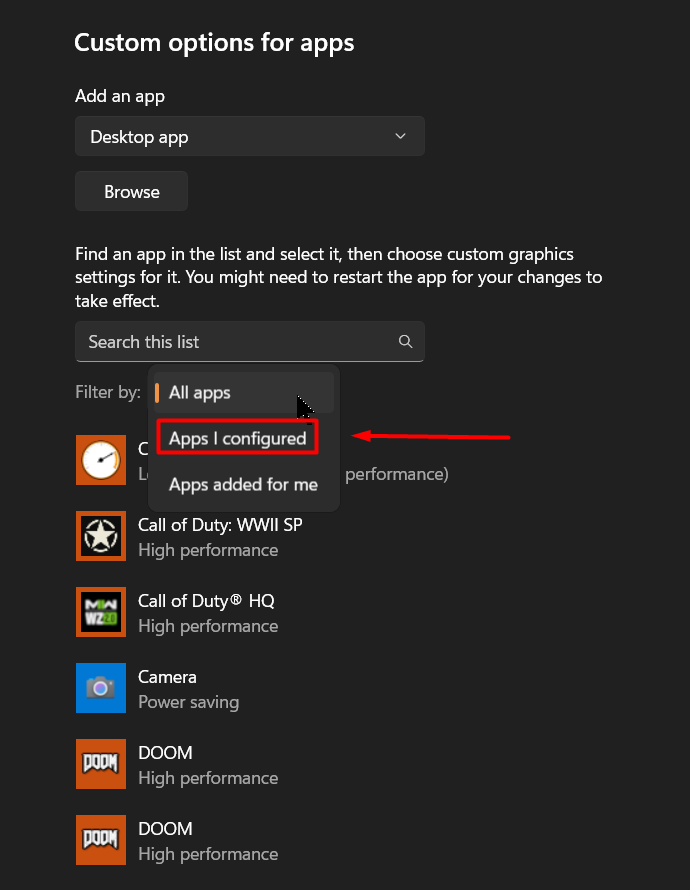
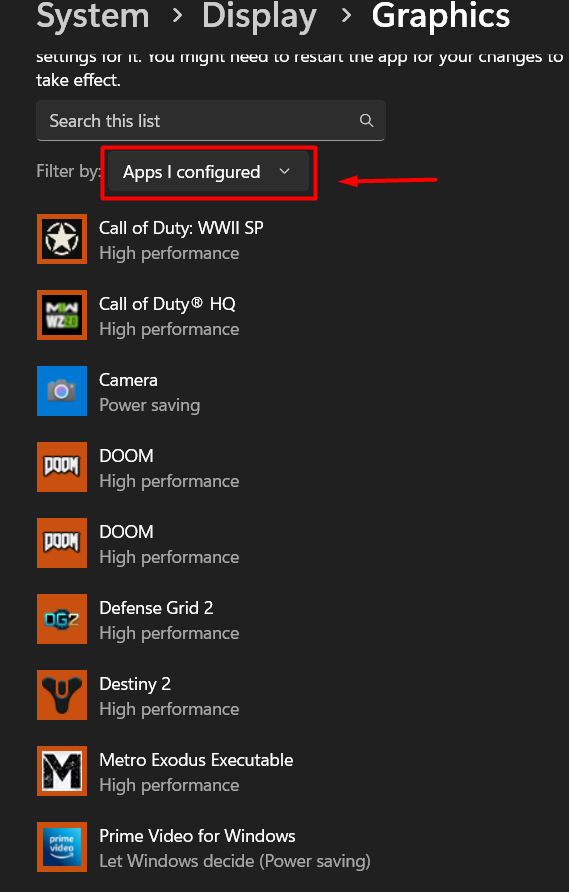
- Mark as New
- Bookmark
- Subscribe
- Mute
- Subscribe to RSS Feed
- Permalink
- Report Inappropriate Content
Thank you for the response. I suspect we're using different software versions. I'm using Adrenaline Edition Version 22.11.2, released 11/30/2022. I could not follow that path.
- Mark as New
- Bookmark
- Subscribe
- Mute
- Subscribe to RSS Feed
- Permalink
- Report Inappropriate Content
It's not Adrenaline..it's Microsoft settings. Windows 11.
Type 'settings' in the desktop search box, open the app. Select Display. Scroll down to graphics.
If you have Windows 10 go to display..I think ")
- Mark as New
- Bookmark
- Subscribe
- Mute
- Subscribe to RSS Feed
- Permalink
- Report Inappropriate Content
I see! I have Windows 11 and was easily able to navigate to the screen shown. I tried adding Airline Tycoon Deluxe with power-saving option to use the onboard graphics instead of my GPU (listed under performance option) but it performed the same as it normally does using the GPU. I am using a desktop PC and left the monitor plugged into the GPU; I was hoping the onboard graphic output could be directed through the GPU so that I won't have to physically plug the monitor into the motherboard whenever I want to play this game. Maybe that's impossible -- I don't know anything.
- Mark as New
- Bookmark
- Subscribe
- Mute
- Subscribe to RSS Feed
- Permalink
- Report Inappropriate Content
No you should leave it plugged into the GPU. Anyhow that should answer your question. How your game performs is another. I would suggest you look at the in-game settings.
- Mark as New
- Bookmark
- Subscribe
- Mute
- Subscribe to RSS Feed
- Permalink
- Report Inappropriate Content
Kingfish, thank you for sharing a solution with the community, however, there are some applications like League of Legends or especially Minecraft that don't have a shortcut or a .exe file that you can use to switch to "High performance" since they are launcher based games. Do you have any way we can solve this issue? (nowhere on the internet have I found a solution, especially for Minecraft). The new AMD Radeon software changed so there's nowhere for me to switch it from that. I appreciate all the help.