You can prevent Windows Update from installing graphics drivers through Group Policy.
This does not effect the security, quality, patch, or any other type update...they are presented as normal.
In short...you don't have to worry about WU installing (changing) AMD graphics drivers.
Type gpedit in the search bar...follow > Computer Configuration > Administrative Templates > Windows Components > Windows Update

On the right side scroll to Do not include drivers with Windows Update policy and double click it. Select the ENABLED option.
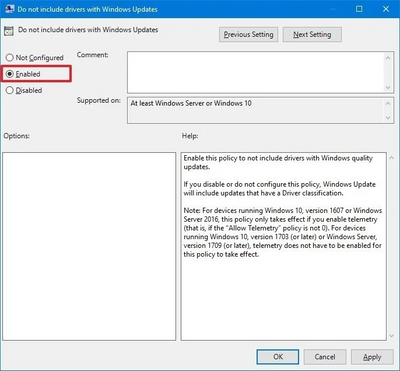
Click 'Apply' then OK.
Reboot your computer.