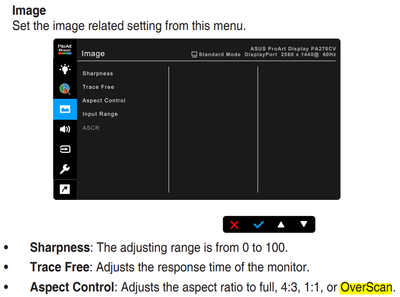- AMD Community
- Communities
- PC Drivers & Software
- PC Drivers & Software
- Unable to select 2560 x 1440 resolution on AMD Rad...
PC Drivers & Software
- Subscribe to RSS Feed
- Mark Topic as New
- Mark Topic as Read
- Float this Topic for Current User
- Bookmark
- Subscribe
- Mute
- Printer Friendly Page
- Mark as New
- Bookmark
- Subscribe
- Mute
- Subscribe to RSS Feed
- Permalink
- Report Inappropriate Content
Unable to select 2560 x 1440 resolution on AMD Radeon TM Graphics with Asus PA278CV monitor
I'm unable to select 2560 x 1440 (native) resolution after upgrading from Windows 10 to Windows 11.
The problem occurs only via HDMI connection (I check with 2 different cables).
When connected via USB-C, the highest resolution (2560 x 1440) is available.
System > Display > Advanced Display shows the following:
PA278CV
Display 2: Connected to AMD Radeon(TM) Graphics
Desktop mode: 2048 x 1152, 60 Hz
Active signal mode: 2048 x 1152, 60 Hz
Basically 2048 x 1152 is the highest available option on the dropdown.
My system:
AMD Radeon TM Graphics
Asus PA278CV monitor
- Mark as New
- Bookmark
- Subscribe
- Mute
- Subscribe to RSS Feed
- Permalink
- Report Inappropriate Content
Advanced Display should show the full name of your GPU, like so:
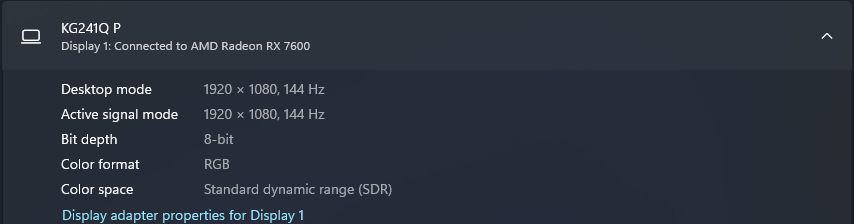
- Mark as New
- Bookmark
- Subscribe
- Mute
- Subscribe to RSS Feed
- Permalink
- Report Inappropriate Content
Thanks bluesadam
I was also suspicious about this generic name, that's why I used the
Windows® 10/11 Drivers
Auto-Detect and Install Driver Updates for AMD Radeon™ Series Graphics and Ryzen™ Chipsets
tool from AMD Drivers and Support | AMD
hoping that it will know what to install.
It did the update (the driver date changed), but it still shows AMD Radeon(TM) Graphics.
Maybe that's the name all embedded Radeon Graphics get?
However, even tools like CPU-Z also show the generic AMD Radeon(TM) Graphics.
To sum up: after a few reinstalls of amd-software-adrenalin nothing changed.
- Mark as New
- Bookmark
- Subscribe
- Mute
- Subscribe to RSS Feed
- Permalink
- Report Inappropriate Content
AMD Radeon TM Graphics is not a system.
- Do you have a laptop? If yes, please specify make and model?
- Run Winver and post the exact Windows version.
- What is the driver you are using?
- What is the HDMI version in your monitor setting?
- Mark as New
- Bookmark
- Subscribe
- Mute
- Subscribe to RSS Feed
- Permalink
- Report Inappropriate Content
Thanks fsadough
System - mental shortcut
Full Windows spec:
Edition Windows 11 Enterprise
Version 23H2
Installed on 2024-04-07
OS build 22631.3447
Experience Windows Feature Experience Pack 1000.22688.1000.0
Device spec:
Lenovo L14
Processor AMD Ryzen 5 PRO 5650U with Radeon Graphics 2.30 GHz
Installed RAM 32.0 GB (30.8 GB usable)
System type 64-bit operating system, x64-based processor
With regards to the driver, I'm using file:
amd-software-adrenalin-edition-24.3.1-minimalsetup-240320_web.exe
downloaded from AMD Drivers and Support | AMD
With regards to HDMI version:
I'm not sure exactly what you mean by that, but the monitor menu shows this in the header:
ASUS ProArt Display PA278CV
Standard Mode HDMI 2048 x 1152 @ 60Hz
if you mean 2.0 vs 1.4 then I don't know how to check that.
- Mark as New
- Bookmark
- Subscribe
- Mute
- Subscribe to RSS Feed
- Permalink
- Report Inappropriate Content
You can check the settings of your monitor. If you have Aspect Control set to "OverScan" change it to "Full" or "1:1"
- Mark as New
- Bookmark
- Subscribe
- Mute
- Subscribe to RSS Feed
- Permalink
- Report Inappropriate Content
It was set to Full, changing it to 1:1 makes the image sharper, but shrinks the displayed area.
- Mark as New
- Bookmark
- Subscribe
- Mute
- Subscribe to RSS Feed
- Permalink
- Report Inappropriate Content
You need to check the cable or the monitor. The driver displays the resolutions that are capable by monitor's EDID.