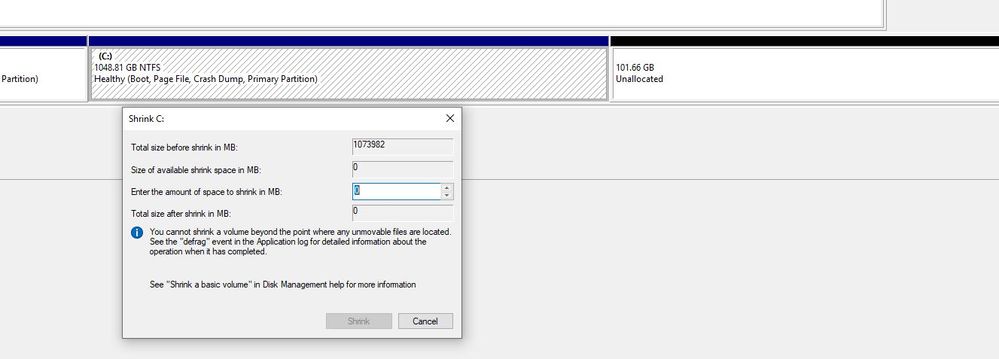AMD R7 360
Windows 10 64bit
Radeon Software 18.12.1
AOC E2460P 1920x1080 @60Hz HDMI
ASRock B450 Pro4 BIOS version 1.50
Ryzen 5 1500X
Corsair CX550M
8GB
I am trying to remove a bootable StoreMI TierDrive. When I select to remove it I get this message at first:
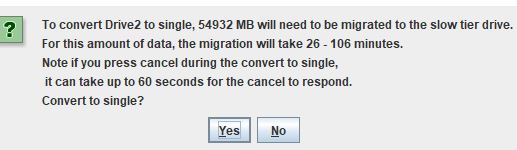
After I click Yes, this message appears:
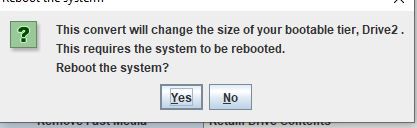
I click Yes again, and it says that it will reboot after a few seconds.
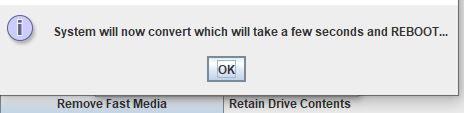
I then get the following loading bar for a few minutes with no progress:
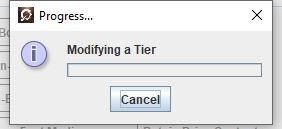
The following error message then appears:
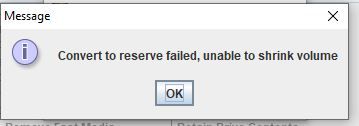
The system does not reboot.
The StoreMI guide mentions shrinking the partition so that there is unallocated space at least 2GB larger than the fast drive. I am unable to shrink the partition any more than by around 100GB.