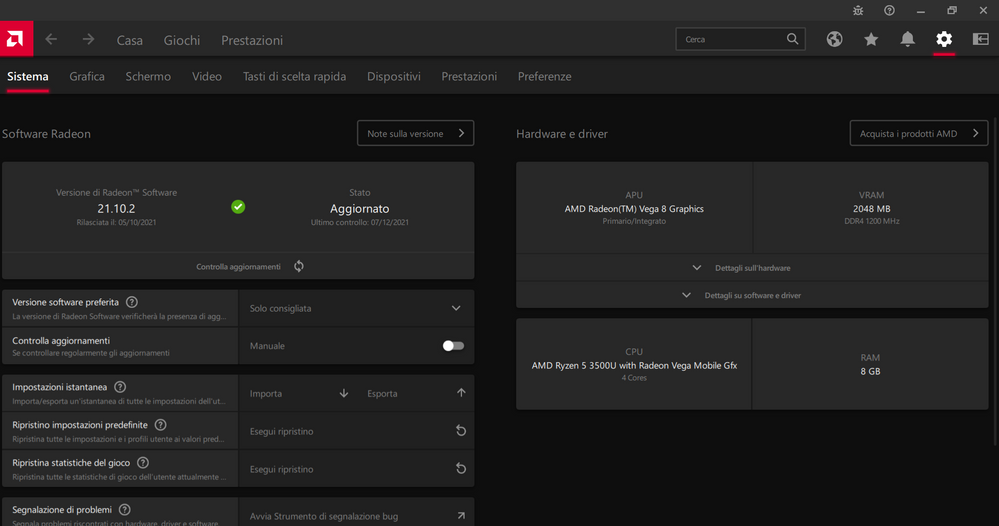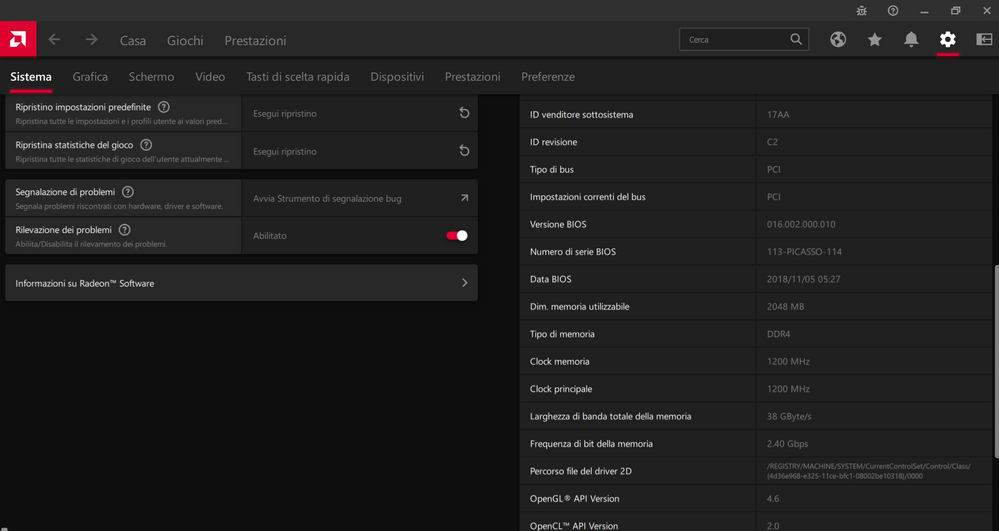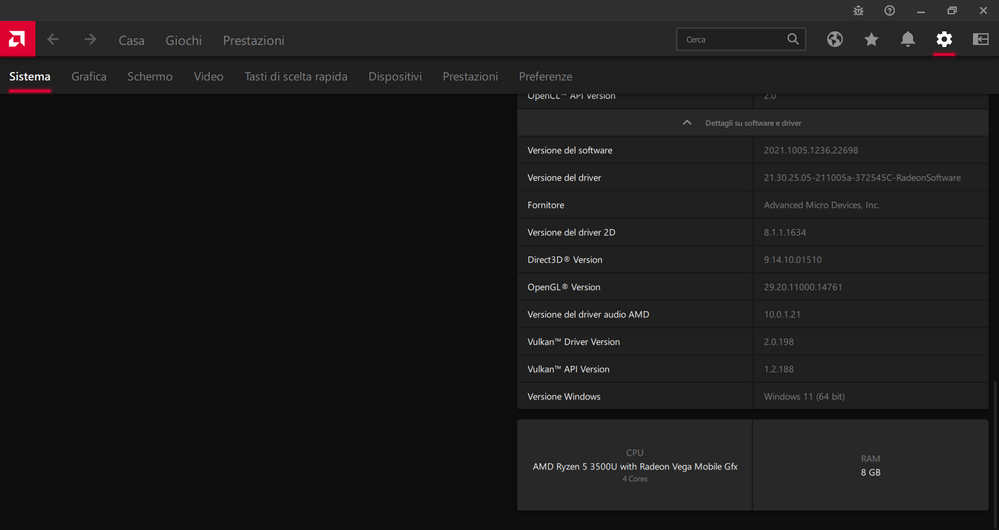- AMD Community
- Communities
- PC Drivers & Software
- PC Drivers & Software
- Error E:\WINDOWS\System32\Logfiles\Srt\SrtTrail.tx...
PC Drivers & Software
- Subscribe to RSS Feed
- Mark Topic as New
- Mark Topic as Read
- Float this Topic for Current User
- Bookmark
- Subscribe
- Mute
- Printer Friendly Page
- Mark as New
- Bookmark
- Subscribe
- Mute
- Subscribe to RSS Feed
- Permalink
- Report Inappropriate Content
Error E:\WINDOWS\System32\Logfiles\Srt\SrtTrail.txt
Good afternoon. With the AMD Vega 8 graphics card (VRAM 2048 MB DDR4 1200 Mhz) there is a problem. By updating drivers with AMD Radeon Software from version 21.10.2 to any later version, your Lenovo PC remains attached to Lenovo when restarted with infinite load. Then turning off and forcefully turning on the PC and repeating the same thing, the above error appears: E: WINDOWS System32 Logfiles Srt Srttrail.txt. The only way to turn the PC back on is to use a restore point. How can I fix it ? Premise, I have already tried to format and reinstall Windows 11, but without success. Also the problem occurred on another Lenovo PC with the same graphics card. Instead on other computers with different AMD graphics cards the problem does not present itself. Thanks
- Mark as New
- Bookmark
- Subscribe
- Mute
- Subscribe to RSS Feed
- Permalink
- Report Inappropriate Content
It is very hard to answer your reply without knowing the Make & Model of your GPU Card. CPU/APU, Motherboard, Windows & BIOS version installed.
Also normally the Windows Drive is labeled as the C: drive and not the E: drive. That might be an issue since the AMD driver is probably looking for C: Windows drive and not E: Windows drive.
- Mark as New
- Bookmark
- Subscribe
- Mute
- Subscribe to RSS Feed
- Permalink
- Report Inappropriate Content
Lenovo IdeaPad S340-15API
Specs
CPU: AMD Ryzen 5 3500U Quad Core, 2.1 GHz peak turbo frequency 3.7 GHz.
Ram : 8 GB, DDR4-SDRAM- 2400 MHz.
Storage : 512 GB SSD (Solid State Disk) NVMe, PCI Express.
GPU : AMD Radeon Vega 8.
Webcam 720p.
Wi-Fi 5 (802.11ac) e Bluetooth 4.2
Gates USB : 2 x USB 3.0 (3.1 Gen 1) A, 1 x USB 3.0 (3.1 Gen 1) C, 1 x HDMI, 1 x Jack combination for microphone/ headset.
SO (Original) : Windows 10 Home, 64 bit.
Monitor 15,6" IPS 1920 x 1080 Full HD.
- Mark as New
- Bookmark
- Subscribe
- Mute
- Subscribe to RSS Feed
- Permalink
- Report Inappropriate Content
Thank you, that helps quite a bit.
I would suggest you first install and update all of your Lenovo's Laptop drivers especially the BIOS, VGA, & CHIPSETs and see if everything works correctly from here: https://pcsupport.lenovo.com/us/en/products/laptops-and-netbooks/ideapad-s-series-netbooks/s340-15ap...

Also I noticed that you have 2GB of VRAM assigned to your Vega 8 with just 8GB of SYSTEM RAM installed leaving just 4 GB of System Ram to run your laptop.
Try temporarily changing the vRAM from 2GB to 512MB in BIOS Settings to give you more SYSTEM RAM for Windows to work with. See if that makes a difference.
Also I noticed that you have upgraded your Windows 10 to Windows 11 OS. At Lenovo Support for drivers download it doesn't show any drivers for Windows 11.
Try using DDU (Display Driver Uninstaller) with the internet disconnected and deleting AMD installation folder at C:\AMD or E:\AMD and then install FIRST the Lenovo's Graphics Driver which is 100% compatible with your laptop.
If it installs successfully see if it works correctly without anymore errors.
If it does then try using the same method I mentioned above to install AMD basic Laptop driver for your PC from here: https://www.amd.com/en/support/apu/amd-ryzen-processors/amd-ryzen-5-mobile-processors-radeon-vega-gr...
It has both Windows 10 & 11 Drivers for your APU.
- Mark as New
- Bookmark
- Subscribe
- Mute
- Subscribe to RSS Feed
- Permalink
- Report Inappropriate Content
Here are all the Lenovo PCs that are compatible to upgrading to Windows 11: https://pcsupport.lenovo.com/us/en/solutions/ht512623
The list does show your laptop as being compatible to upgrade to Windows 11:

- Mark as New
- Bookmark
- Subscribe
- Mute
- Subscribe to RSS Feed
- Permalink
- Report Inappropriate Content
I’ve done it all, the drivers are all updated via Lenovo Vantage. Also I can only successfully install the AMD driver version 21.10.2. If I try to install AMD most recent drivers (optional) after rebooting there is always the problem explained. Thank you
- Mark as New
- Bookmark
- Subscribe
- Mute
- Subscribe to RSS Feed
- Permalink
- Report Inappropriate Content
Okay that seems to indicate the latest AMD Driver has an issue or compatibility problem with something in your laptop.

Does Lenovo Vantage update the BIOS also?
If it didn't and you don't have the latest installed I suggest you update it to the lastest version for better compatibility with your hardware and APU.
I suggest you open a AMD Support ticket and let them know to see if it is a Lenovo or AMD driver issue from here: https://www.amd.com/en/support/contact-email-form
Note: You need to realize that AMD Laptop Drivers are a BASIC VGA DRIVER thus it may not support all of your laptop's features.
That is why AMD recommends you install Lenovo's AMD drivers for 100% compatibility.
Make sure your Windows 11 is fully updated via Windows Update. That is important for the latest AMD driver to work correct or install.
Can you upload a GPU-Z image of your APU Processor's Vega 8 IGPU to make sure the AMD driver is installed correctly and all the APIs at the bottom are appropriately check marked.
- Mark as New
- Bookmark
- Subscribe
- Mute
- Subscribe to RSS Feed
- Permalink
- Report Inappropriate Content
I searched the Srttrial.txt file and it says this:
Root cause found in:
-----------------------------------------------------
Critical boot file e:\efi\microsoft\boot\cipolicies\active\{cdd5cb55-db68-4d71-aa38-3df2b6473a52}.cip corrupted.
Remedial operation: File Recovery
Result: Failed. Error code = 0x57
Time taken = 1422 ms
Remedial operation: Verify and restore system file integrity
Result: Failed. Error code = 0x57
Time taken = 1062 ms
The corrupted named file is actually located on C:\Windows\Boot\EFI\Cipolicies\Active, the E partition does not even exist. And the file is called {CDD5CB55-DB68-4D71-AA38-3DF2B6473A52}.cip. Now I wonder how I can repair it ?
- Mark as New
- Bookmark
- Subscribe
- Mute
- Subscribe to RSS Feed
- Permalink
- Report Inappropriate Content
Found this recent Reddit that a User repaired his Windows Boot Manager that was corrupted: https://www.reddit.com/r/Windows11/comments/od9iwo/windows_11_startup_issues/

Here another easier way to fix the Boot Manager. Similar to the Reddit thread: https://www.thewindowsclub.com/rebuild-bcd-windows-10
If the above doesn't fix the issue I would open a Lenovo Support ticket about how to do a Clean Installation of Windows 11 on laptop or fix your Boot Manager.
Your laptop has a OEM Partition on it that might be deleted on a Clean Windows Installation which is why I suggest you open a Lenovo Support ticket to find out how to do a Clean Windows 11 installation again unless you did this already when you upgraded.
Basically when you updated to Windows 11 from 10 the Boot Manager became corrupted. You can try first by using Windows 11 Trouble Menu by clicking on Windows won't start and see if that fixes it first. If not then try to repair your Boot Manager with the command from that thread I posted.
I have used this same commands to try and repair my Windows 10 Boot Manager but it kept failing so I had no choice but to do a Clean Windows 10 Installation.
But in my case, my computer wouldn't boot up but in your case it seems to boot into Windows.
- Mark as New
- Bookmark
- Subscribe
- Mute
- Subscribe to RSS Feed
- Permalink
- Report Inappropriate Content
This Easeus Article gives some very good troubleshooting tips on how to repair a Windows Boot Manager: https://www.easeus.com/partition-master/repair-windows-11-uefi-bootloader.html

- Mark as New
- Bookmark
- Subscribe
- Mute
- Subscribe to RSS Feed
- Permalink
- Report Inappropriate Content
I followed the guide mentioned, but also using the bootsect /nt60 sys command, the subsequent bootrec /fixboot command always gives me denied access. At that point I used a restore point earlier than the last AMD update and reverted to driver version 21.10.2, blocking AMD driver updates. Thanks